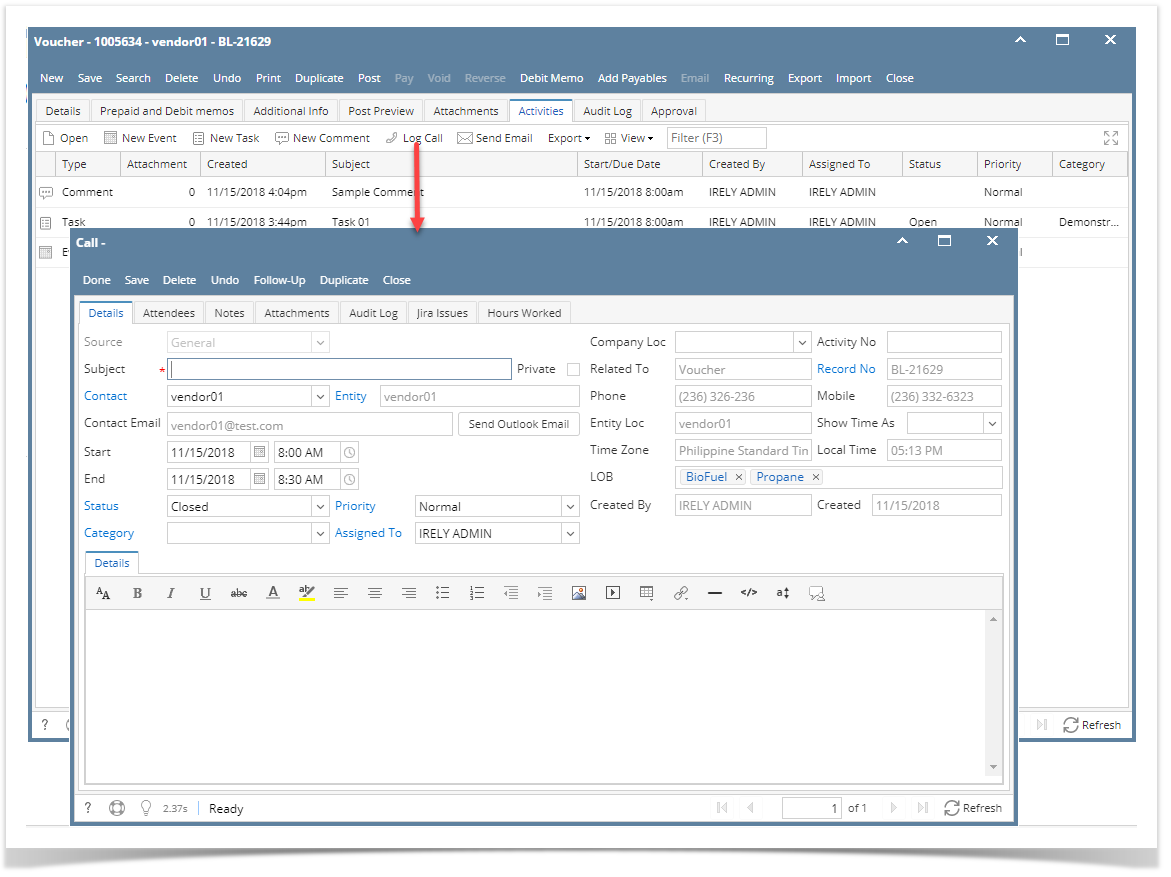The Log Call screen is configured for entering information about a phone call with a customer, prospect, etc. Here's how to log a call:
- Open a transaction screen and go to Activities tab
- Click the Log Call button to open a blank Call screen
- Enter the needed information and Save.FieldsDescription
Source This field is disabled. It will show General if it came from module screens other than CRM and Help desk Subject Required field. Subject of the event Contact Default contact of the entity used in the transaction Entity Entity used in the transaction Contact Email Email of the selected contact Start Start Date and Time of the Event End End Date and Time of the Event Status Status is a user-defined list (default to "Open"). This is a drill down link that opens the Status grid where the user can define anything they want.
- Not Started
- Open
- In Progress
- Complete
Priority Priority is a user-defined list (default to "Normal"). This is a drill down link that opens the Priority grid where the user can define anything they want.
- High
- Normal
- Low
Category Category is a user-defined list. This is a drill down link that opens the Category grid where the user can define anything they want.
Assigned To Displays a list of i21 Users. This is defaulted to the Username of who is creating the Activity. Private If enabled means this Activity should only be displayed for the user who created it. Company Loc Drop down values should only display locations limited to user
Activity No A unique record number for the Activity that is auto assigned Related To This field automatically populates if the Activity is created on a transaction screen
Record No - This field automatically populates if the Activity is created on a transaction screen
- This is a drill down link that opens the related transaction screen.
Phone Displays the selected Contact's phone number Mobile Displays the selected Contact's mobile numbers Entity Loc Displays the selected Contact's location Show Time As - Free
- Working Elsewhere
- Tentative
- Busy
- Out of Office
Time Zone Time zone based on the location Local Time Local time on the user's machine LOB Displays the Line of business of the entity Created By Displays the Username who created the Activity Created Displays the Date the Activity was created Details Editor where the user can enter more details about the Activity
Overview
Content Tools