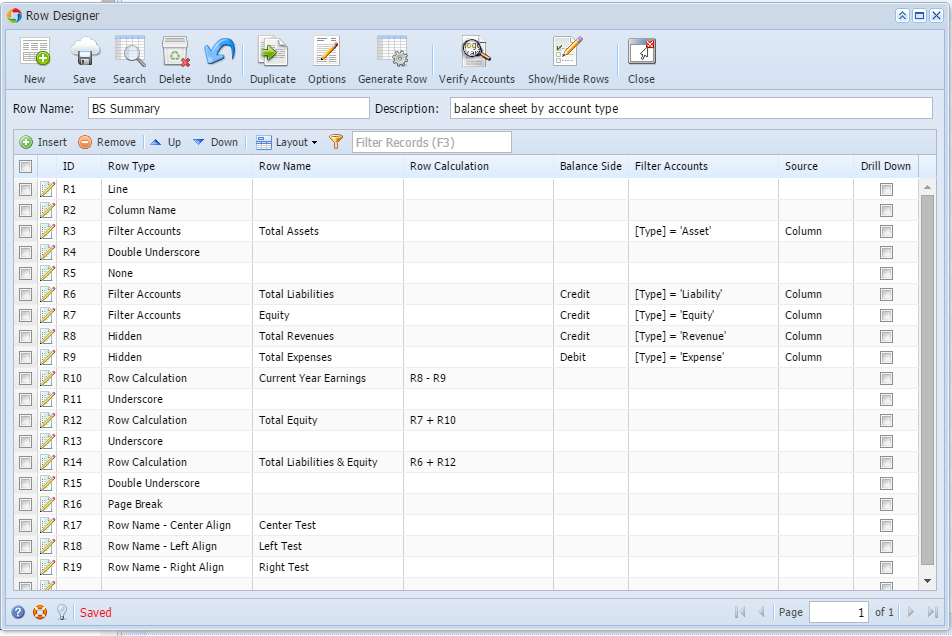| Description | How To | ||
|---|---|---|---|
| Go to Financial Reports > Row Designer | ||
Enter Row Name and Description. Add and configure rows for your financial report. Click save. | |||
| 2. Create Column Designer | Go to Financial Reports > Column Designer | ||
Enter Column Name and Description Add and configure columns for your financial report. Click Save | |||
| 3. Use Default Header or Footer or Create custom Header and Footer | For Custom Header and Footer: Go to Financial Reports > Report Header and Footer Add and configure header and footer for your financial reports Click Save. | ||
For Default Header and Footer: Move to #4 | |||
| 4. Build report in the Report Builder | Go to Financial Reports > Financial Report Builder | ||
Enter Report Name and Description. | |||
Build your report component: Select the Row Designer for your report. Select the Column Designer for your report. Select default or custom report header and footer.
| |||
| In the Options section, check the Show Report Settings if you want the Report Settings screen be shown prior to previewing/printing the report. This will give you more Filter options. | |||
| 5. Print Report | There are many ways to print the report. You may select anyone of these options. | ||
| |||
| |||
| |||
| 6. Print Multiple reports at the same time | Go to Financial Reports > Financial Report Group | ||
| Enter Group Name and Description | |||
| In the grid, add reports you want to be part of this Report Group | |||
| Click Generate toolbar button and it will print all the reports under this group |
Overview
Content Tools