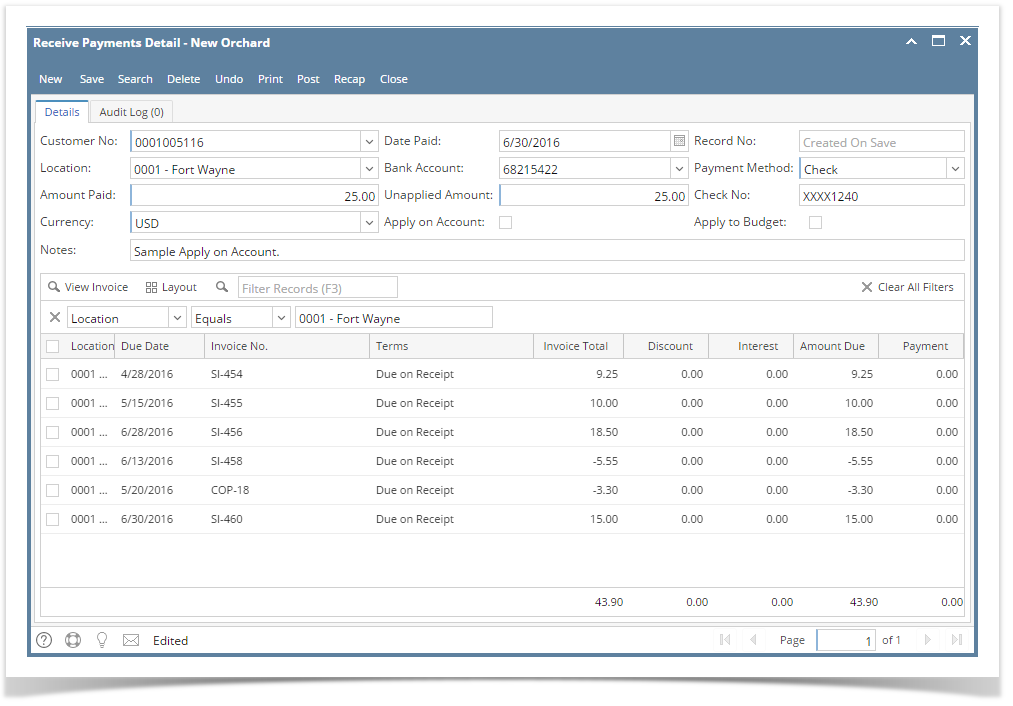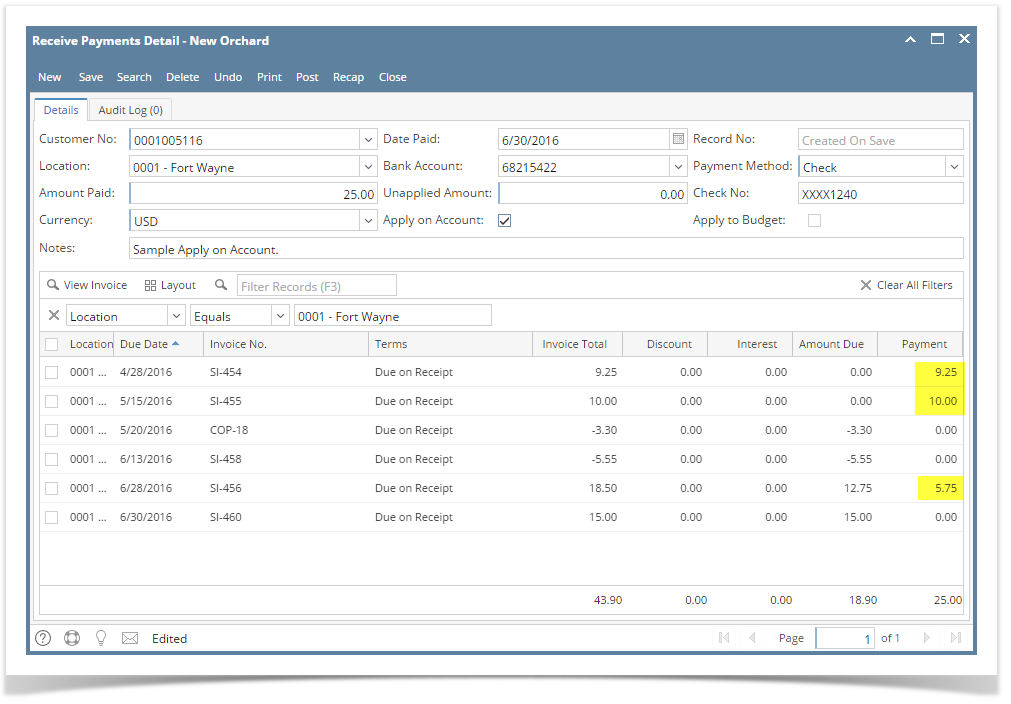The Apply on Account option can be used to auto-apply the payment to the oldest invoice (based on invoice date) until fully paid. You just need to enter the Amount Paid then check the option.
- Go to Sales | Receive Payment Details menu. Click New button on the integrated search grid to open a new Receive Payments Detail screen. Some of the fields, like Location, Currency, Bank Account, and Date Paid are populated by default. You can still change the value of these fields if necessary.
- Fill out the header details,
- Select the Customer No the payment is from.
- Select the Location.
- Select a Payment Method.
- In the Amount Paid field, enter the payment amount from the customer.
- Fill out other fields as needed. Refer to Receive Payments Detail | Field Description | Header Details to help you in filling out the fields.
Here is a sample payment before the 'Apply on Account' is used. - Check the Apply on Account checkbox button.
In our sample, notice that the 25.00 is automatically distributed from the oldest to the latest invoice, skipping the credits, until the Amount Paid is fully used.
- Save or Post the transaction.
Overview
Content Tools