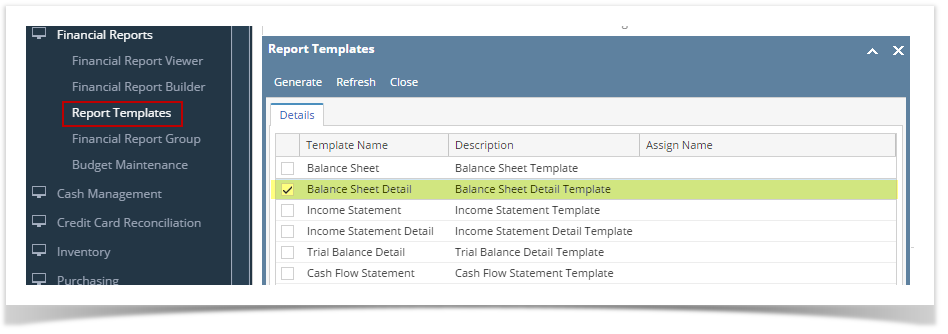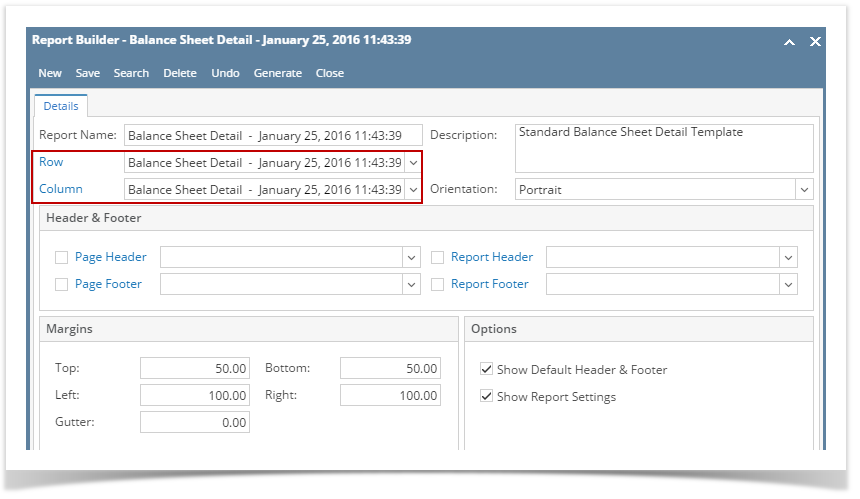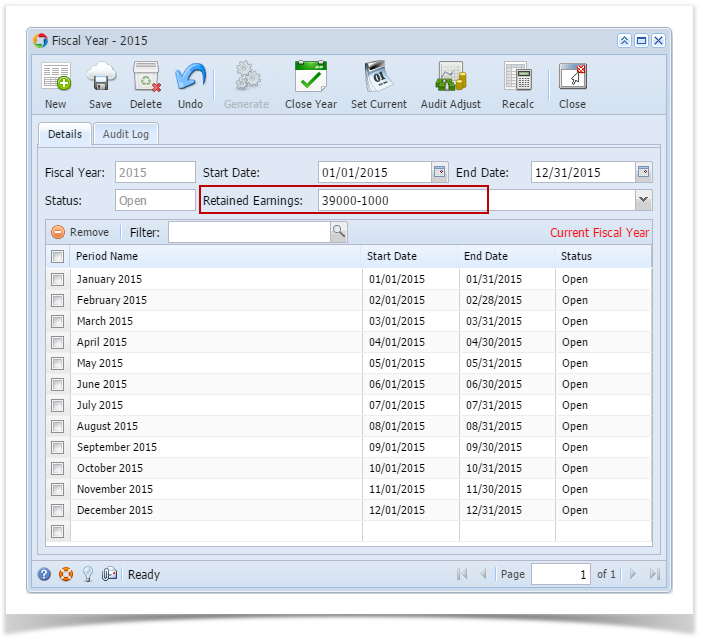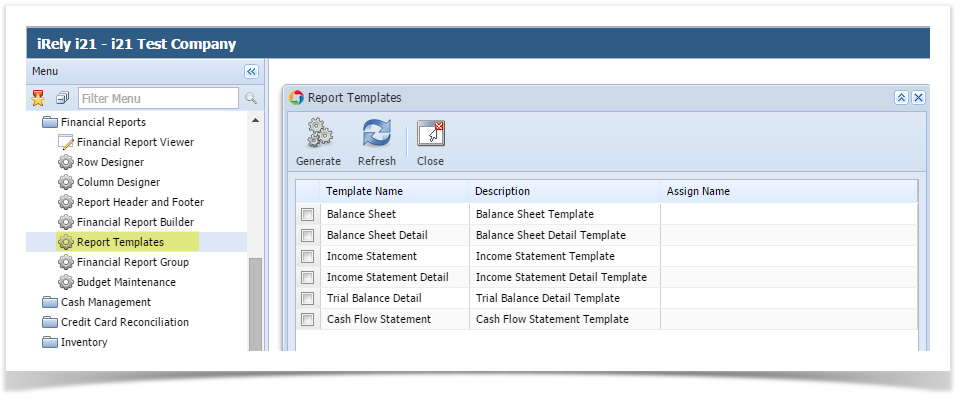The following will show how the Balance Sheet Detail report should be setup to derive a correct value for Retained Earnings account, Current Year Earnings, Balance Sheet accounts and Income Statement accounts.
- First and foremost, make sure that Retained Earnings field in the Fiscal Year screen has been setup with a Retained Earnings account. This is the account where the Net Income from previous year/s be rolled over.
- Generate Balance Sheet Detail report from Report Templates. To open Report Templates, go to Financial Reports module > Report Templates.
Select Balance Sheet Detail and Balance Sheet Detail report builder will be generated.
You can assign a name for the Balance Sheet Detail report by entering the name of the report in the Assign Name field. If this field is left blank, i21 will automatically provide a name for the report with this format: Balance Sheet Detail - <Date and Time the report template is generated.
Ex: Balance Sheet Detail - January 25, 2016 11:43:39
- The Report Builder record with Rows and Columns designed for a Trial Balance will automatically open.
- In the Report Builder screen click on the Row field label to open the Row Designer record. Most of the rows have Filter Accounts row type and are filtered per Account ID. Note on the following rows:
- Retained Earnings account setup from Fiscal Year will have an Account Type of RE.
- Total Revenues and Total Expenses rows will have an Account Type of CY, which stands for Current Year earnings. These rows are setup to be hidden as well, that is why Hidden checkbox are checked.
- All Balance Sheet accounts, except for Retained Earnings account in (a), will have an Account Type of BS.
- Close the the Row Designer screen to bring you back to the Report Builder record.
- In the Report Builder screen click on the Column field label to open the Column Designer record. Here is how each columns are setup by default.
- For Current Year columns, Start and End Offset will show BOT to 0. BOT here stands for Beginning of Time while 0 means the current month, which is setup from the Run Date. Take note also that Start Date will show first day of the month while End Date will show last day of the month. If you are printing a report, these Start and End Offset dates will be computed based on date entered on As Of field of Report Setting screen. This means that current month is the month entered in the As Of field.
- For Prior Year columns, Start and End Offset will show BOT to EOY-1yr. BOT here stands for Beginning of Time while EOY-1yr means the End of Year minus 1yr or previous End of Year. Take note also that Start Date will show first day of the month while End Date will show last day of the month. If you are printing a report, these Start and End Offset dates will be computed based on date entered on As Of field of Report Setting screen. This means that current month is the month entered in the As Of field.
- Close the the Column Designer screen to bring you back to the Report Builder record.
Overview
Content Tools