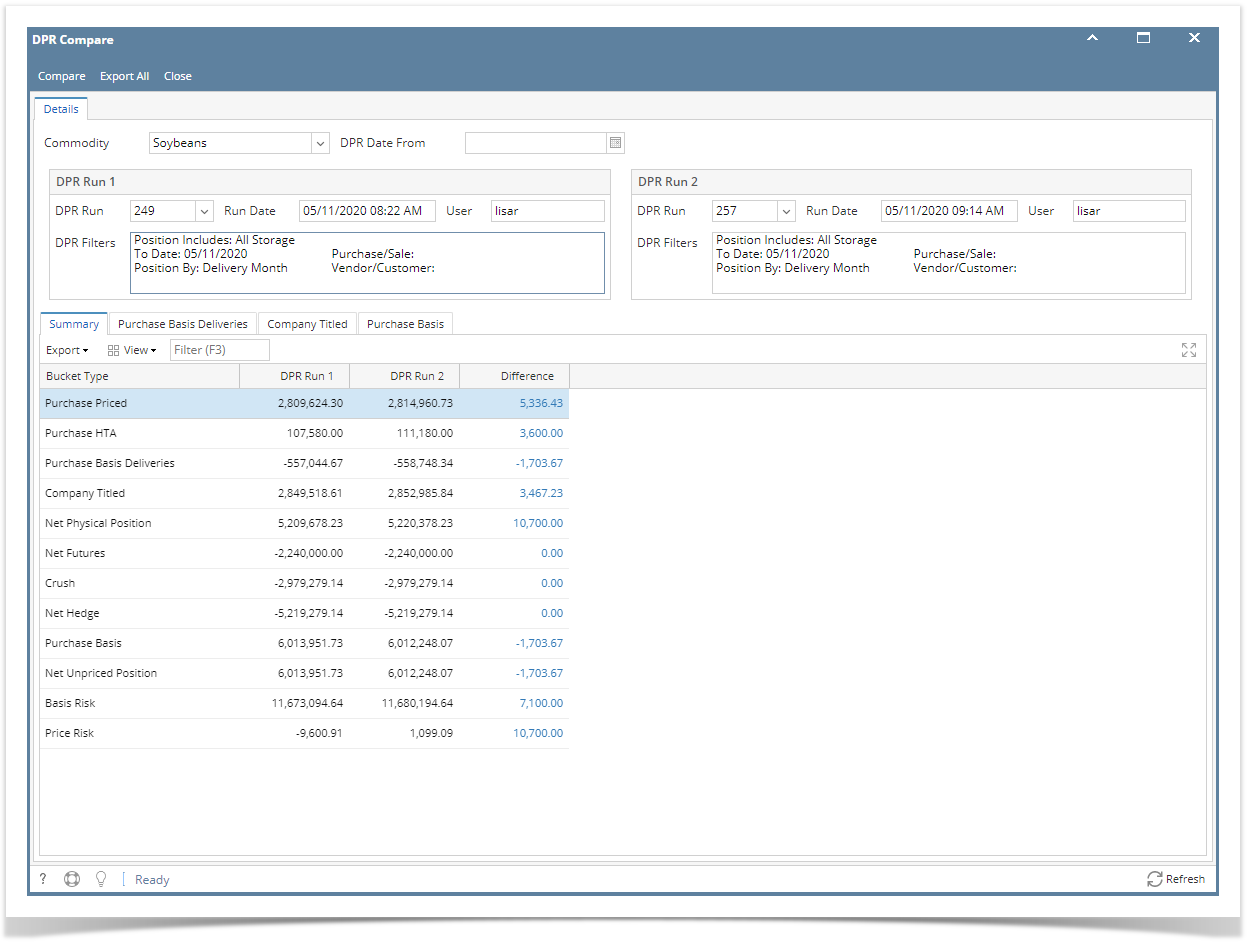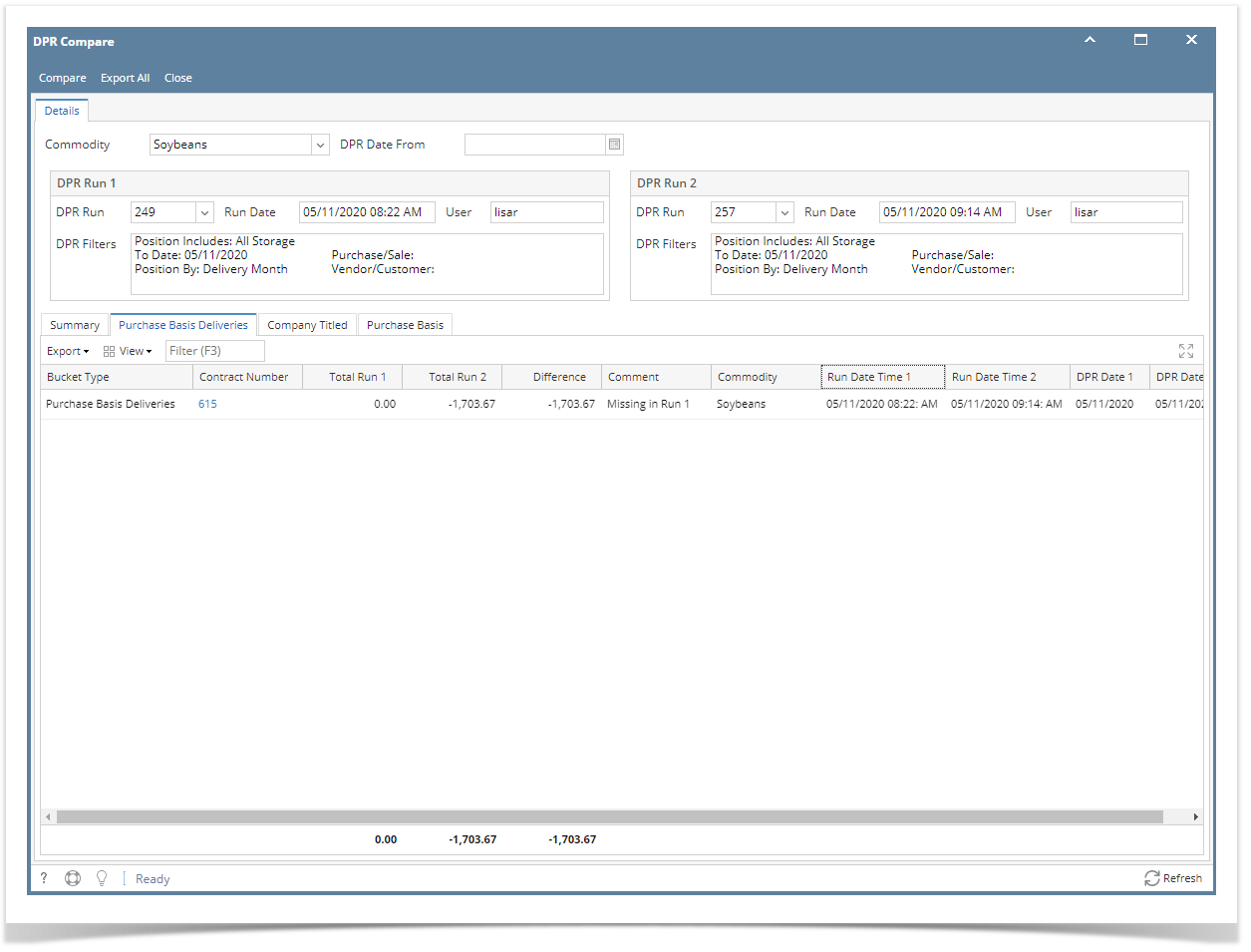- Go to Risk Management | Report menu group. Click on Daily Position Report menu.
- Select a commodity then open Position Detail.
- Details of the Contract by Month section will be logged at the time it will finish the Position Detail data generation.
- Go to Risk Management | Report menu group. Click on DPR Compare menu.
- Select two DPR Runs you will be comparing.
- You can select two unique runs on the same day.
- Or you can select two DPR Runs logged in two separate days.
- Click on Compare. Summary tab will show the DPR buckets similarly to Position Detail | Contract by Month section.
7. The Difference column will display the difference between two runs.
8. When the hyperlink is clicked, it will show the transaction details that come up the difference.
Overview
Content Tools