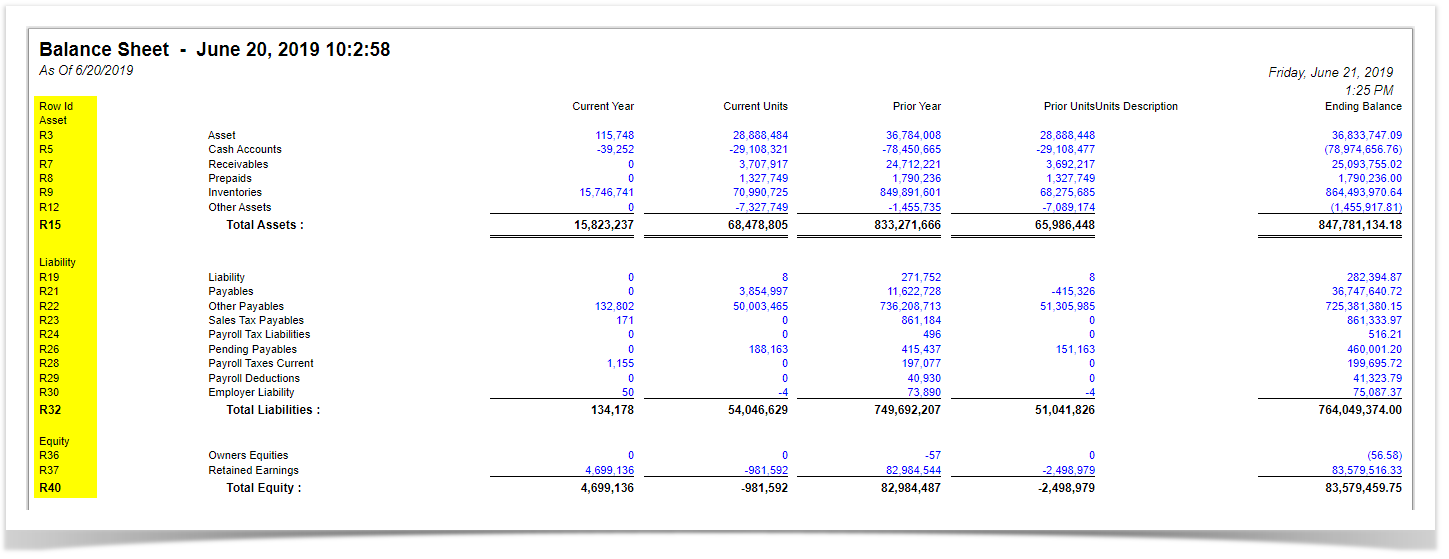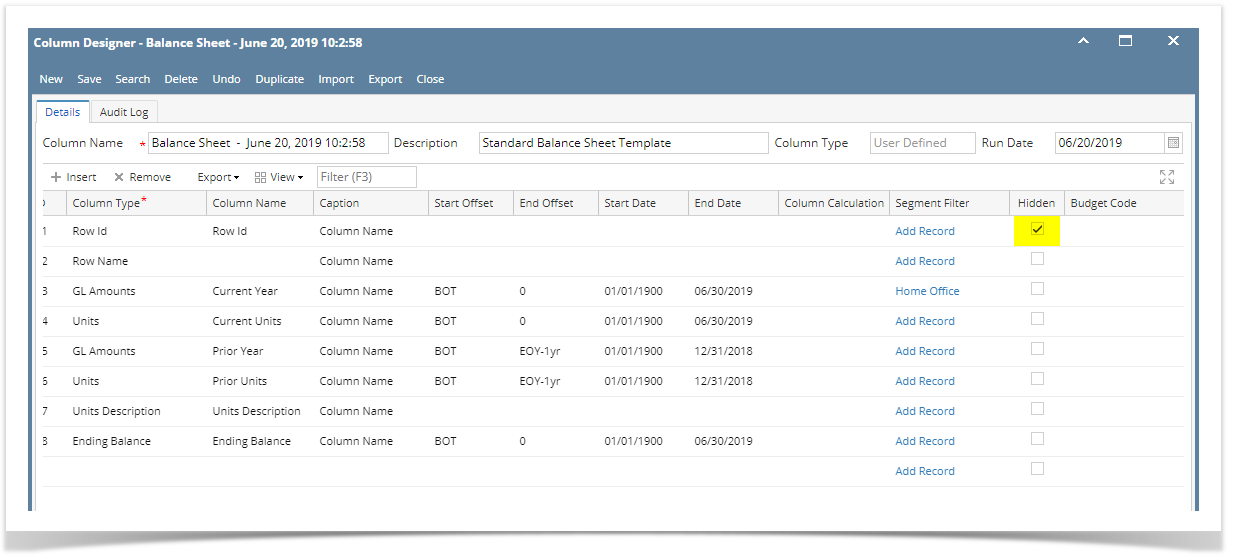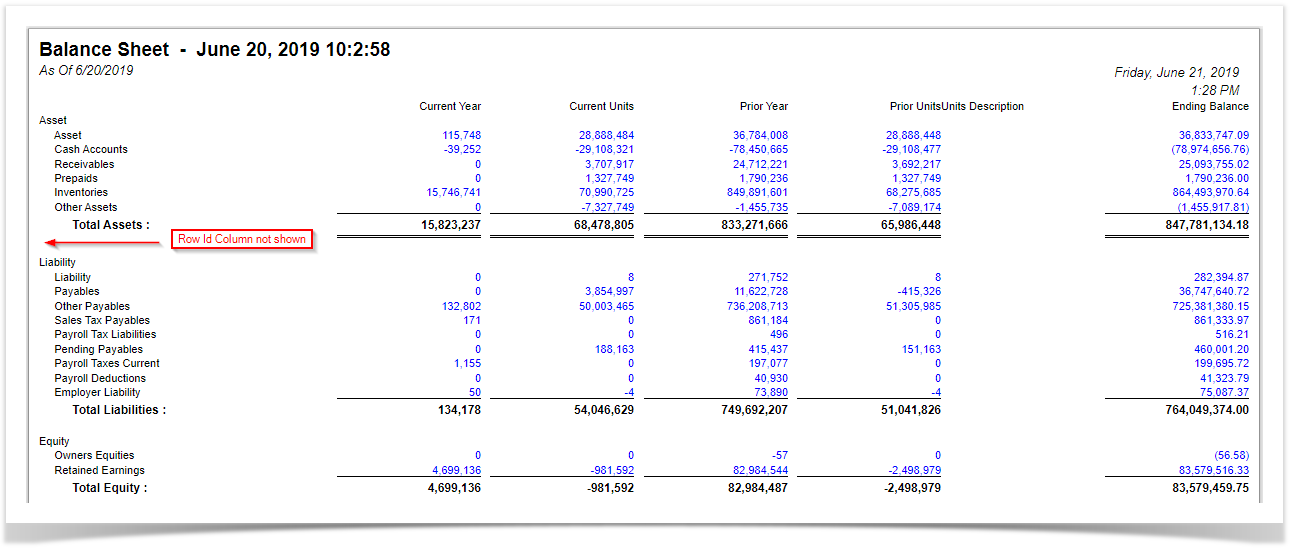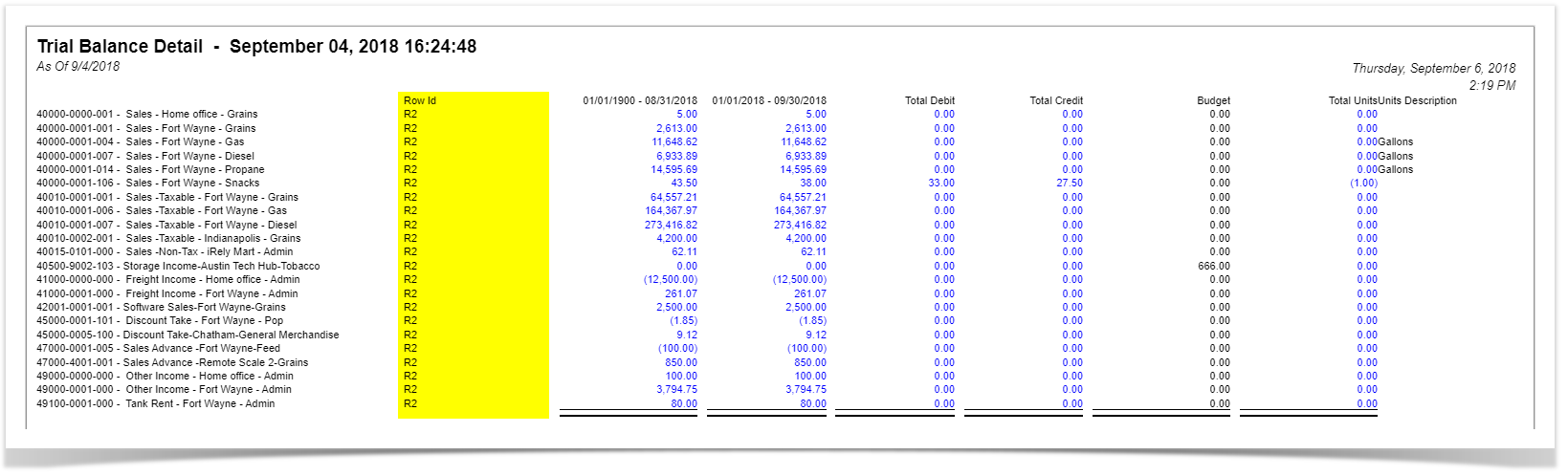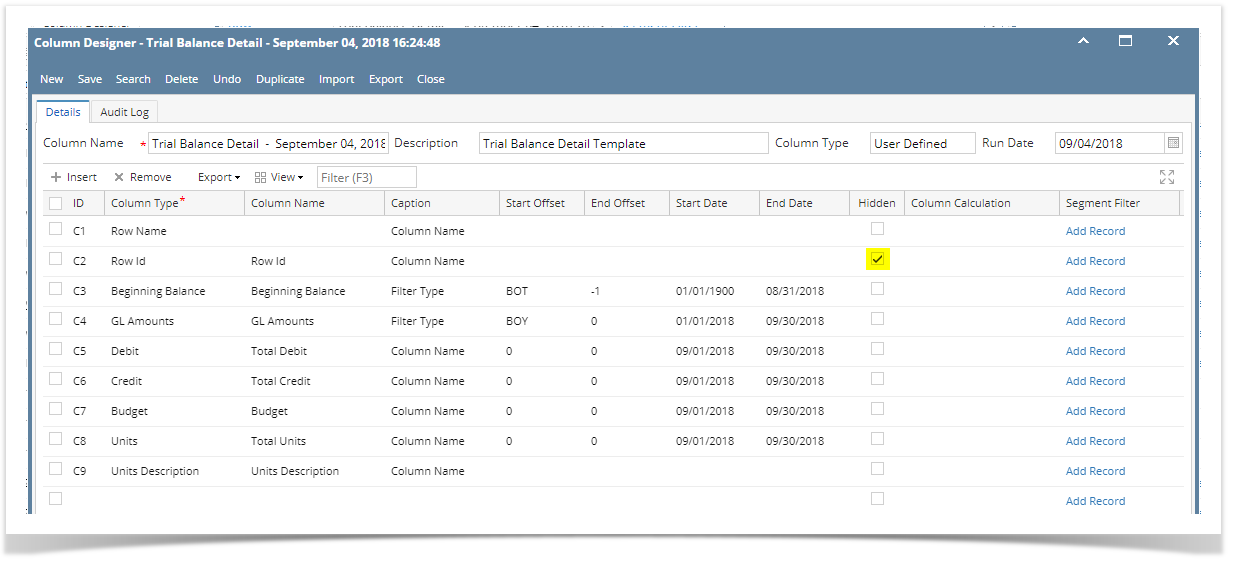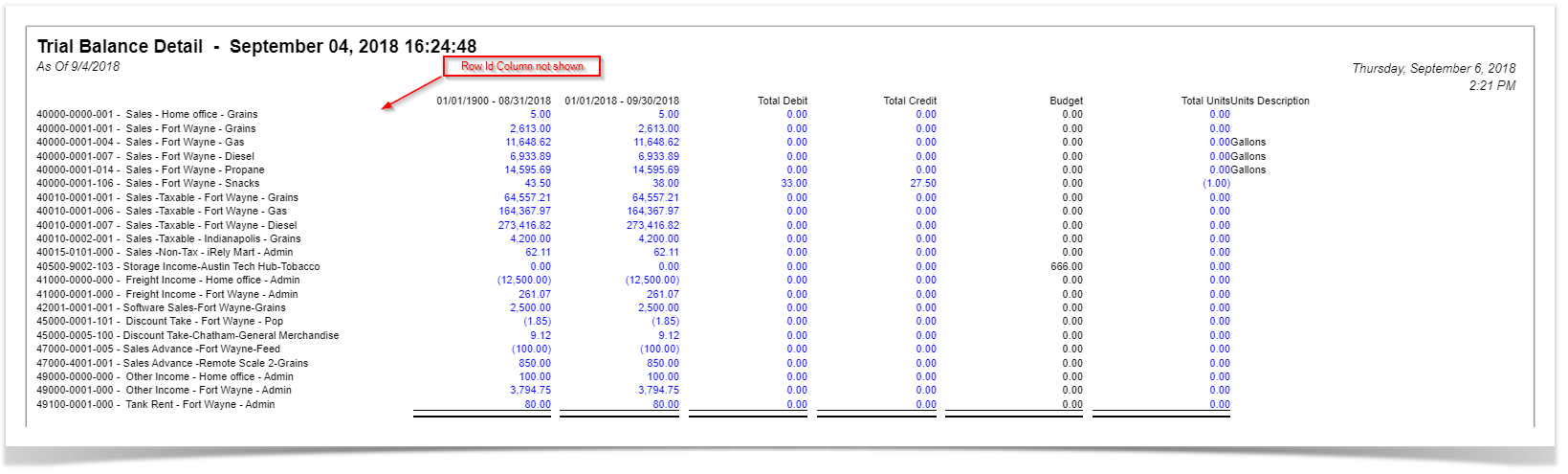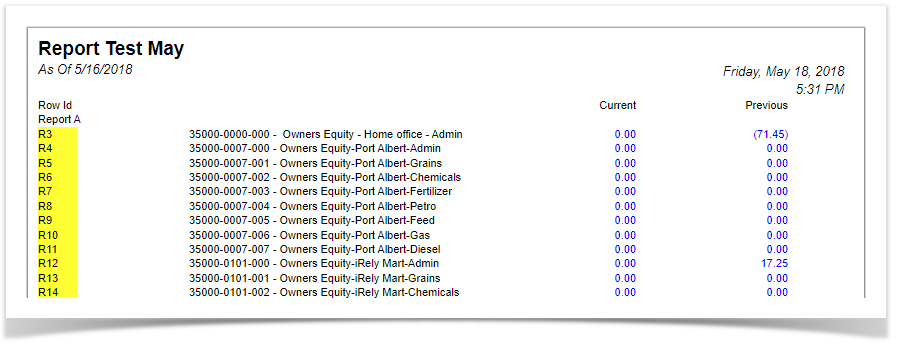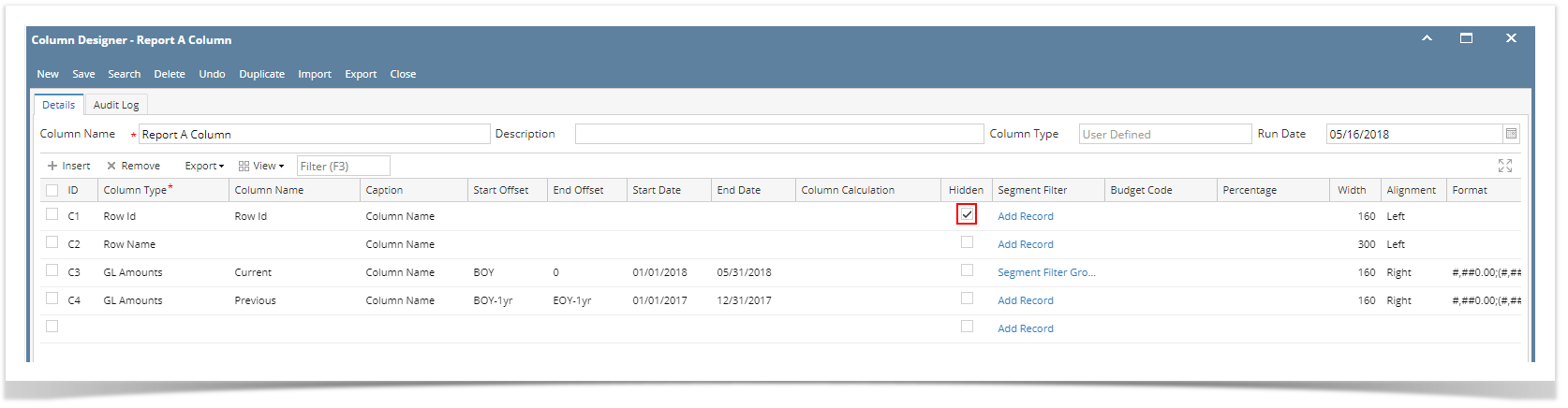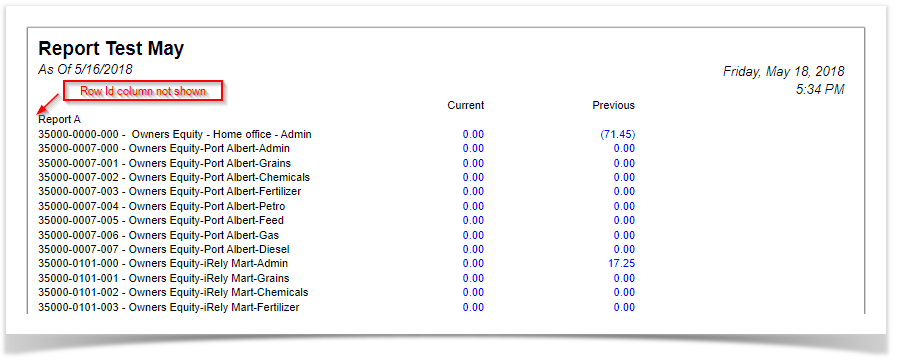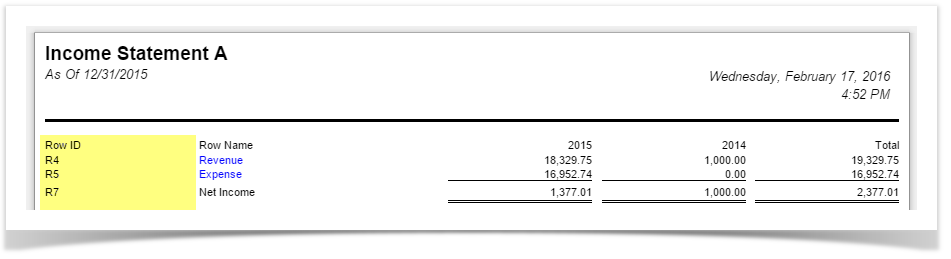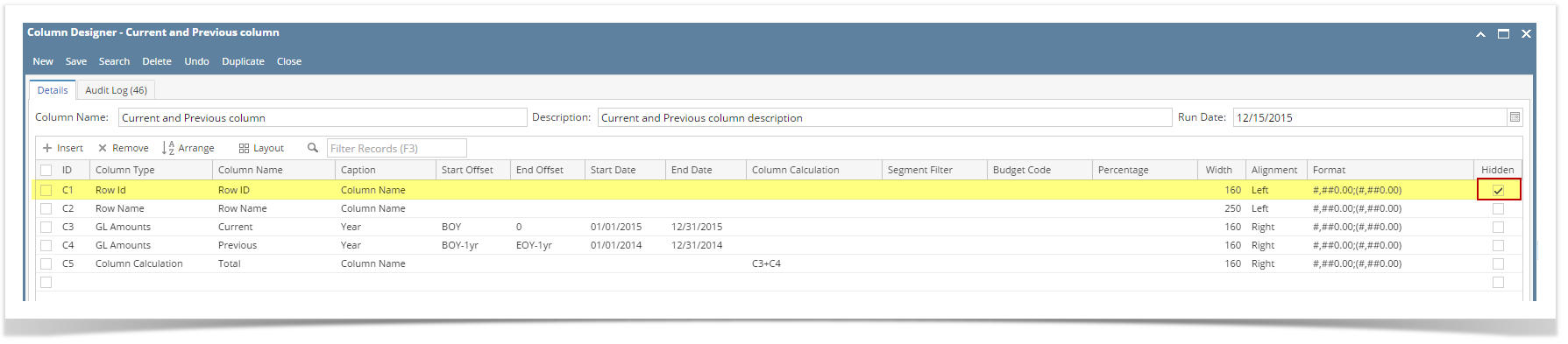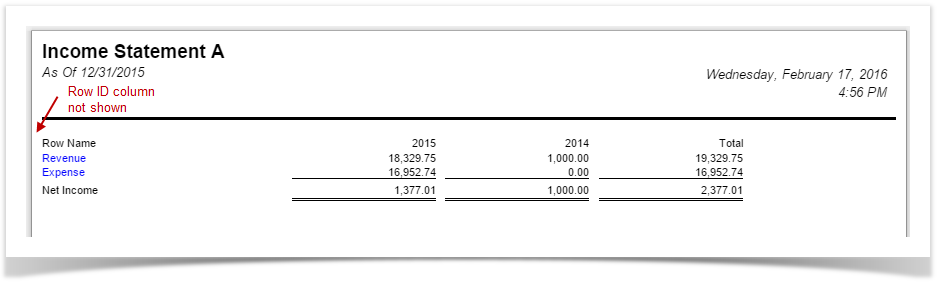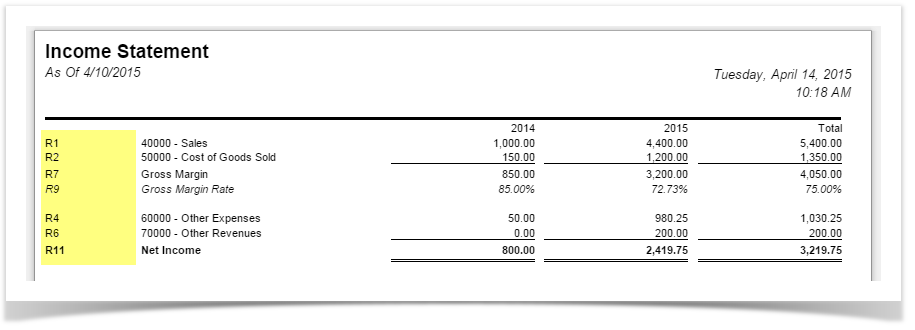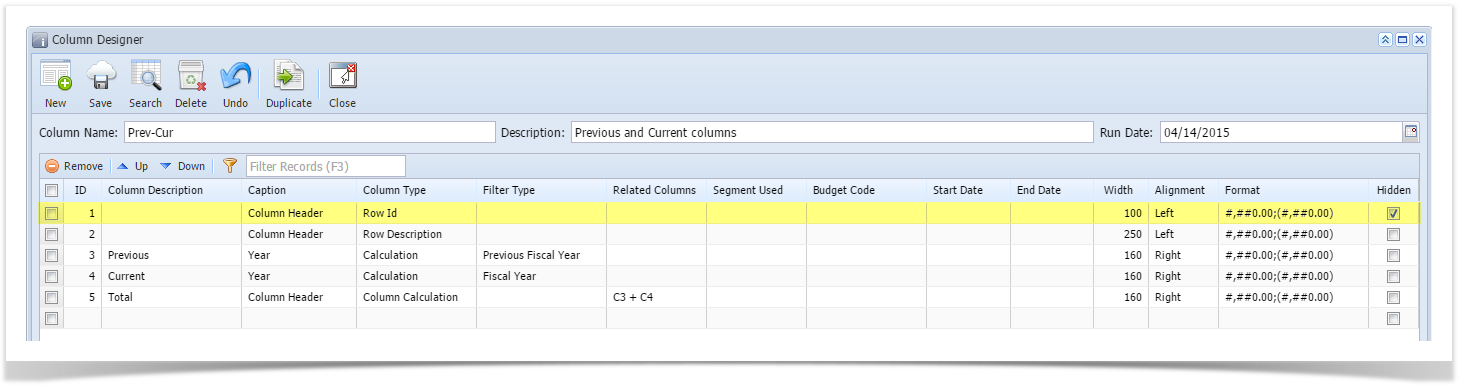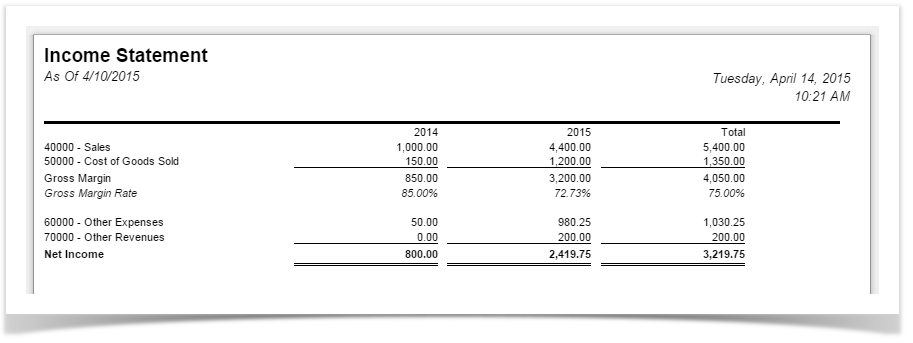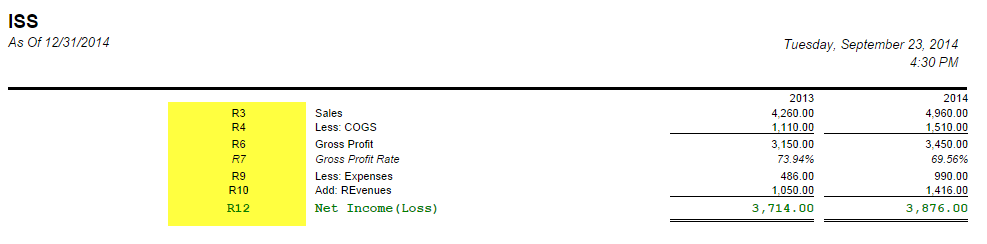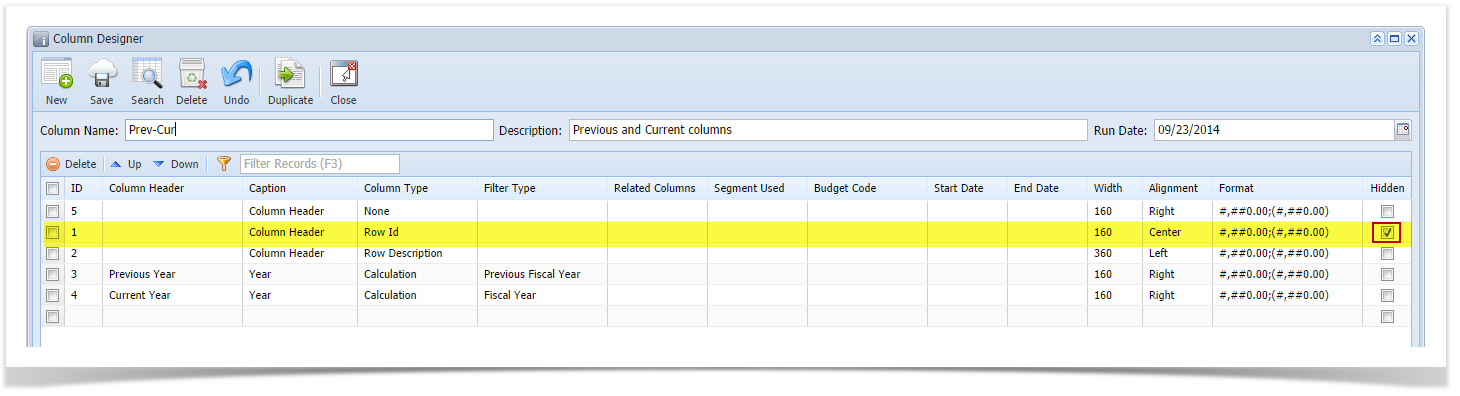The Hidden checkbox is used to keep column setup in the Column Designer record but is not intended to be shown when report is previewed/printed.
The following will show you how it works.
Say you want the Row ID column be hidden.
- Simply check the Hidden checkbox of the selected column you want hidden.
- Click Save and Close.
- Print the report using this column designer. Here's how it is shown when report is previewed/printed. Row ID column is not anymore shown.
Another instance, if you need a column that will be part of the formula of another column and you just need to derive the numbers extracted from that column to build the formula and you do not want that column be shown in your report, then you can use this Hidden checkbox.
Overview
Content Tools