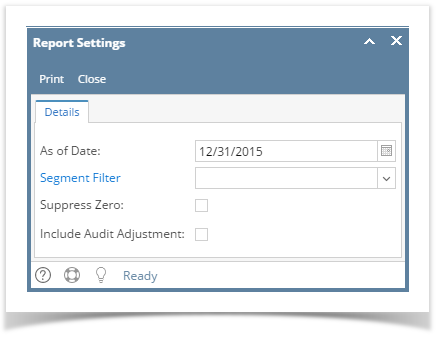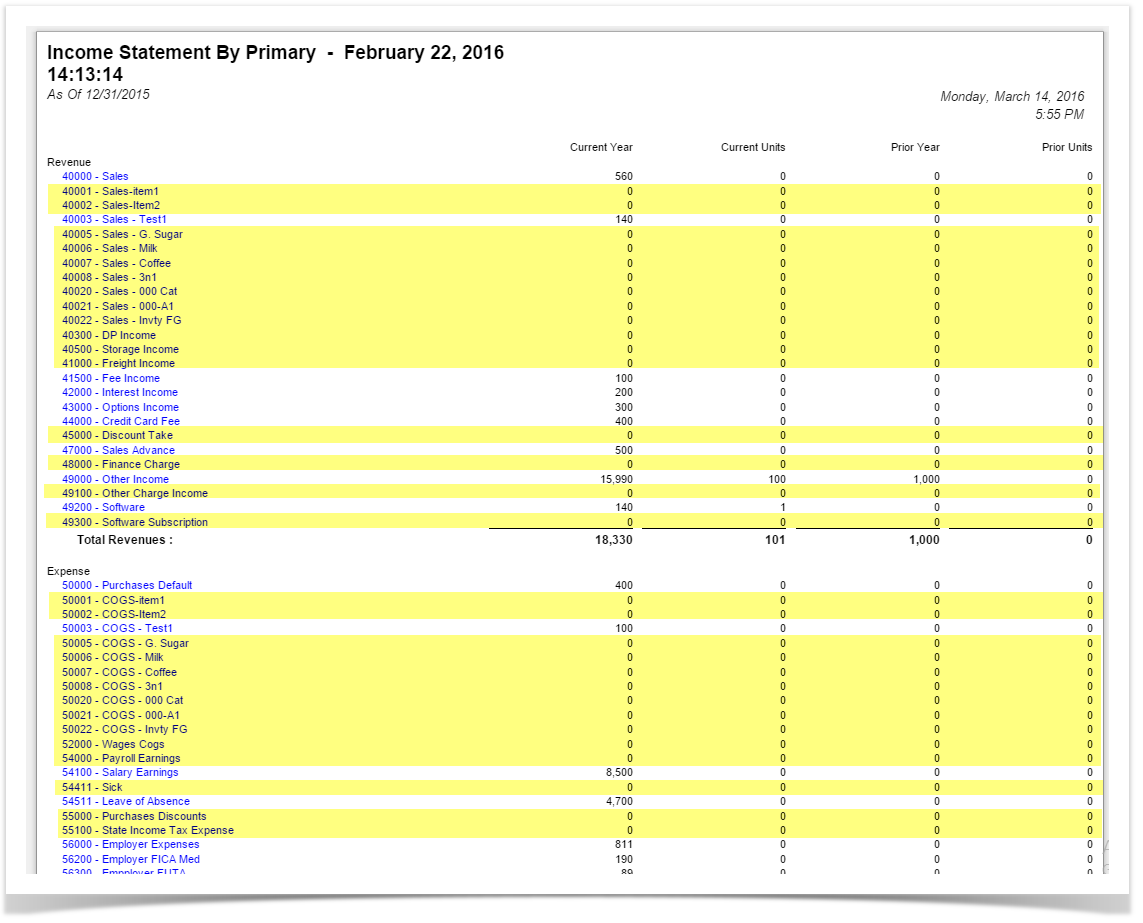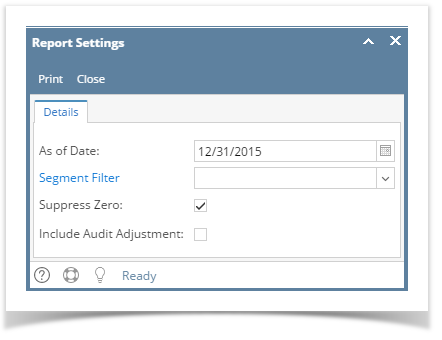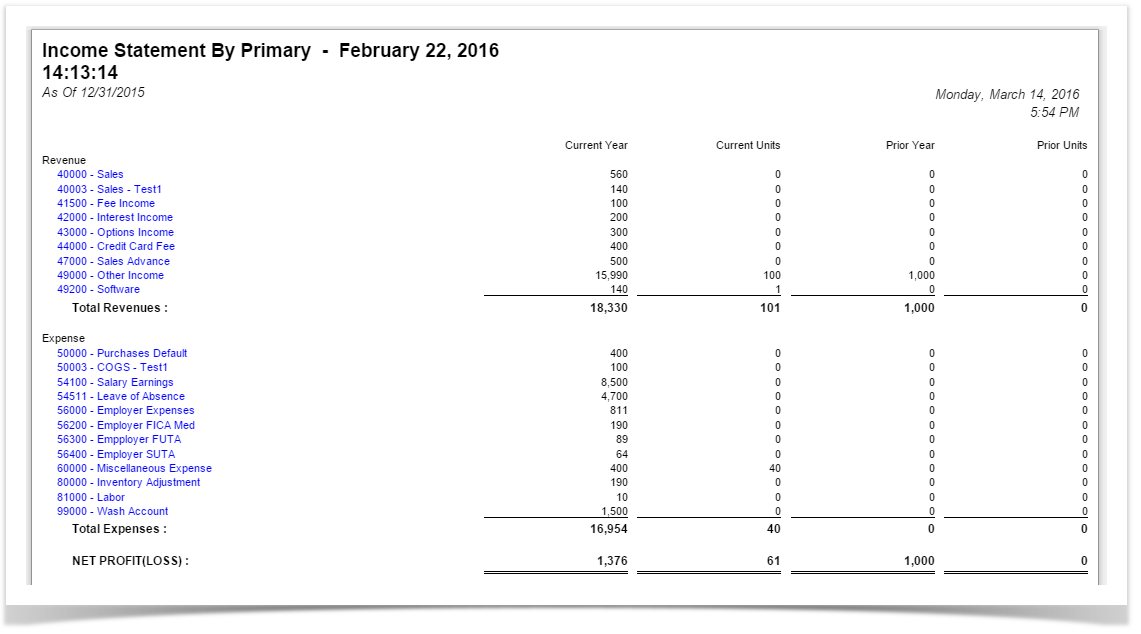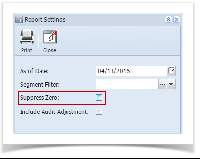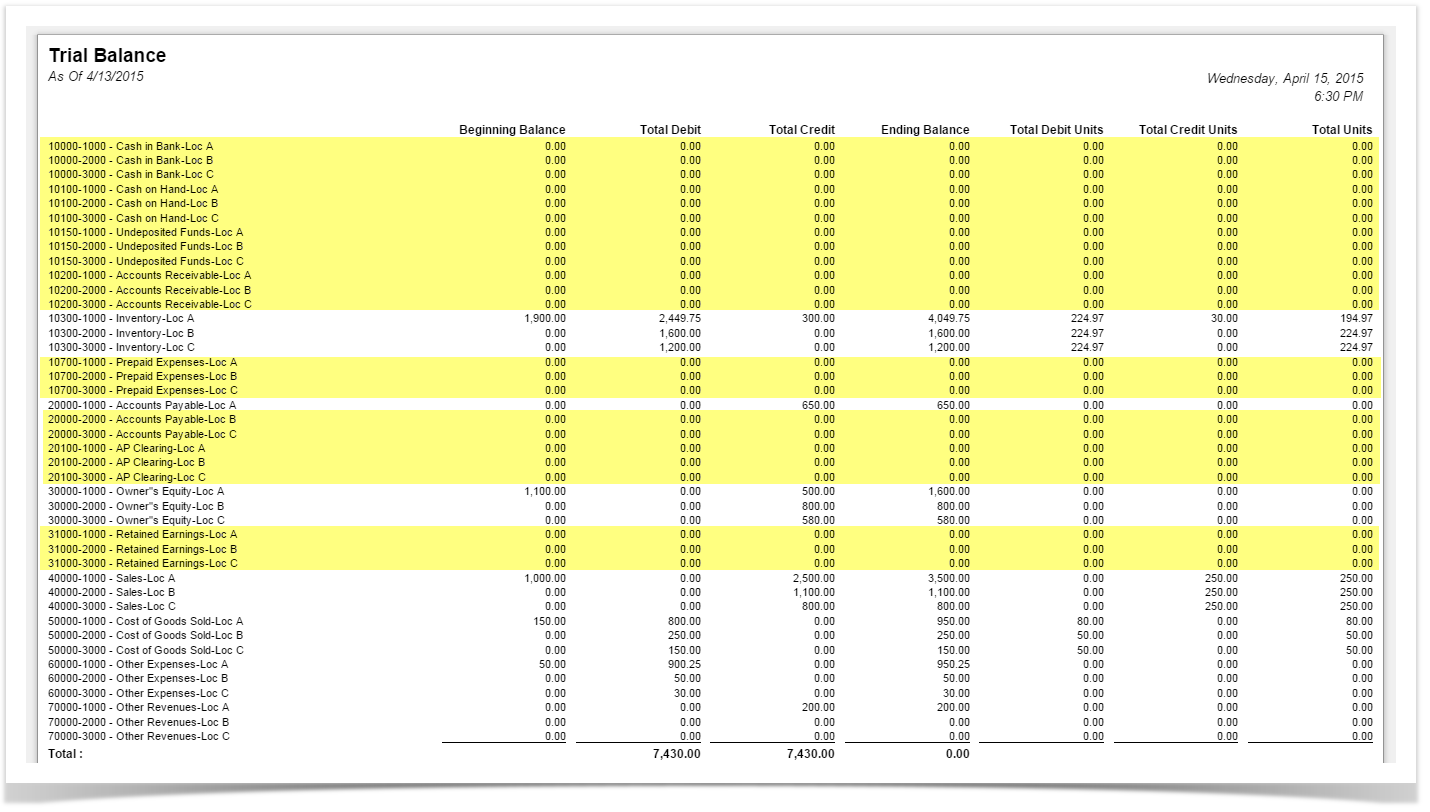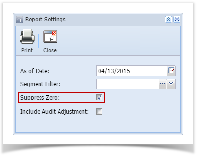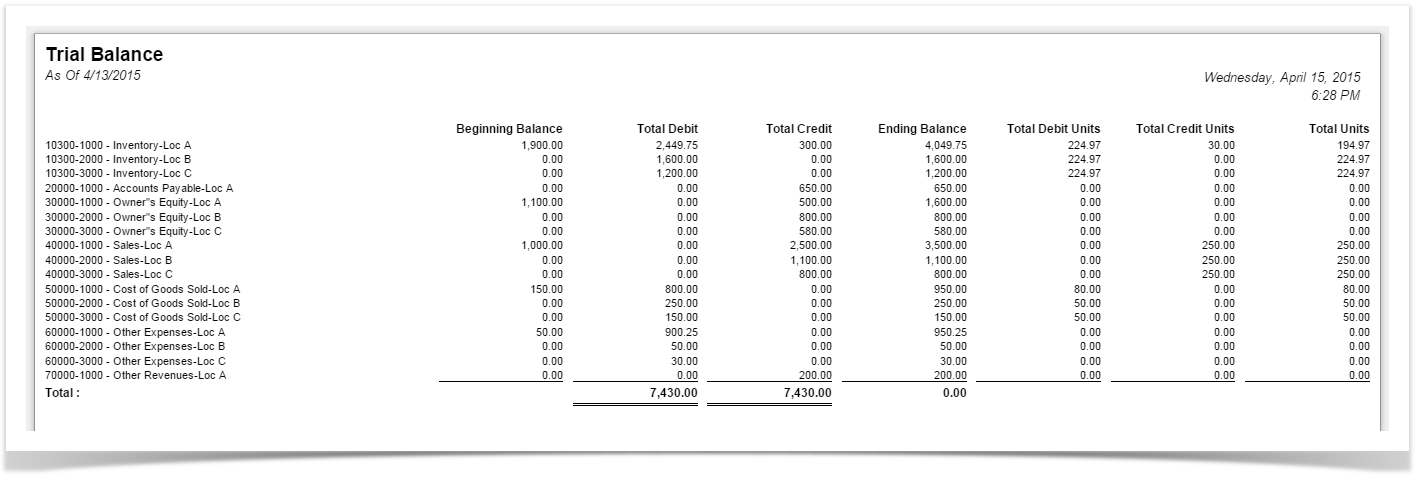The Suppress Zero option helps you configure whether or not to show rows with 0.00 on all columns. The benefit of using this option is, it makes the report readable as it shows only those rows with relevant information. The following will illustrate what will happen to the report when this option is turned on or off.
Turn Off Suppress Zero
In the Report Settings screen, do not check Suppress Zero checkbox.
Click Print toolbar button.
- It will print all the rows configured in the row designer, including those rows that result to show 0.00 on all columns configured in the column designer. In the screenshot below, highlighted are rows with 0.00 on all columns.
Turn On Suppress Zero
Open Report Settings screen. See How to open Report Settings screen on how to turn on this option.
In the Report Settings screen, check Suppress Zero checkbox.
Click Print toolbar button.
It will only print all the rows configured in the row designer with result that is not zero. If the row results to show 0.00 on all the columns configured in the column designer, then that row will not anymore be shown. In the screenshot below, if you are to compare this report from that of above, when suppress zero checkbox is turned on, the highlighted row is not anymore shown.