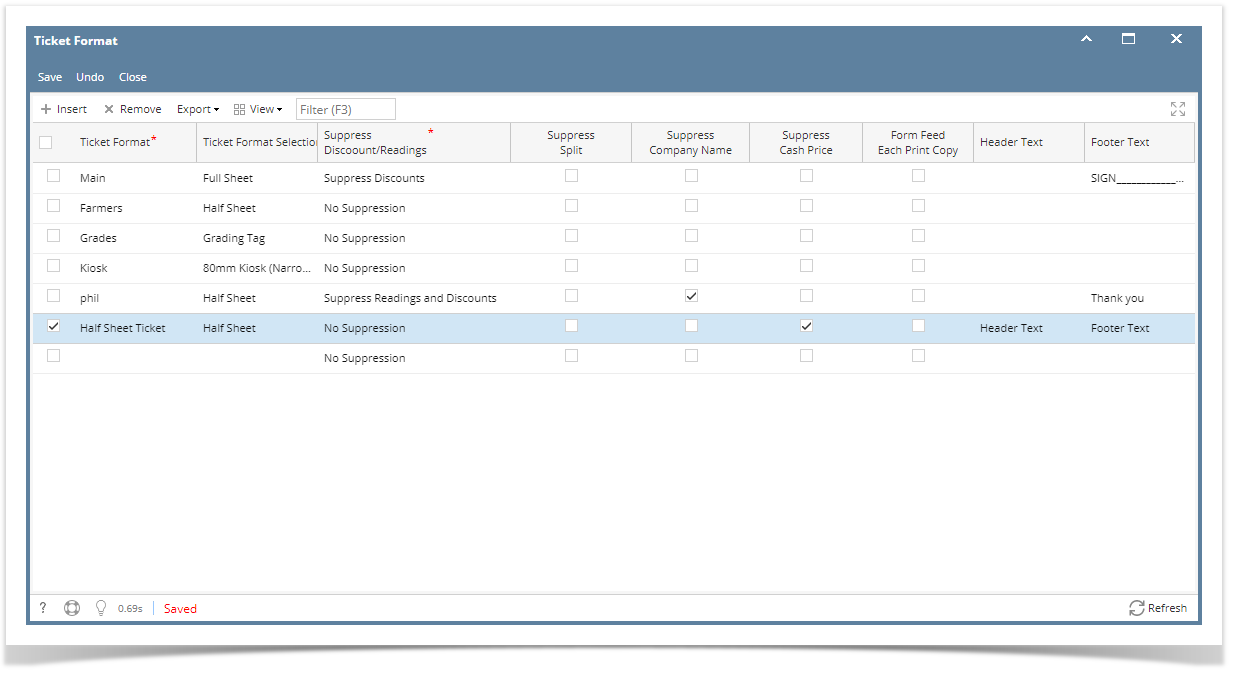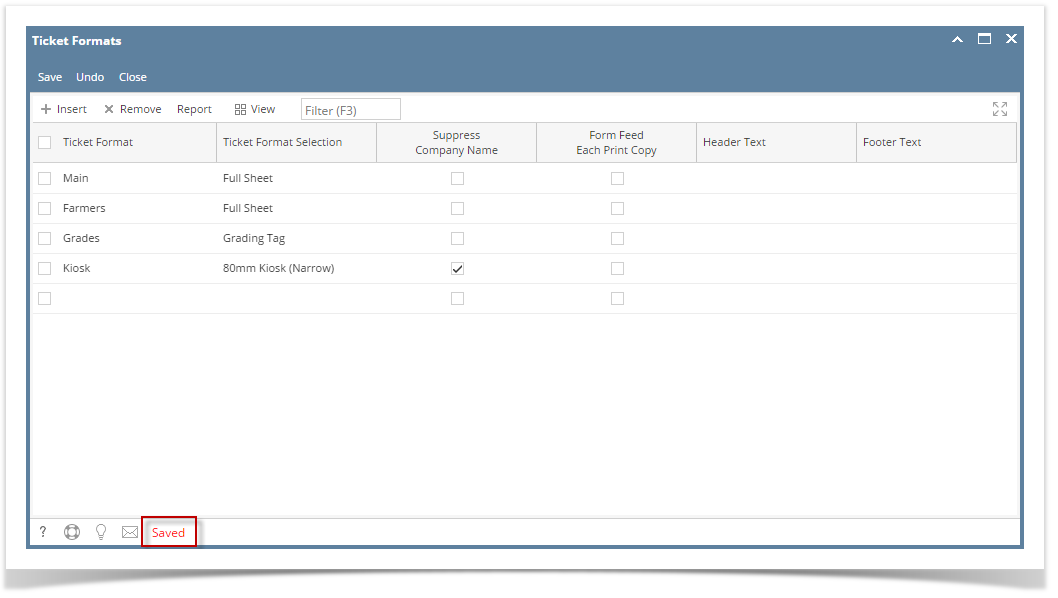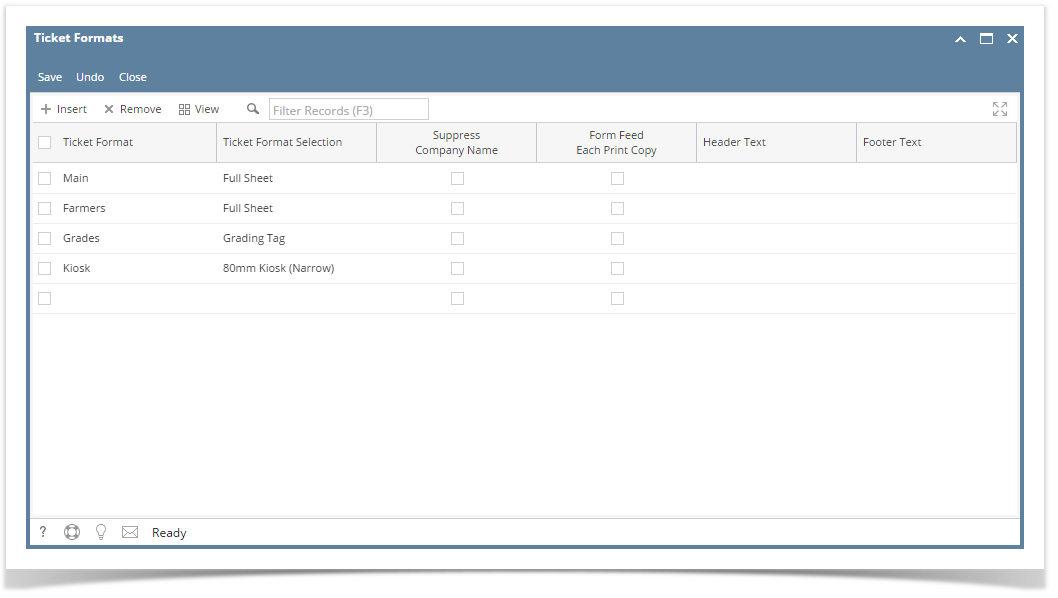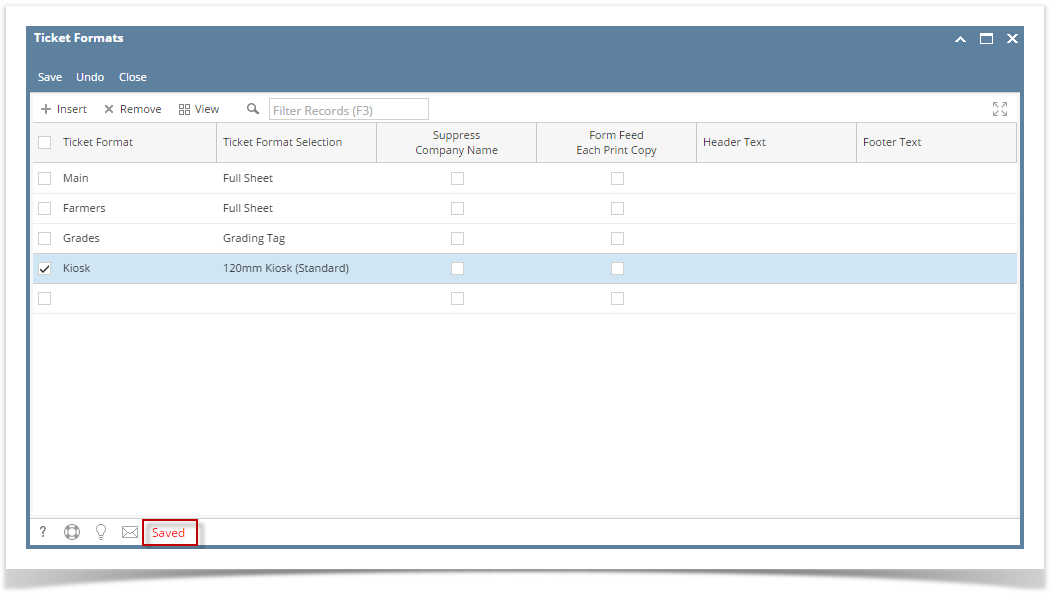- From the Ticket Management menu, click on Ticket Formats.
- Click Insert grid button
- Enter Ticket Format, select a Ticket Format Selection. Both fields are required.
- Click on Save button.
- Ticket Format - this is the ticket format name. This is a user-define.
- Ticket Format Selection - this is the printing layout of the Scale Ticket.
These are the Ticket Selection Format lists:- Full Sheet
- Half Sheet
- Plant Ticket
- Grading Tag
- 120mm Kiosk (Standard)
- 80mm Kiosk (Narrow)
- Combined Elevator Receipt
- Suppress Discounts / Readings - controls the display of Discounts and Readings when printing Scale Ticket.
These are the lists of options:- No Suppression
- Suppress Readings and Discounts
- Suppress Discounts
- Suppress Split - controls the display of Split when printing Scale Ticket. Enabling the checkbox will not show / display the Split in Scale Ticket print.
- Suppress Company Name - controls the display of Company Name when printing Scale Ticket. Enabling the checkbox will not show / display the Company Name in Scale Ticket print.
- Suppress Cash Price - controls the display of Cash Price when printing Scale Ticket. Enabling the checkbox will not show / display the Cash Price in Scale Ticket print.
If Ticket Format Selection = Full Sheet / Half Sheet then Header Text and Footer Text fields are enabled. Putting he Header Text here will print in on Scale Ticket when print.
If Ticket Format Selection <> Full Sheet / Half Sheet then Header Text and Footer Text fields are disabled.
Overview
Content Tools