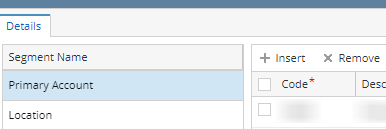Here are the steps on how to add primary account segment codes and other segment codes:
- Go to General Ledger, click Segments Accounts menu under setup group.
- Select Primary Account under Details tab on the left side of the screen.
- click the Insert button next to the Delete button. The cursor will automatically move to the Code column on the grid.
- Add new code and its description.
- If selected segment is a Primary Account, assign account group by clicking Account Group combo box button. The type will automatically be filled in.
- Follow steps 3 and 4 over and over again to add more primary account codes.
- The same steps will be followed in adding other segments. But unlike Primary Accounts, only Code and Description will be entered.
- Click Save toolbar button to save newly added account codes and other changes.
Note
Make sure that the number of digits of primary account, and other segments should match with the specified account structure.
Overview
Content Tools