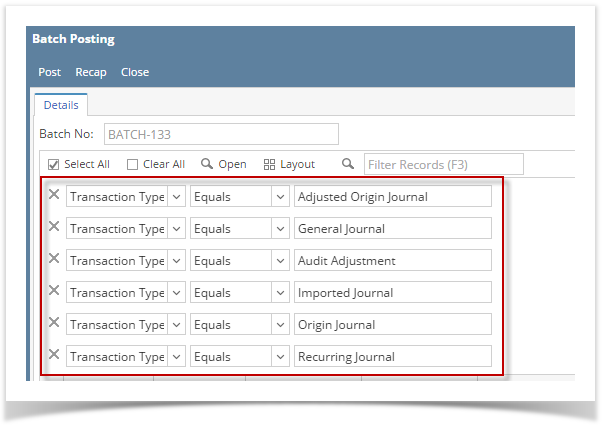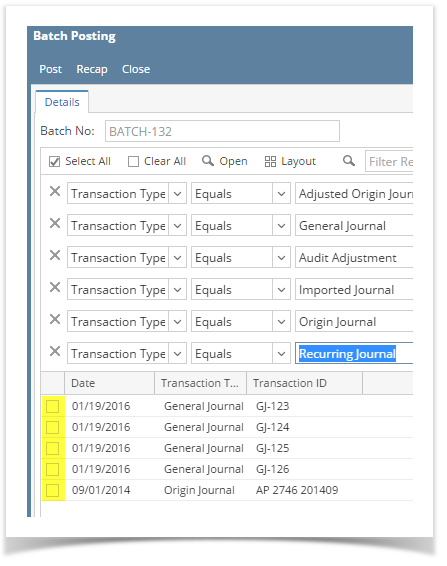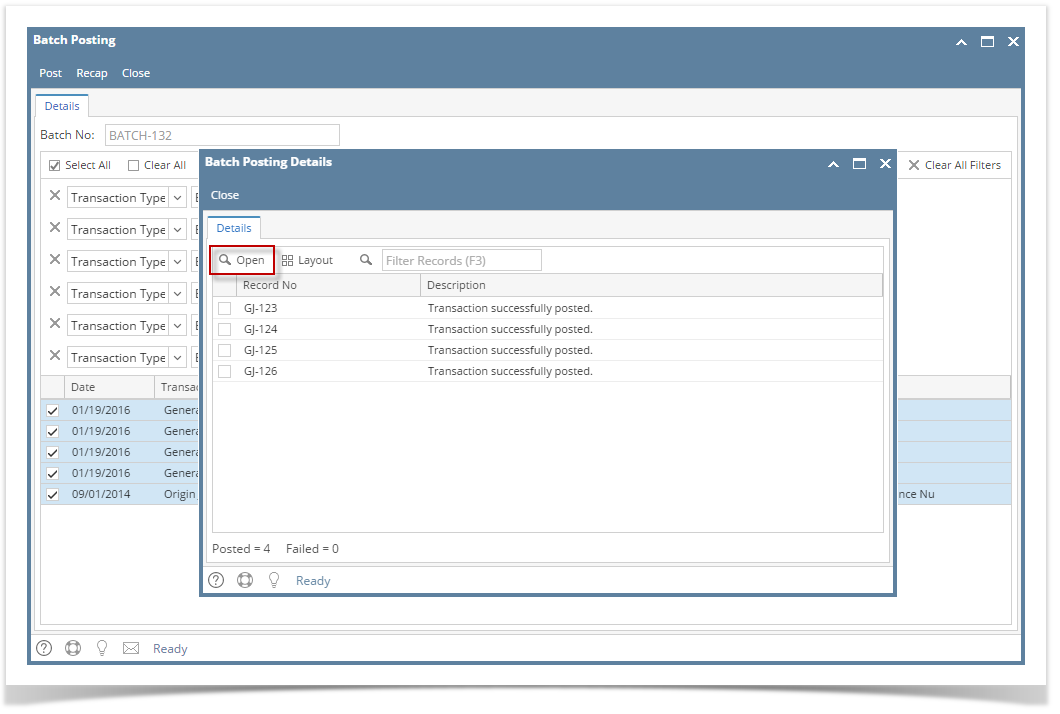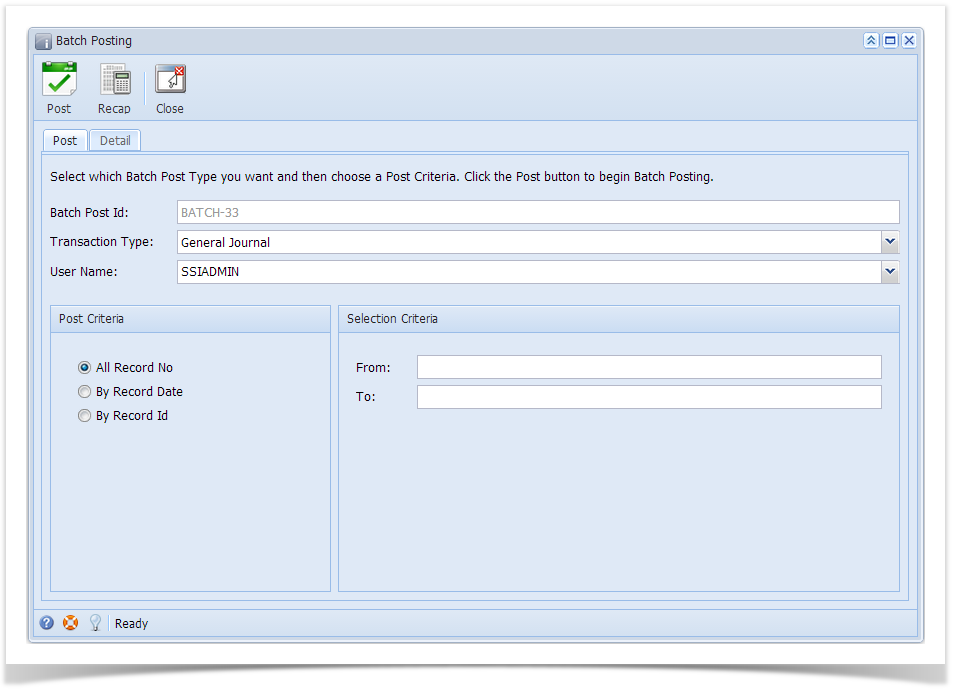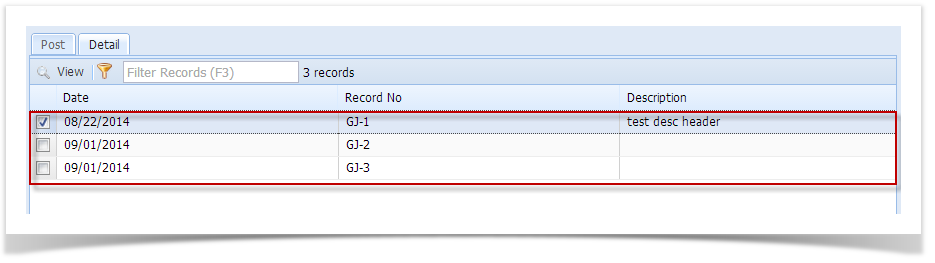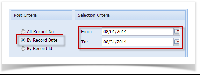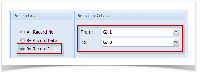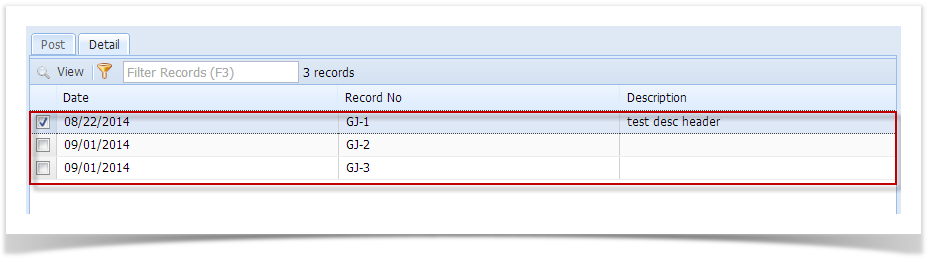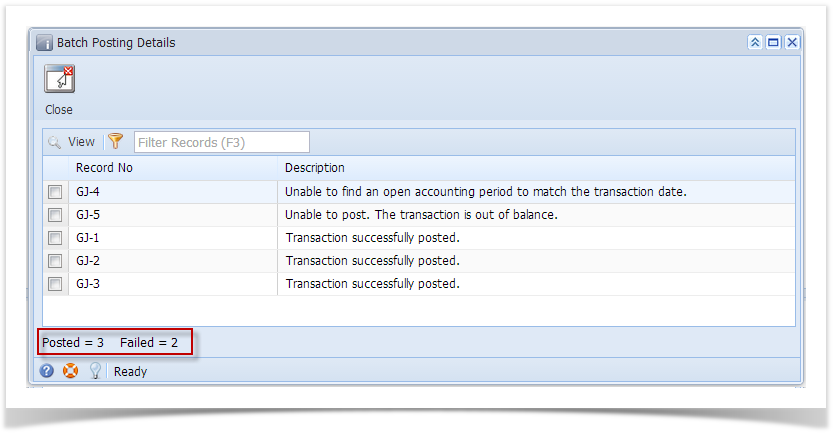- Open the Batch Posting screen under General Ledger.
- All of the unposted transactions type like : Adjusted Origin Journal, General Journal, Audit Adjustment, Imported Journal, Origin Journal and Recurring Journal will be automatically filtered.
- Check the box right beside the Date field to select the record(s) to Batch Post.
Or you can click on Select All to select all records from the grid. - Click Post. The Batch Posting Details screen will display whether the records are posted or not. You can click on Open button to view the actual record.
- You can also click the Recap before posting the selected record(s) so you can review what will happen to the GL Entries when you post.
Overview
Content Tools