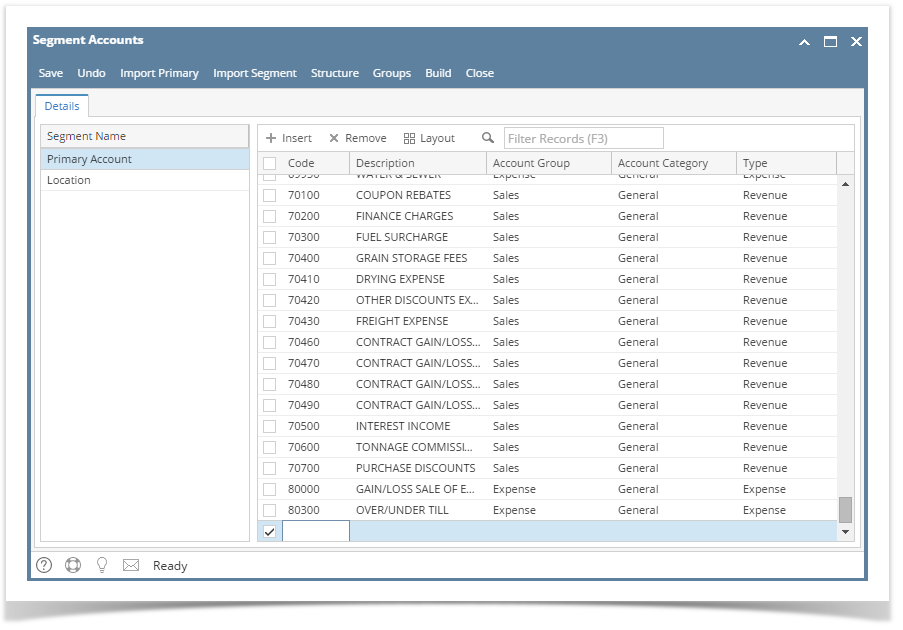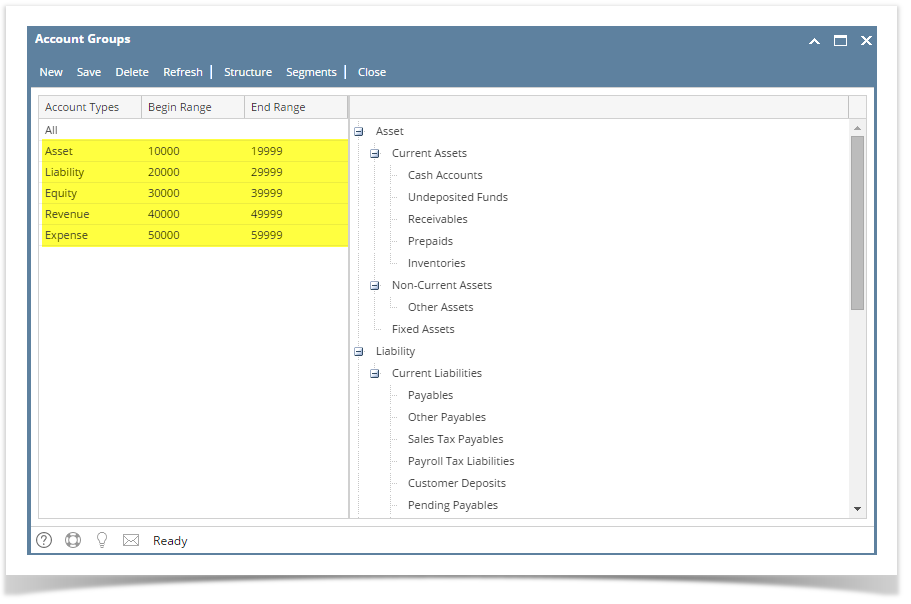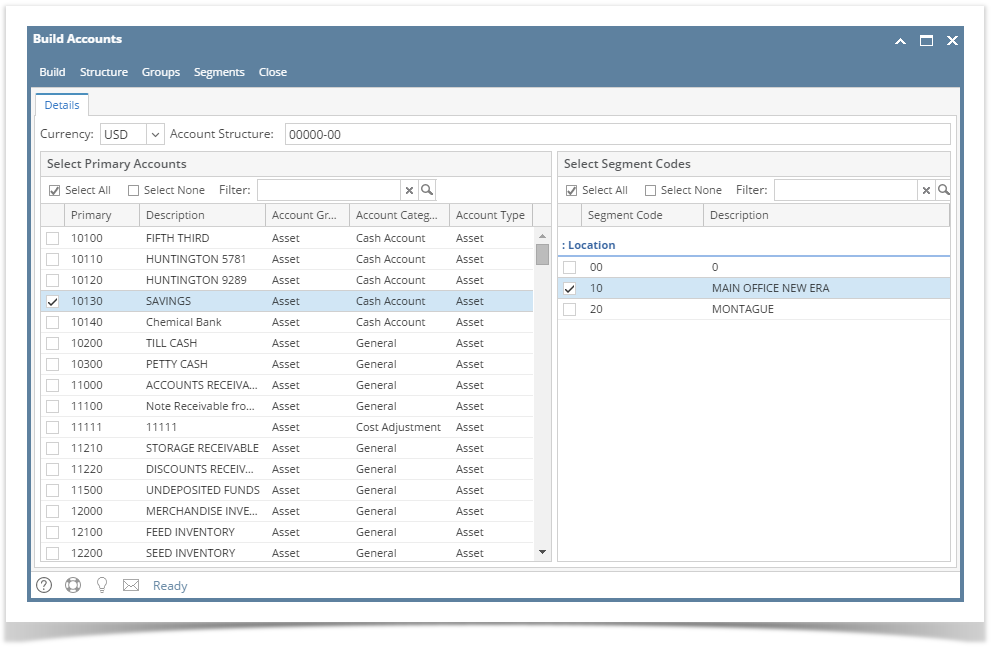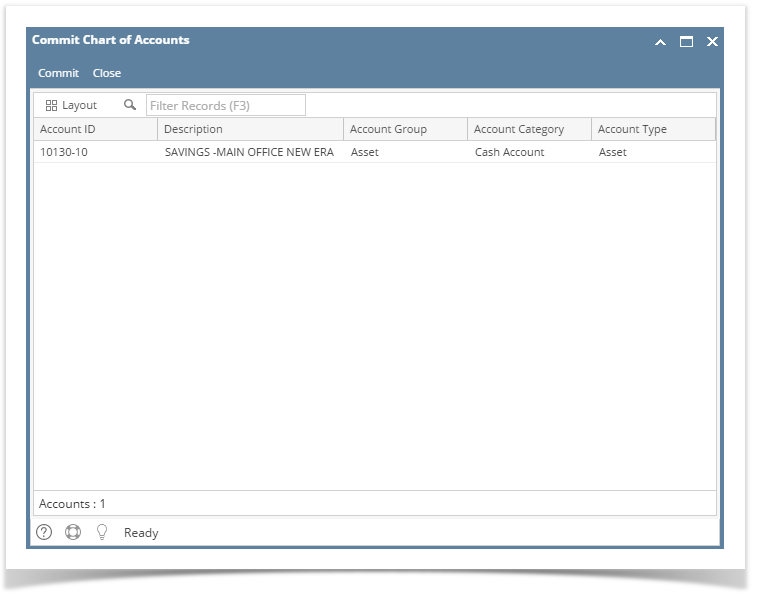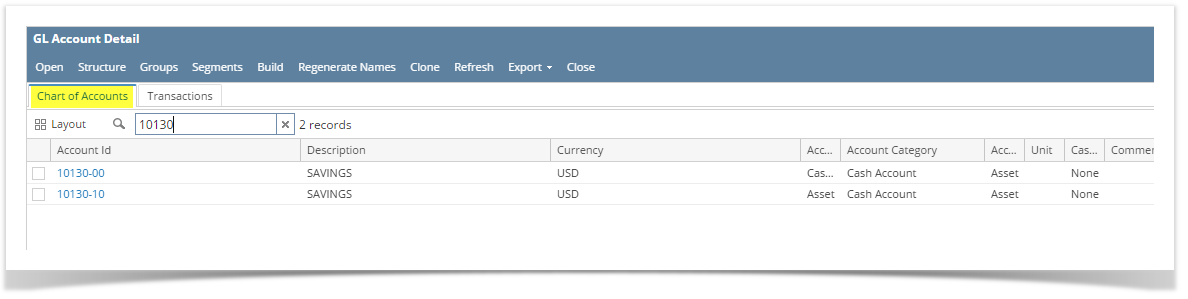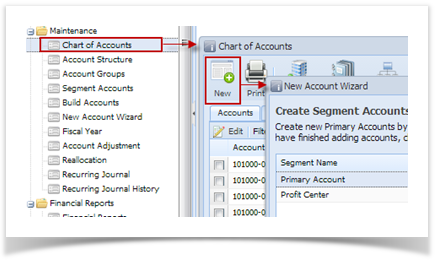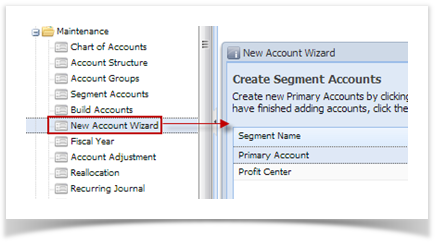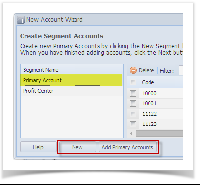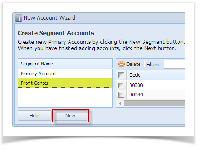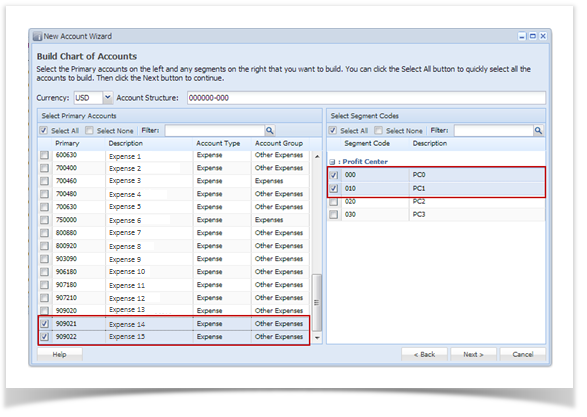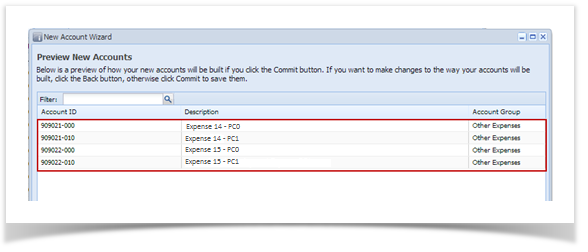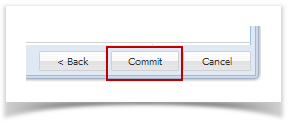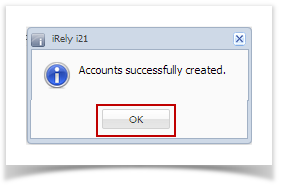- Open the GL Account Detail menu then click on Segments.
- When Segment Account screen opens, Primary Account account is highlighted by default.
- Clink Insert or scroll down to the next available blank row in the grid.
- Enter Code, Description and Account Group. Account Type will be selected automatically based on the selected Account Group.
Code must be unique. If the Origin Integration is turned off, the Code's validation will be based in the Begin and End Range of Account Types entered in the Account Groups screen. - Once Primary Code or Location is added, click Build.
- In the Build Account screen, select the Primary and Location Codes then click on Build.
- Commit Chart of Accounts will display. This screen will display the account id(s) that will be built. Click Commit.
Once successfully added, it will display the new account in GL Account Detail | Chart of Accounts tab.
Overview
Content Tools