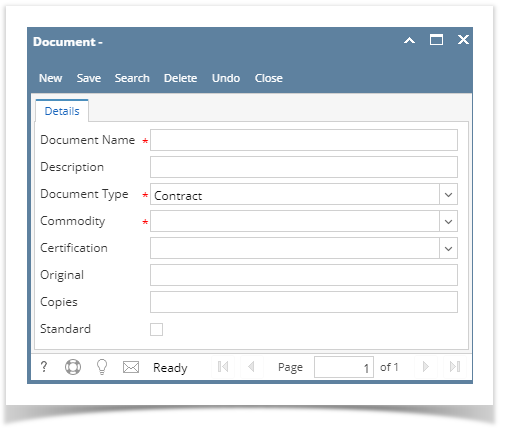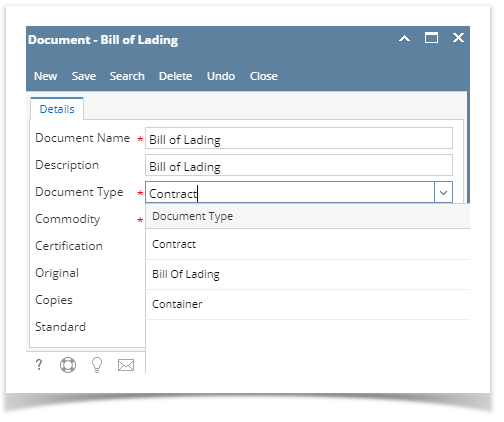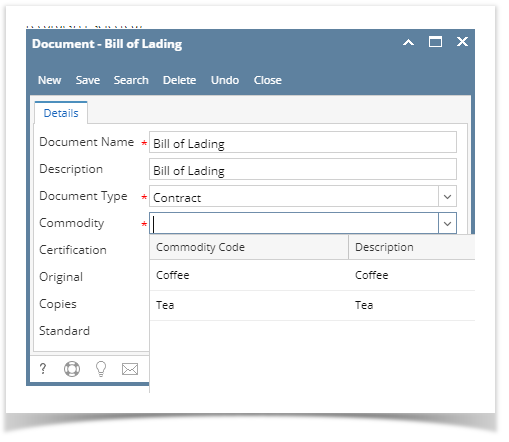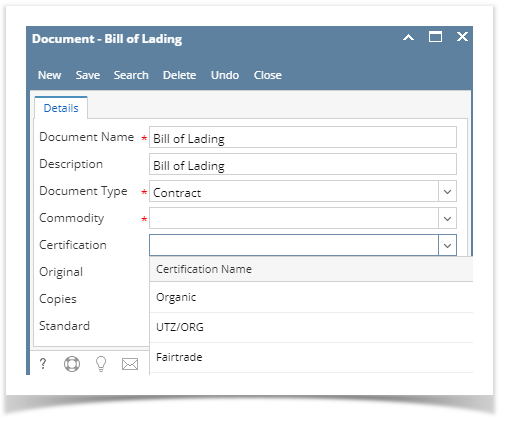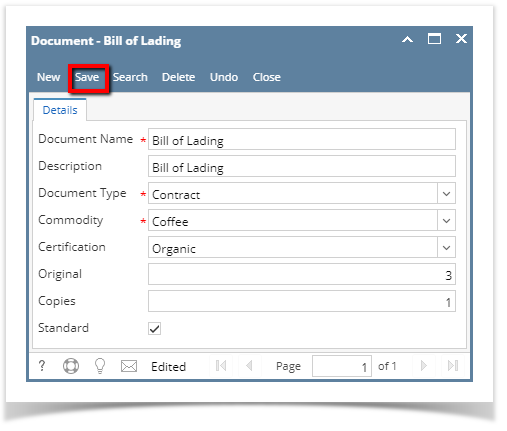Here are the steps on how to create a Contract Text:
- From the Contract Management > Documents menu, click Documents. If there's are existing documents, Search Contract Document screen will open. Otherwise, New Contract Text screen will open automatically.
- If Search Contract Documents screen opens, click on New button to open blank Documents screen.
- Enter Document Name. Field accepts alphanumeric values.
- Enter Description. Field accepts alphanumeric values.
- Click on the Document Type drop down to select Document Type.
- Click on the Commodity drop down to select Commodity.
- Click on the Certification drop down to select Certification name against the document.
- Enter any Original. Field accepts numeric integer values.
- Enter any Copy. Field accepts numeric integer values.
- Check the Standard check box if you want to make it active else left blank.
- Click on Save button.
It will save the record.
Note
The record will not be saved if any of these are left blank –Document Name, Commodity, Document Type
Overview
Content Tools