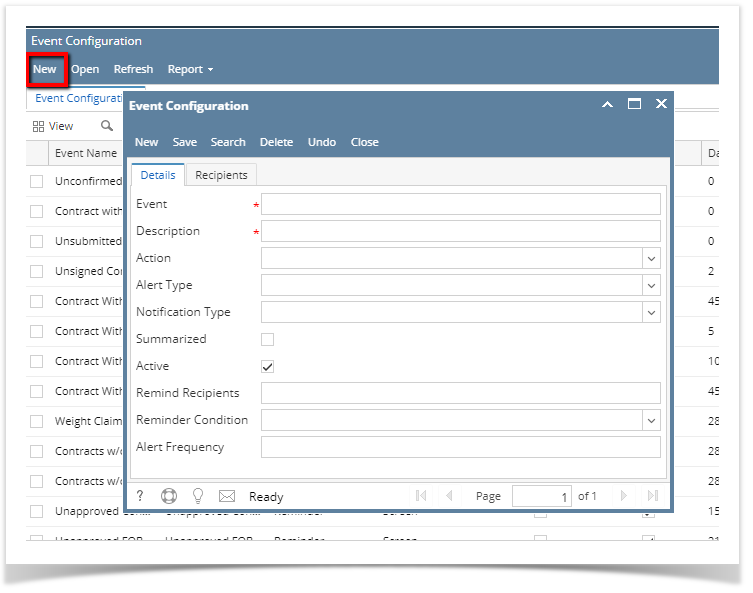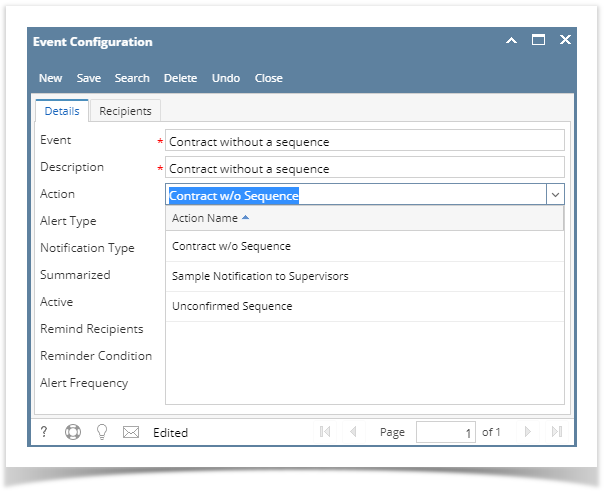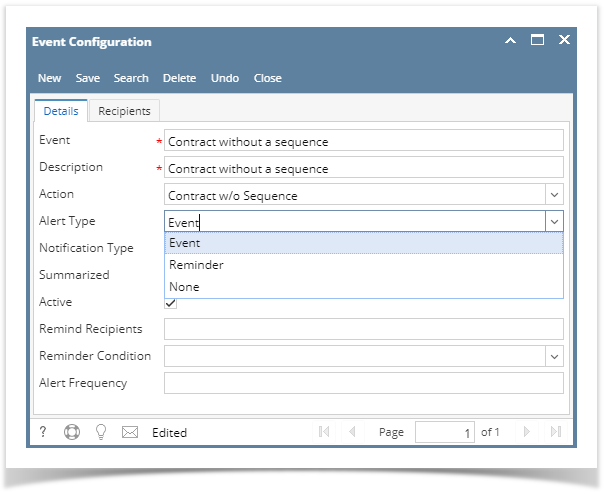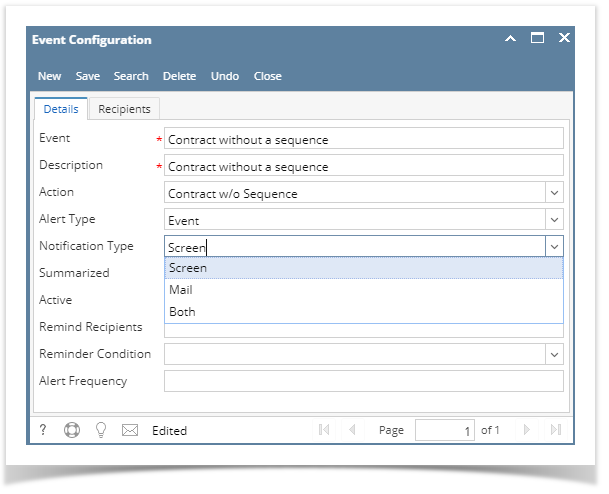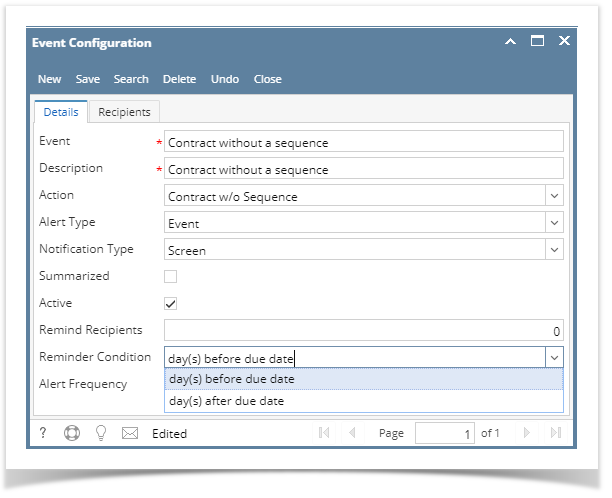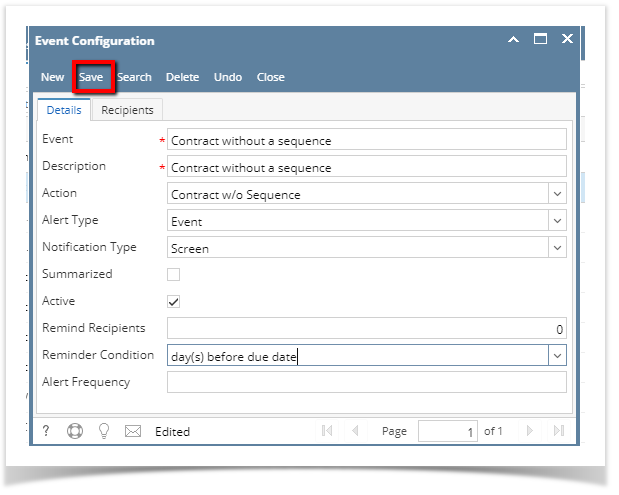Here are the steps on how to create a Events:
- From the Contract Management > Event Configuration menu, click Event Configuration. If there's an existing text, Search Contract Text screen will open. Otherwise, New Event Configuration screen will open automatically.
- If Search event screen opens, click on New button to open blank Event screen.
- Enter any Event name. Field accepts alphanumeric values.
- Enter any Description for event. Field accepts alphanumeric values.
- Click on the Action drop down to select action.
- Click on the Alert Type drop down to select type.
- Click on the Notification Type drop down to select type.
- Check the Summarized check box if you want to make it summarized, else left blank.
- Check the Active check box if you want to make it active event, else left blank.
- Enter Reminder. Field accepts numeric values.
- Click on the Reminder Condition drop down to select condition.
- Enter any Alert Frequency. Field accepts numeric values.
- Click on Save button.
Overview
Content Tools