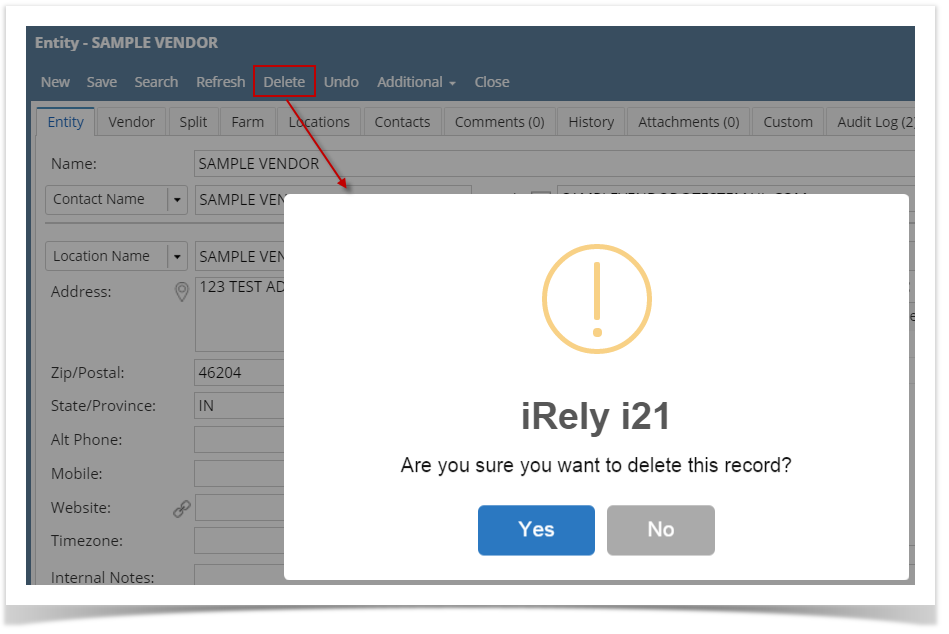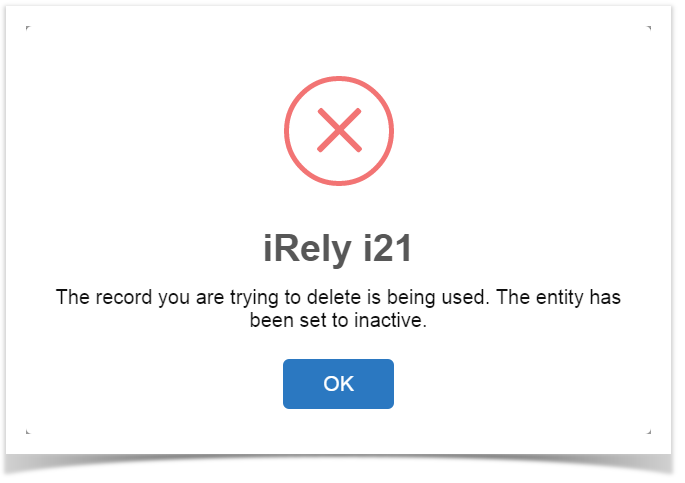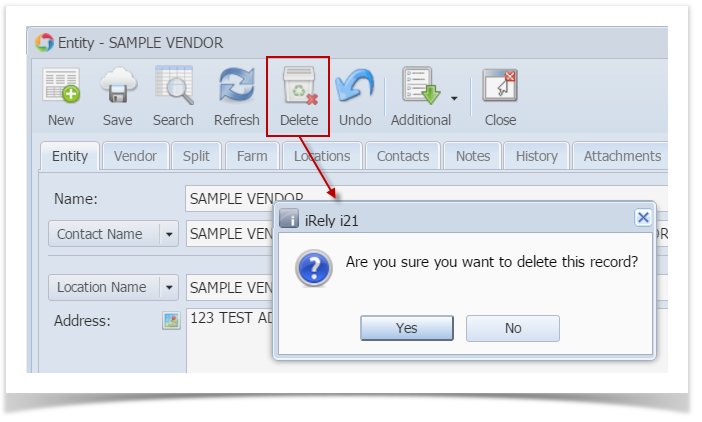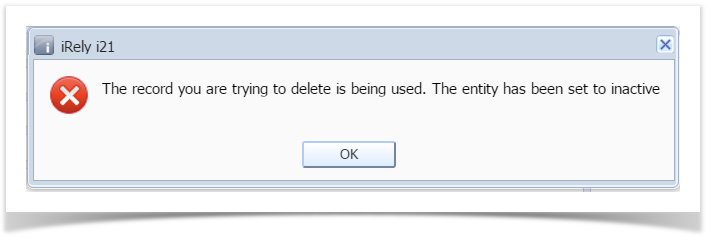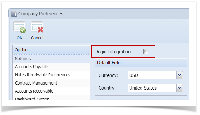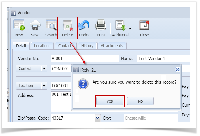Here are the steps on how to delete vendors:
- From menu, expand Purchasing and then click over Vendors to open Search Vendor screen.
- Select the vendor record you want to delete and click Open.
- Click Delete button.
- A warning message will prompt telling that you are about to delete the selected record.
Click Yes to continue.
If selected record is already used in a transaction, Vendor record will not be deleted. This message will prompt instead:
- If not used in any transaction, selected vendor record will be deleted.
Delete button on Vendor Entity screen is only available if Origin Integration in Company Configuration > System Manager is unchecked.
Overview
Content Tools