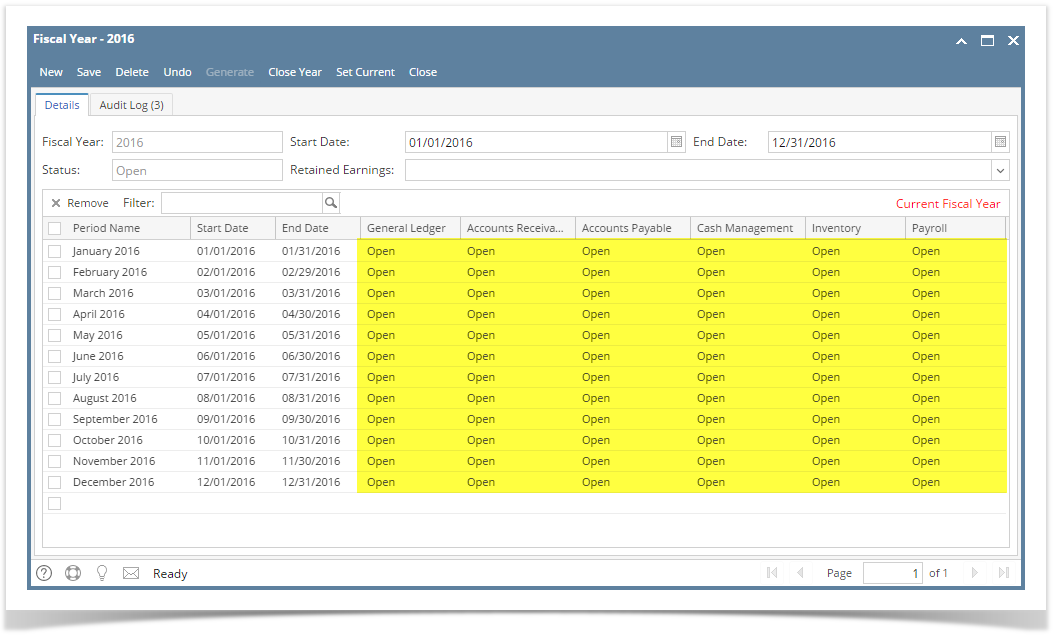Here are the steps on how to create Fiscal Year:
- From General Ledger menu, select Fiscal Year to open the Fiscal Year search screen.
- Click New toolbar button to start adding new fiscal year.
- Fill in required fields such as Fiscal Year Name, Start Date and End Date.
- Click combo box button of the Retained Earnings field to open the combo box. Select retained earnings account from the list.
- Once start and end date is entered, click Generate toolbar button to open Generate Period screen. This displays the Fiscal Year Name, Start Date and End Date you entered on Fiscal Year screen.
- Select the period you want to create.
- Quarterly - Four periods will be created for the fiscal year.
- Monthly - One period created is equivalent to a month.
- Weekly - Will create periods by weekly.
If Origin Integration is enabled from the Company Preference, the only accepted period is Monthly since Origin requires 12 or 13 periods only per fiscal year.
- Suppose Monthly is selected, click OK button to start generating the period.
- Periods created will be displayed on the grid area. Each period has its Start Date, End Date and Status. Upon saving, the General Ledger, Accounts Receivable, Accounts Payable, Cash Management, Inventory and Payroll will be set to Open status.
- Click Save toolbar button to save the fiscal year setup. This will also be synced to Origin fiscal year.
Overview
Content Tools