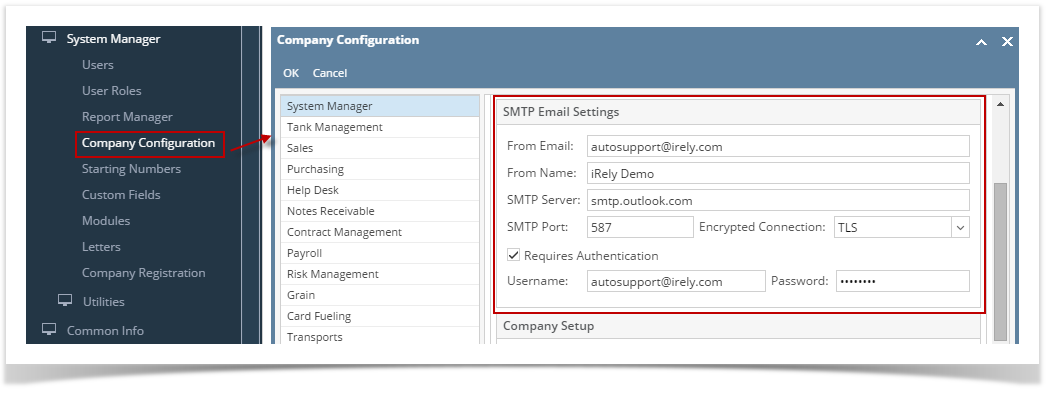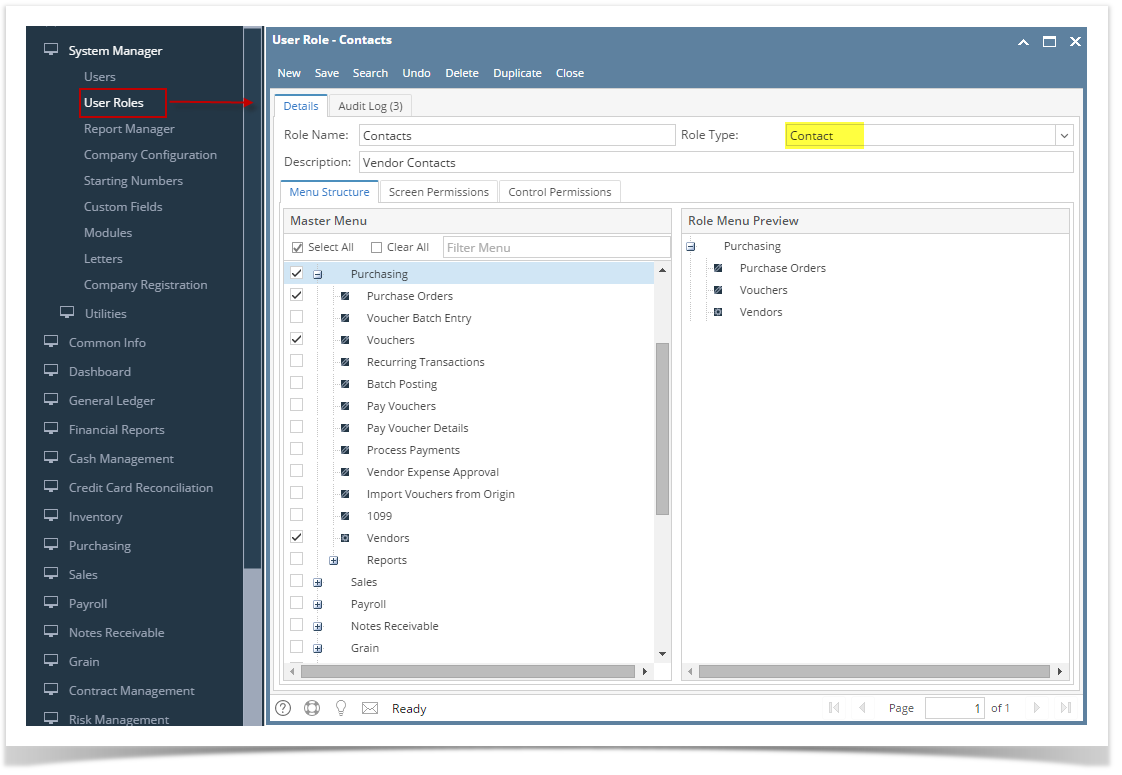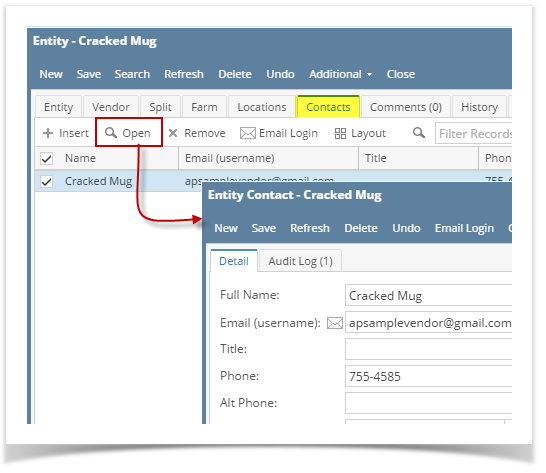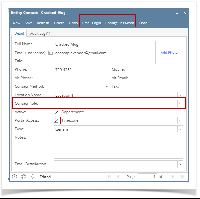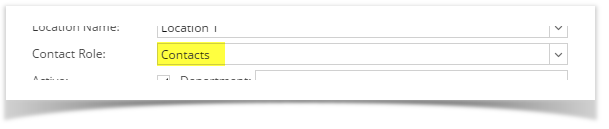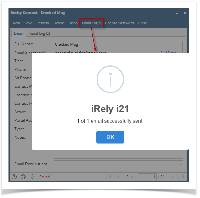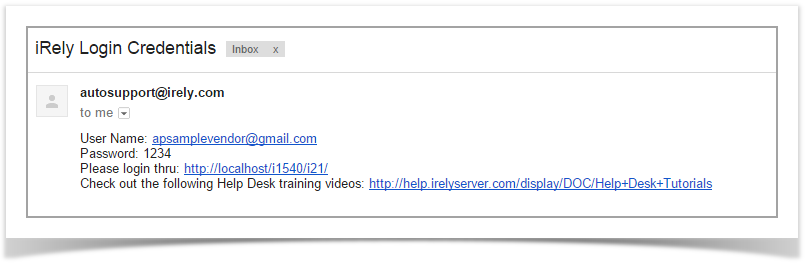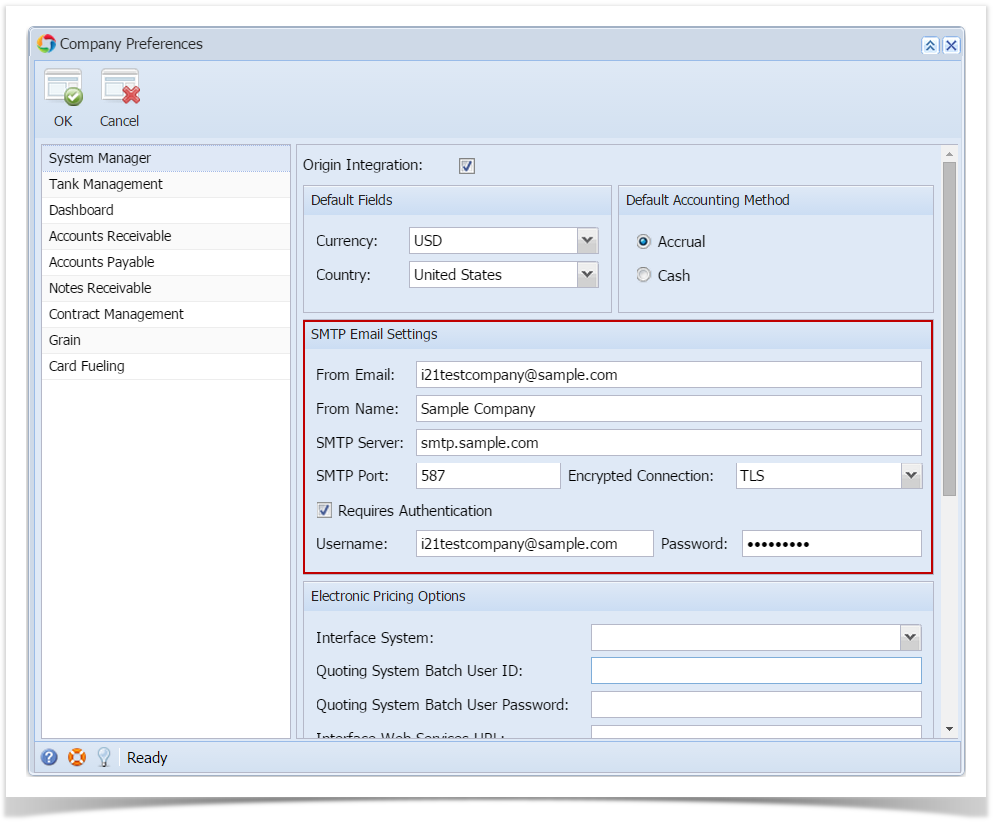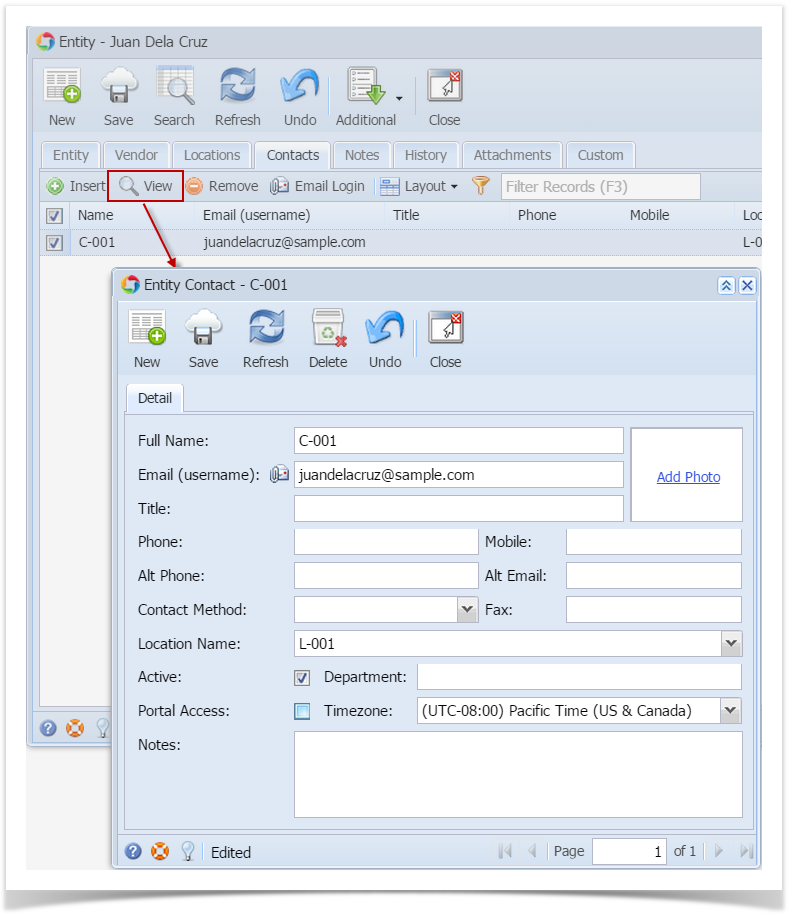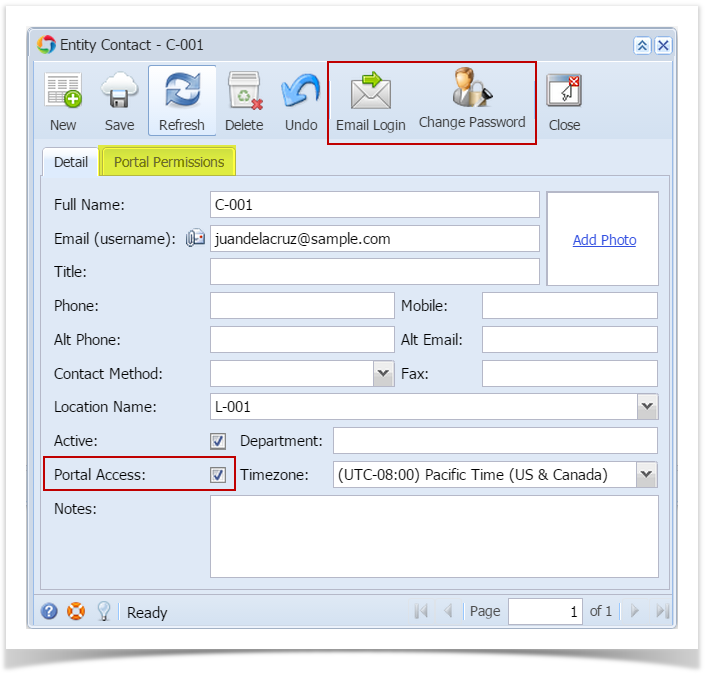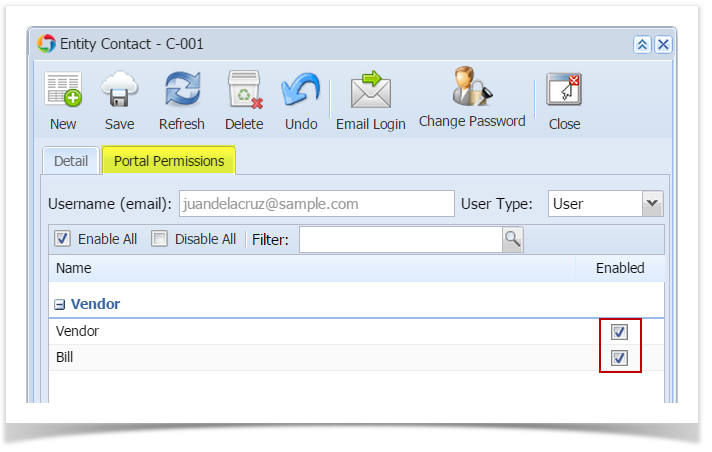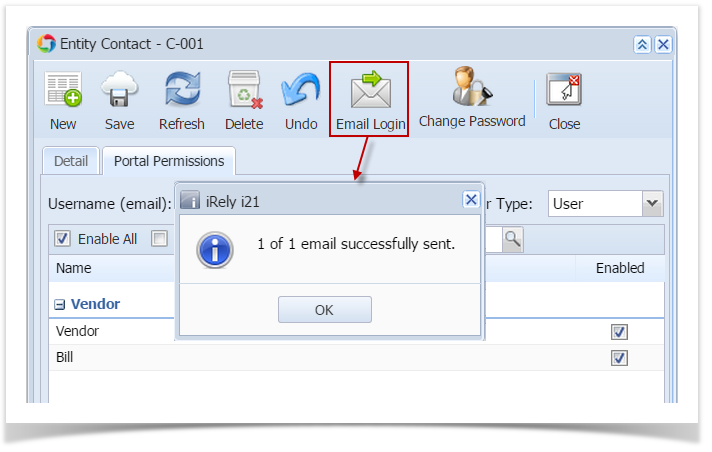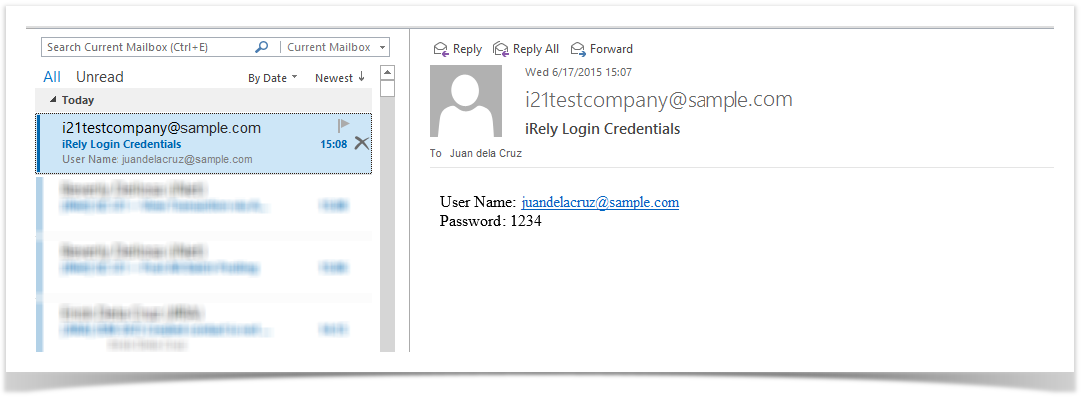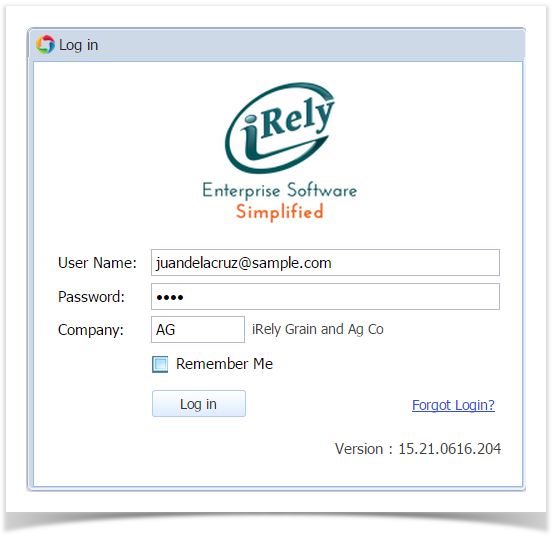Before you can use your vendor contact as a user login, you have to setup properly the following:
- SMTP Email Settings - set in Company Configuration screen opened from System Manager menu.
- Contacts User Role - created from System Manager > User Roles and then select Contact role type. This is where you select the menus to be displayed in the vendor contacts Main Menu.
Once SMTP email settings and User Role were set, you can setup your vendor entity record.
- Create new or open existing vendor record.
- Navigate to Contacts tab.
- Select contact from the grid and click Open button. Entity Contact screen of the selected record will open.
- Enable Portal Access to show portal related buttons and field.
- Select Contact Role applicable for vendor contacts.
- Save setup.
- Click Email Login button. This will send the credentials of the vendor contact.
- A message will prompt that email was sent.
- Close screens and logout of i21.
- Check email for the vendor contact's login credential.
- Use this credential to login into i21.
Overview
Content Tools