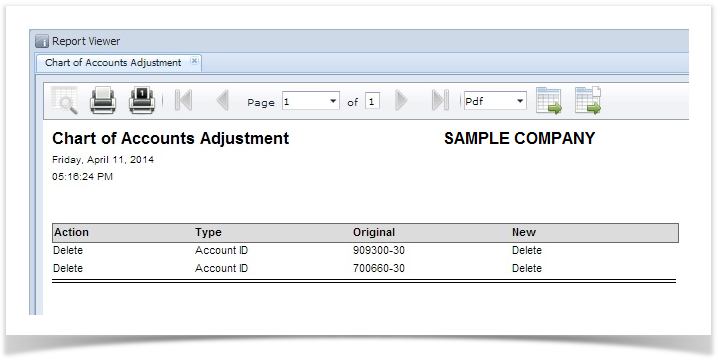Here are the steps on how to print Chart of Accounts Adjustment report:
- Open Report Parameters screen of Chart of Accounts Adjustment report. (See How To Print General Ledger Reports)
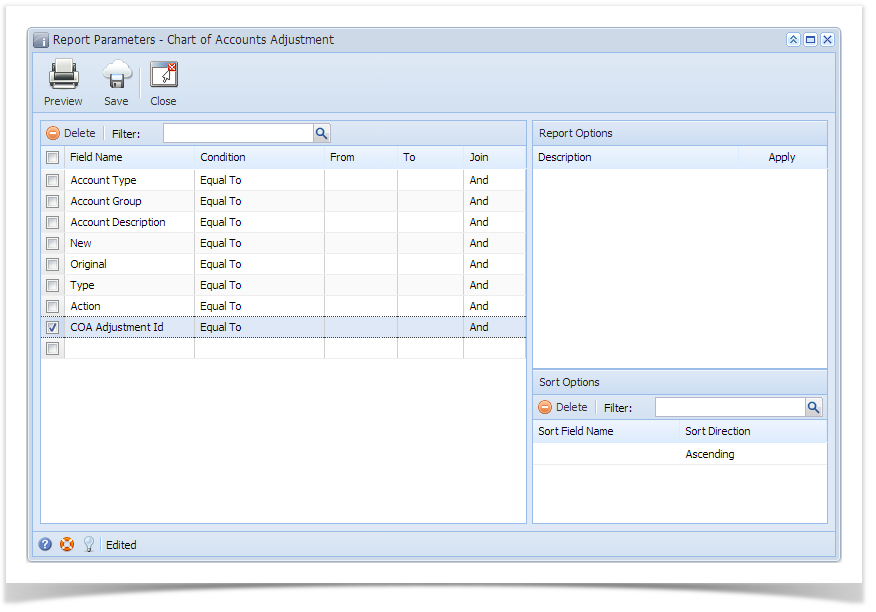
- Fill out Selection Criteria section. User can select from the combo box list, or manually type on the field of the Field Name column. If field is left blank, all records will be included in the report.
- Account Type - This refer to the type assigned on the accounts when it is created. Use this to filter the account adjustment records based on the account type selected on the field.
- Account Group - This refer to the type assigned to the accounts when it is created. Use this to filter the account adjustment records based on the type selected on the field.
- Account Description - This refer to the description assigned to the accounts when it is created. Use this to filter the accounts based on the description selected on the field.
- New - This refers to the new account Id or group used after an account adjustment. Use this to filter the account adjustment records based on the new account Id or group.
- Original - This refers to the old account Id or group used after an account adjustment. Use this to filter the account adjustment records based on the old account Id or group.
- Type - Use this if you want to filter account adjustments made to an Account Id or to an Account Group.
- Action - Use this if you want to filter account adjustment records based on the action taken such as Rename, Move or Delete.
- COA Adjustment Id - This refers to the Record No generated when the account adjustment is saved. Use this if you want to filter account adjustment records by Record No.
- Click Preview toolbar button. The report looks like this: