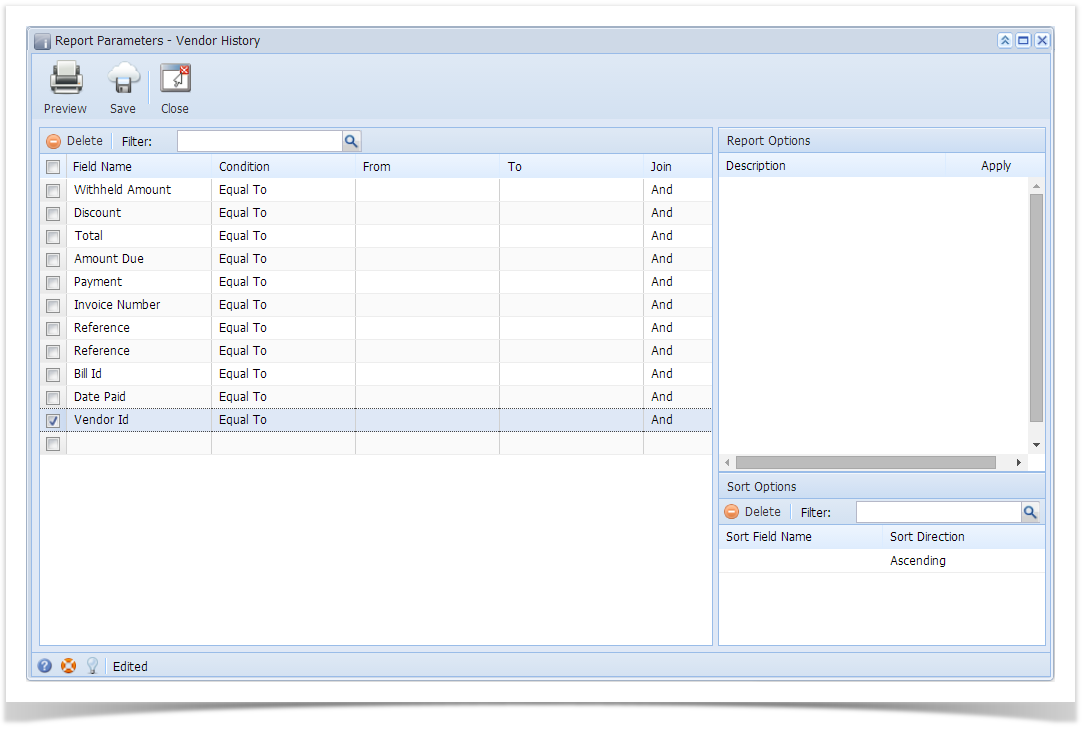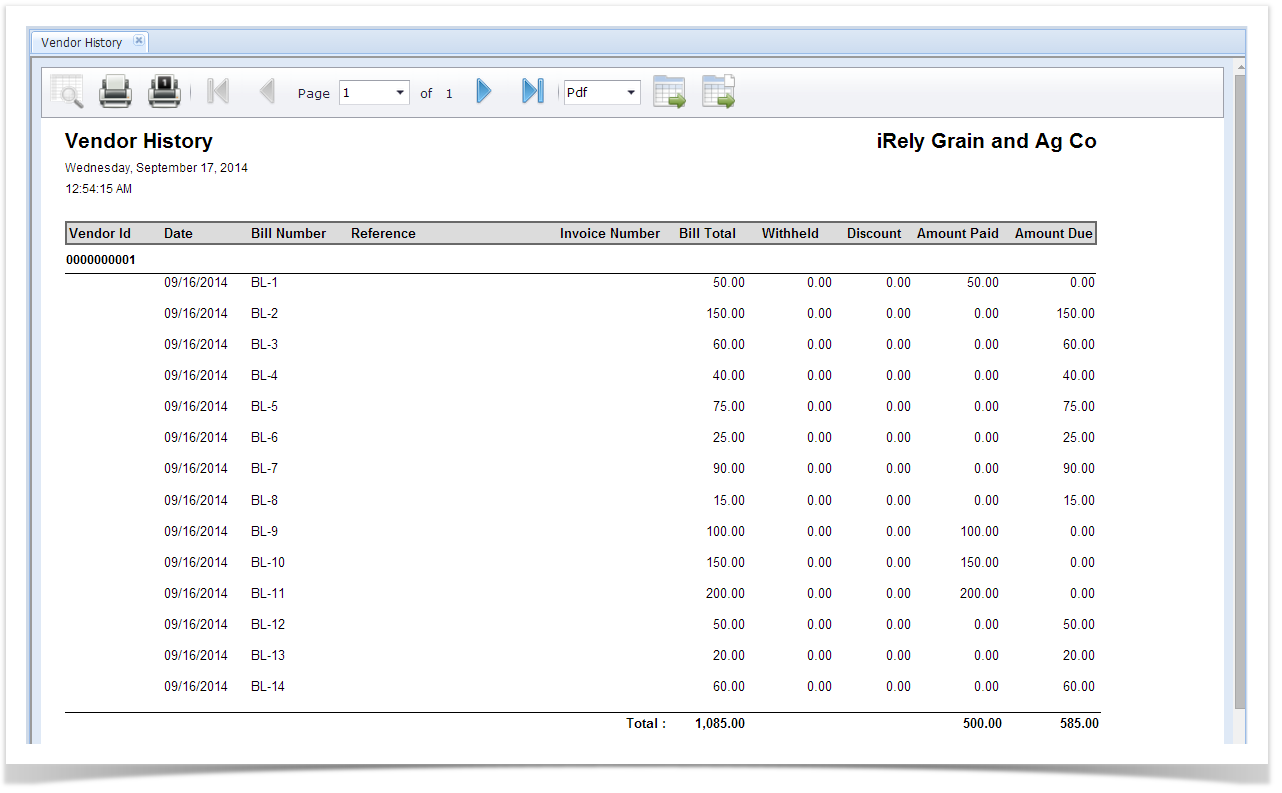Here are the steps on how to print Vendor History Report:
- Open Report Parameters screen of Vendor History report. (See How To Print Purchasing Reports)
- Fill out Selection Criteria section. User can select from the combo box list, or manually type on the field of the Field Name column. If field is left blank, all records will be included in the report.
- Preview the report by clicking the Preview toolbar button.
- If generated report has more than 10 pages, Preview Task List screen will open. Click on the magnifying glass icon to open Report Preview.
- If generated report is 10 pages or less, Report Preview window will open automatically.
- If generated report has more than 10 pages, Preview Task List screen will open. Click on the magnifying glass icon to open Report Preview.
Overview
Content Tools