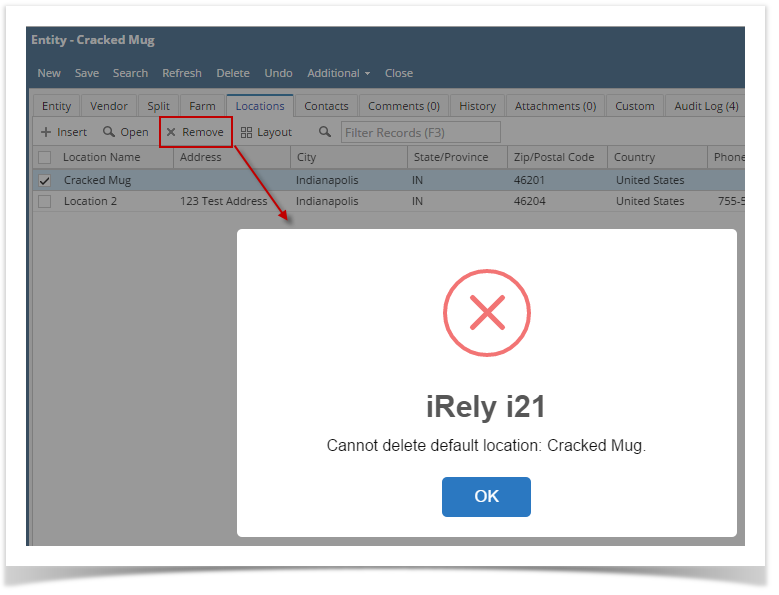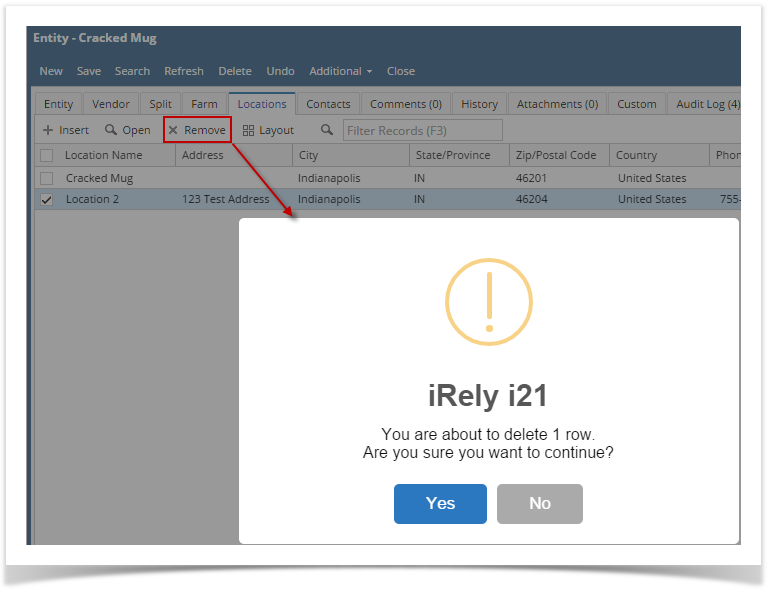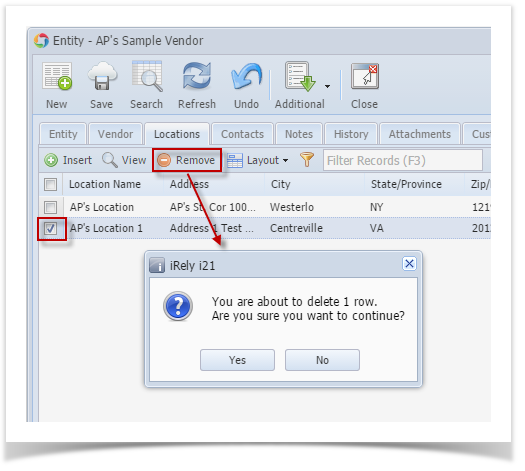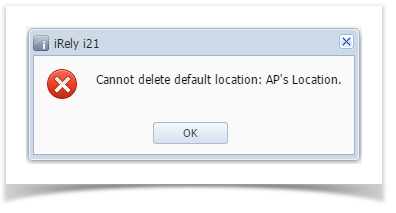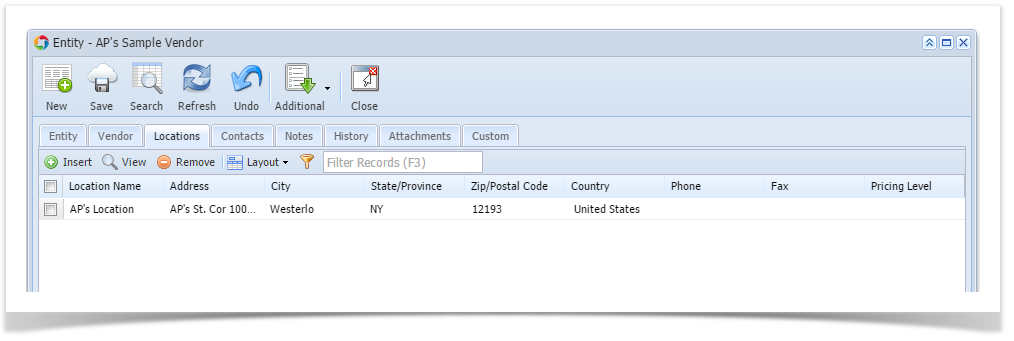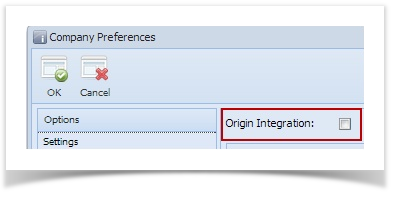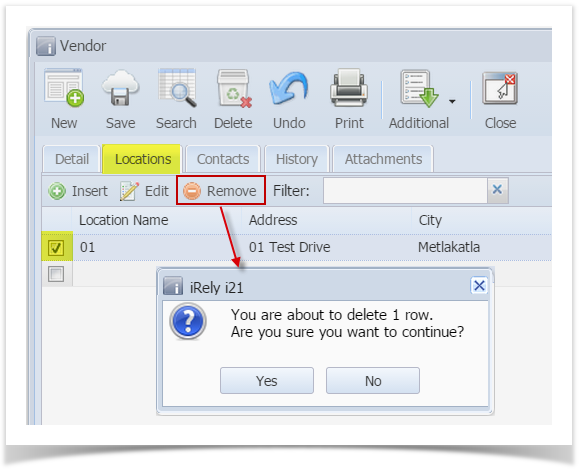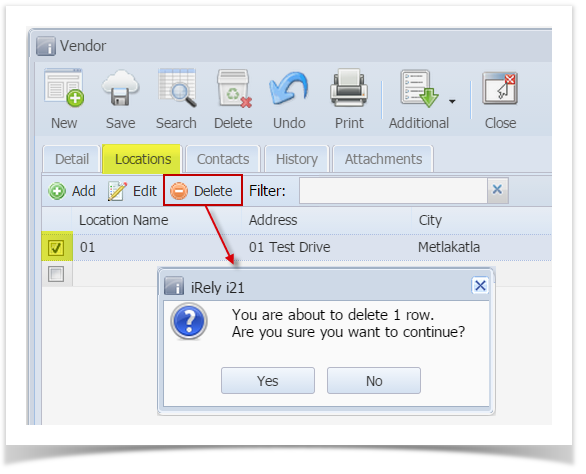- Open an existing vendor record from Purchasing > Vendors.
- Navigate to Locations tab and select the vendor location you want to remove.
- Click Remove action button.
- If selected vendor location is a default location, location is not allowed to be deleted. This message will prompt instead:
- If selected location is not a default location and is not yet used in any transaction, this message will prompt:
Click Yes and location will be deleted.
- If selected vendor location is a default location, location is not allowed to be deleted. This message will prompt instead:
Overview
Content Tools