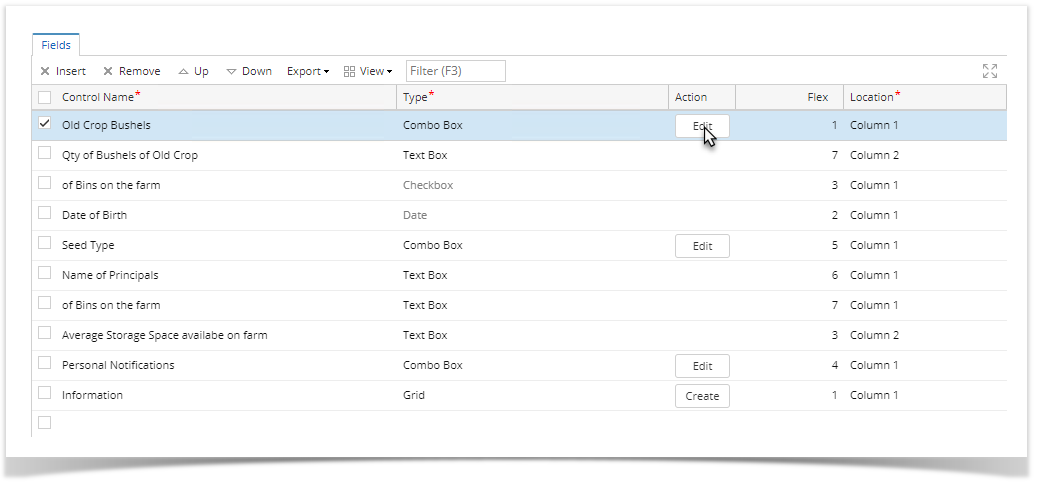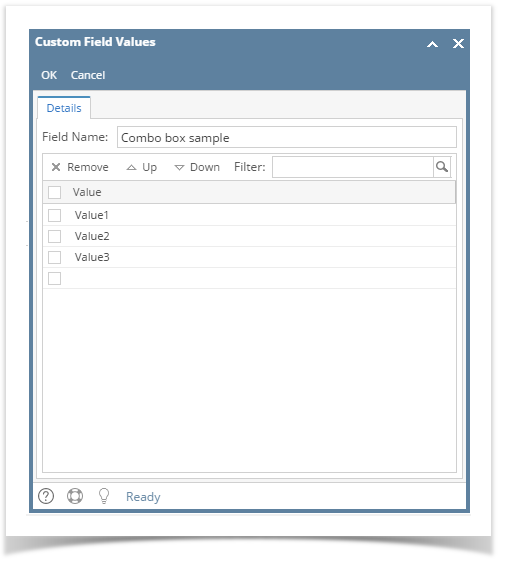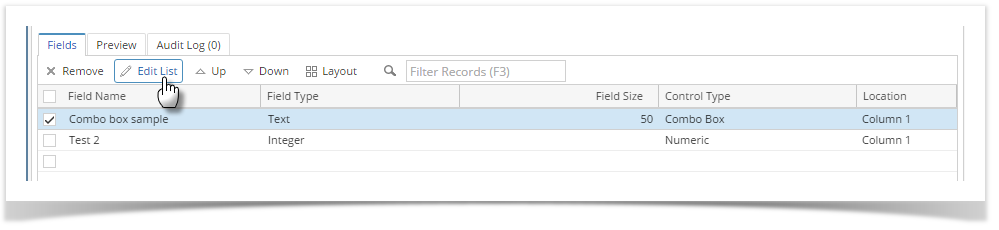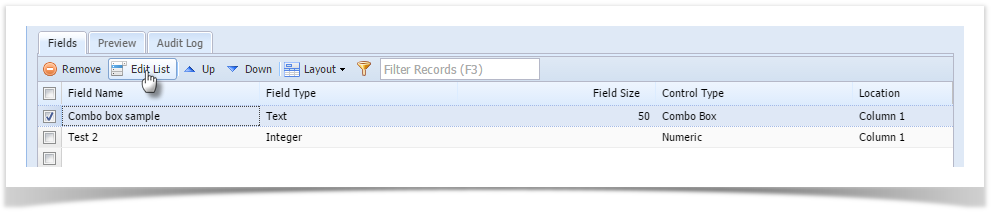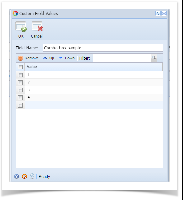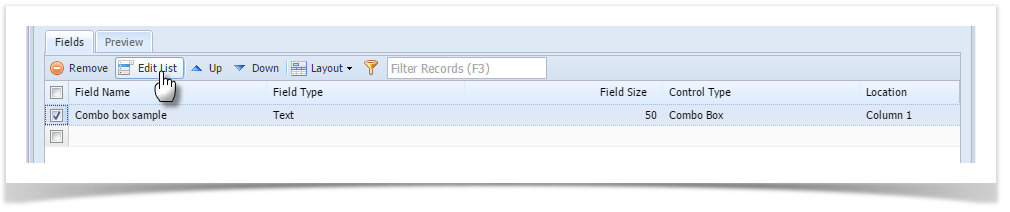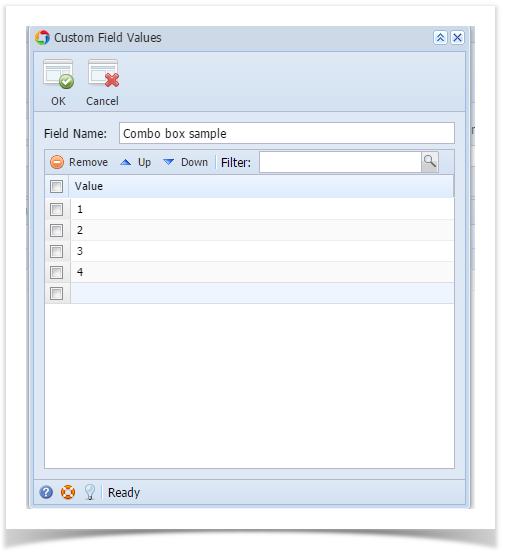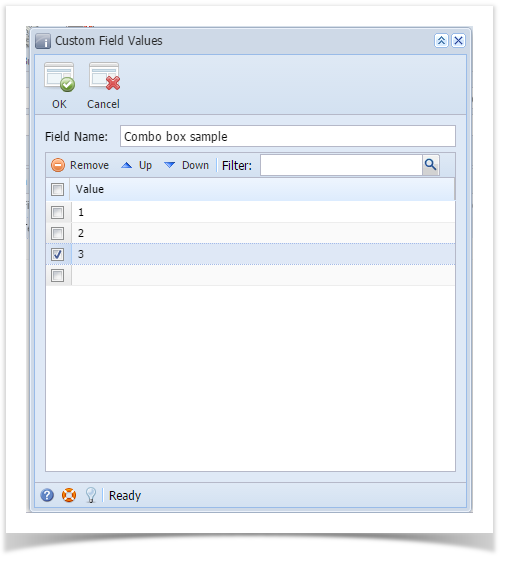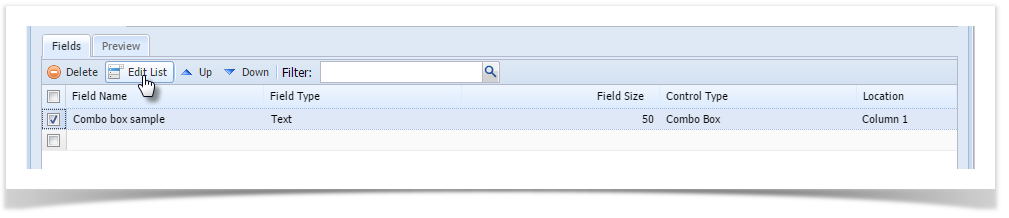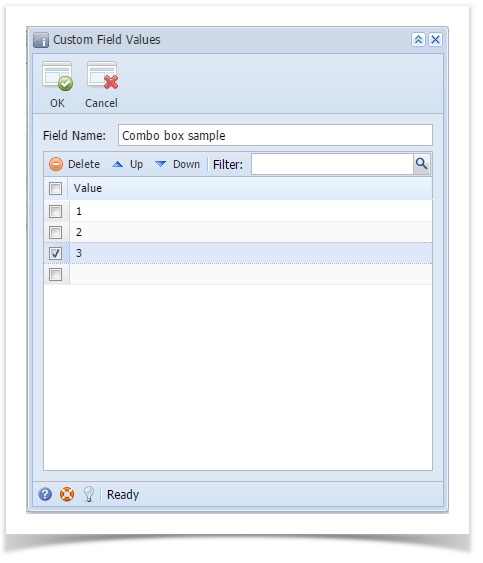- From Search Custom Tab Designer screen, open the record with Combo box.
- Select the Combo box field on the grid then click the Edit button on the same row
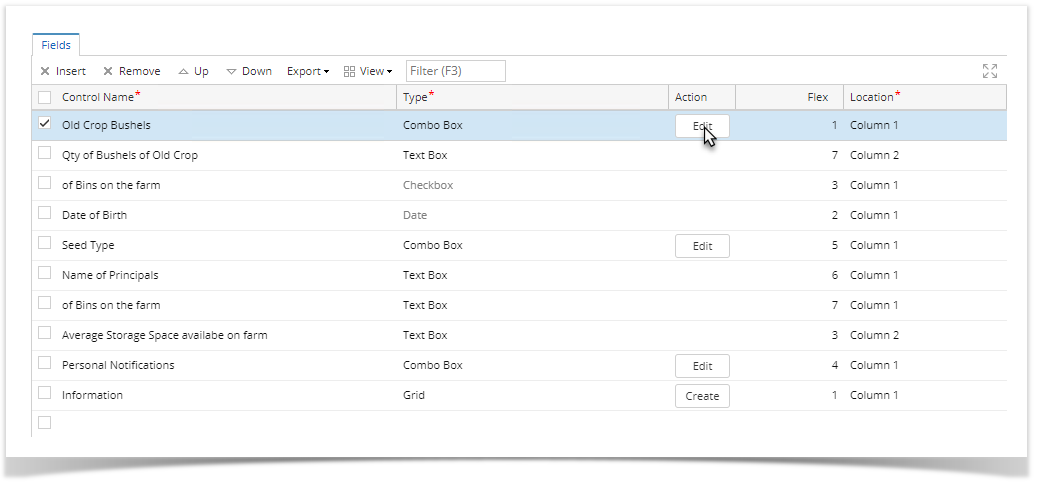
- On the Custom Field Values screen, enter the drop down values on the grid.
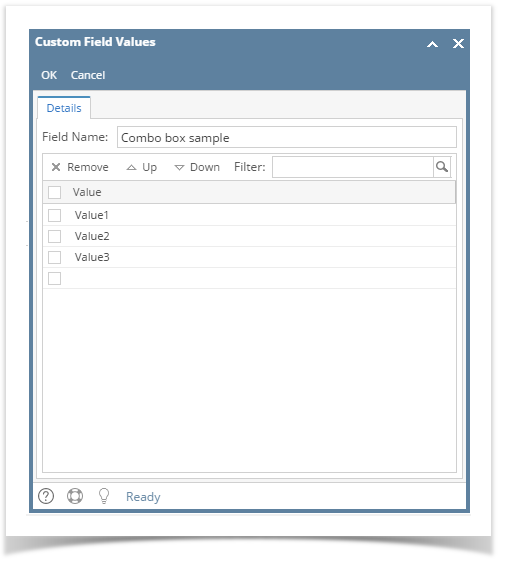
- Click OK toolbar button to save
- Save the record
- From Search Custom Field screen, open the record with Combo box.
- Select the Combo box field on the grid then click Edit List button
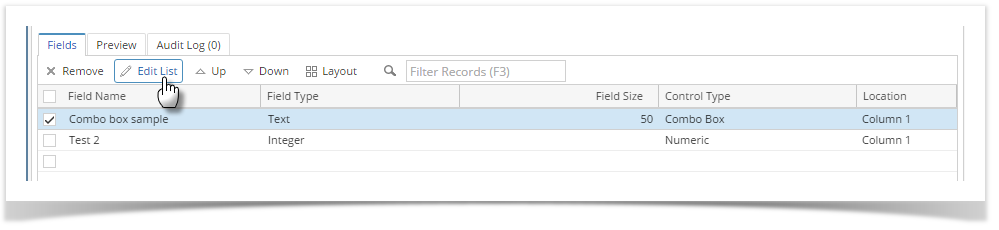
- On the Custom Field Values screen, enter the drop down values on the grid.
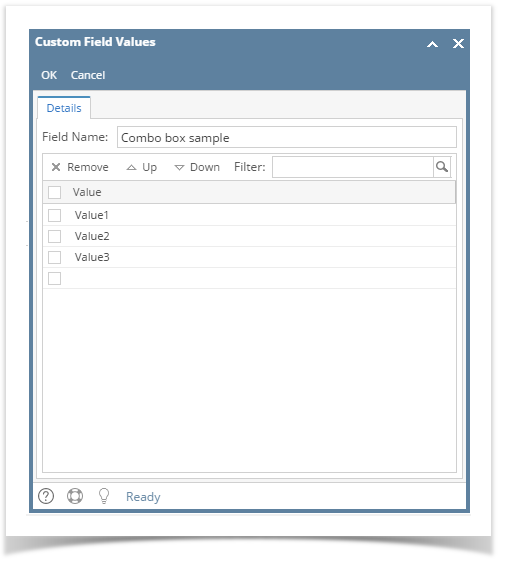
- Click OK toolbar button to save
- From Search Custom Field screen, open the record with Combo box.
- Select the Combo box field on the grid then click Edit List button
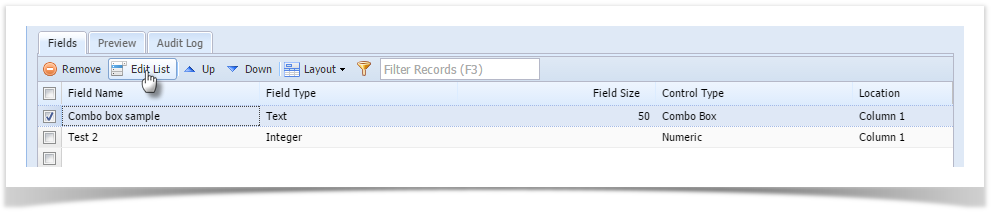
- On the Custom Field Values screen, enter the drop down values on the grid.
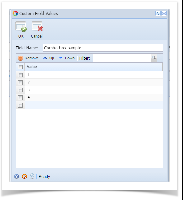
- Click OK toolbar button to save
- From Search Custom Field screen, open the record with Combo box.
- Select the Combo box field on the grid then click Edit List button
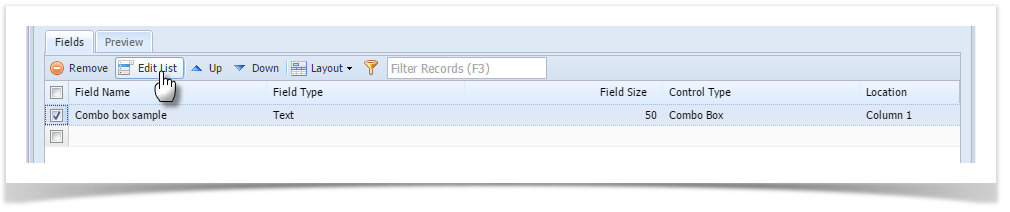
- On the Custom Field Values screen, enter the drop down values on the grid.
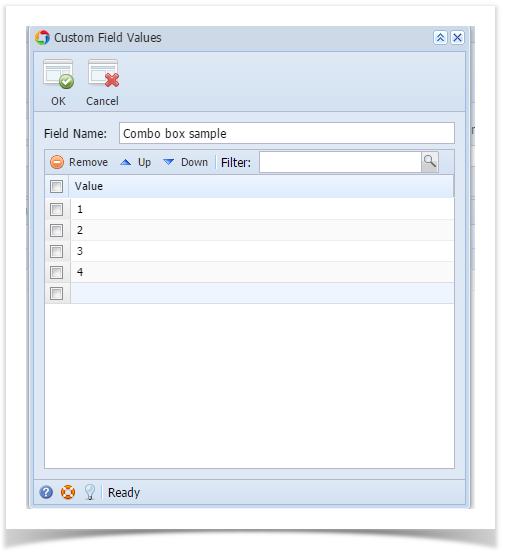
- Click OK toolbar button to save
- From Search Custom Field screen, open the record with Combo box.
- Select the Combo box field on the grid then click Edit List button

- On the Custom Field Values screen, enter the drop down values on the grid.
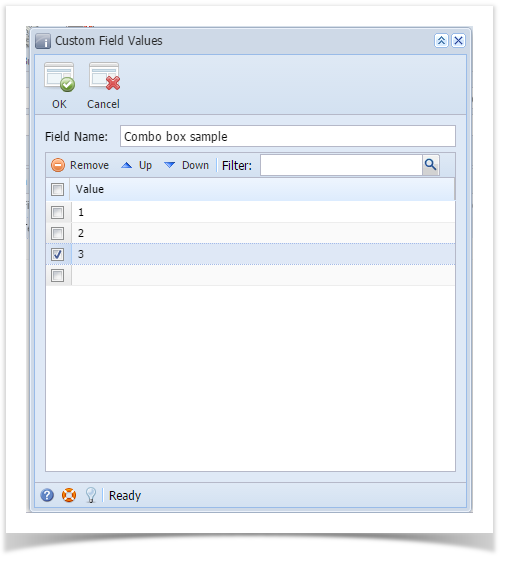
- Click OK toolbar button to save
- From Search Custom Field screen, open the record with Combo box.
- Select the Combo box field on the grid then click Edit List button
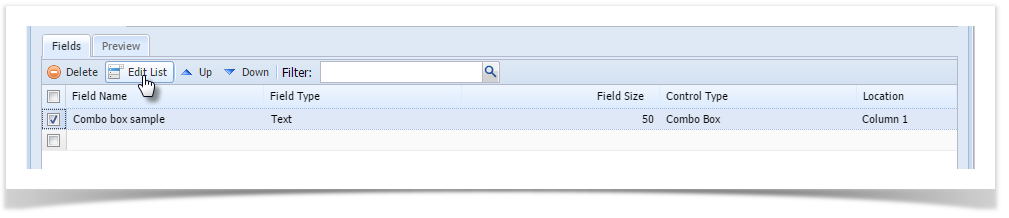
- On the Custom Field Values screen, enter the drop down values on the grid.
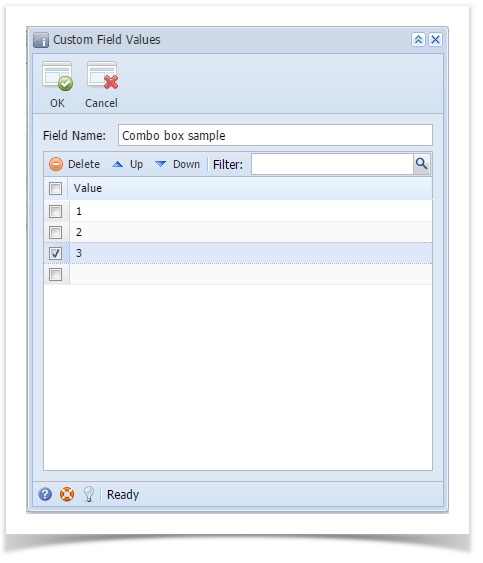
- Click OK toolbar button to save
{"serverDuration": 149, "requestCorrelationId": "e25a50dc616fe8e4"}