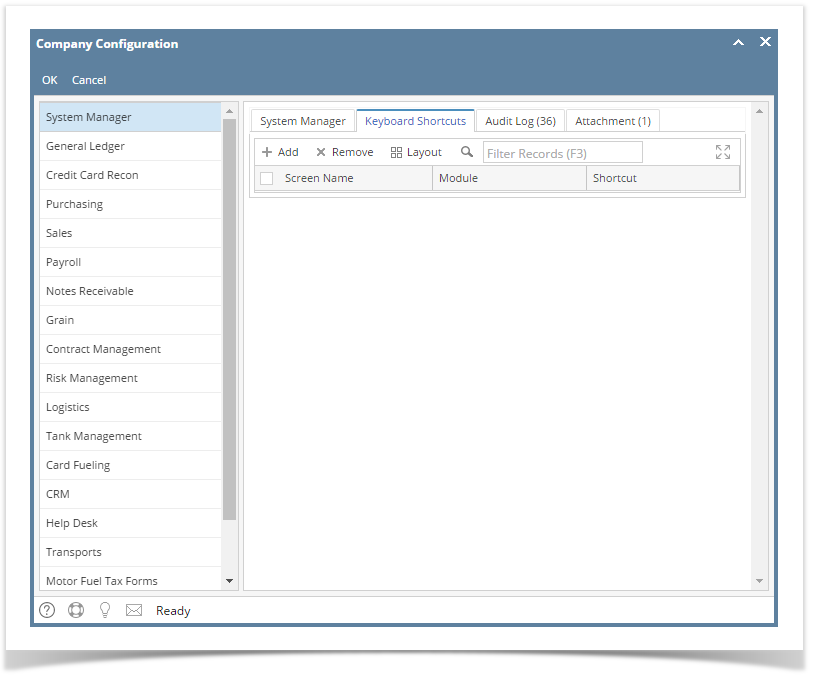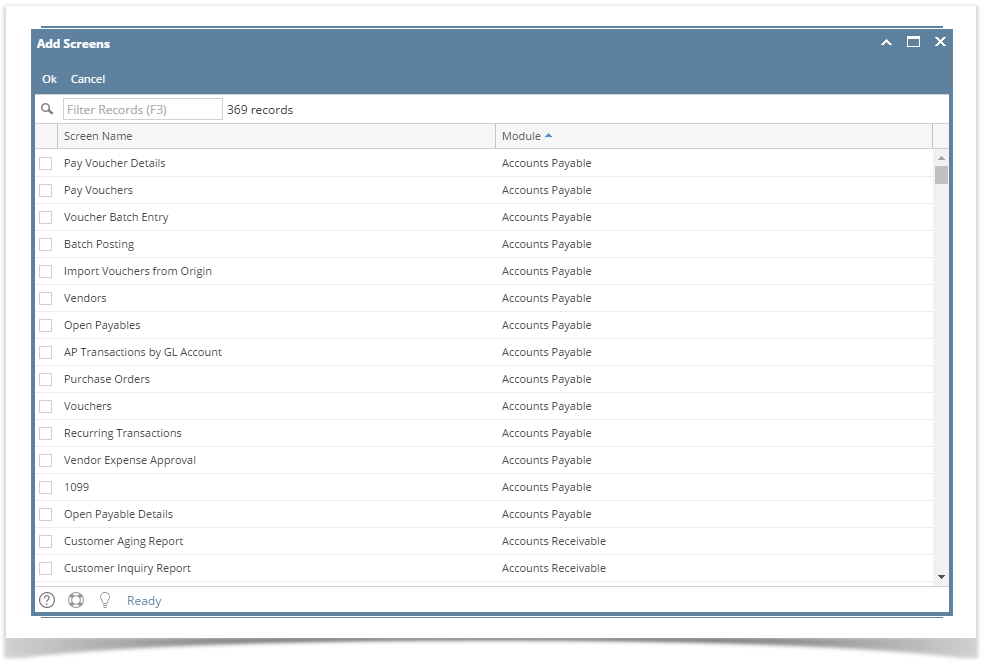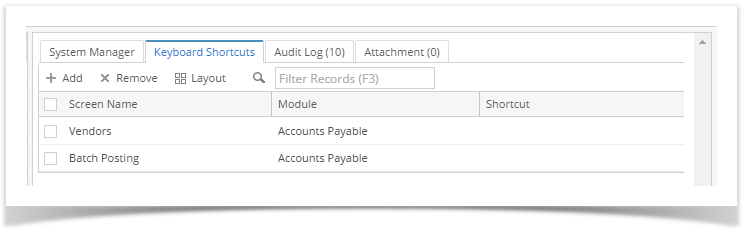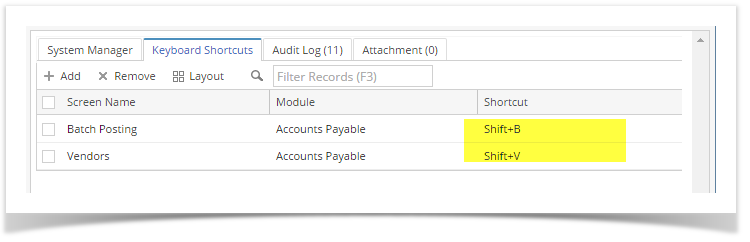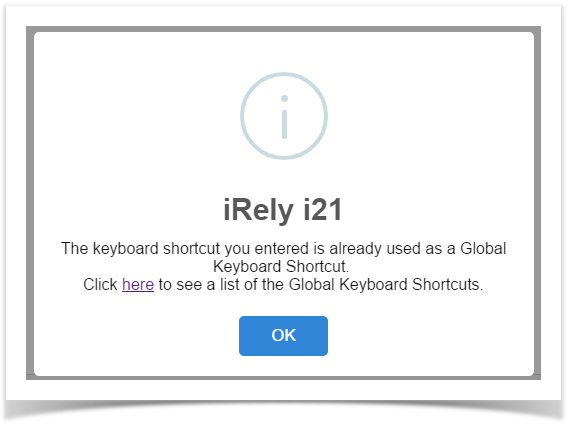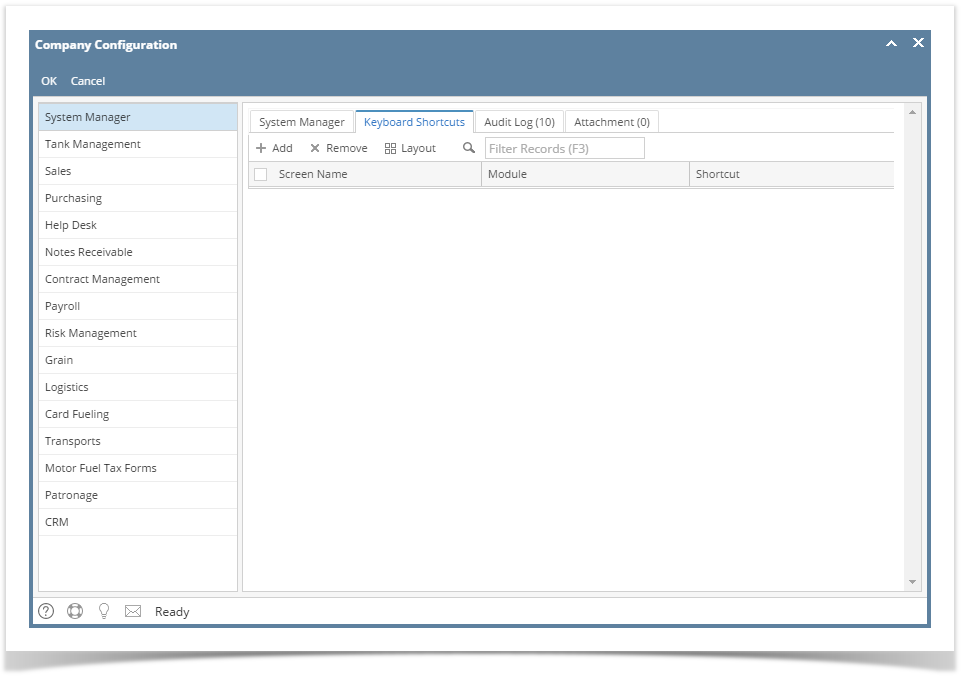- Log in as Admin user
- On user’s menu panel, go to System Manager folder then click Company Configuration
- On System Manager click the Keyboard Shortcuts tab
- Click the Add button to open the Add Screens where you can select the screens
- Select the screens then click Ok button to add on the list
- Add a shortcut by pressing the combination keys on the keyboard
- Click OK toolbar button to save the shortcuts
Note though that if a shortcut you entered is already part of the global keyboard shortcuts, it will not be accepted. This message will show with a link to the list of global shortcuts:
Overview
Content Tools