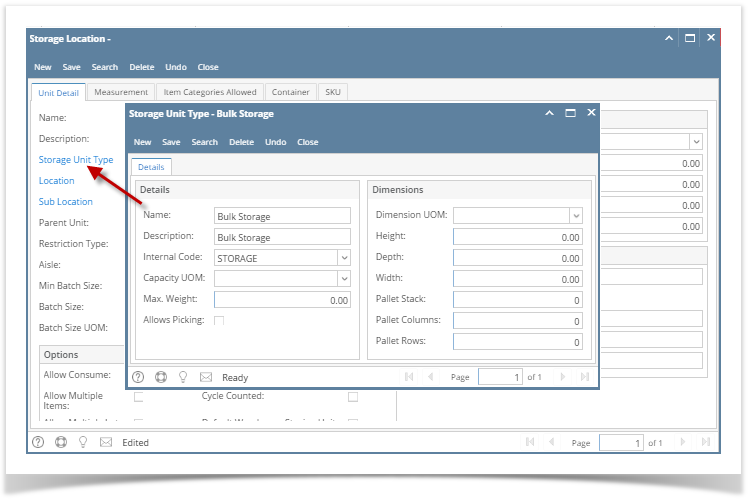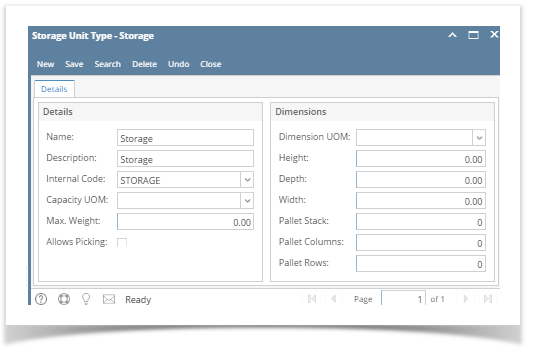- From Inventory module > click on Storage Locations menu.
The Search screen for Storage Locations will be shown. Click New toolbar button.
If this is the first record you are creating, it will automatically open a new Storage Location screen.
- This will open a new Storage Location screen.
- Click Storage Unit Type link.
- This will open a new Storage Unit type screen.
- Enter the Name and Description of the storage unit type.
- In the Internal Code field select what this bin is for.
- In the Capacity UOM and Max. Weight fields enter the maximum capacity of the storage unit type.
- Check Allows Picking checkbox if picking of items/stocks is allowed from this storage unit type, else leave it blank.
- In the Dimensions section, fill in information as needed.
- Save the record. You can click the Save toolbar button to save it. In case you miss to click this button and you click the Close toolbar button or the x button at the top right corner of the screen, i21 will prompt you if you would like to save it before closing the screen.
Overview
Content Tools