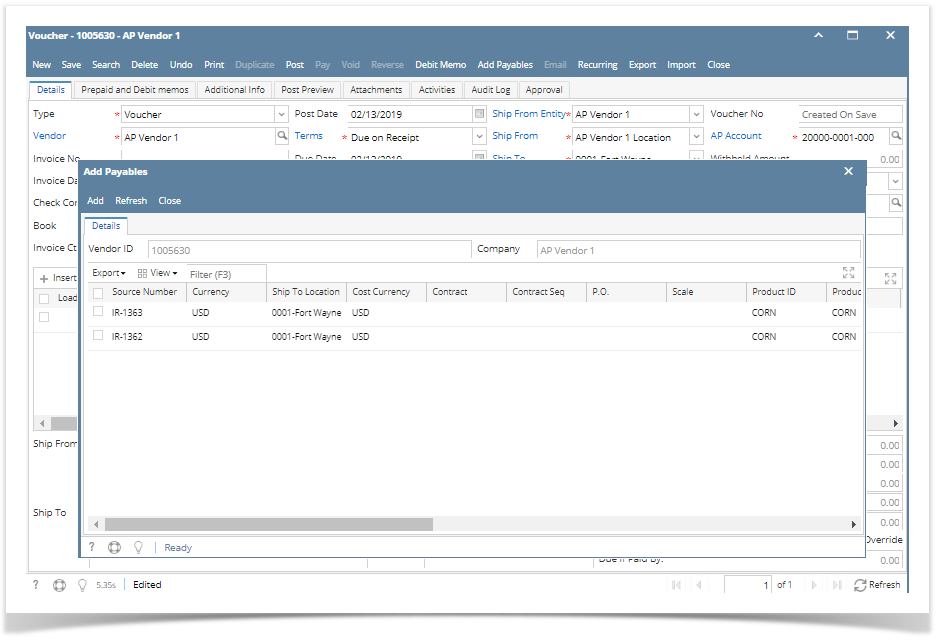Here are the steps on how to add payables to your Voucher via Add Payables screen.
- From Purchasing (A/P) > Activities, select Vouchers.
- Click New
- Select Voucher type.
- Select vendor with existing payables
- Once vendor is selected, Add Payable screen will open automatically.
- This screen lists all items that are available for billing like:
- Items and Other Charges from a posted Inventory Receipt
- Others Charges from Purchase Orders, Inventory Shipments, Purchase Contracts, and Inbound Shipments.
- Select the item and click Add button to add it on your voucher detail.
- In any case that you still wanted to add items, click Add Payables button to reopen the screen.
Overview
Content Tools