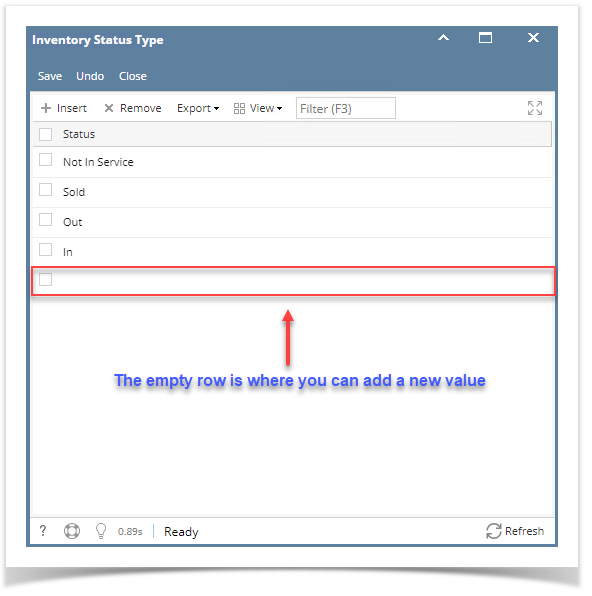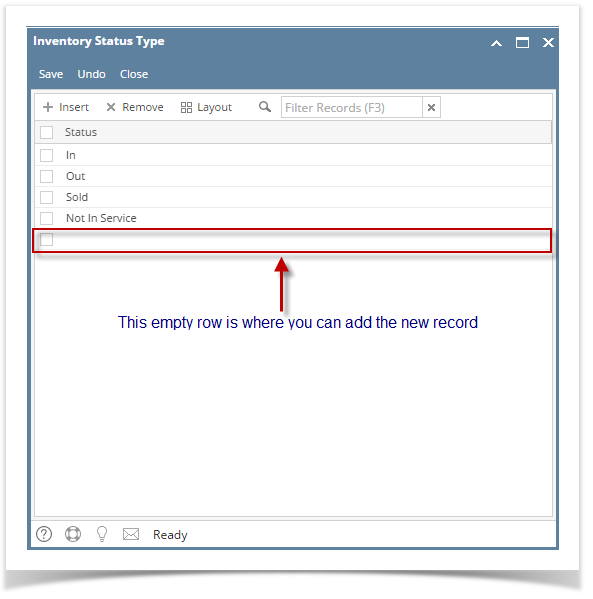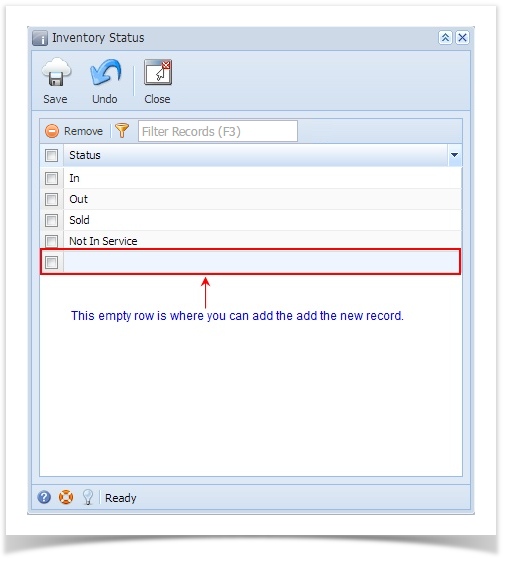The maintenance screens in i21 offers the flexibility of having a separate screen to store the data displayed on the combo box list. The screens can be accessed through the field labels on specific screens.
- Open the maintenance screen where the new record will be added.
- There is an empty on the grid area, this is where you can enter the details. Below is a sample screenshot.
- Click the empty grid area and enter the needed details. To move to the next field or the next row, you can use your mouse or hit the Tab key of your keyboard.
- Once done entering the details, Save the changes.
- Close the screen.
Overview
Content Tools