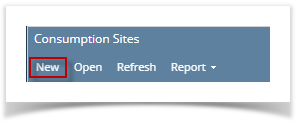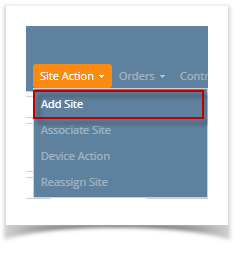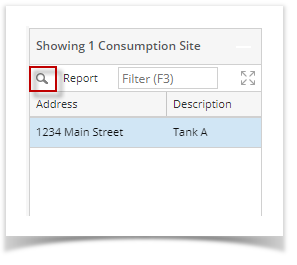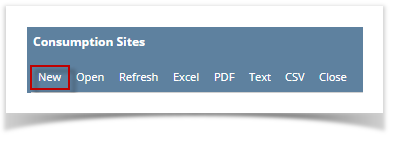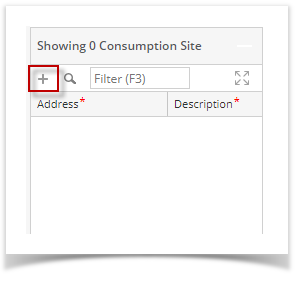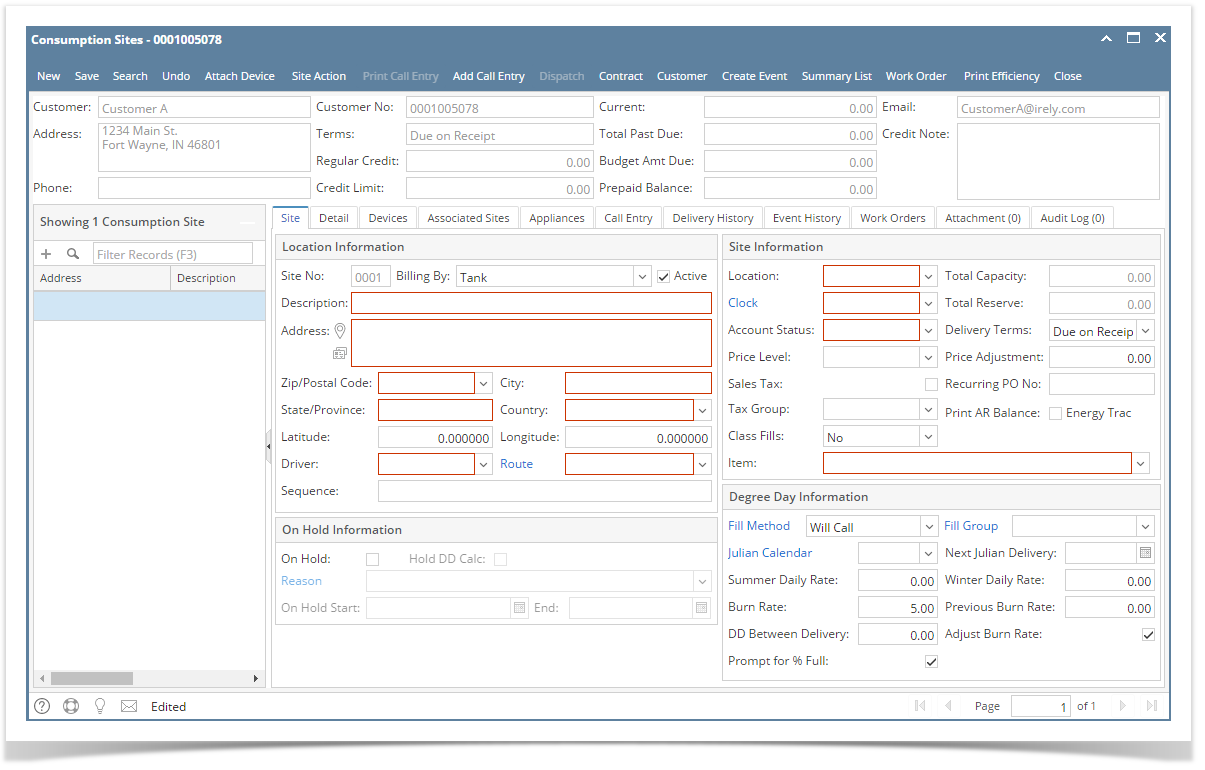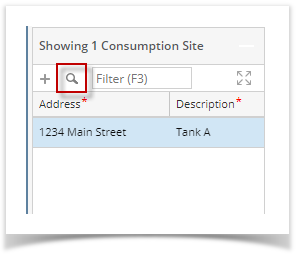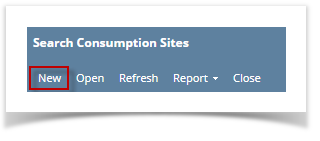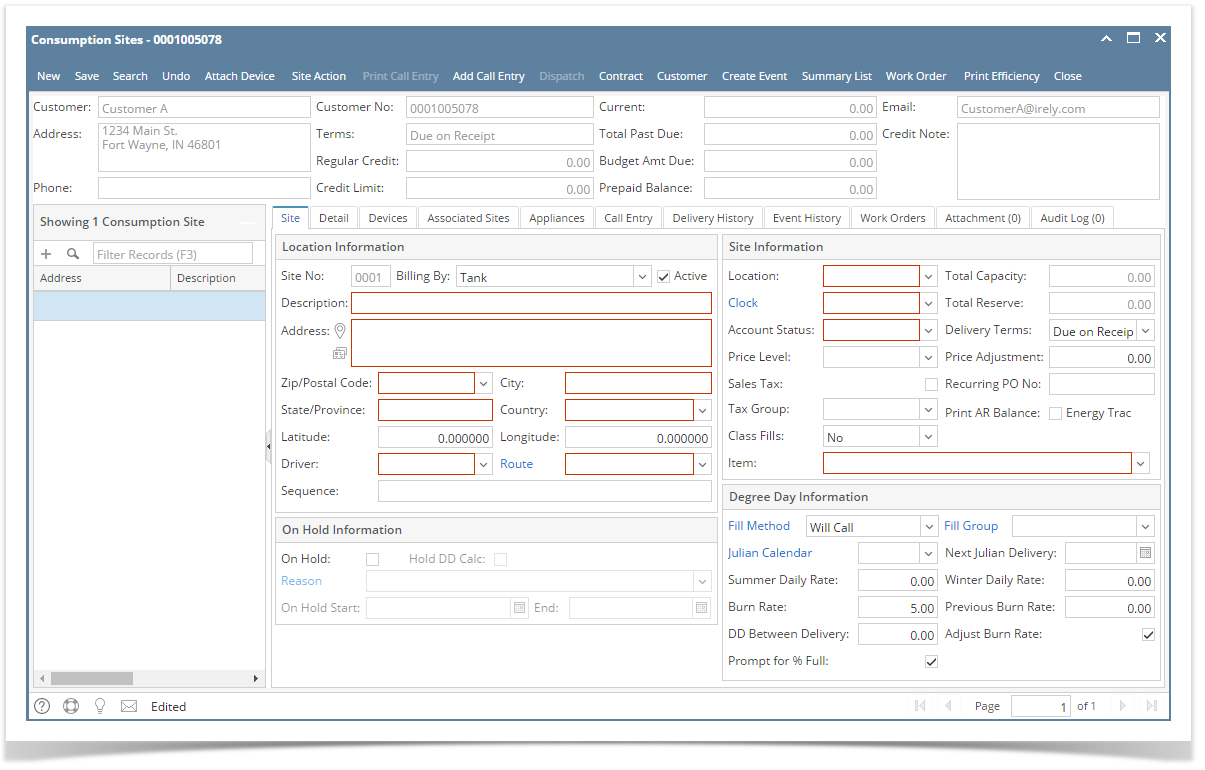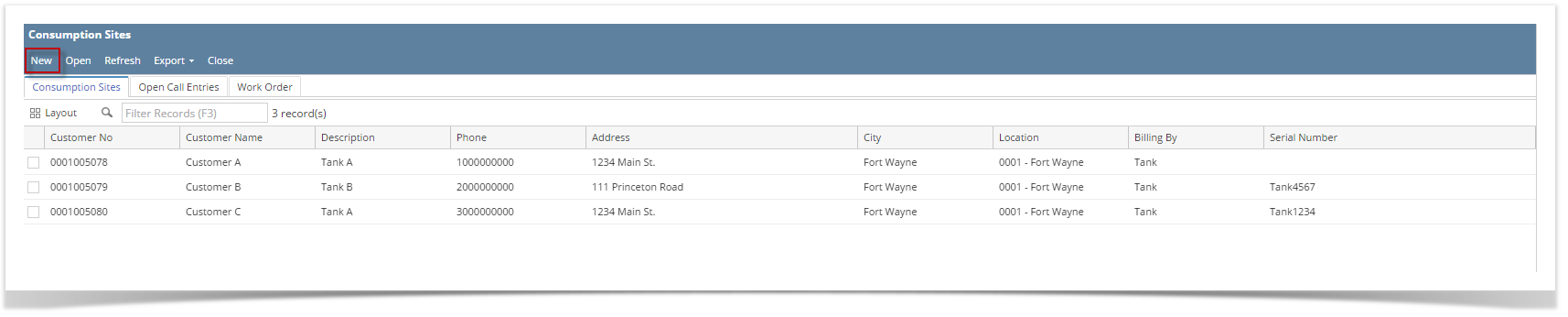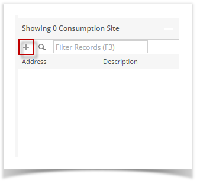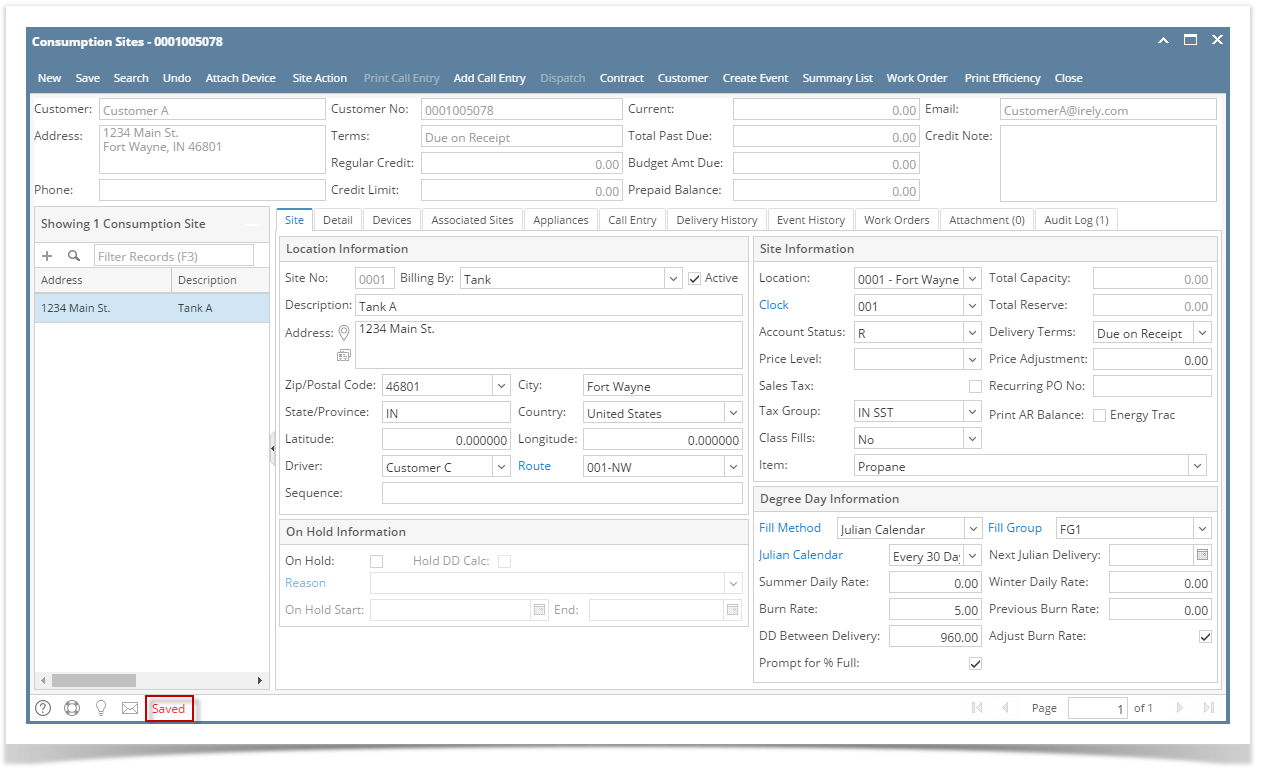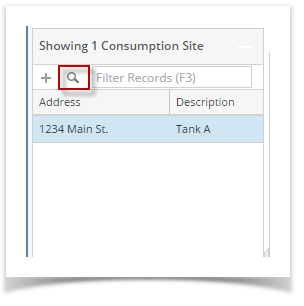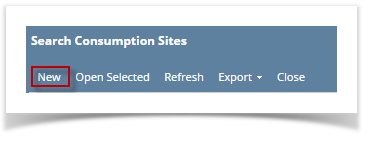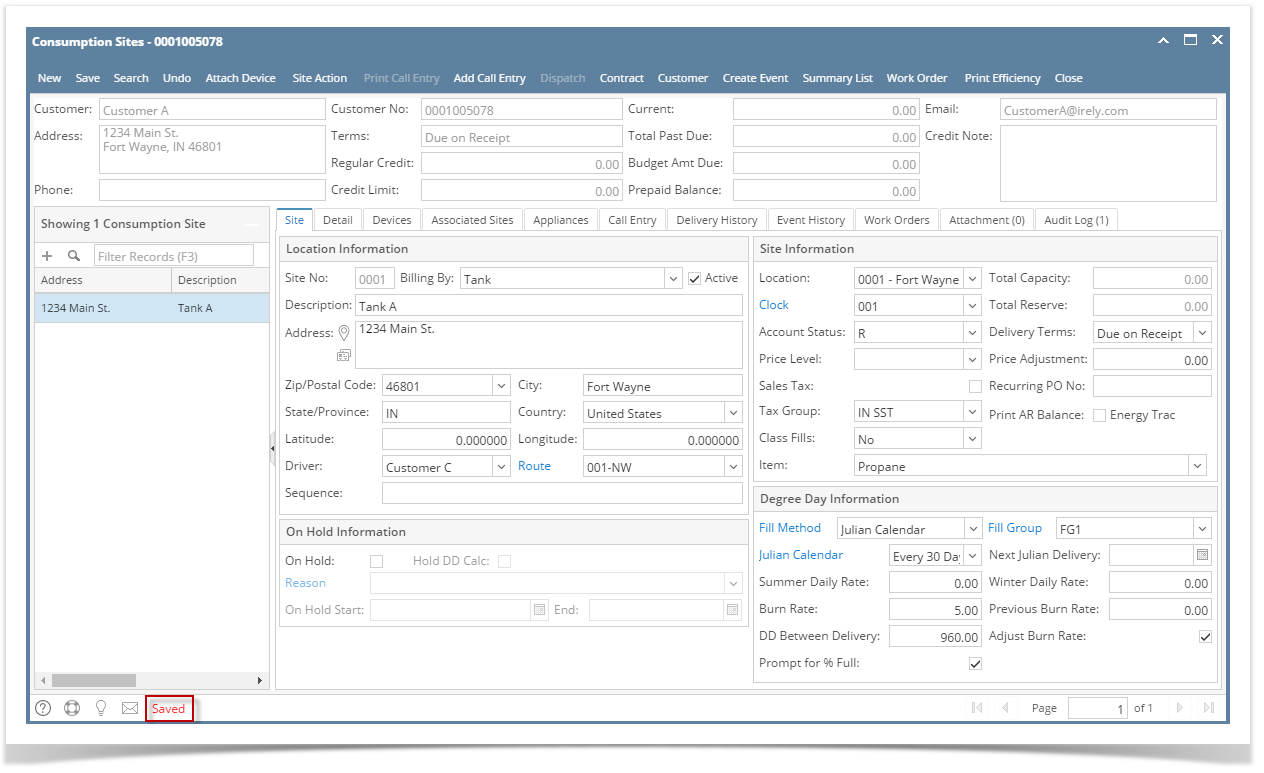- Via Add Site button:
- Open a Consumption Sites record for an existing customer with sites.
Or If this is a new customer with no sites currently setup. Click the New toolbar button on the Search Consumption Sites.
- On the Site toolbar, click the Site Action drop down button and select Add Site button. This will add a new row on the Address grid.
- Enter the necessary information on the Site and Detail tab. Some of the fields on these tabs has a default value, but most of these are editable. Also, please take note of the required fields (see Note section at the bottom of this page) that must be filled in when adding a site. You can be as detailed as you see necessary.
- Save the changes. Consumption Site for the customer will be added.
- Open a Consumption Sites record for an existing customer with sites.
- Via Find Site button:
- Open a Consumption Sites record.
- On the Site Address panel, click the Find Site button. This will open the Search Consumption Sites screen.
- Click the New toolbar button. This will close the search screen. A new row will be added at the end of the Address grid.
- Enter the necessary information on the Site and Detail tab. Some of the fields on these tabs have a default value, but most of these are editable. Also, please take note of the required fields that must be filled in when adding a site. You can be as detailed as you see necessary.
Save the changes in the Consumption Sites record.
These fields are required –Description, Address, Zip Code, City, State, Country, Latitude, Longitude, Driver, Route, Location, Clock, Account Status, and Product – thus the record will not be saved if any of these is left blank.
Overview
Content Tools