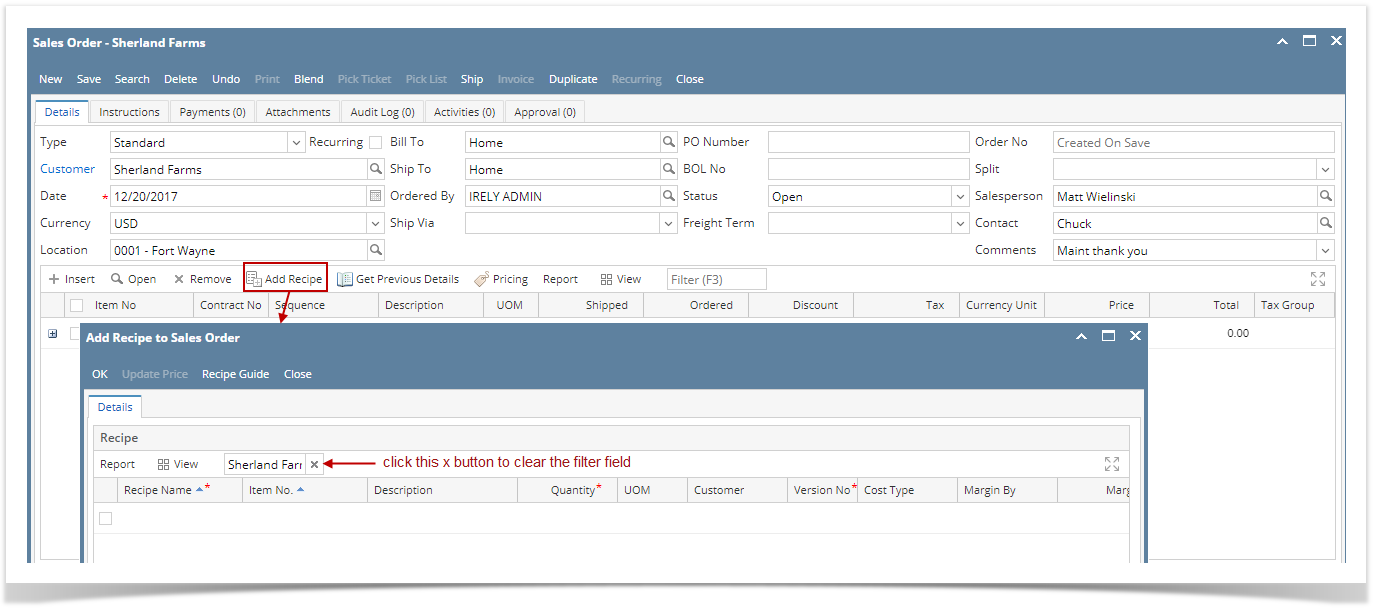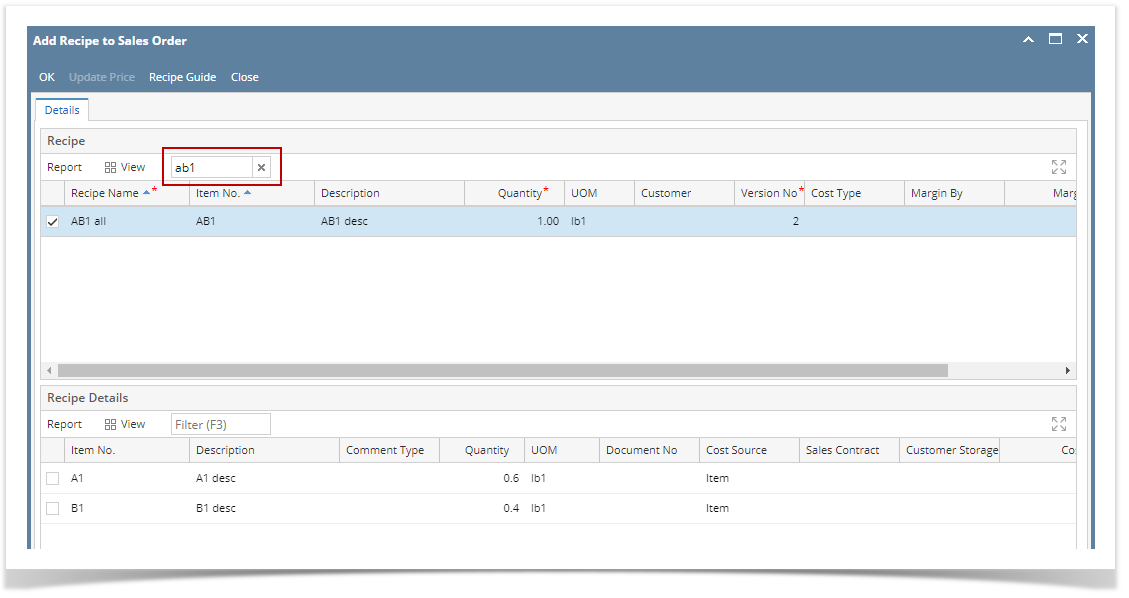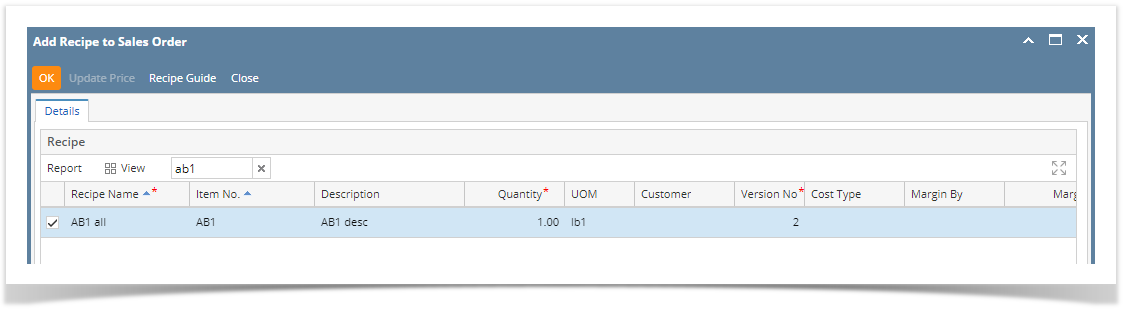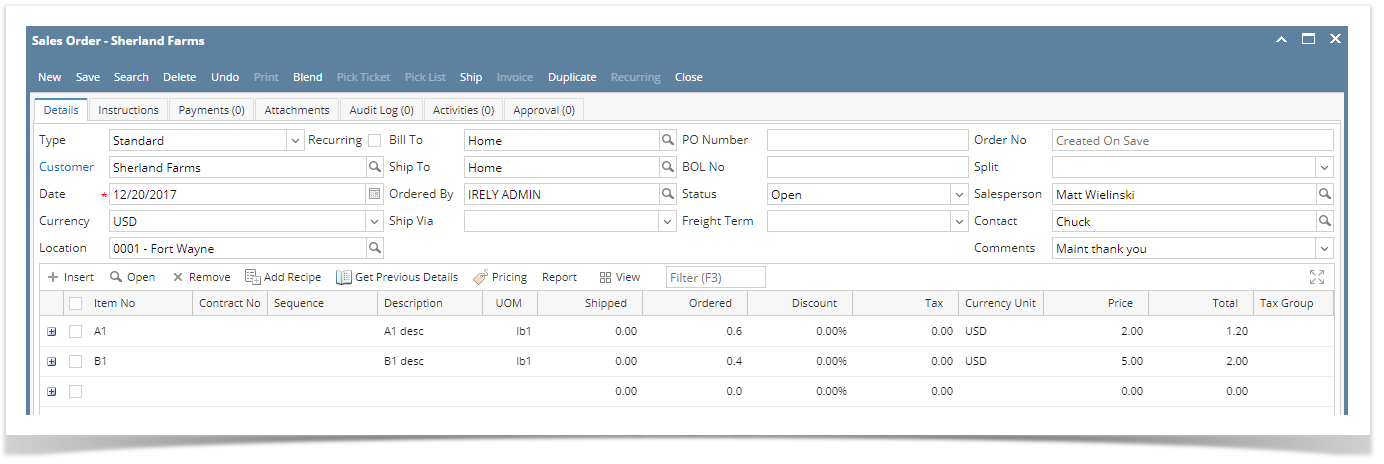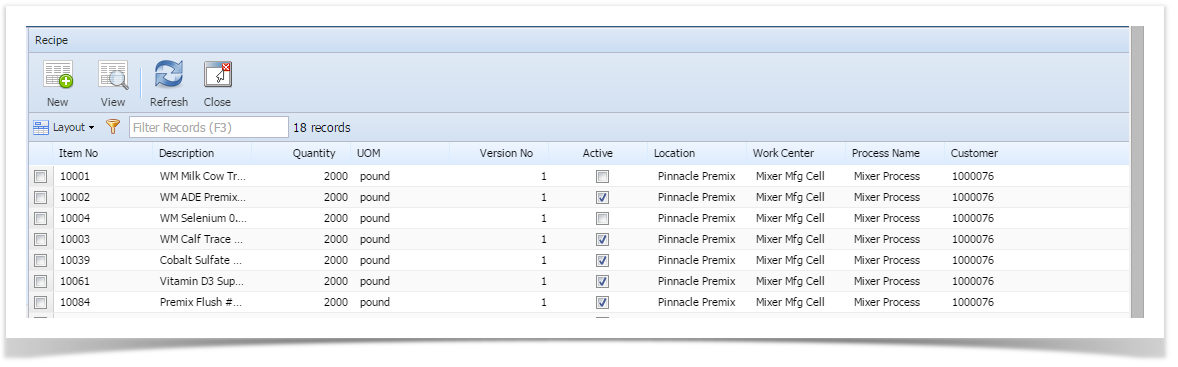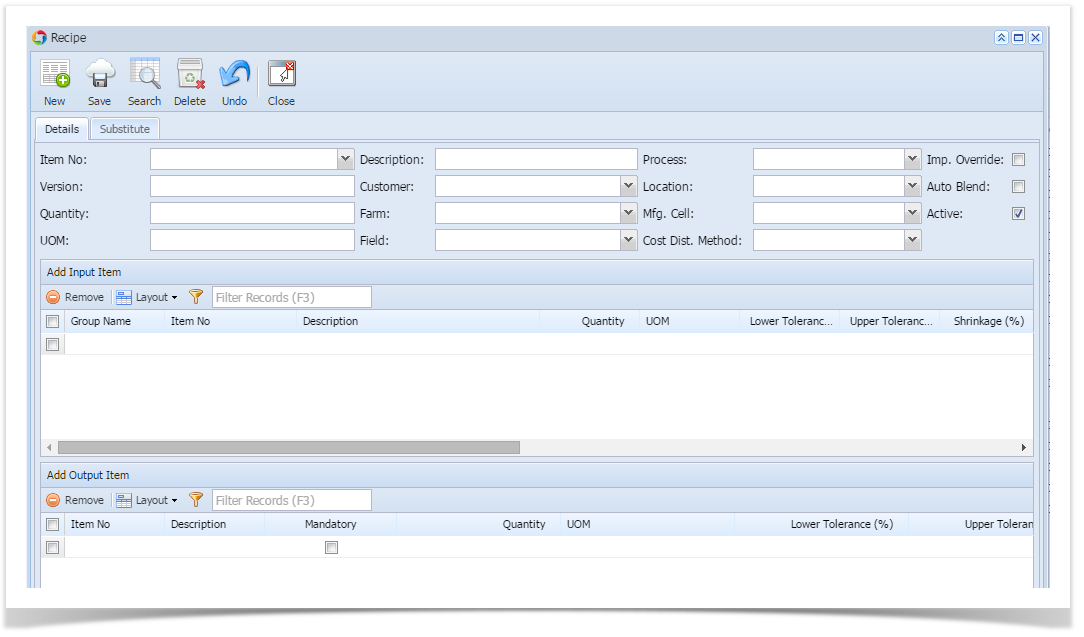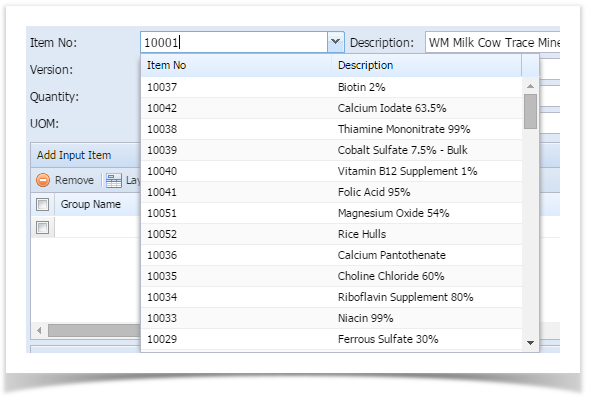The following will show you how to add a Recipe without Customer specified to a Sales Order.
- Before you proceed with the succeeding steps, make sure that:
- Ingredients are properly configured, see How to Add Inventory Type Item to be used as Ingredient in a Recipe.
- Finished Good item is properly configured, see How to Add Item - Finished Good Type.
- Recipe is properly configured, see How to Create a Recipe. Make sure that Recipe created has NO customer specified.
- Click on Sales (A/R) > Activities > Sales Orders. If there is no existing record yet, this will open a new Sales Order screen. If not, click the New button in the Sales Order search screen.
You will notice that some of the fields, like the Type, Date, Due Date, Location, Ordered By, Status, and Currency are already populated by default. You can still change these value if necessary. - Fill out the header details as needed. The required details are Customer, Location, Bill To, Ship To, Terms, and Currency.
- Set Type to Standard.
- Select the Customer to whom the order is from.
- Select a different Location, Bill To, Ship To, Terms, and Currency if needed. But don't leave these fields blank.
- Enter other details that you see necessary. Refer to Sales Order | Field Description | Header Details to help you in filling out the fields.
- In the grid, click Add Recipe to open the Add Recipe to Sales Order screen. To show the recipe without customer specified, click the x button to clear the filter field. This then will show all recipes.
- You can now filter the grid by typing in the Recipe Name and press enter. Select the Recipe to show its details in the Recipe Details grid.
- Click OK to bring over the ingredients of the recipe onto Sales Order > Item grid.
Click Save.
You can skip saving the record if the transaction is to be duplicated or processed to inventory shipment or processed to Invoice right away since it will be saved automatically.
If you intend to process this Sales Order to Invoice, see How to Process Sales Order with Blend to Invoice.
Overview
Content Tools