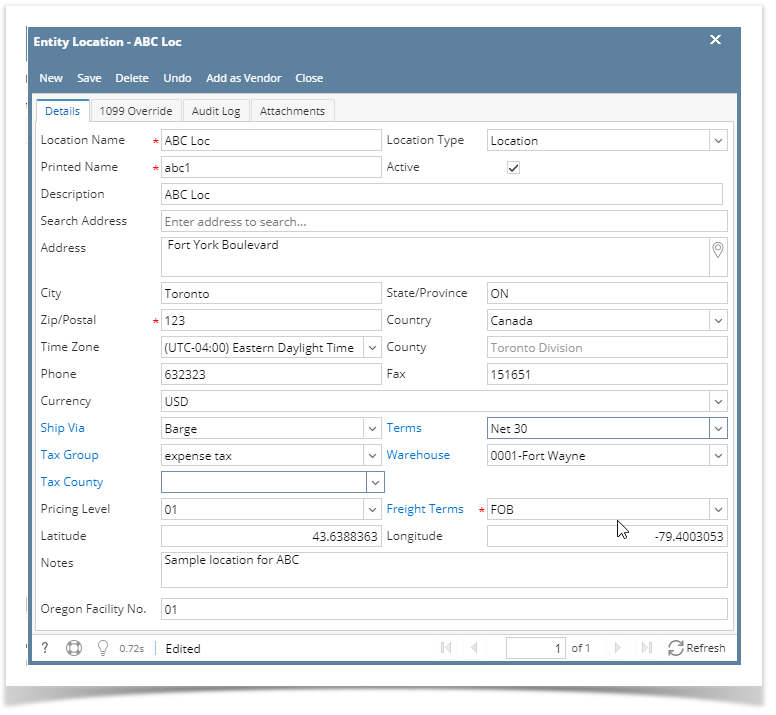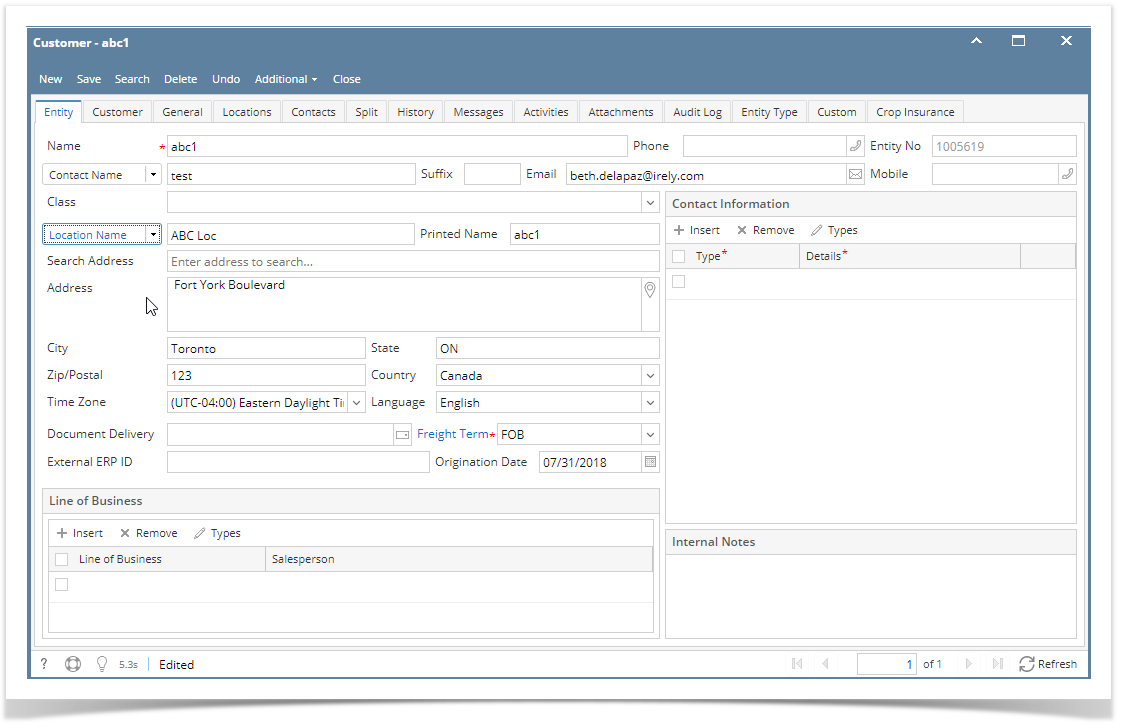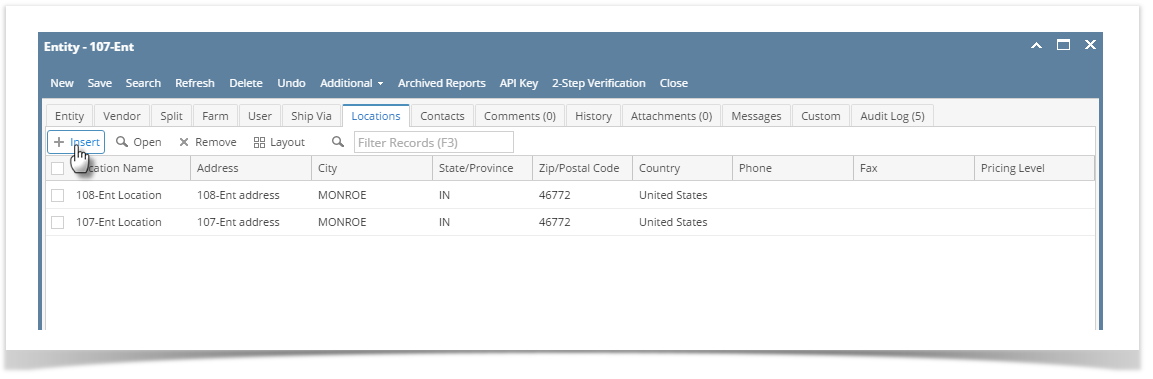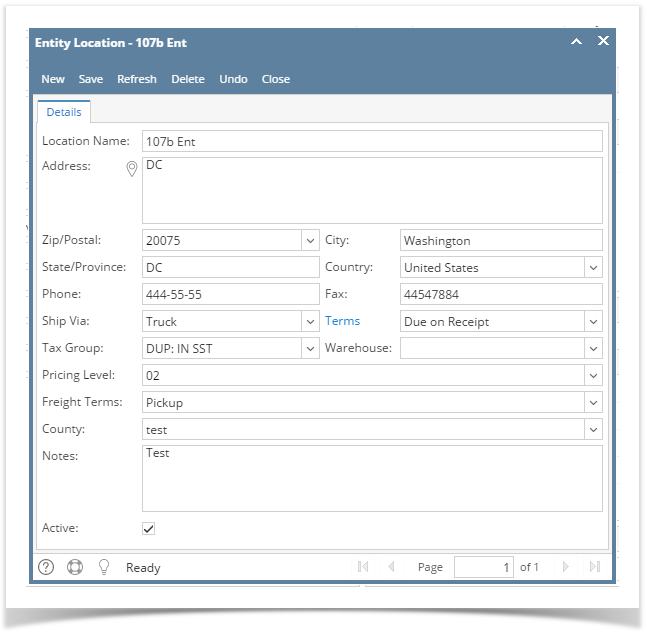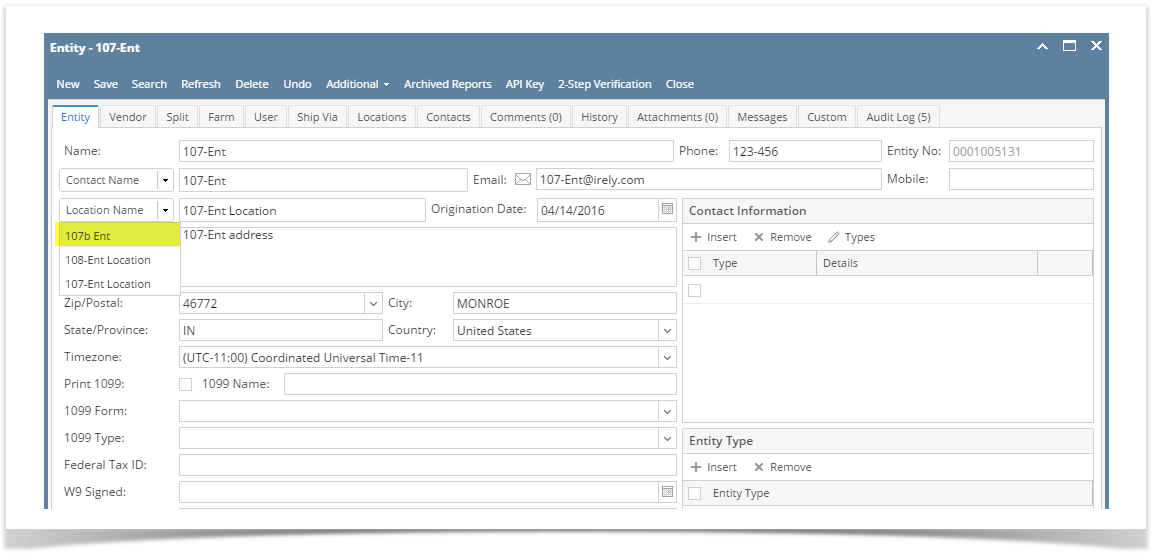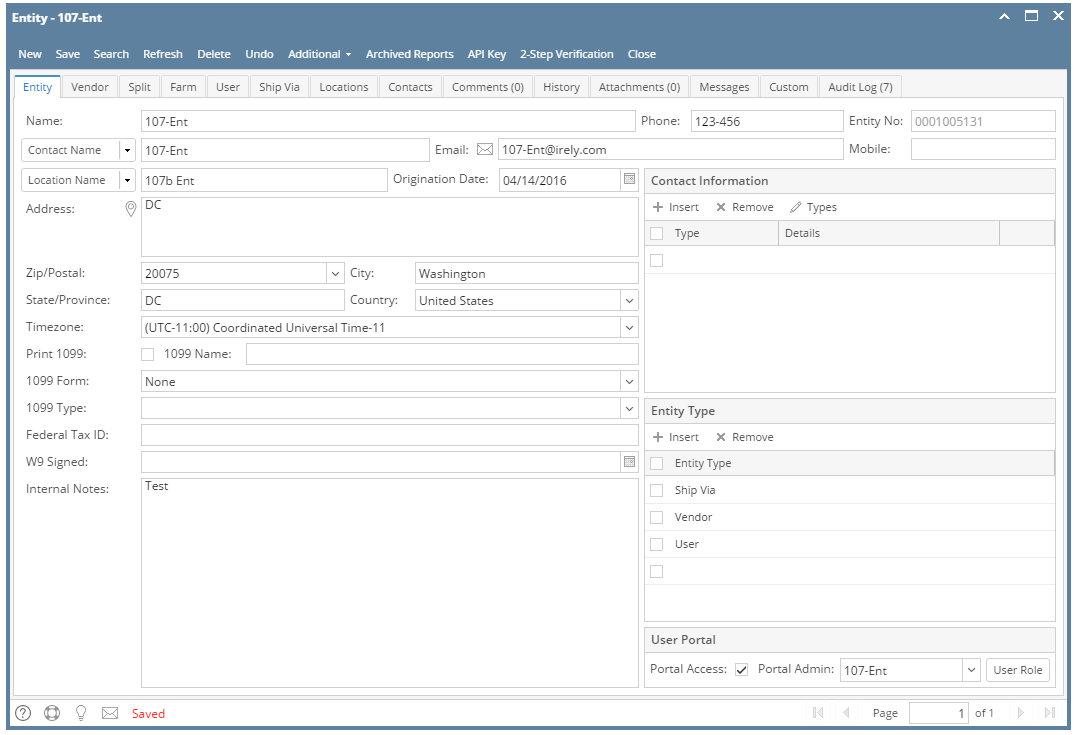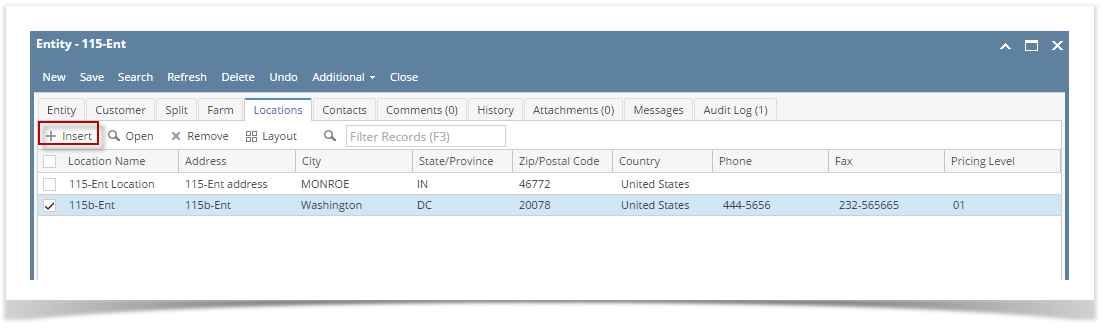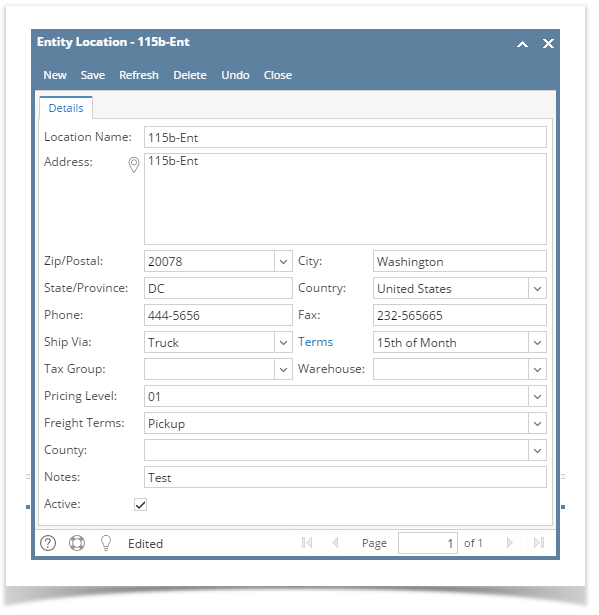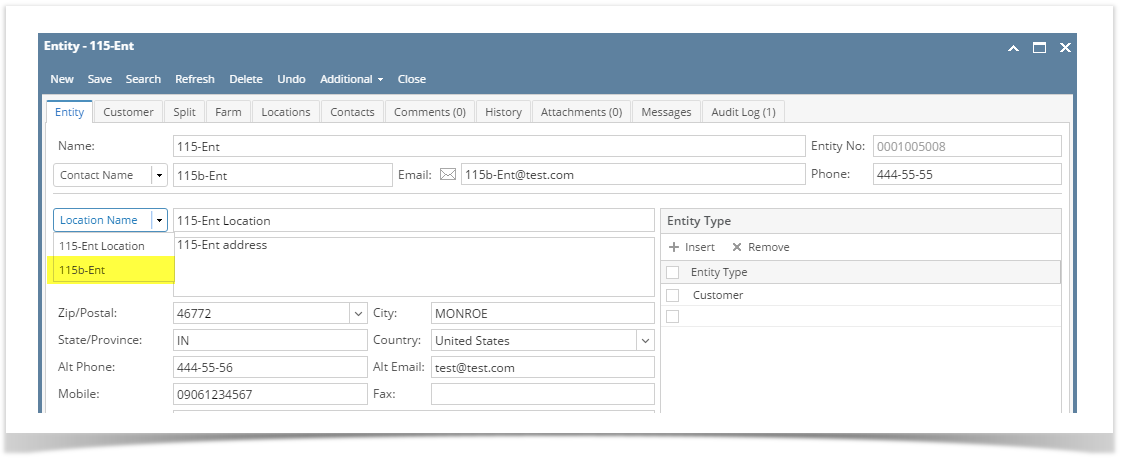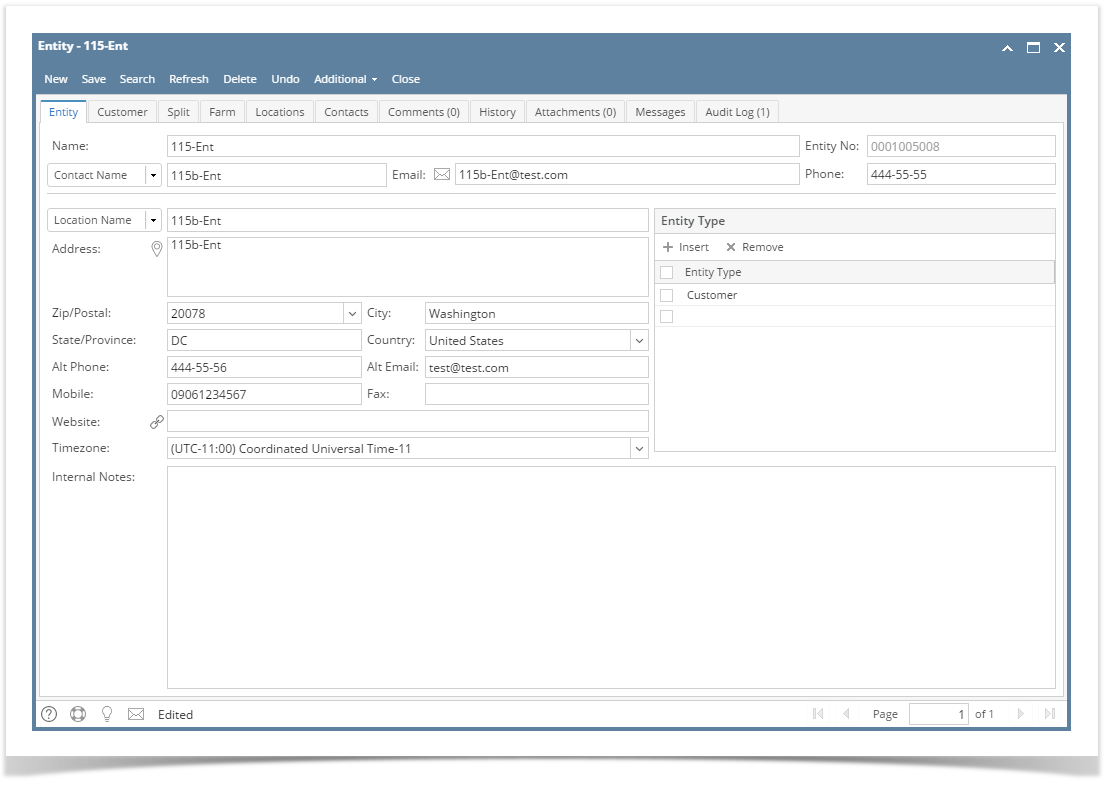Once an entity is saved, an entity location will be created as well and will become the default location.
Here is how to Add Another Location on Location tab:
- Open the entity record.
- Click the Location tab then click the Insert button
Enter the necessary details on the screen. Note that fields with asterisk are required
Fields Description Location Name Enter a name for the entity location Location Type Location | Farm Printed Name Defaults to entity name Description Brief description of the location Address Address, City, State/Province, Zip/Postal, Country and Time Zone of the location County Automatically filled with the County related to the address. Phone and Fax Enter Phone and Fax numbers Currency Currency that will be used by the location Ship Via Ship Via Terms Default value will be the same with the entity Tax Group Selection of Tax Groups Warehouse Selection of company locations Tax County County of tax code related to the State Pricing Level Pricing Level Freight Terms Freight Terms Latitude and Longitude Latitude and Longitude related to the address Notes Notes Oregon Facility No. Accepts up to 30 characters - Click the Save toolbar button. The created location will be available on the selection of default location on Entity tab.
- When the created location is selected, Location Name, Address, Zip/Postal, City, State/Province and Country fields will be updated as well.
Overview
Content Tools