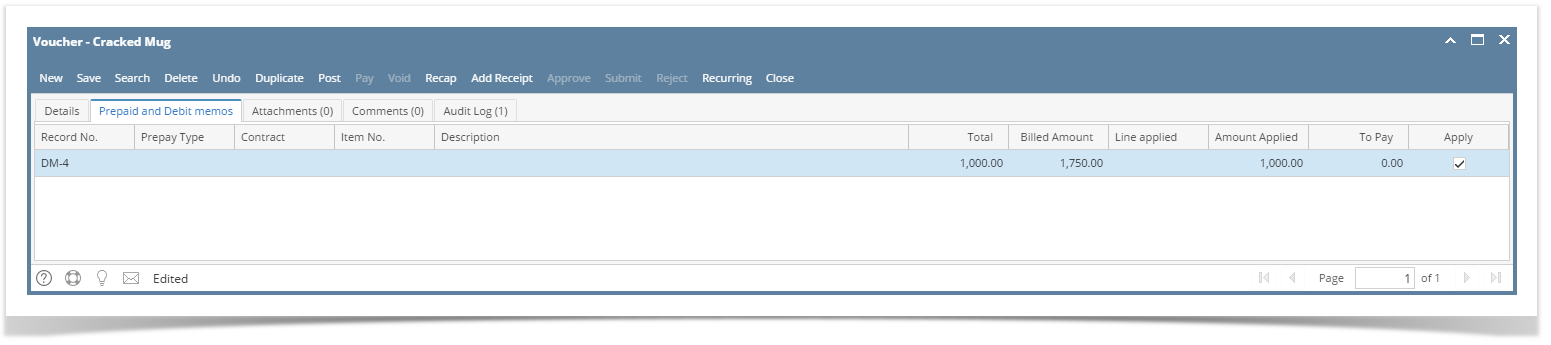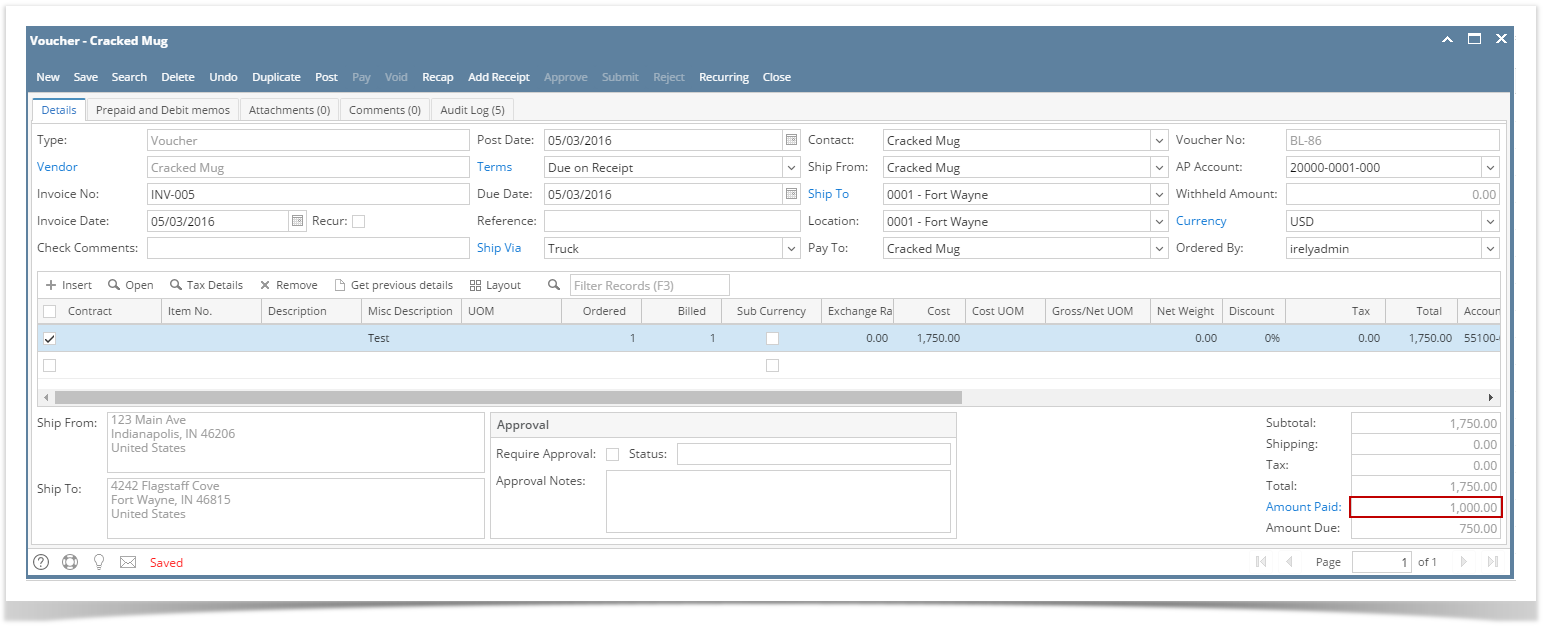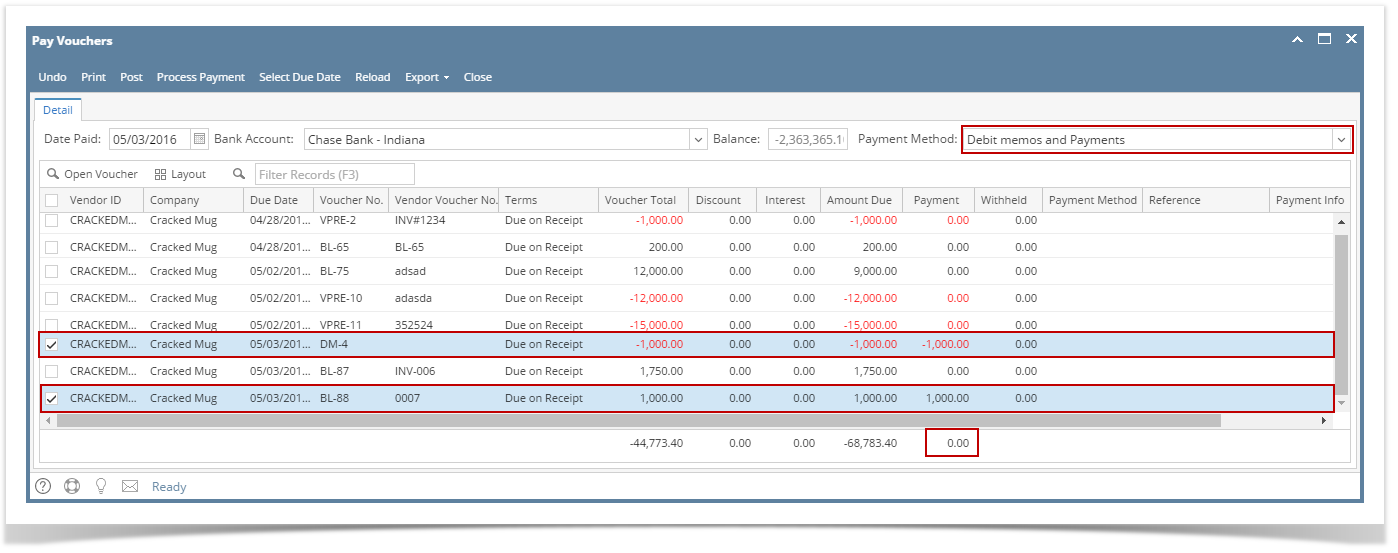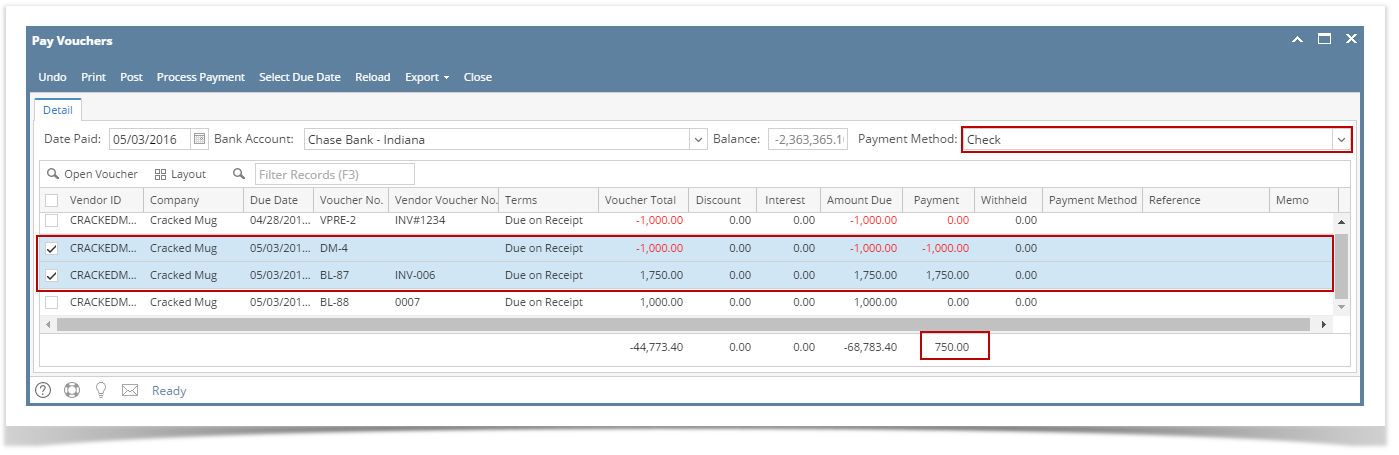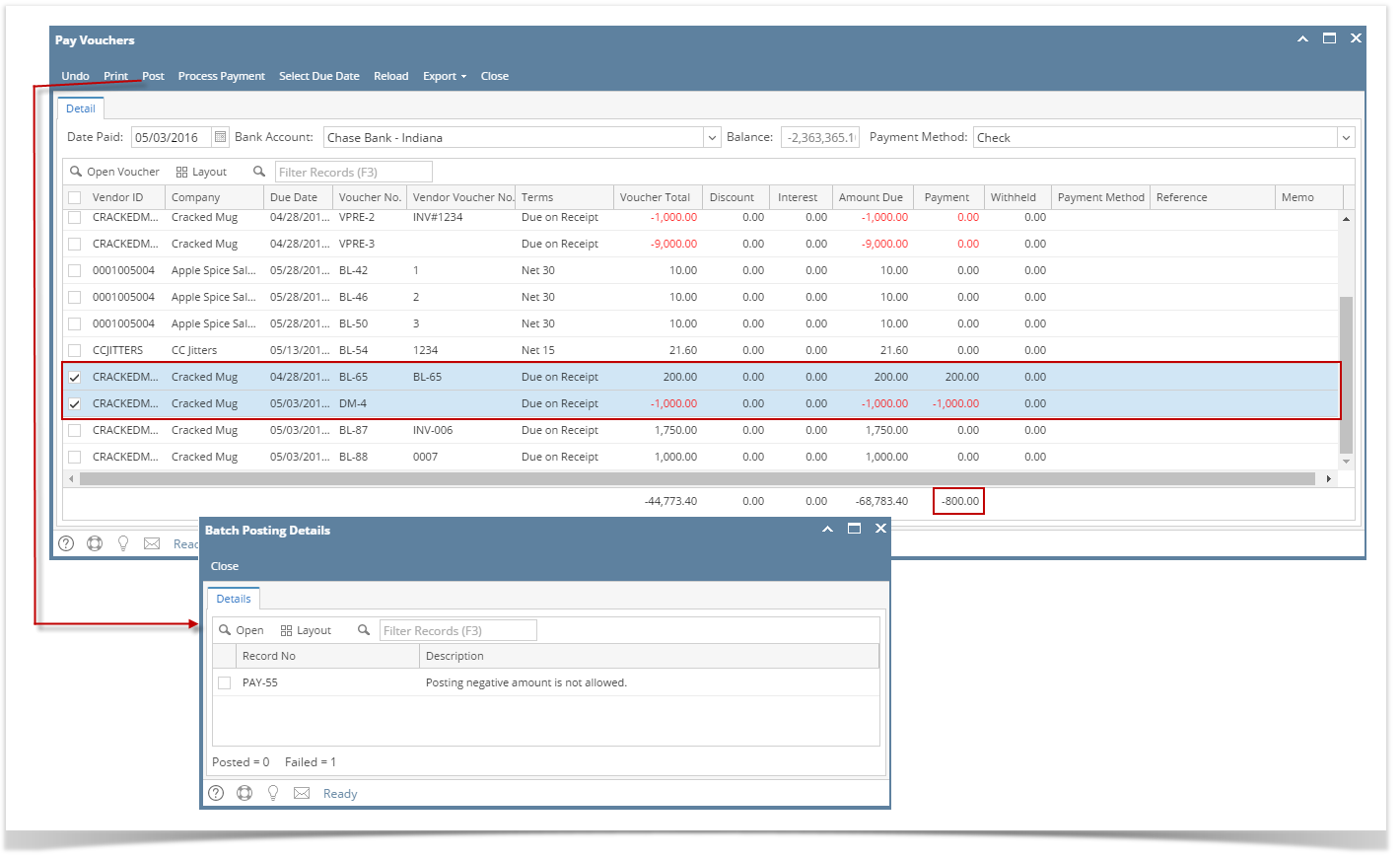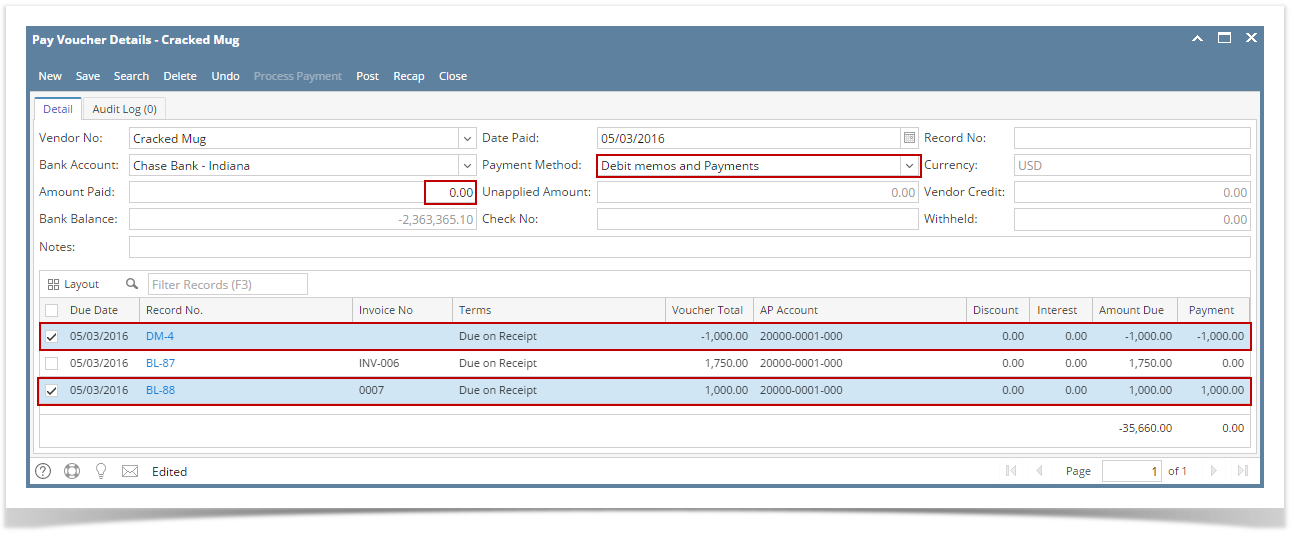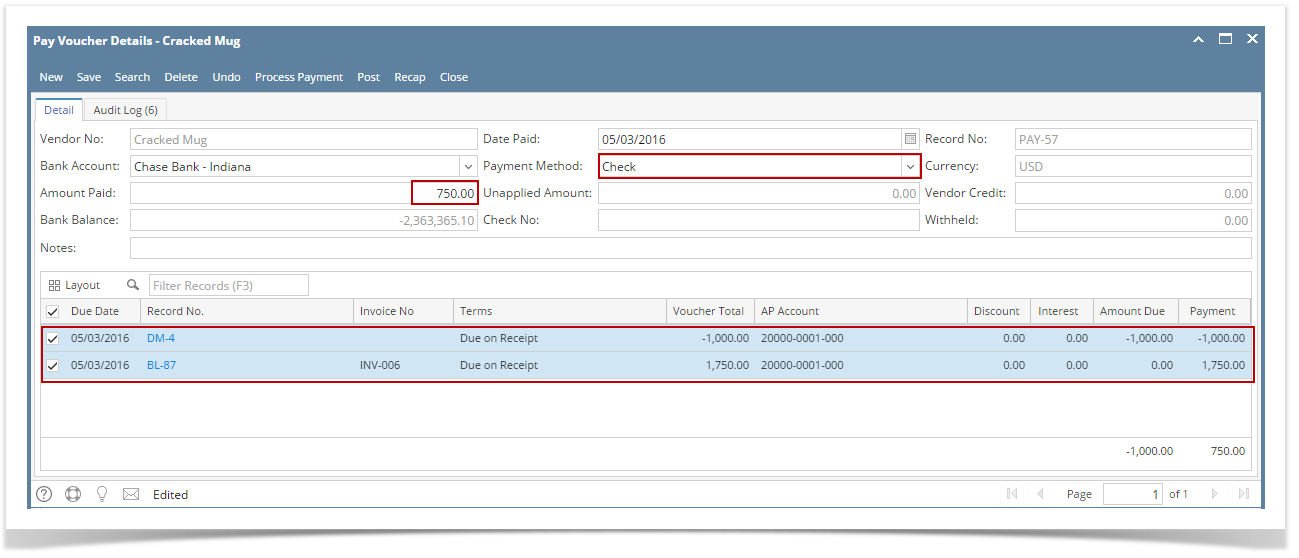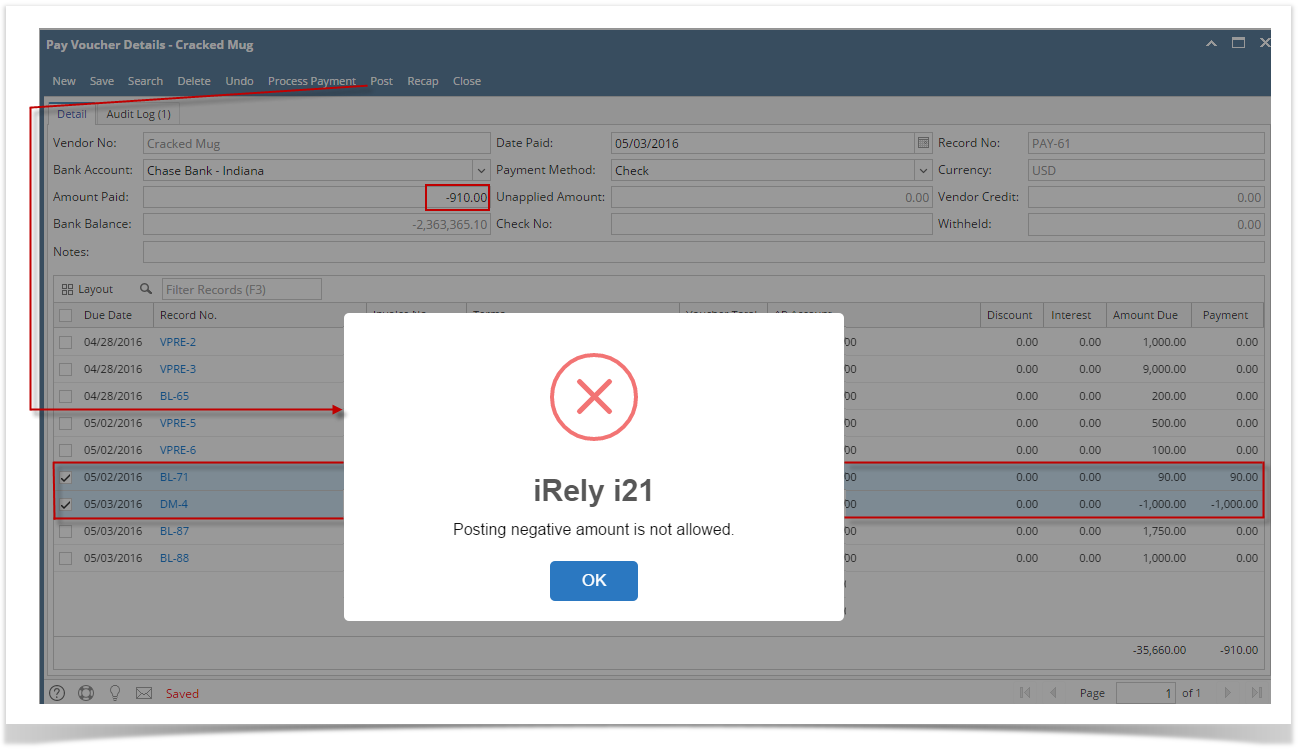There are 3 ways on how to apply prepayments on vouchers.
- via Vouchers
- via Pay Vouchers
- via Pay Voucher Details
Via Voucher
- After created Debit Memo is posted, create Voucher for the same vendor.
- Navigate to Prepaid and Debit Memos tab.
- Posted Debit Memos will now be displayed on the grid.
Select the debit memo you wish to apply and amount will be applied automatically.
Navigate back to Details tab. Debit Memo amount will be displayed in the Amount Paid field. This amount will be deducted to the voucher total.
- This is now ready for posting.
Via Pay Vouchers
- After creating vouchers and credit memos, open Pay Vouchers screen.
- Select voucher/s and debit memos from the grid.
- If total amount of selected voucher and debit memo for a single vendor is equal to 0.00, select Debit Memos and Payments as payment method before posting the transaction.
- If total amount of selected voucher and debit memo for a single vendor is a positive amount, select any of the payment method other than Debit Memos and Payments.
- If total amount of selected voucher and debit memo for a single vendor is equal to 0.00, select Debit Memos and Payments as payment method before posting the transaction.
- This is now ready for posting.
- In case, total amount of selected voucher and debit memo for a single vendor is a negative amount, this transaction is not allowed to be posted.
Via Pay Voucher Details
- After creating vouchers and debit memos, open Pay Voucher Details screen and select vendor.
- All vouchers and prepayments for the selected vendor will be displayed on the grid.
- Select vouchers and debit memos.
- If total amount of selected voucher and debit memo for a single vendor is equal to 0.00, select Debit Memos and Payments as payment method before posting the transaction.
- If total amount of selected voucher and debit memo for a single vendor is a positive amount, select any of the payment method other than Debit Memos and Payments.
- If total amount of selected voucher and debit memo for a single vendor is equal to 0.00, select Debit Memos and Payments as payment method before posting the transaction.
- This is now ready for posting.
- In case, total amount of selected voucher and debit memo for a single vendor is a negative amount, this transaction is not allowed to be posted.
Overview
Content Tools