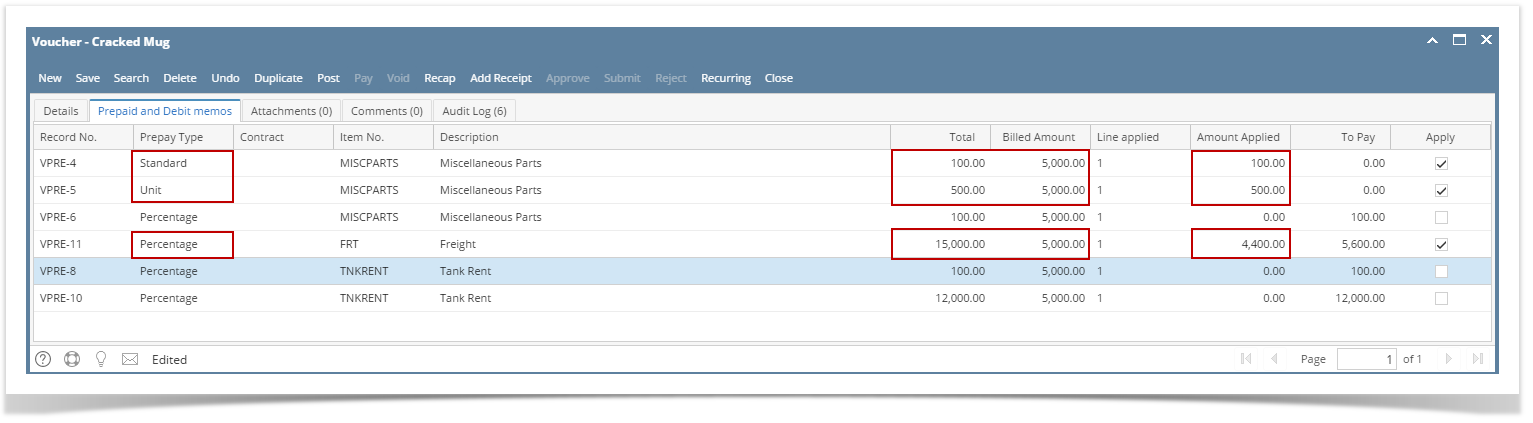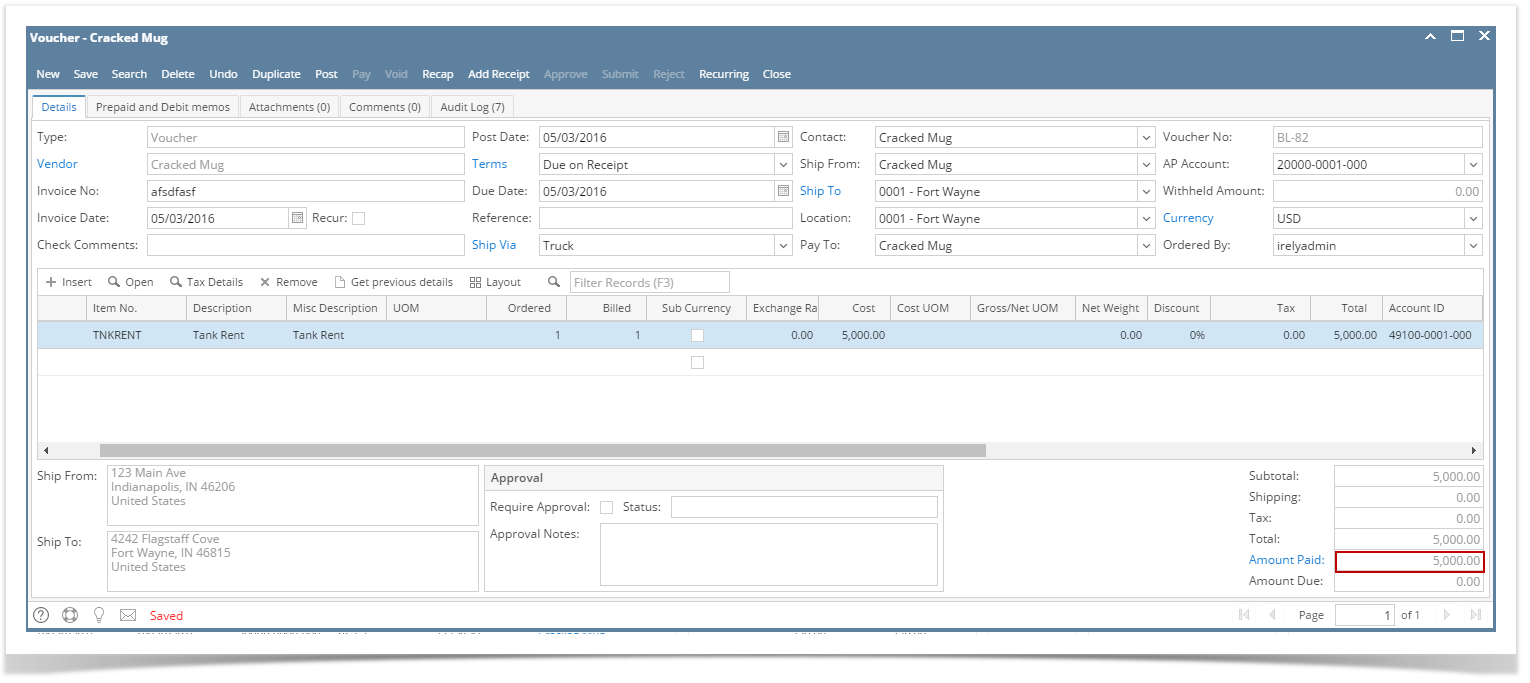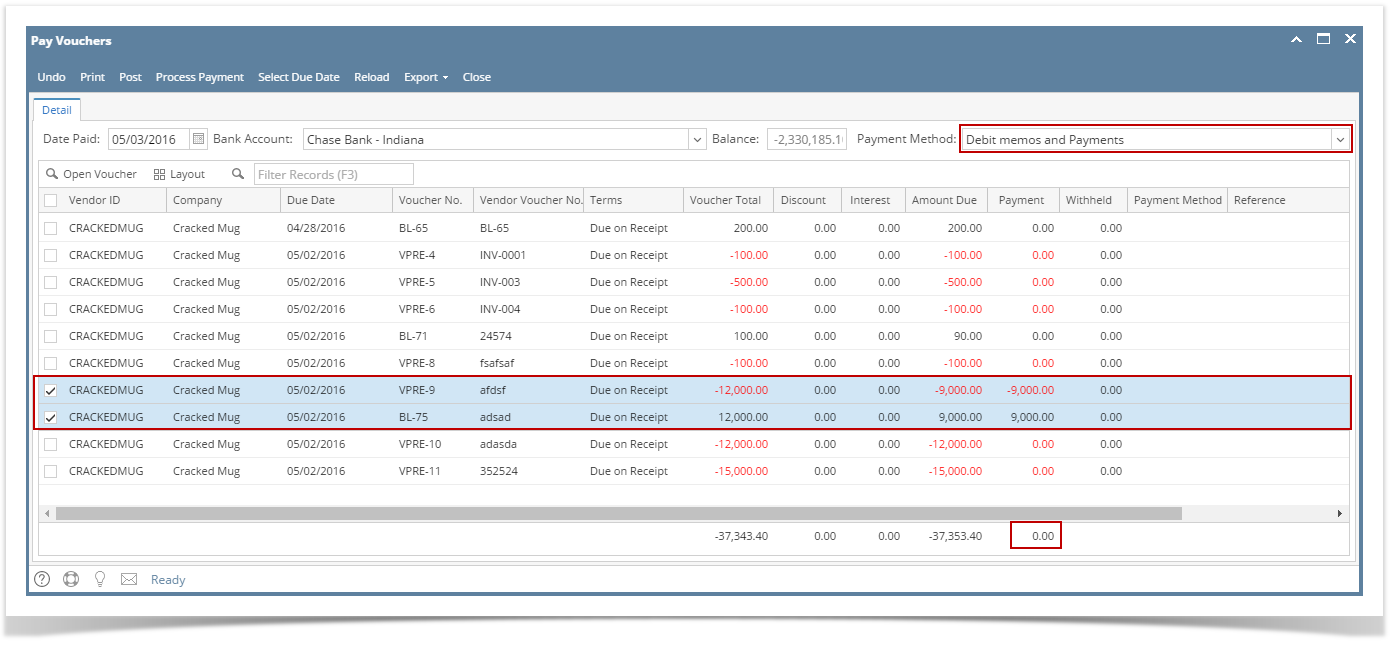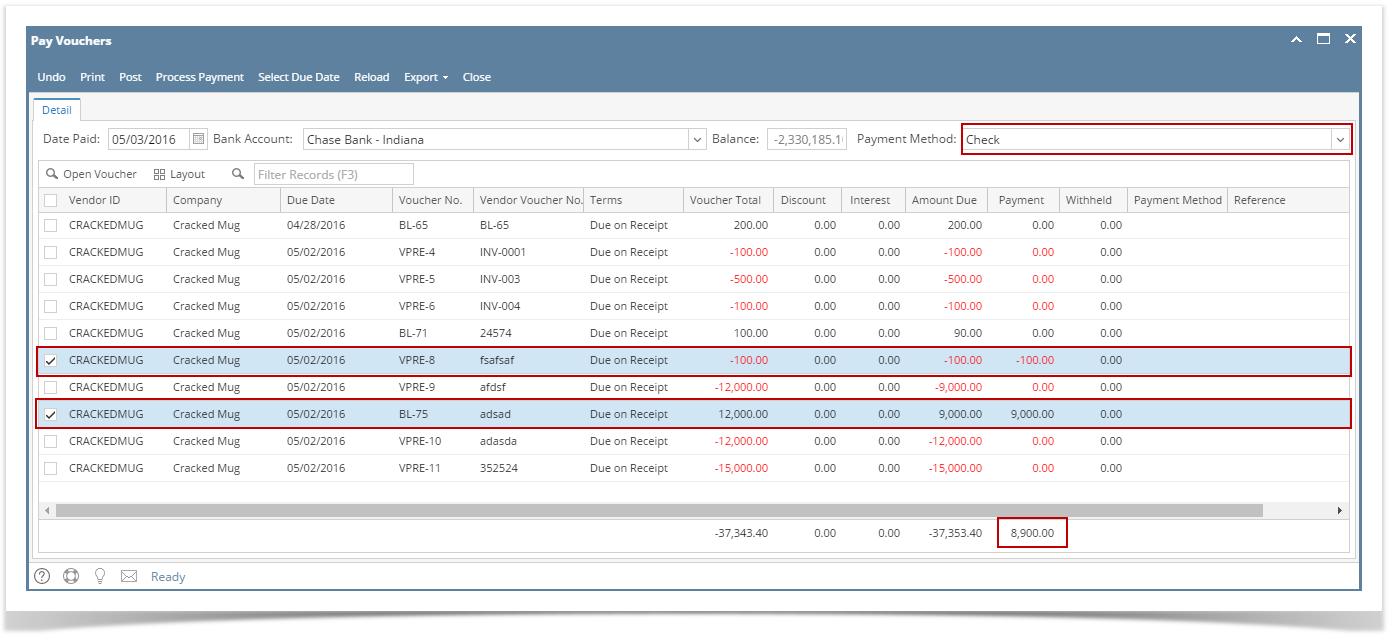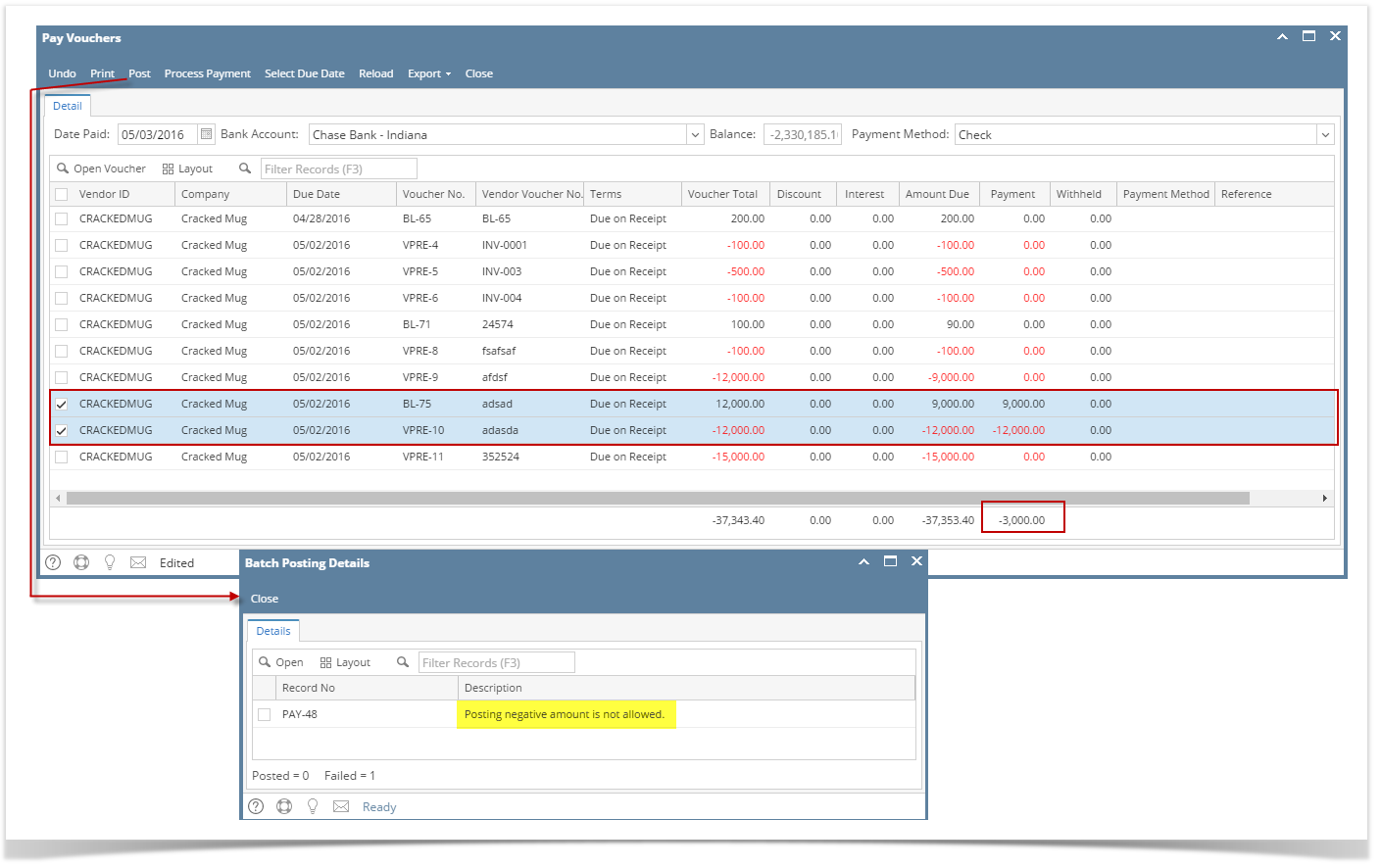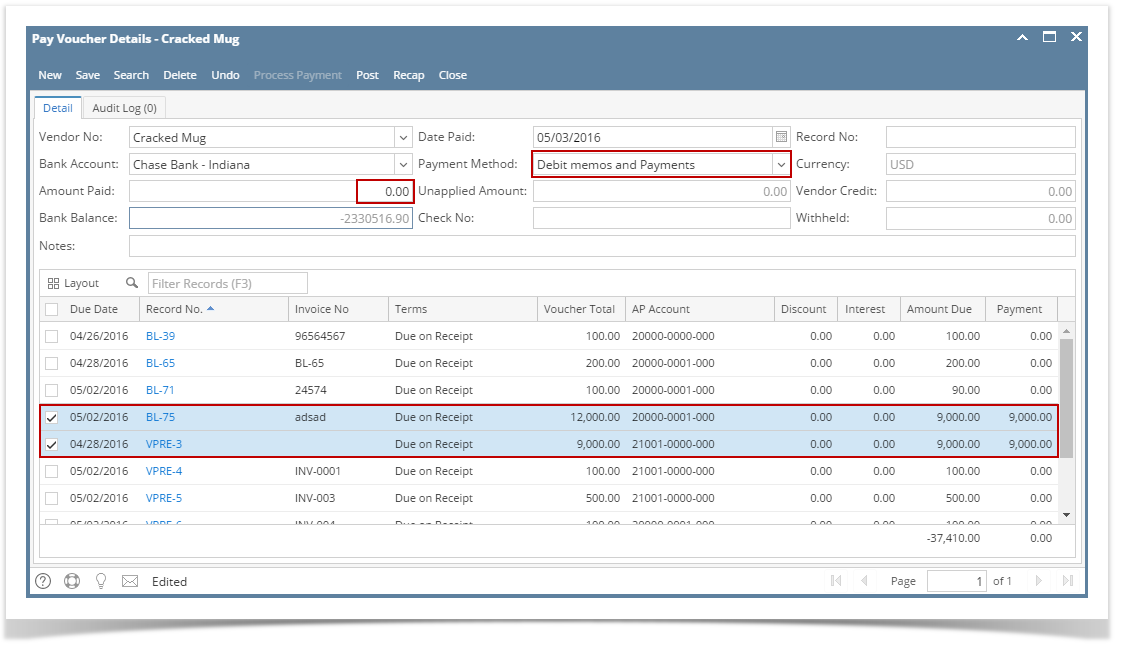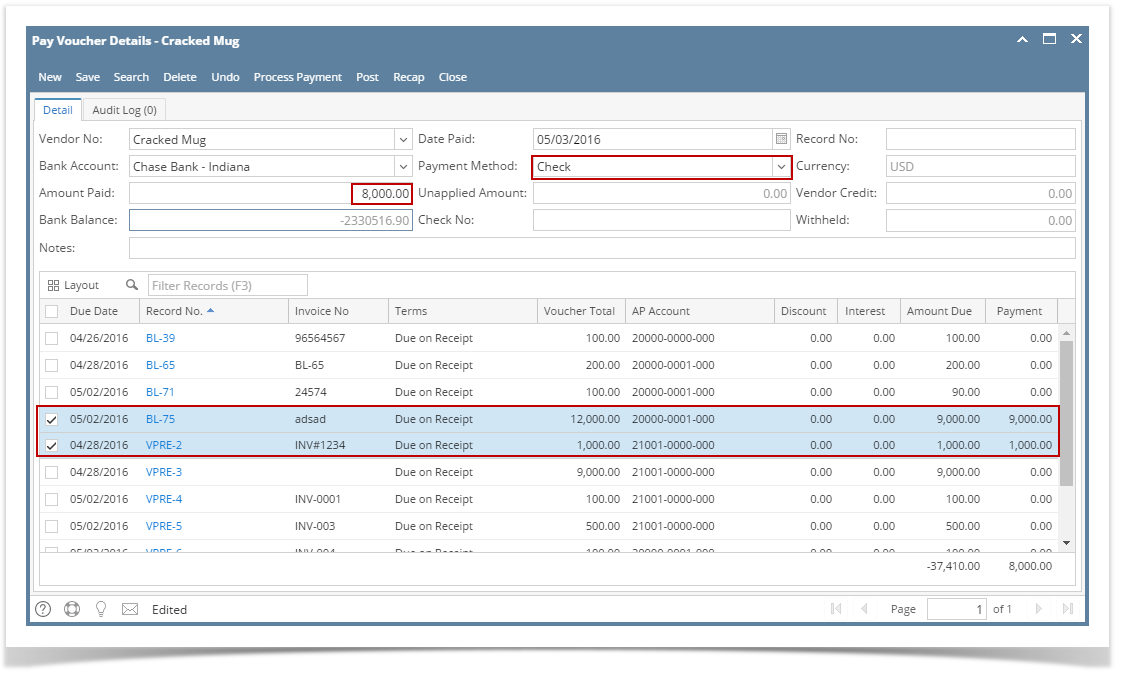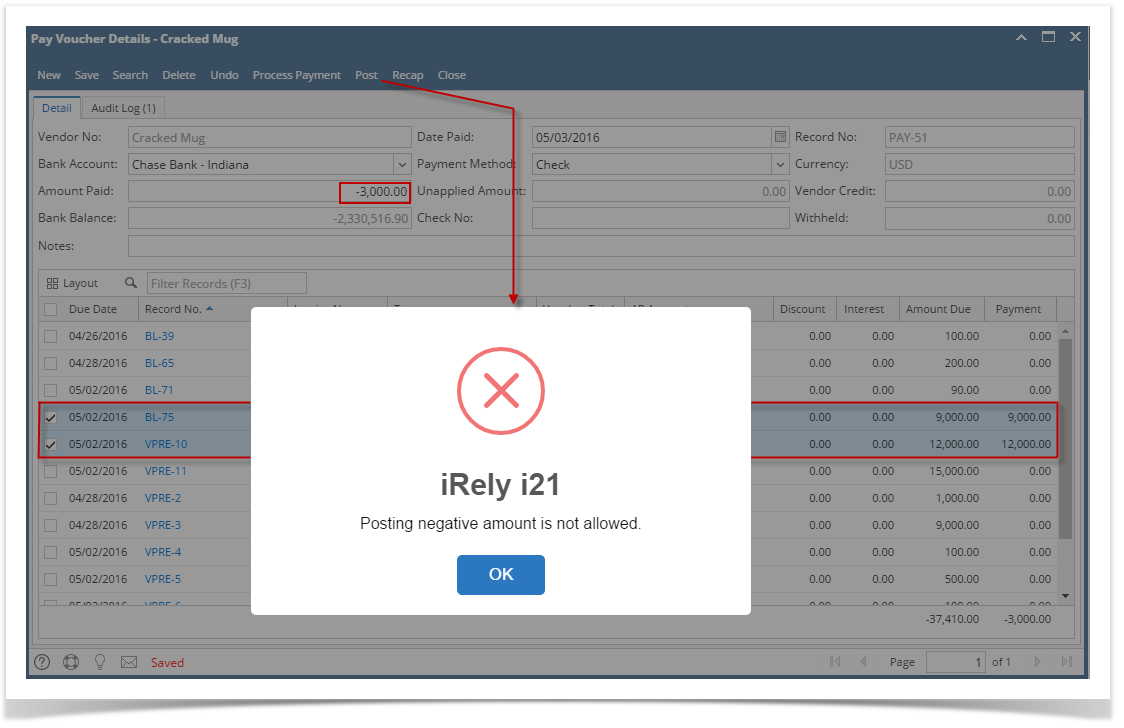There are 3 ways on how to apply prepayments on vouchers.
- via Vouchers
- via Pay Vouchers
- via Pay Voucher Details
Via Voucher
- After created vendor prepayment is paid, create Voucher for the same vendor.
- Navigate to Prepaid and Debit Memos tab.
- Paid vendor prepayment will now be displayed on the grid.
Select the prepayment you wish to apply and amount will be applied automatically base on the prepayment type and the amount of prepayment vs billed amount.
- If Standard Prepayment - No computation will take place. The prepaid amount will be applied fully or partially based on the billed amount.
- If Unit Prepayment - No computation will take place. The prepaid amount was computed already on the prepayment transaction based on the entered unit and will be applied fully or partially based on the billed amount.
- If Percentage Prepayment - Amount Applied will be computed based on the Voucher amount multiplied by the Deposit Percent. The computed amount will then be applied fully or partially based on the billed amount.
- Navigate back to Details tab. Prepaid total will be displayed in the Amount Paid field. This amount will be deducted to the voucher total.
- This is now ready for posting.
Via Pay Vouchers
- After creating vouchers and vendor prepayments, open Pay Vouchers screen.
- Select voucher/s and prepayments from the grid.
- If total amount of selected voucher and prepayment for a single vendor is equal to 0.00, select Debit Memos and Payments as payment method before posting the transaction.
- If total amount of selected voucher and prepayment for a single vendor is a positive amount, select any of the payment method other than Debit Memos and Payments.
- If total amount of selected voucher and prepayment for a single vendor is equal to 0.00, select Debit Memos and Payments as payment method before posting the transaction.
- This is now ready for posting.
- In case the total amount of selected voucher and prepayment for a single vendor is a negative amount, this transaction is not allowed to be posted.
Via Pay Voucher Details
- After creating vouchers and vendor prepayments, open Pay Voucher Details screen and select vendor.
- All vouchers and prepayments for the selected vendor will be displayed on the grid.
- Select vouchers and prepayments.
- If total amount of selected voucher and prepayment is equal to 0.00, select Debit Memos and Payments as payment method before posting the transaction.
- If total amount of selected voucher and prepayment is a positive amount, select any of the payment method other than Debit Memos and Payments.
- If total amount of selected voucher and prepayment is equal to 0.00, select Debit Memos and Payments as payment method before posting the transaction.
- This is now ready for posting.
- In case the total amount of selected voucher and prepayment is a negative amount, this transaction is not allowed to be posted.
Overview
Content Tools