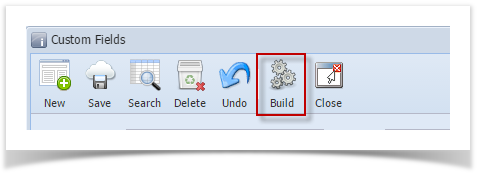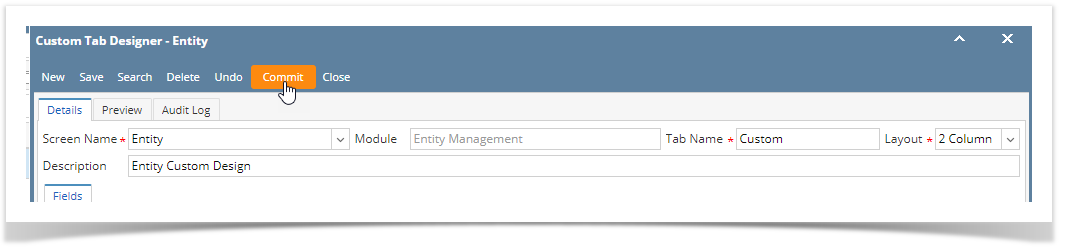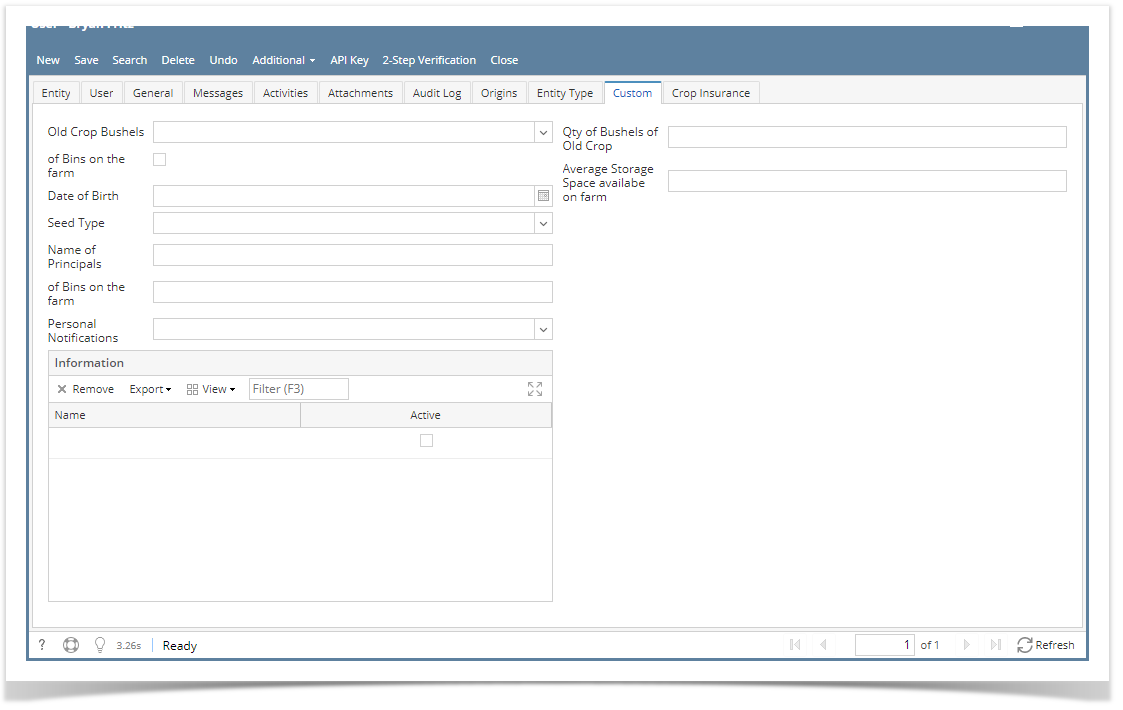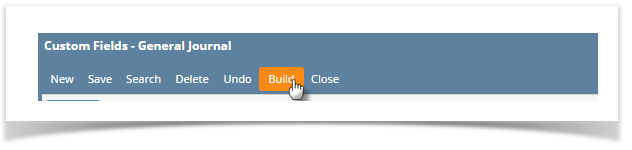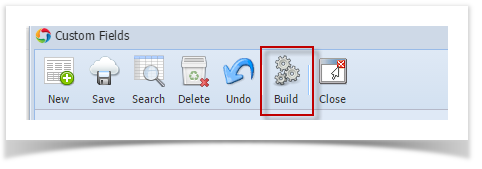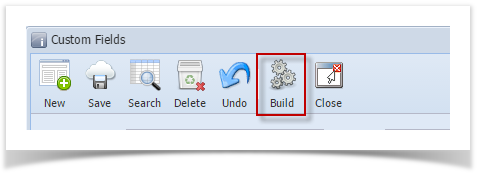When a Custom Field is built, it will be available on the selected screen/module.
- Log in as Admin user
- On user’s menu panel, go to System Manager menu then click Custom Tab Designer.
From Search Custom Tab Designer screen, select an existing record.
Click the Commit toolbar button to implement the created custom fields. Check implementation to selected screen/module.
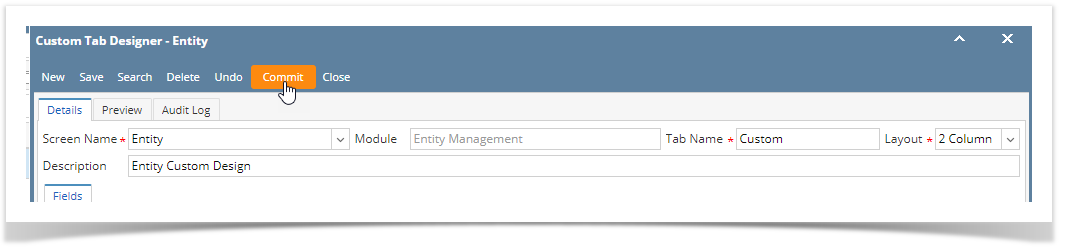
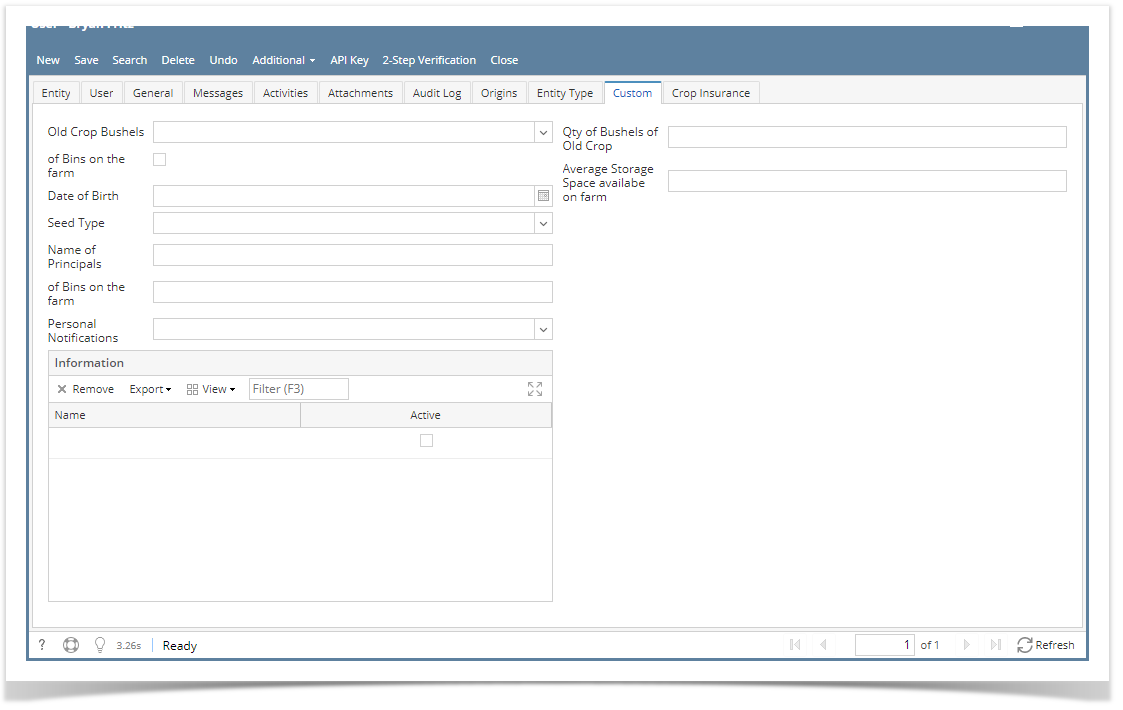
- Log in as Admin user
- On user’s menu panel, go to System Manager folder then click Custom fields.
From Search Custom Field screen, select an existing record.
Click Build toolbar button to implement the created field. Check implementation to selected screen/module.
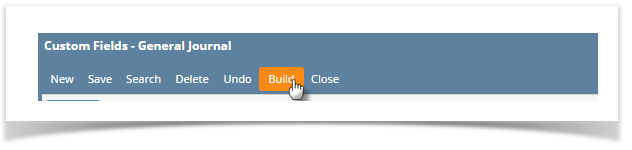
- Log in as Admin user
- On user’s menu panel, go to System Manager folder then click Custom fields.
From Search Custom Field screen, select an existing record.
Click Build toolbar button to implement the created field. Check implementation to selected screen/module.
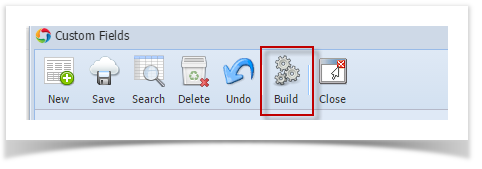
- Log in as Admin user
- On user’s menu panel, go to System Manager folder then double click Custom fields.
From Search Custom Field screen, select an existing record.
Click Build toolbar button to implement the created field. Check implementation to selected screen/module.