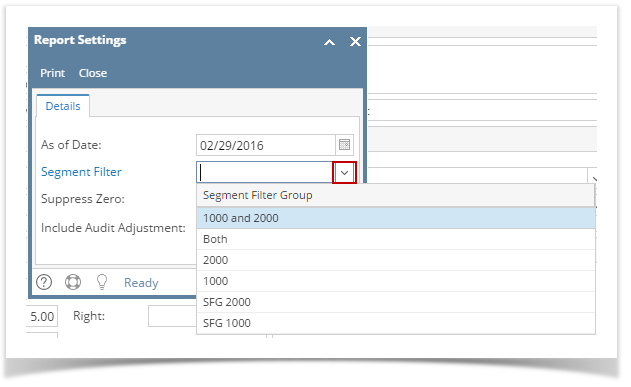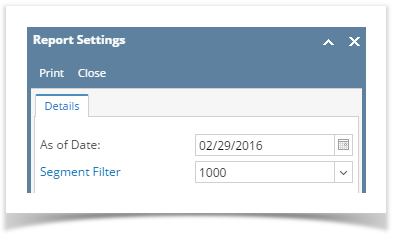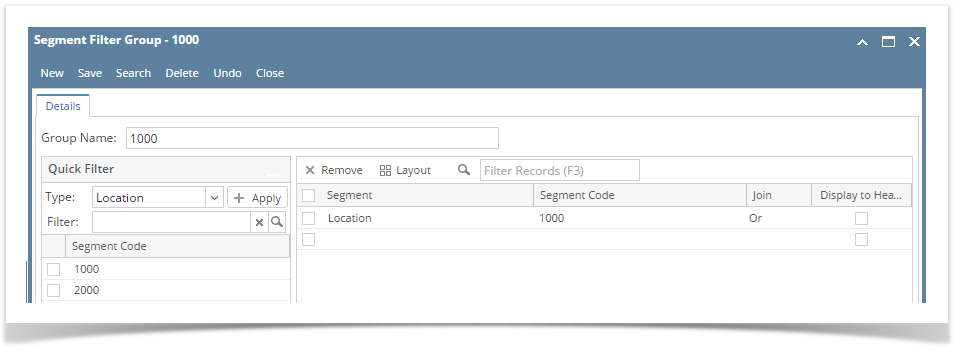Follow the steps below on how to assign a segment filter to a report.
- Open the Report Settings screen. See How to open Report Settings screen.
- In the Segment filter field click on dropdown button.
- Select a Segment Filter for the report.
- When printing this report, the entire report will be filtered by Location 1000 as configured.
Note that Segment Filter assigned here will override that of the column segment filter setup.
Example 1: Column Designer segment filter setup is the same as that of Report segment filter setup
- Column A has Location 1000 setup.
- Print report with Location 1000 setup.
- Result: Amounts are computed for Location A
Example 2: Column Designer segment filter setup is the not the same as that of Report segment filter setup
- Column A has Location 1000 setup.
- Print report with Location 2000 setup.
- Result: Since Column A is configured to filter Location A, then amount will be 0.00 since it is computed for Location B
Example 3: Column Designer segment filter setup is part of the Report segment filter setup
- Column A has Location 1000 setup.
- Print report with Location 1000 and 2000 setup.
- Result: Amounts are computed for Location A
Overview
Content Tools