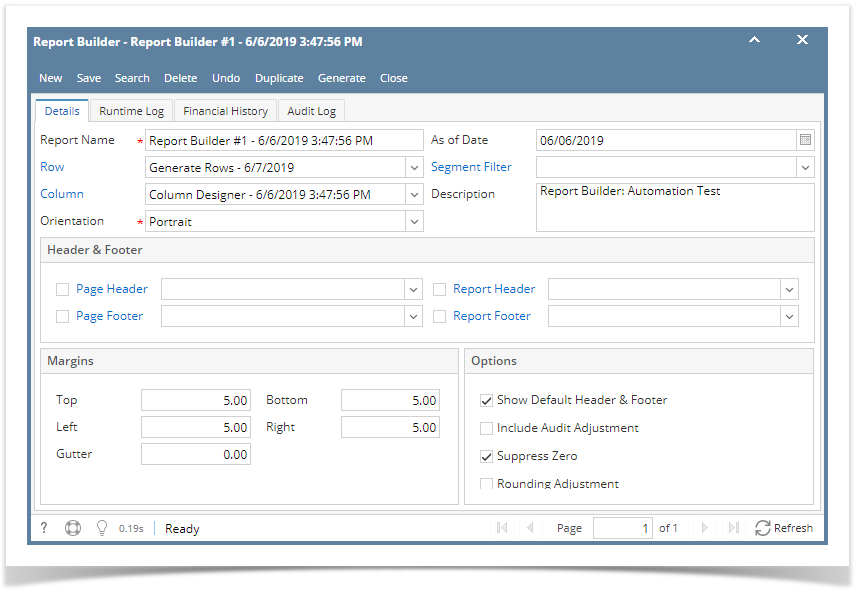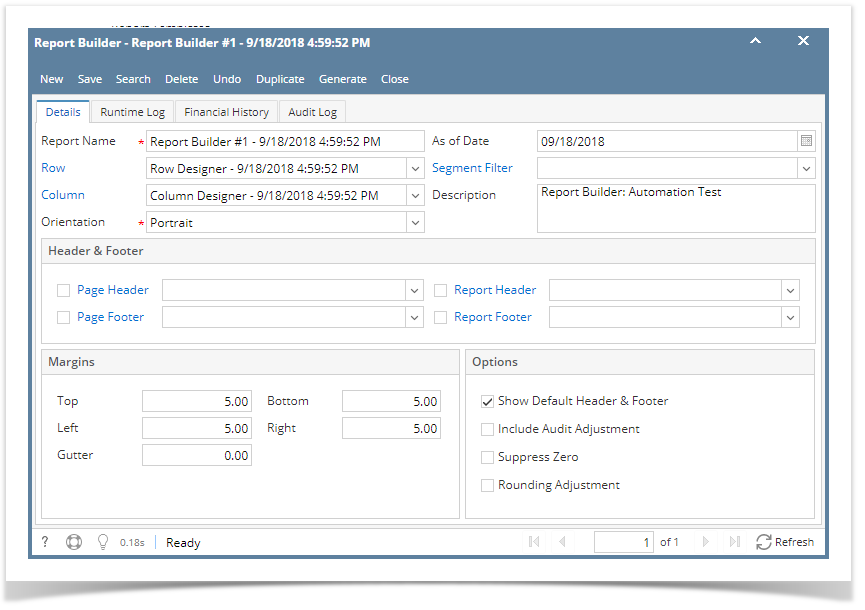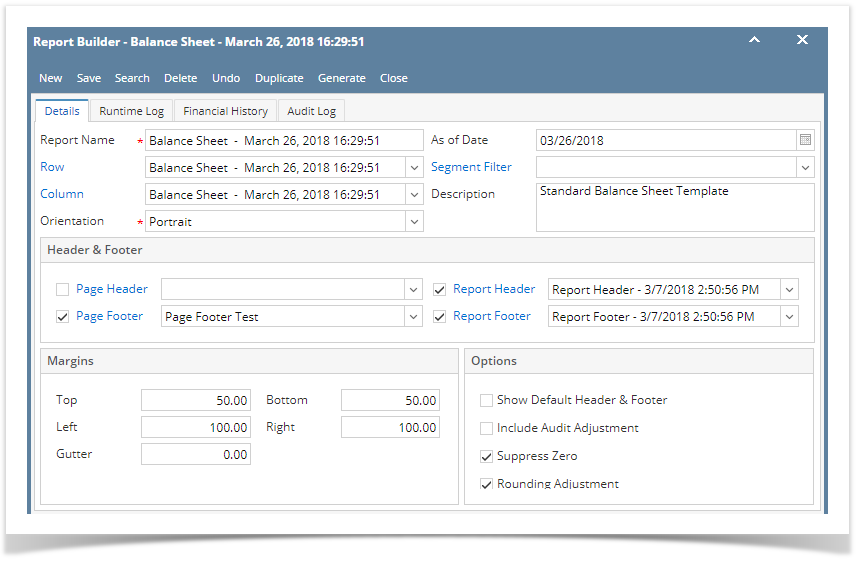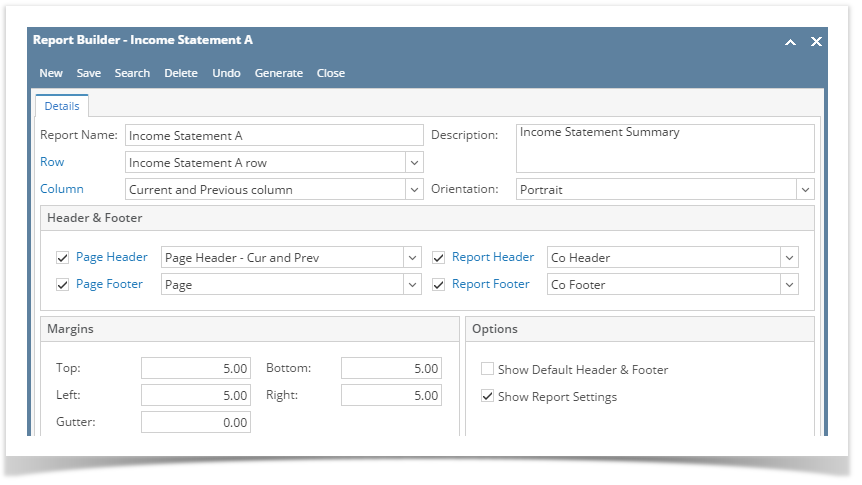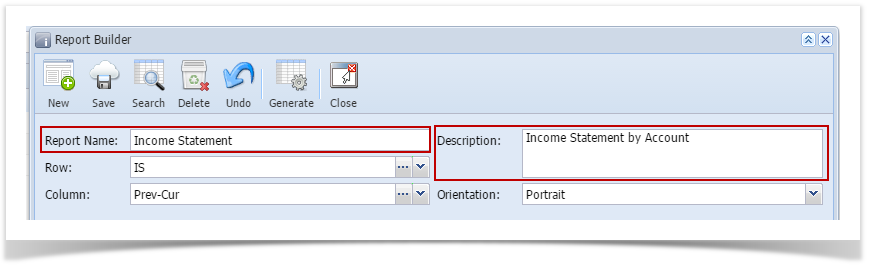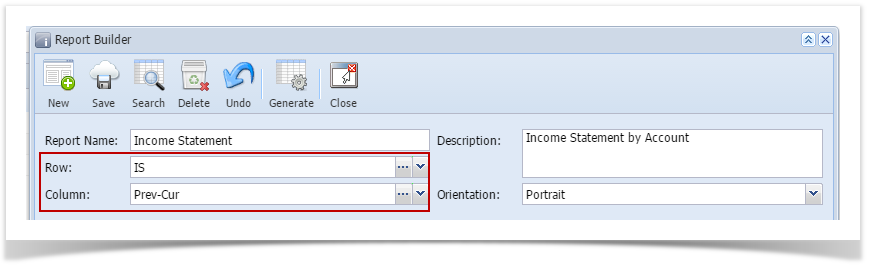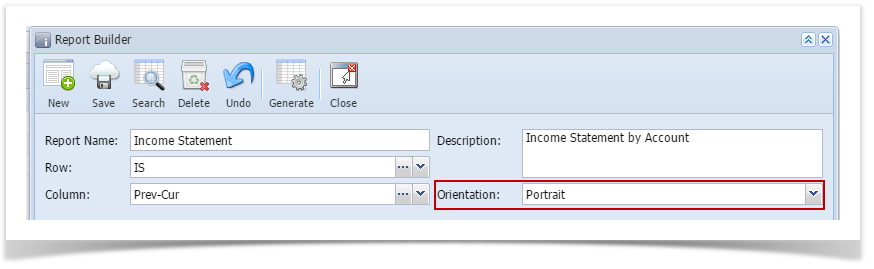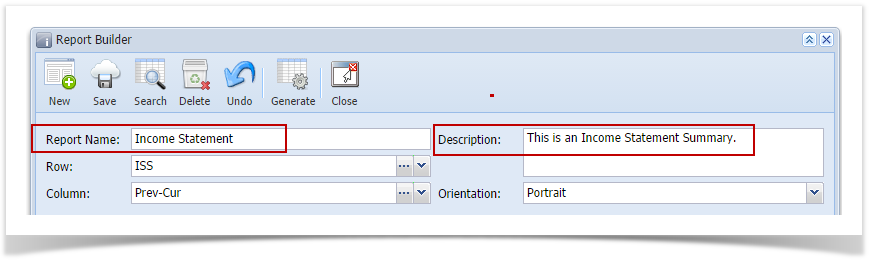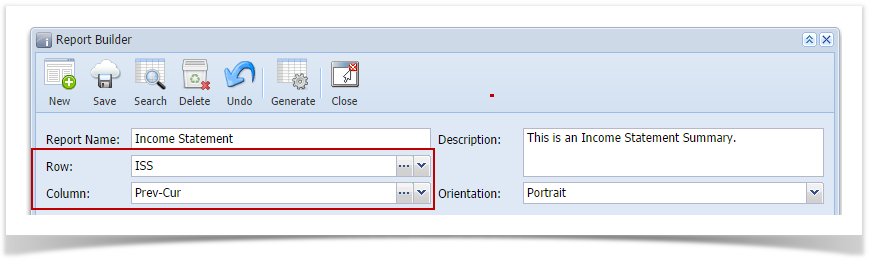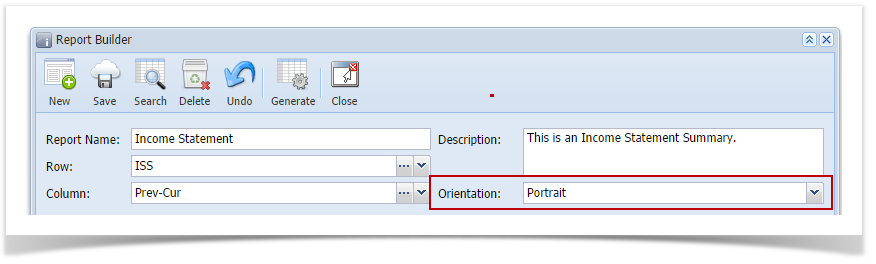When we say build a financial report, we are referring to creating a new financial report and then building its components such as row, column, header and footer.
Follow these steps to build a financial report.
- From Financial Reports module > click on Financial Report Builder menu.
- The Report Builder search screen will open. Click New.
- This will open a blank Report Builder screen.
- Enter Report Name and Description.
- Select report Row and Column.
- Set report Orientation, either Portrait or Landscape.
- Assign custom header and footer, this is discussed more on How to Add Custom Header and Footer or use i21 default header and footer, this is discussed more on How to Use Default Header & Footer.
- Set whether you want to show or not show the Report Settings screen when generating the report. See How to Show Report Settings screen before report preview.
- Click Save to save the record. In case you miss to click Save and you click Close or the x button at the top right corner of the screen, i21 will prompt you if you would like to save it before closing the screen.
Overview
Content Tools