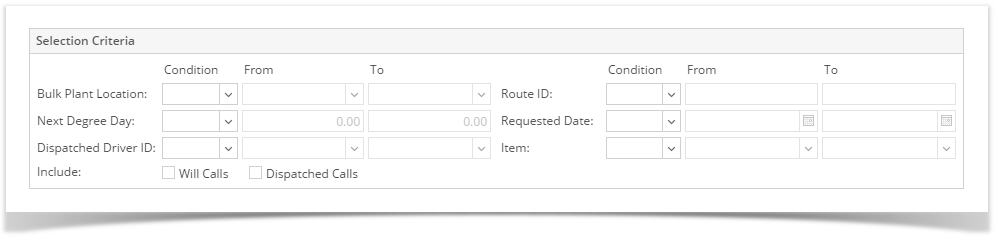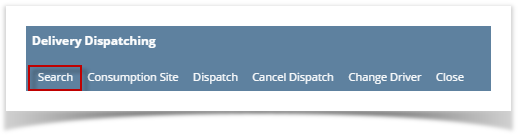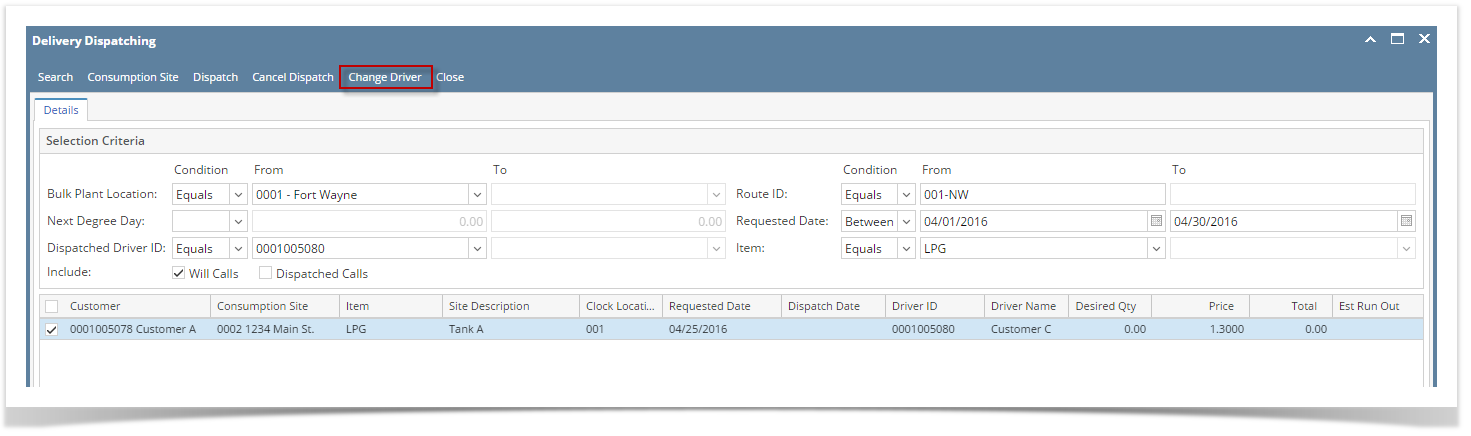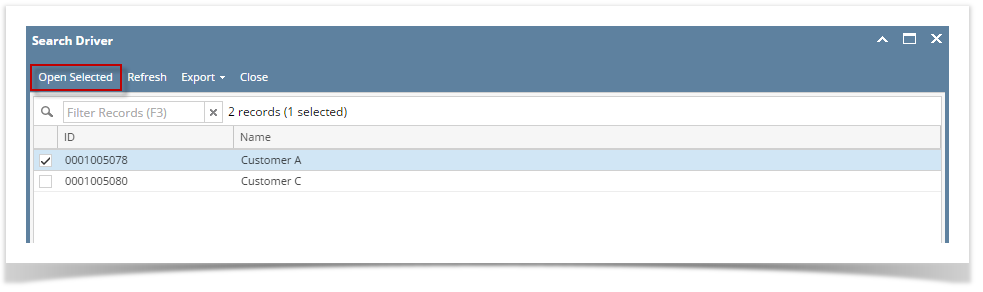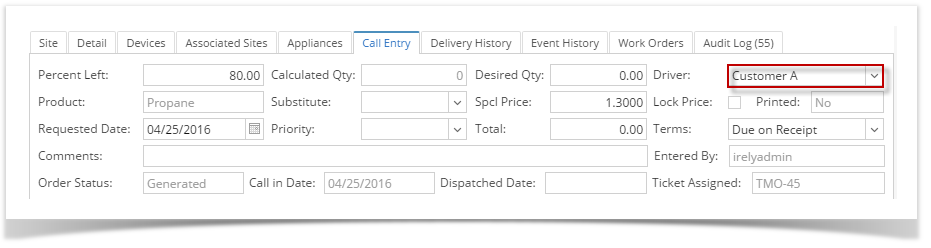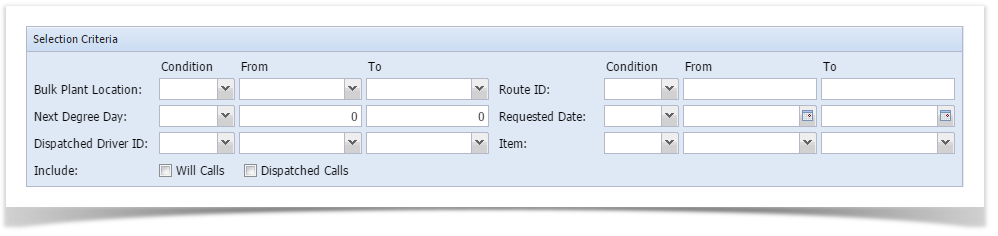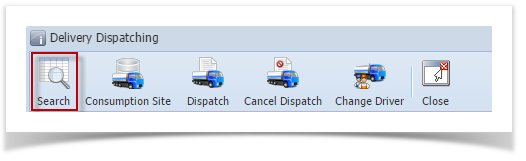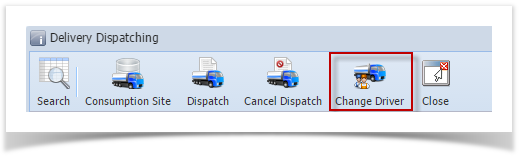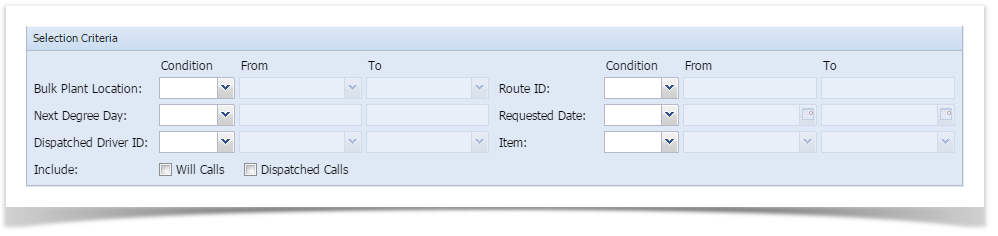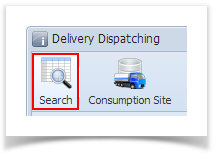- On the Menu panel, click the Dispatch Deliveries menu. This will open the Delivery Dispatching screen.
- Filter the records in the grid using the fields in the Selection Criteria panel.
- Click the Search toolbar button.
- Select the consumption site record in the grid, and then click the Change Driver toolbar button. This will open the Search Driver screen.
- Search for the new driver, select it, and then click the Open Selected toolbar button.
- In the grid Delivery Dispatching grid area, the Driver ID and Driver Name field of the selected record will be updated.
- On Consumption Sites > Call Entry tab, the Driver field will also be updated.
- In the grid Delivery Dispatching grid area, the Driver ID and Driver Name field of the selected record will be updated.
Note
Delivery Dispatching screen is obsoleted in 16.1 version and higher.
Overview
Content Tools