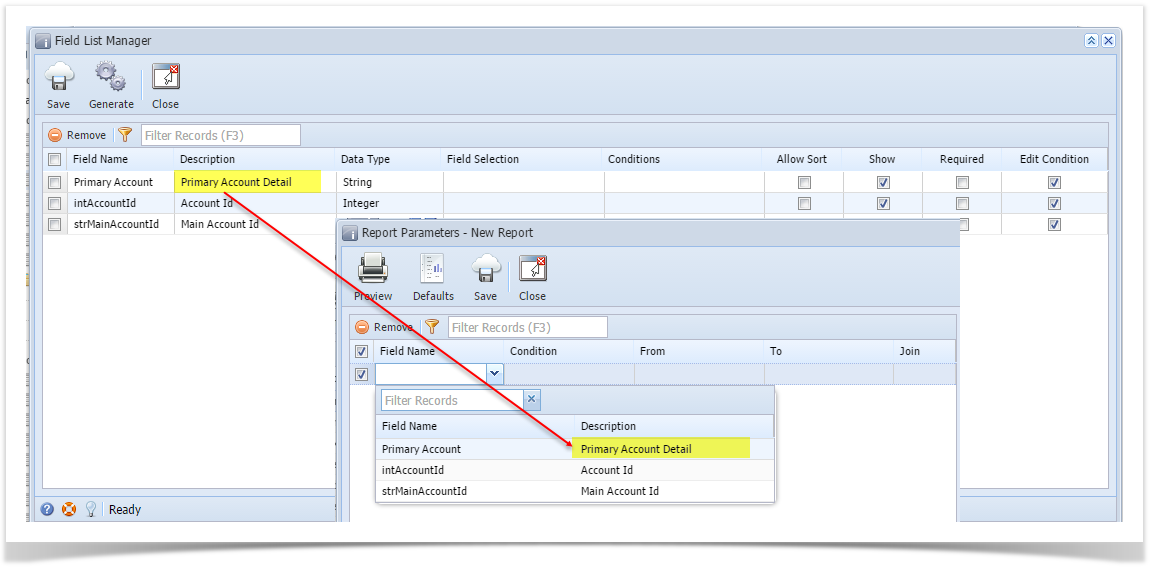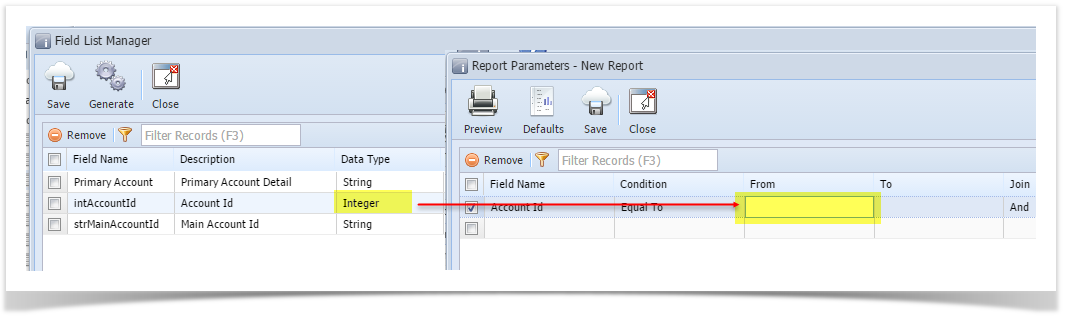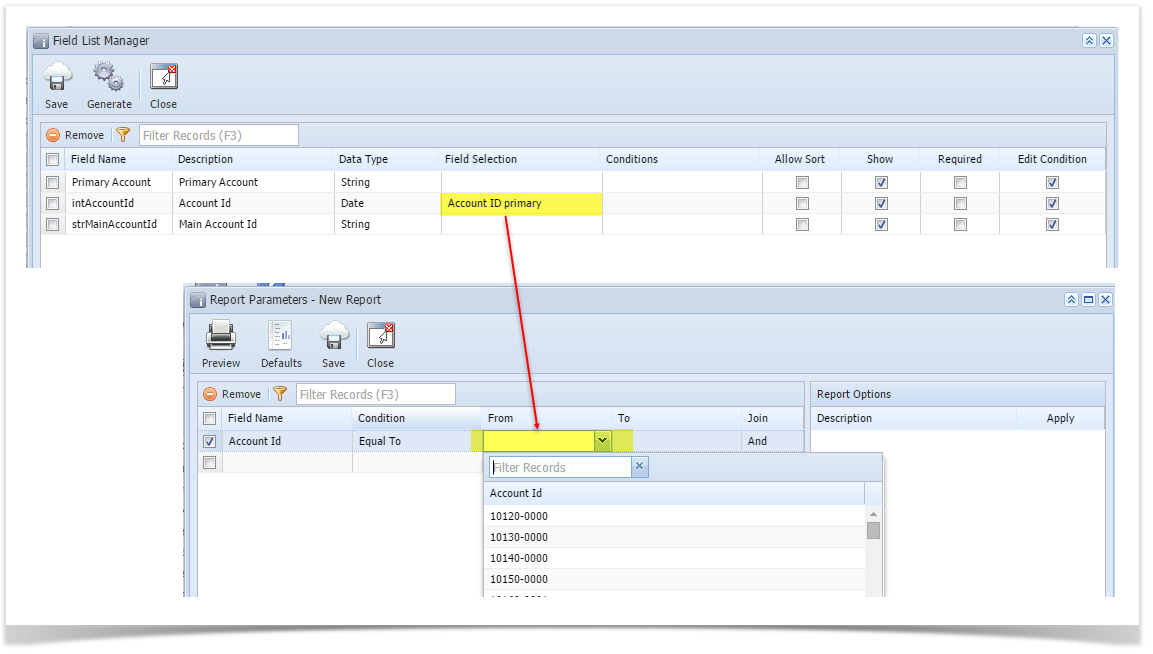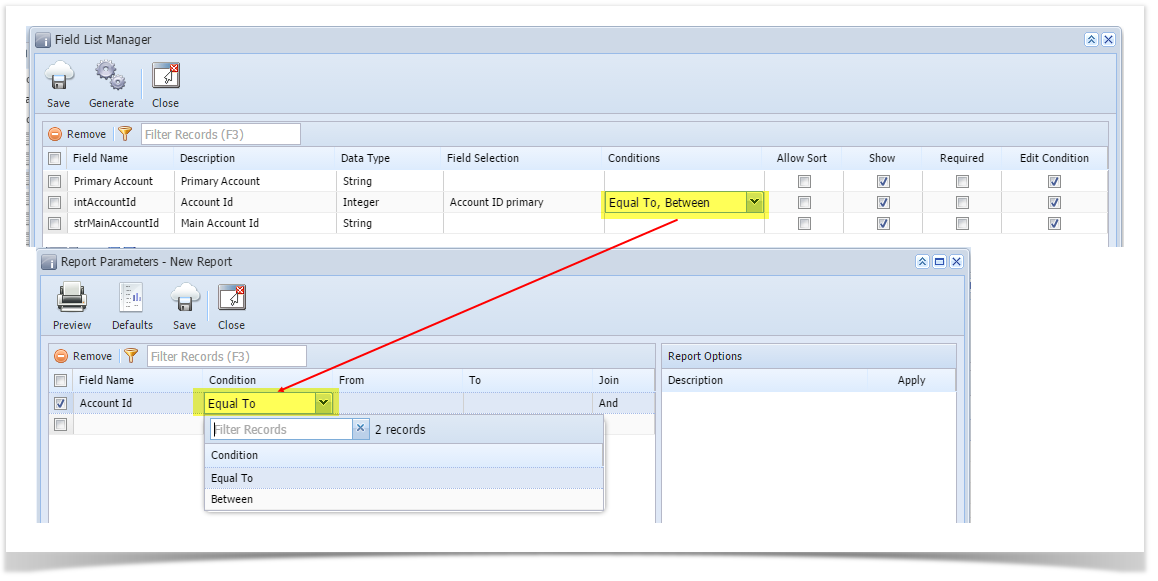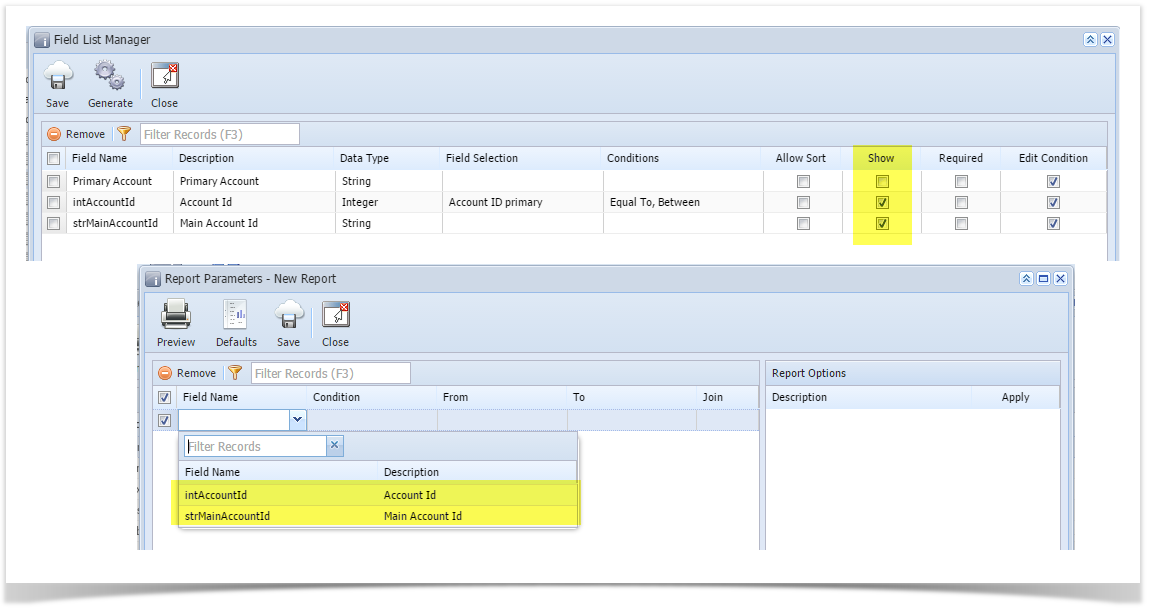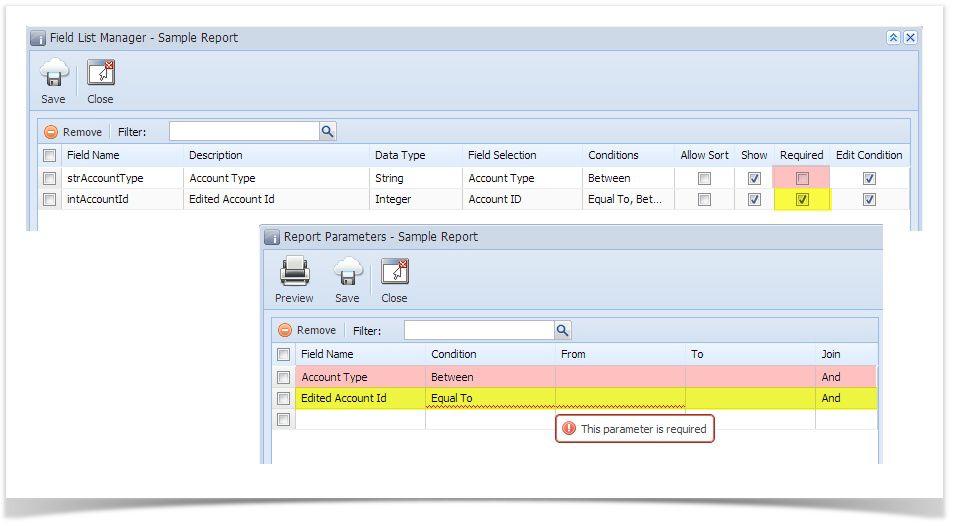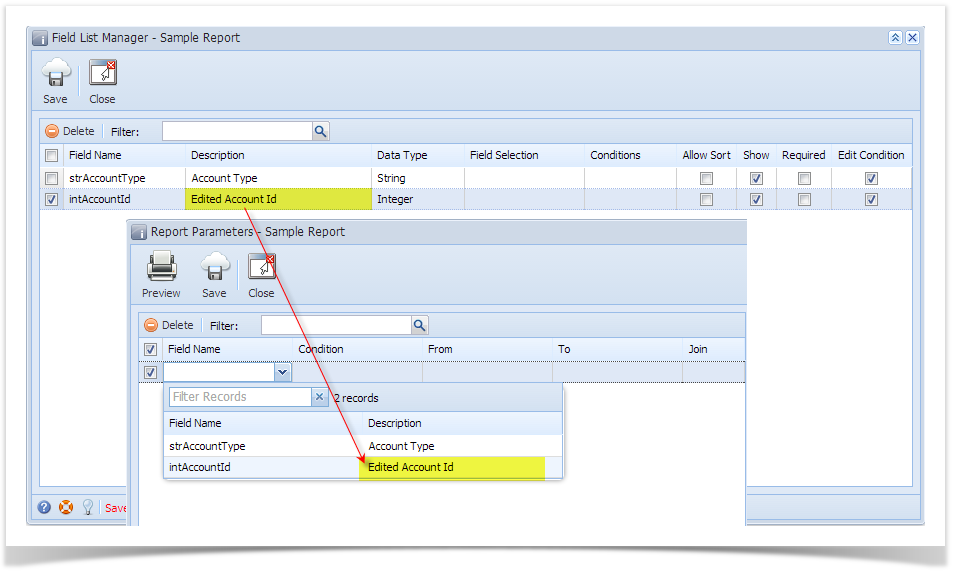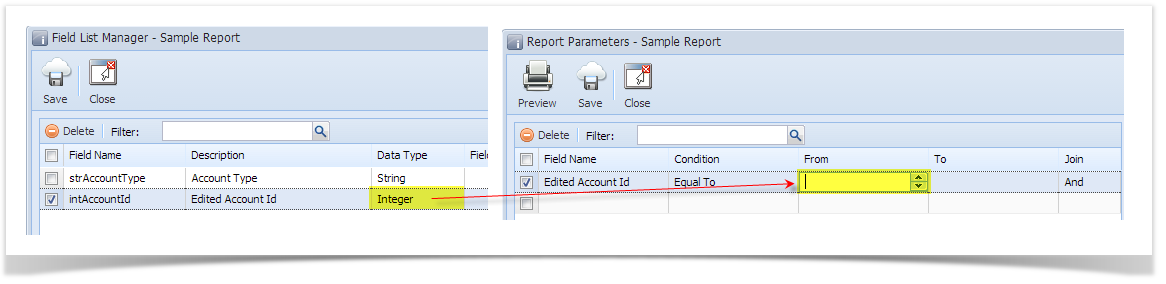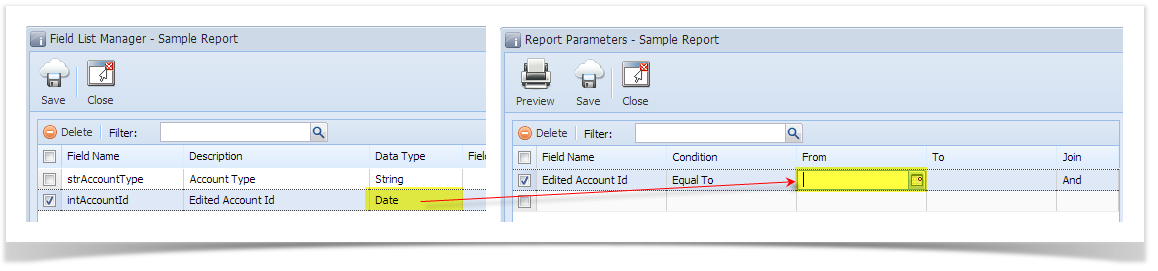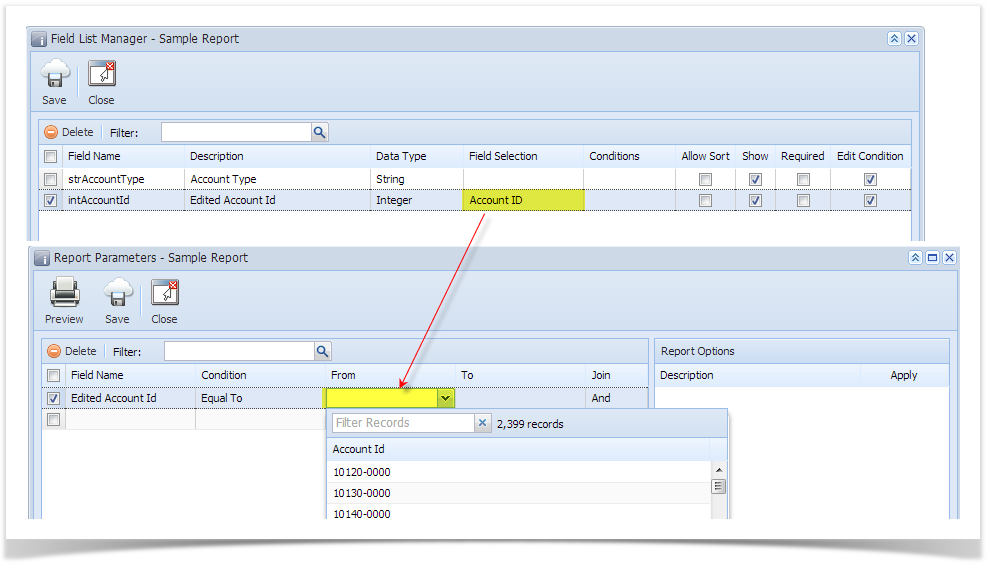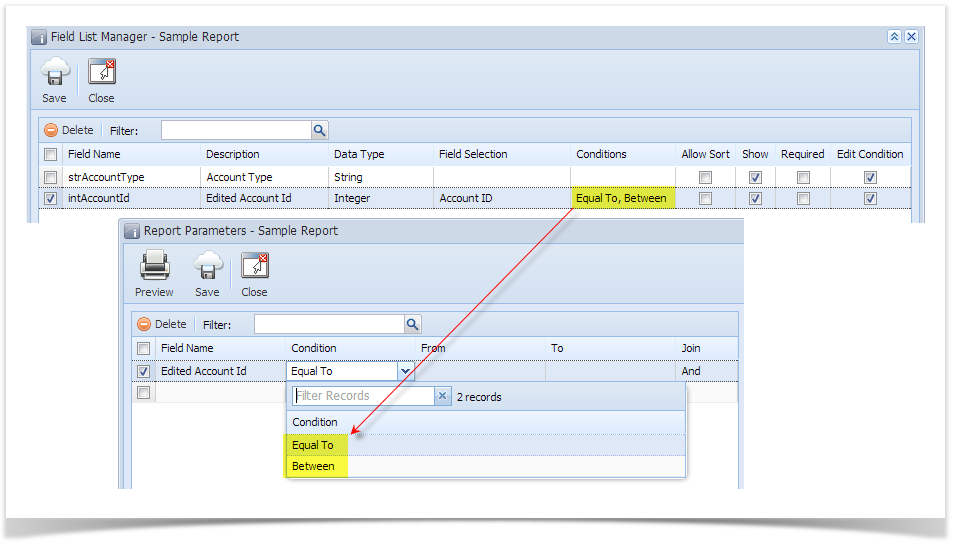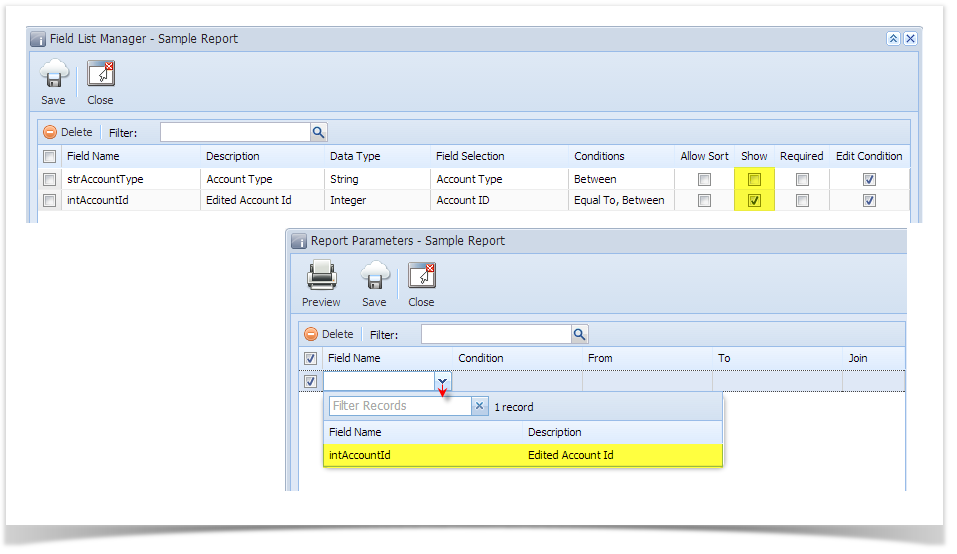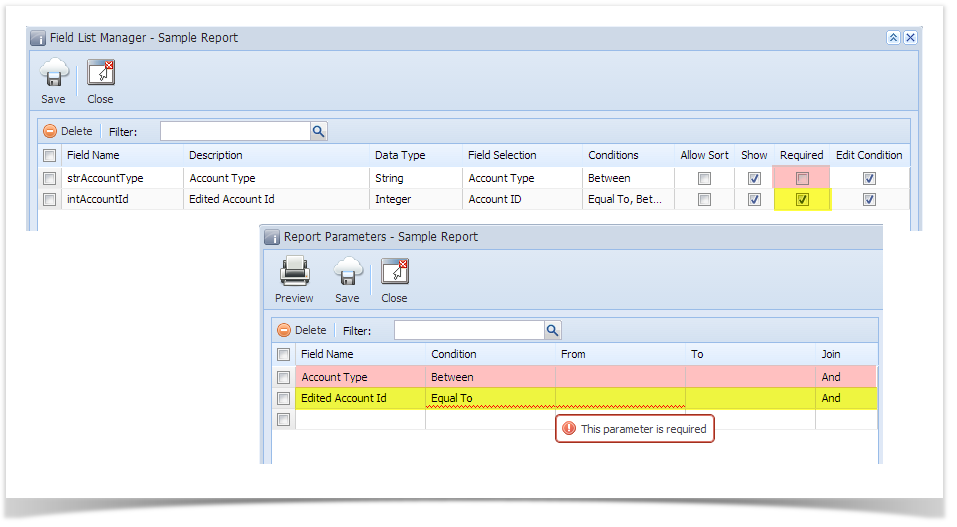Changing values on Field List Manager has an impact on the Report Parameters screen.
- Field Name - This field is not editable. The field names are based on the report data source.
- Description - Enter the field description that you want to appear on the Report Parameters screen.
- Data Type - Select the type of data to be inputted to the From and To field of the Report Parameters screen. The selections are String, Integer, Decimal, DateTime, Date, and Bool. Note that the Data Type setup will be disregarded when there is a set Field Selection.
- Field Selection - Select the Selection Name on the combo box list. The combo box list gets the data from the Field Selection Manager. When a Field Selection is selected, the From and To fields on Report Parameters screen will become a combo box field, regardless of the used Data Type.
The From and To combo box on Report Parameters screen will pull the actual data from the database. - Conditions - Use this to define the conditions that will be displayed on the Condition combo box list on Report Parameters screen. Note that you can select multiple conditions on this combo box list. The selections are Equal To, Not Equal To, Greater Than, Greater Than or Equal, Less Than, Less Than or Equal, and Between. When this field is left blank, the Condition field on Report Parameters screen will show all existing conditions.
- Allow Sort - not yet supported.
- Show - This option will either hide or display the Field Name on the Field Name combo box list the Report Parameters screen. When this option is checked, the field name will be displayed and can be selected on the Field Name combo box list of the Report Parameters screen. Otherwise, this field name will be hidden.
- Required - Check this option if you want to require the user to enter a value in this field before printing the report. When left deselected, the user will be allowed to preview the report event if this field is blank.
- Edit Condition - This option will allow or restrict the user to change the Condition on Report Parameters screen. The Condition field on Report Parameters screen will be read-only and not editable when this option is unchecked.
Overview
Content Tools