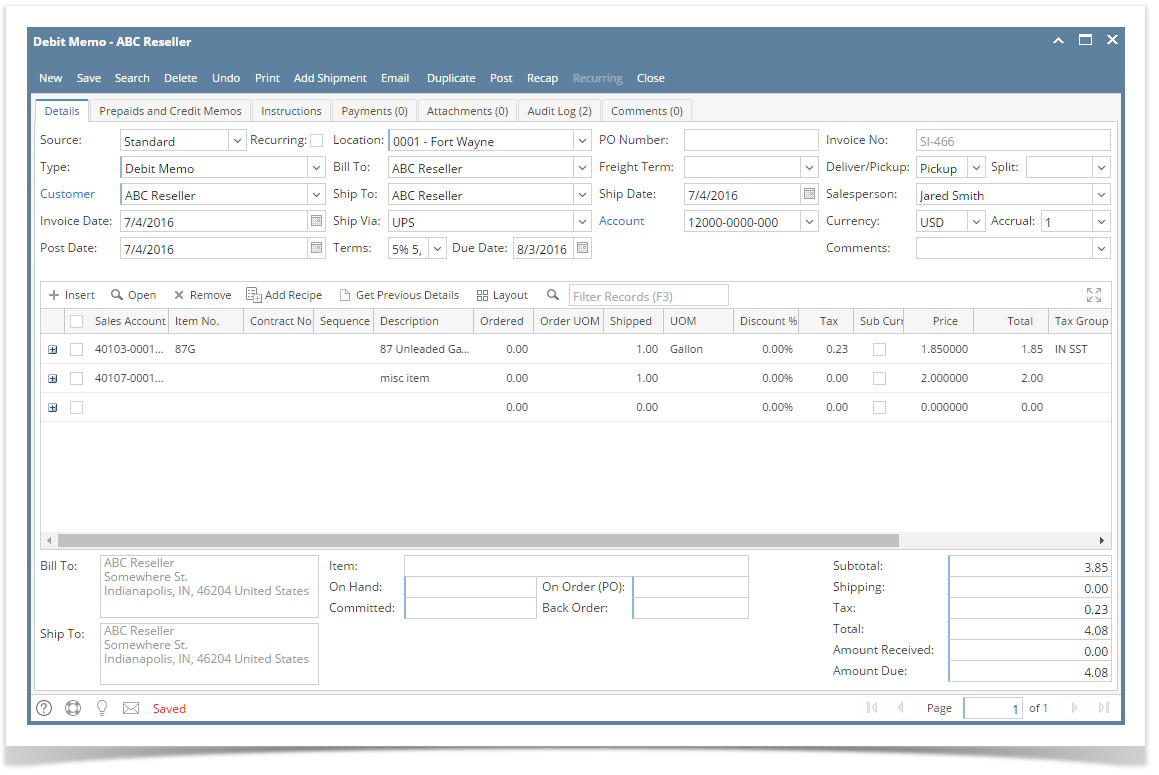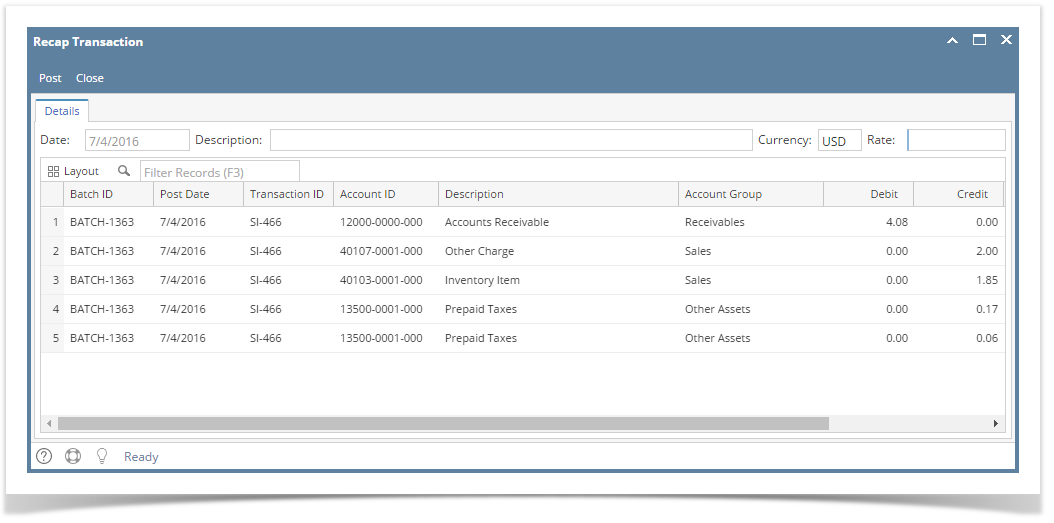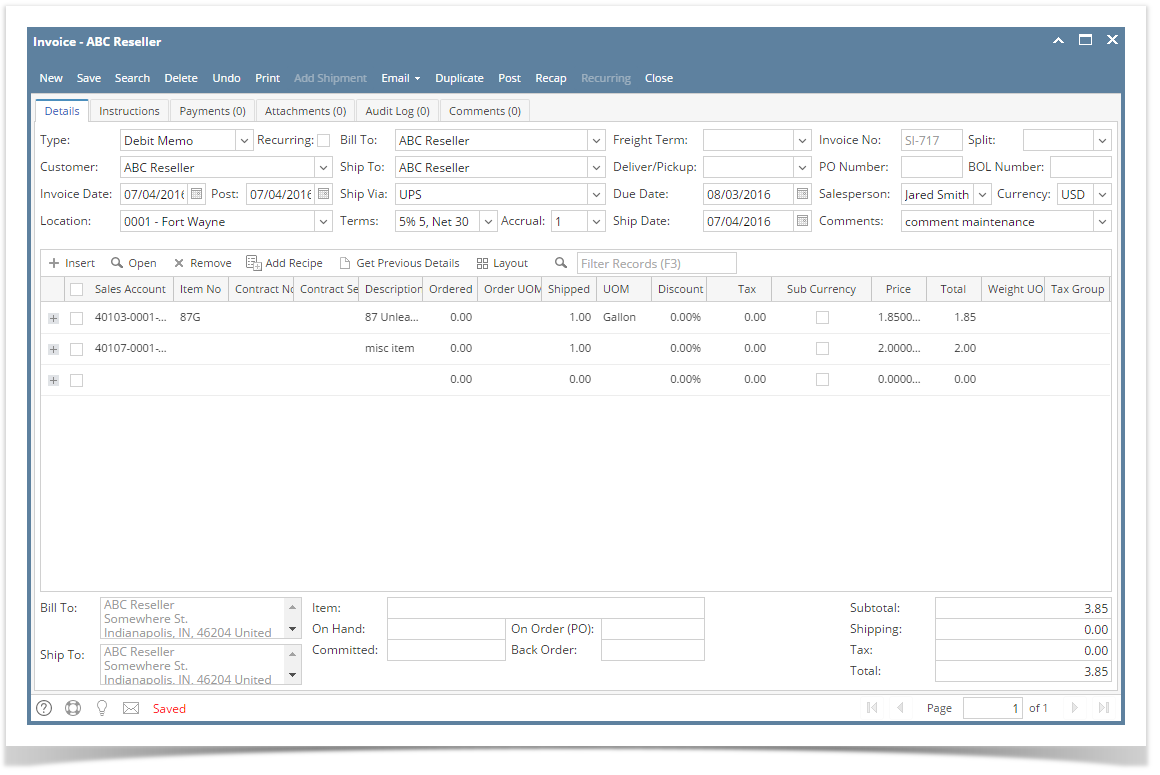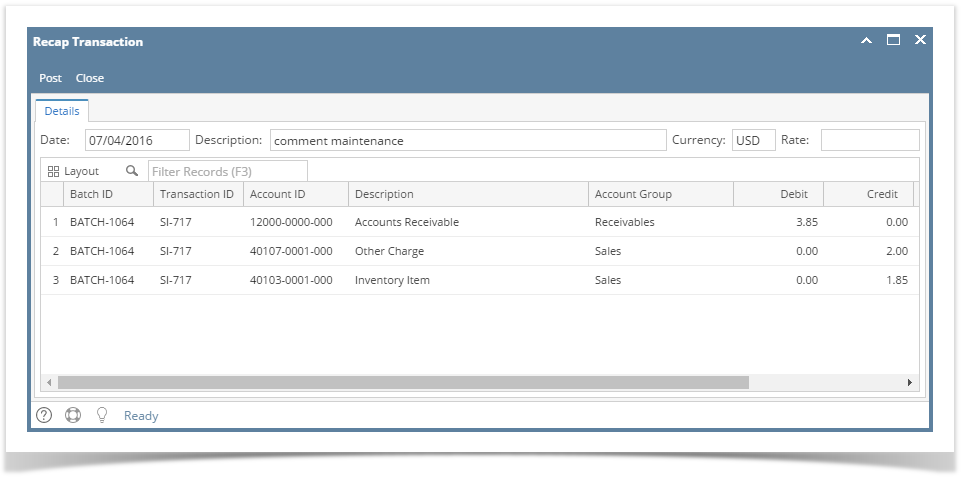Debit Memo type invoice is typically used for transactions that are not impacting inventory. This will allow you to create a a sales document tracked to a specific item that will not impact inventory but will track against Accounts Receivable.
Here are the steps in creating a Debit Type invoice.
- Open the Sales | Invoices menu. If there is no existing record yet, this will open a new Invoice screen. If not, click the New button to open a new Invoice screen.
Some of the fields, like the Source, Type, Invoice Date, Post Date, Location, Ship Date, Account,Deliver/Pickup, Currency, and Accrual are already populated by default. - Fill out the header details as needed. The required details are Customer, Location, Bill To, Ship To, Terms, and Currency.
- Select a Source. The options are Standard, Software, Tank Delivery, and Provisional.
- Set the Type to Debit Memo. The Sales Account column will be displayed on the grid.
- Select a Customer.
- Select a different Location, Bill To, Ship To, Terms, and Currency if needed. But don't leave these fields blank.
- Enter other details that you see necessary. Refer to Invoice | Field Description | Header Details to help you in filling out the fields.
- Add details on grid. Refer to Invoice | Field Description | Grid Details to help you in filling out the fields. Note that Sales Account and UOM is a required detail.
- Select a Sales Account. This account will be used as the line item of the item.
- If you are to use an inventory item, complete filling in the Item No, Shipped, UOM, Price and other fields necessary to ensure they are appropriate for the customer's invoice.
- The grid will also allow you to enter miscellaneous items that do not have an Inventory Item record. You can do this by not selecting an Item No and simply entering its Description, Shipped and Price, and other necessary details.
Save the record. The Invoice No field will be filled in with a unique and system generated number.
You can skip saving the record if the transaction is to be posted right away since it will be saved automatically.
Here is a sample debit memo type invoice.
Let us view the GL entries when this invoice is posted. Click the Recap button. Take note of the impacted accounts.
Overview
Content Tools