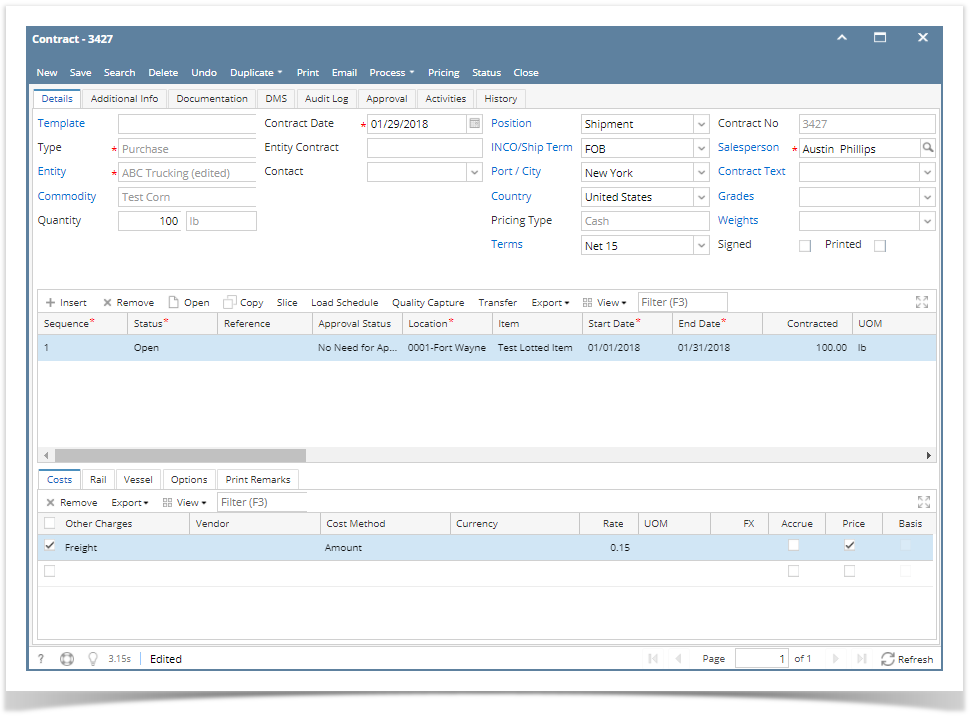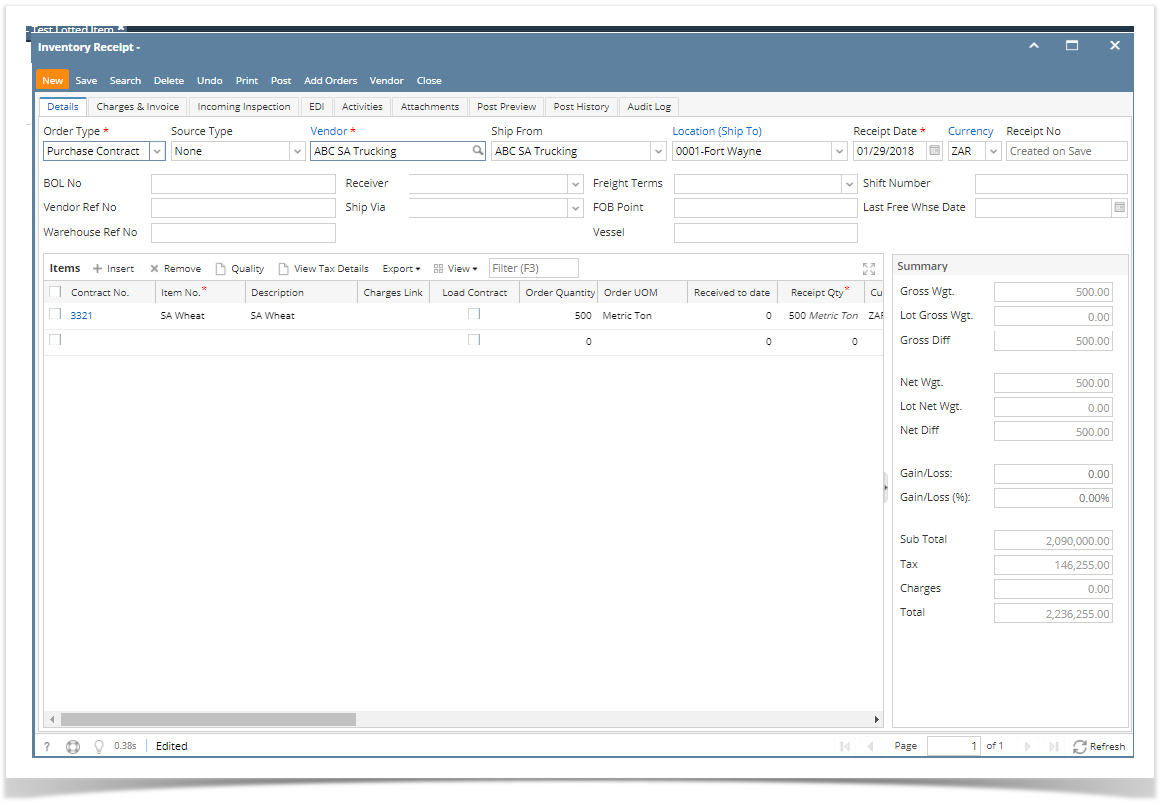- Open new contract screen. Go to Contract Management>Contracts>New.
- Enter/select the following contract details:
- Type: Purchase
- Entity:
- Commodity
- Quantity/Uom
- Position
- Pricing Type
- Terms
- Sales Person
- Insert > Contract Sequence
- Item
- Qty
- Price
- Other Charge
3. Create Inventory receipt for the purchase contract. There are several ways to create an Inventory Receipt with Purchase Contract type.
- From Contract module > Contracts > Purchase Type > click Process.
- From New Inventory Receipt > select Purchase Contract in the Receipt Type field > select the Vendor with open Purchase Contract > the Add Orders screen will automatically be opened > select the Contract and click Open Selected.
- From existing Inventory Receipt where Receipt Type of Purchase Contract and Vendor selected has open Purchase Contract > click Add Orders > Add Orders screen will be opened > select the Contract and click Open Selected.
Here is the contract added to the Inventory Receipt.
Overview
Content Tools