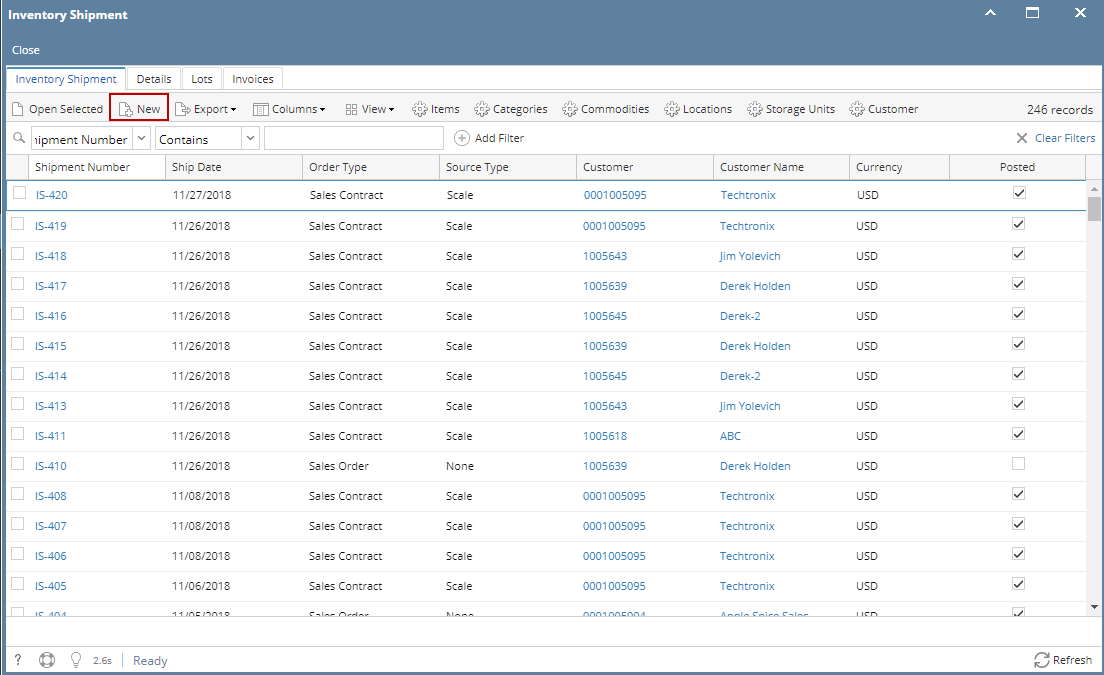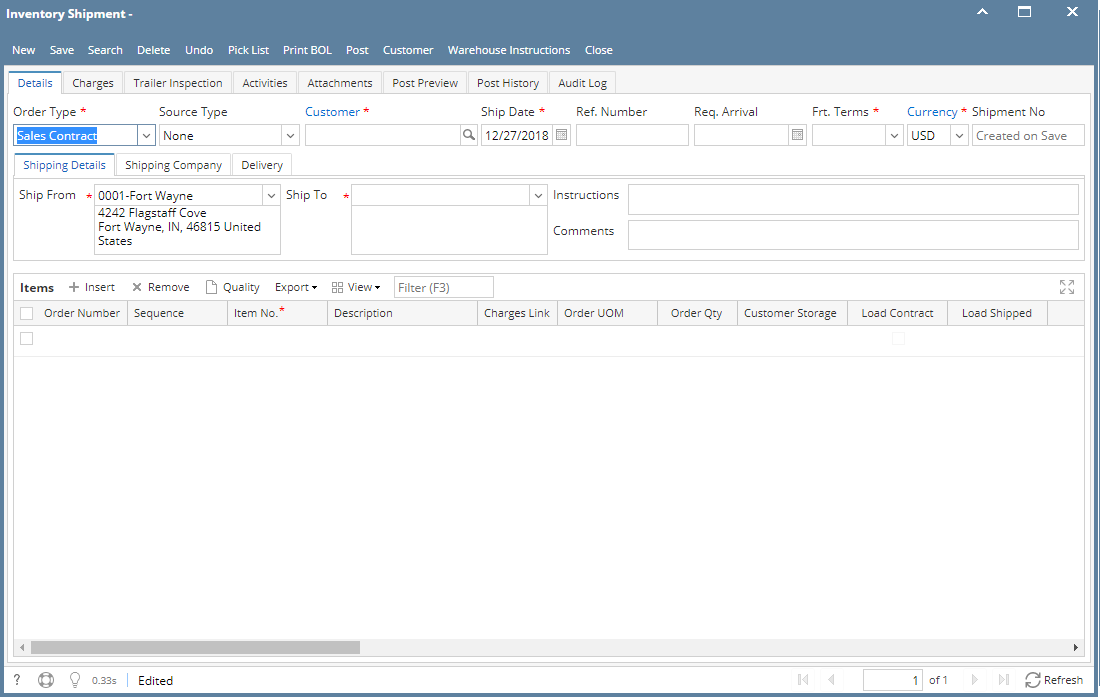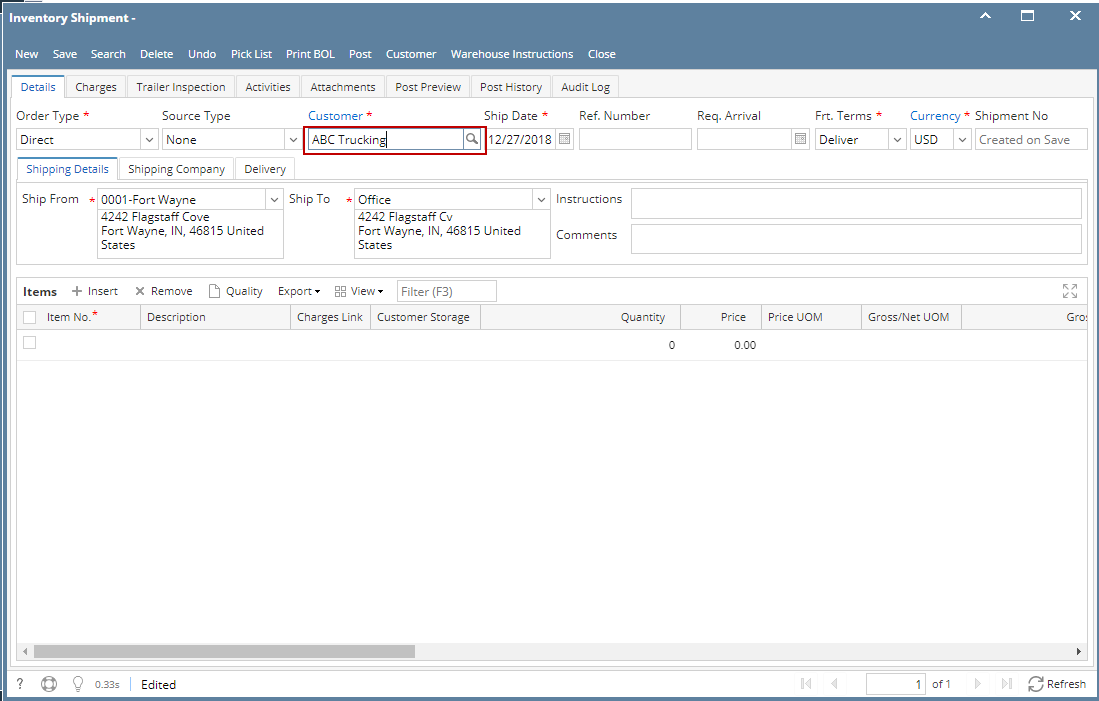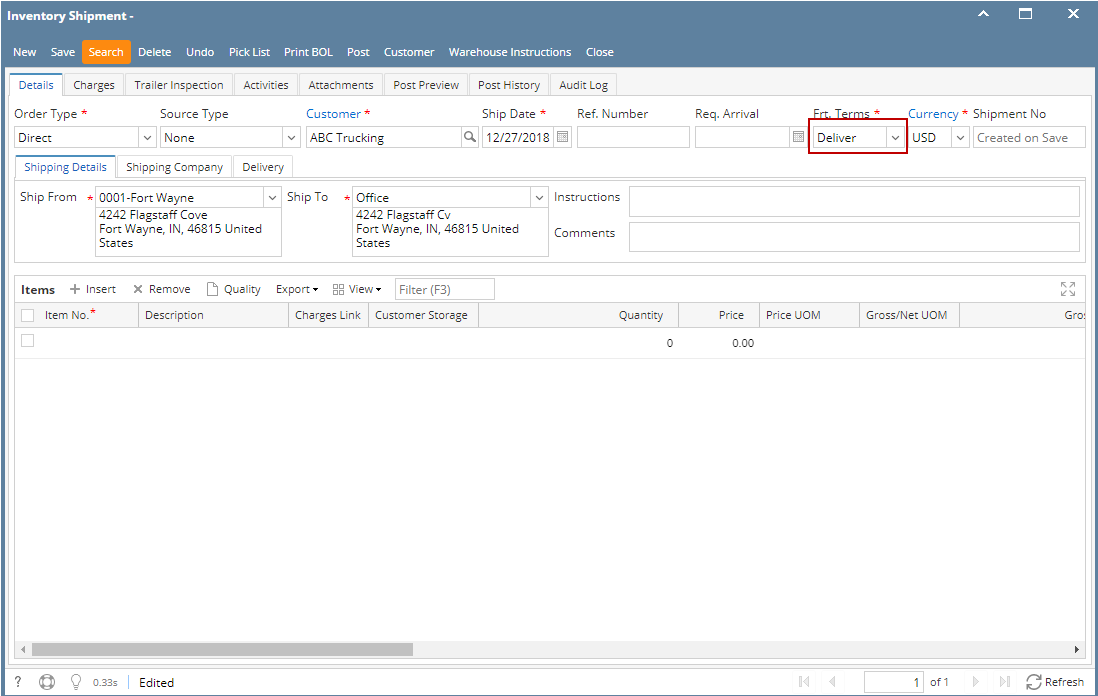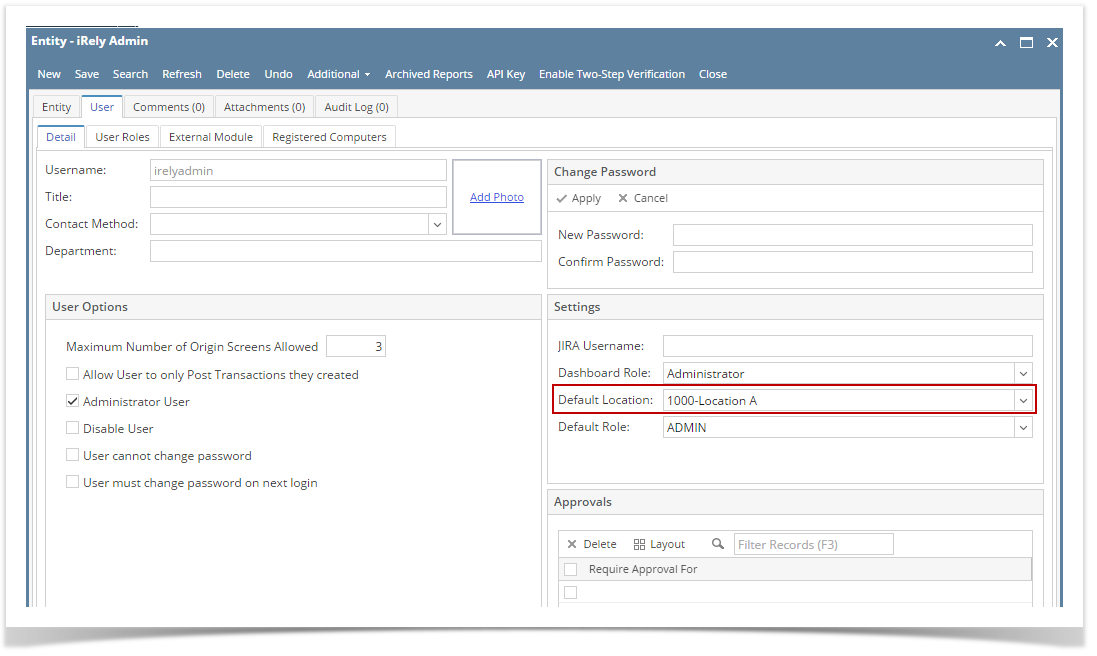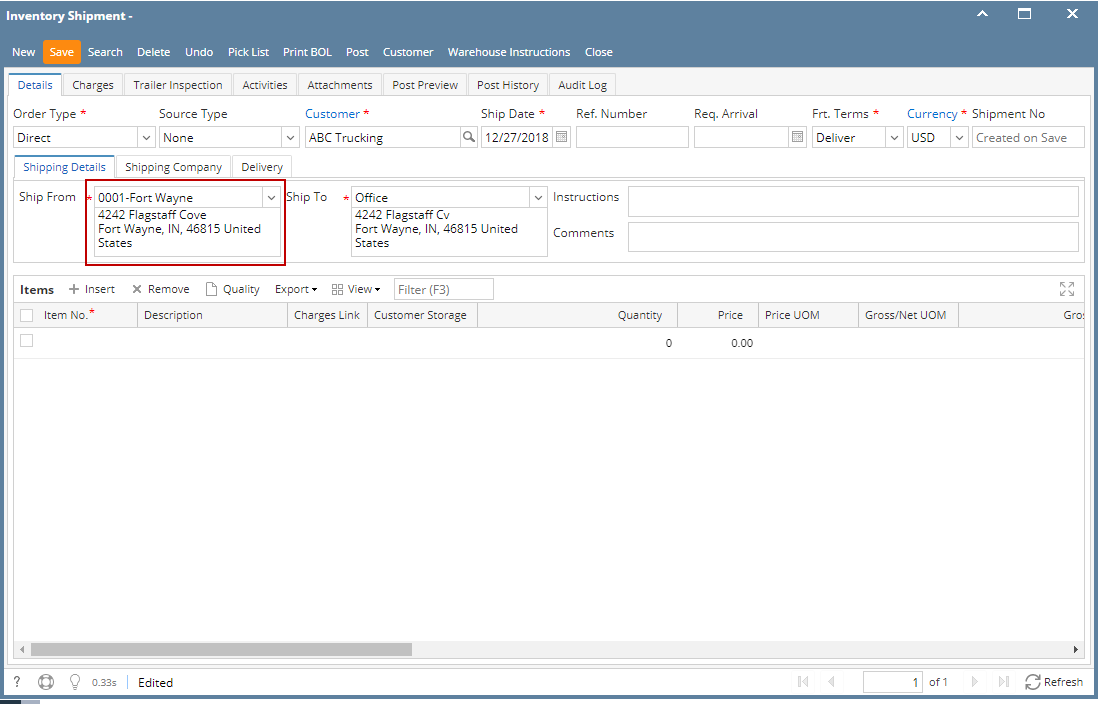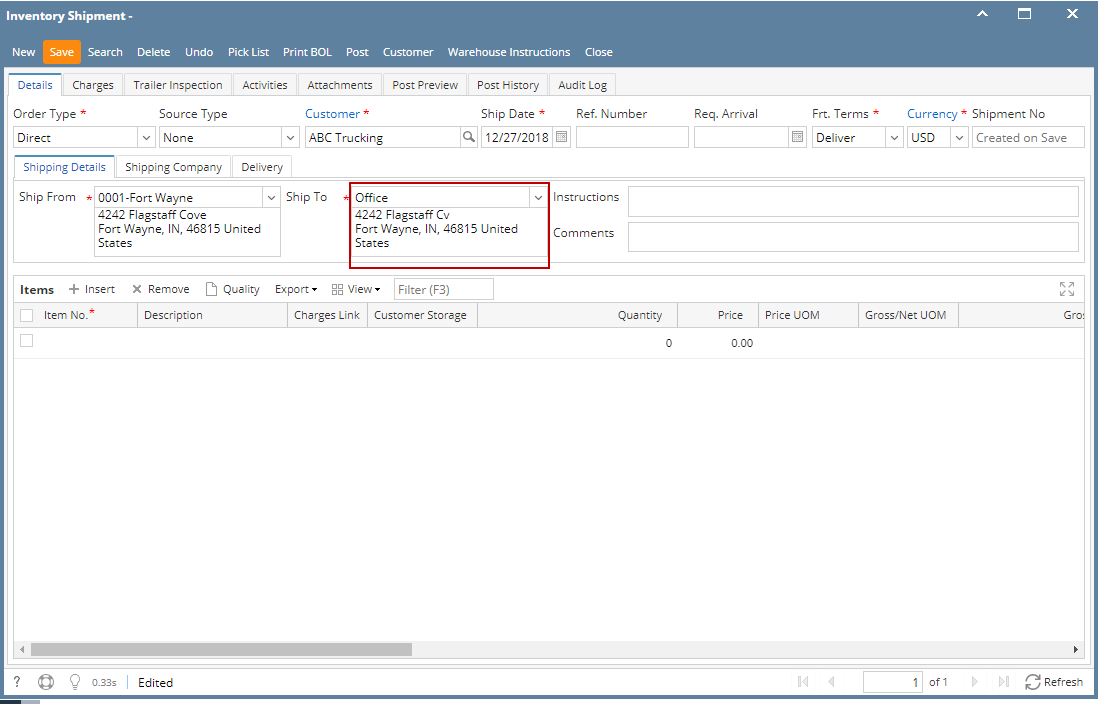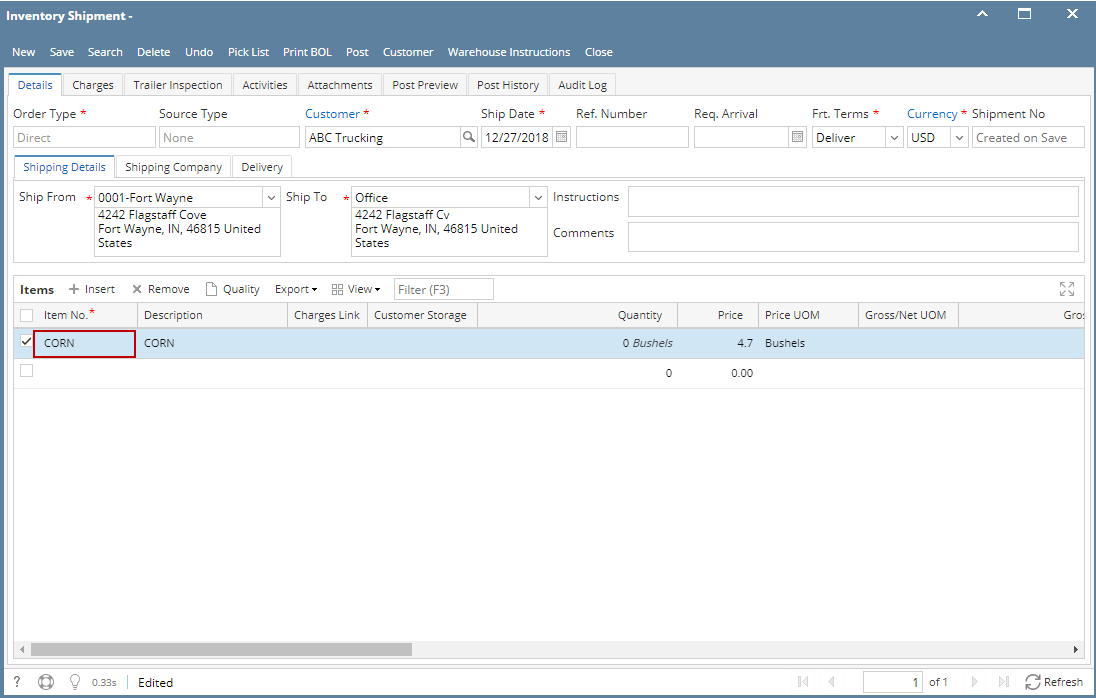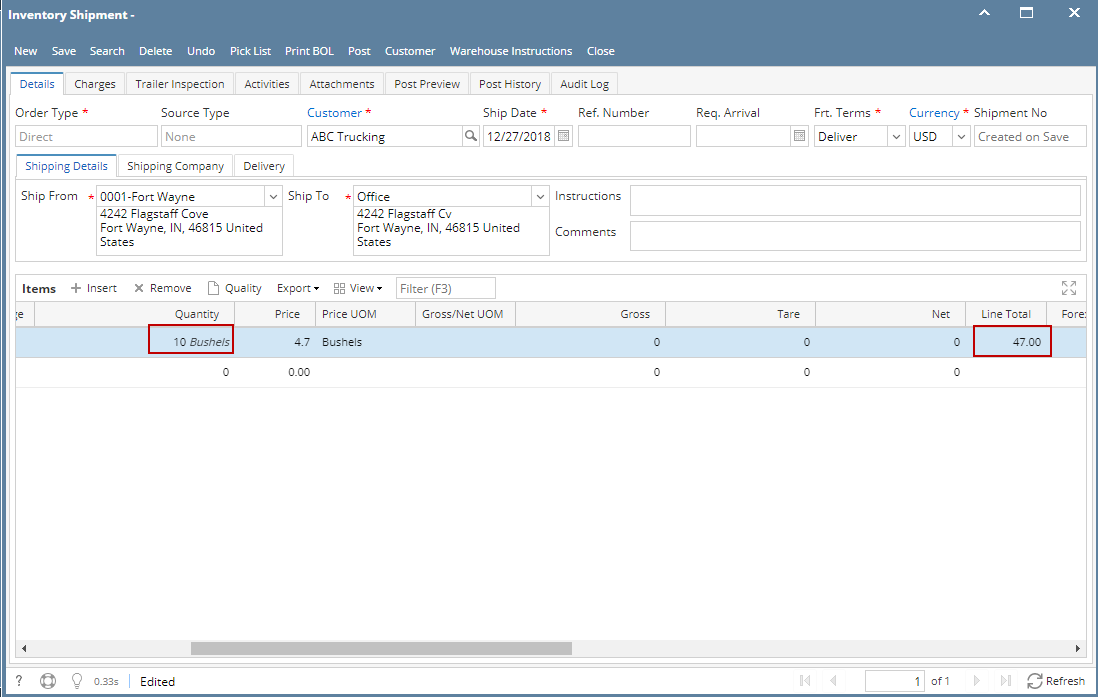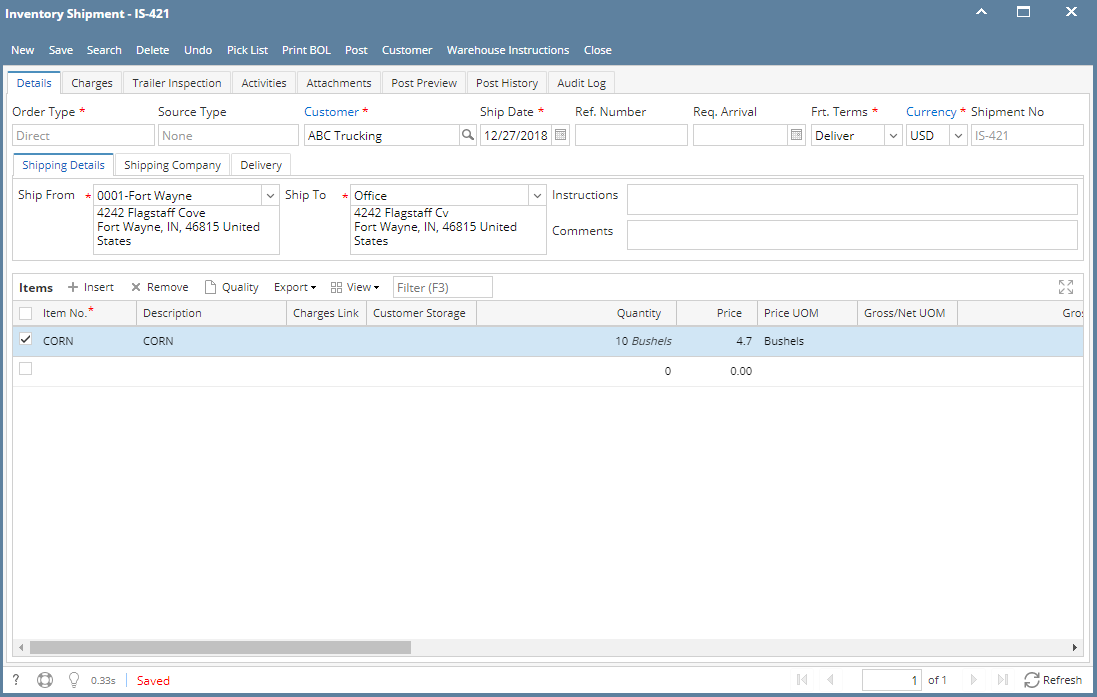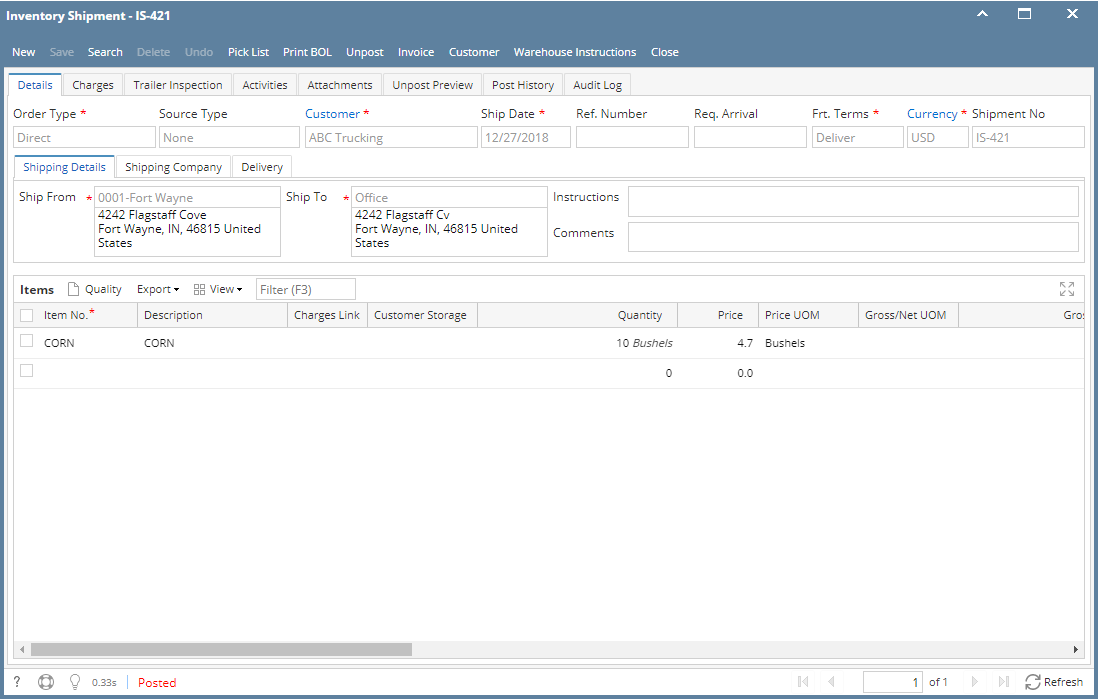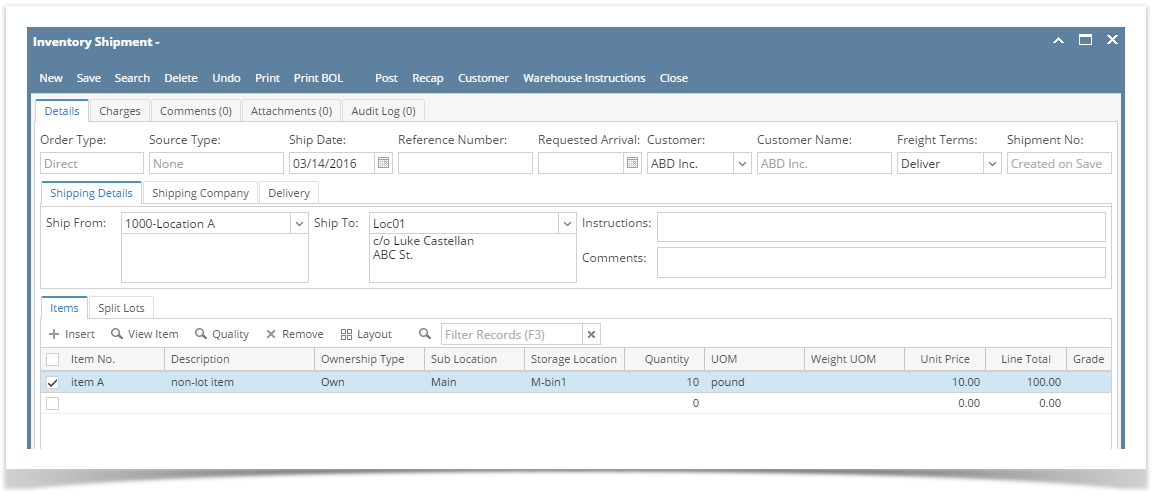The following will guide you on how to create Inventory Shipment with Direct type. In this illustration also, non-lot tracked item is selected for item to be shipped.
- There are 2 ways where you can create a new Inventory Shipment.
- From Inventory module > click on Inventory Shipment menu. The Inventory Shipment search will be shown. Click New.
If there are no existing records yet, upon clicking Inventory Shipment menu, it will open a new Inventory Shipment screen. - From an existing Inventory Shipment transaction, click New.
- From Inventory module > click on Inventory Shipment menu. The Inventory Shipment search will be shown. Click New.
- The Inventory Shipment search will be shown. Click New.
- This will open a new Inventory Shipment screen.
- In the Details tab,
- Select Direct in the Order Type field.
- Select the customer for this Inventory Shipment in the Customer field.
- Select Freight Terms in the Freight Terms field.
- Select Direct in the Order Type field.
- In the Shipping Details tab,
Select the Location from where item/s will be shipped from in the Ship From field.
If you would like to always use your user's Location when creating Inventory Shipment, then setup the Default Location from the Users screen.
System Manager > Users > select your user > in the Default Location field select your default location.
- Select the Customer's location to where item/s will be delivered in the Ship To field.
- Enter other relevant inventory shipment information. See Inventory Shipment - Field Description.
- In the grid area,
- Select a non-lot tracked item to be shipped in the Item No field. As item is selected, all other item information will automatically be filled in like default Sub Location, Storage Location, UOM, Unit Price and so on.
- Enter the quantity of items to be shipped in the Quantity field. As you enter the quantity, Line Total field will automatically be updated.
- Enter other relevant item information. See Inventory Shipment - Field Description.
- Select a non-lot tracked item to be shipped in the Item No field. As item is selected, all other item information will automatically be filled in like default Sub Location, Storage Location, UOM, Unit Price and so on.
- Save the record and post it later or you may directly post this transaction.
- Save the record. You can click Save or use the shortcut key Ctrl+S. In case you miss to save it and you click the Close or the x button at the top right corner of the screen or use the shortcut key Alt+X or Esc , i21 will prompt you if you would like to save it before closing the screen.
- Post Inventory Shipment. See How to Post Inventory Shipment.
- Save the record. You can click Save or use the shortcut key Ctrl+S. In case you miss to save it and you click the Close or the x button at the top right corner of the screen or use the shortcut key Alt+X or Esc , i21 will prompt you if you would like to save it before closing the screen.
Overview
Content Tools