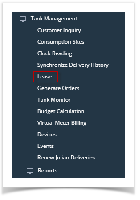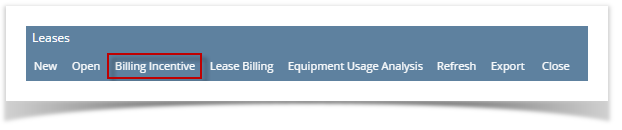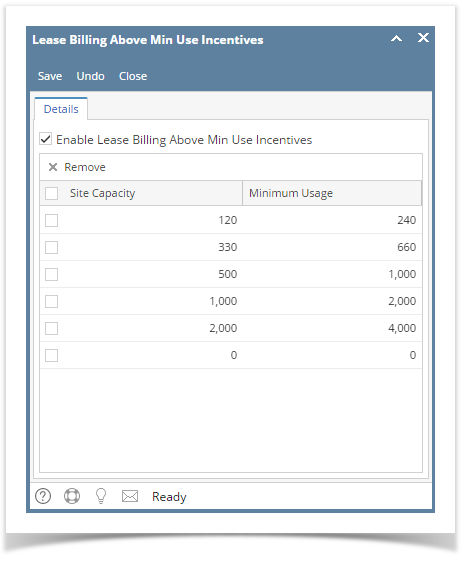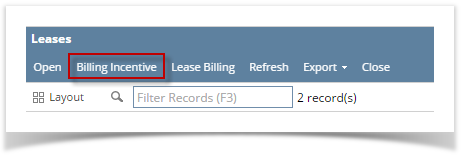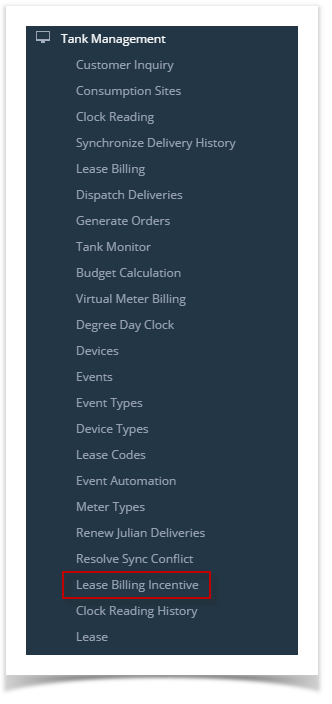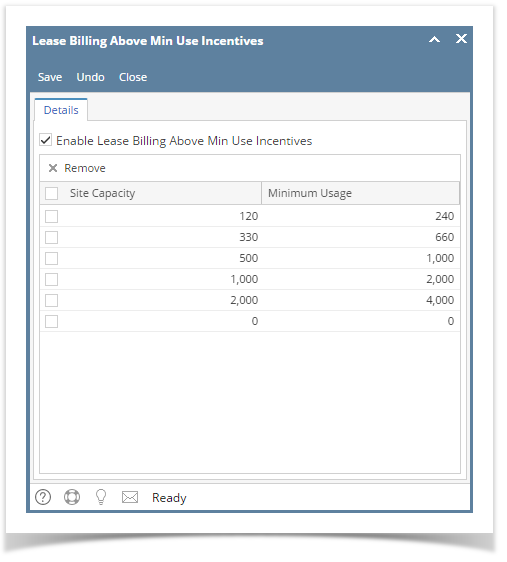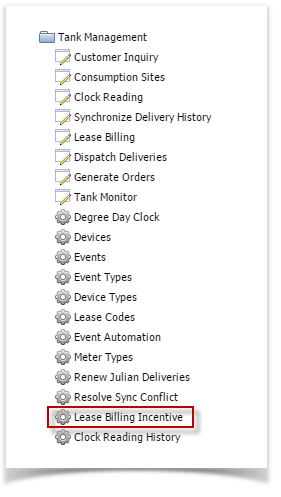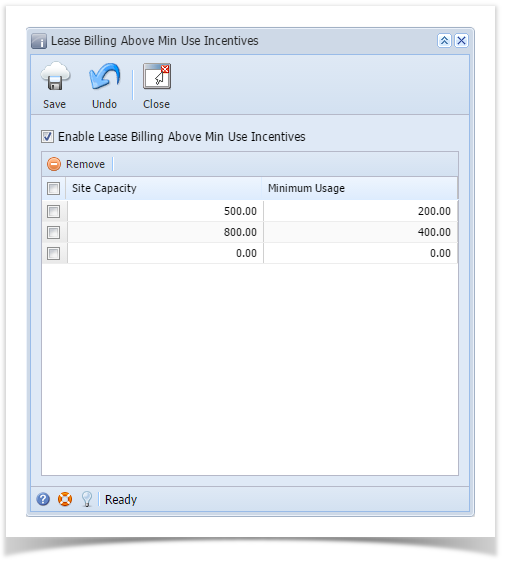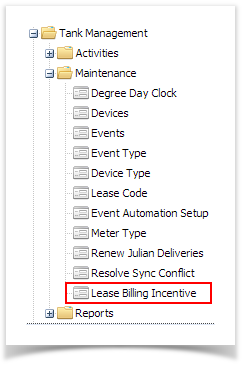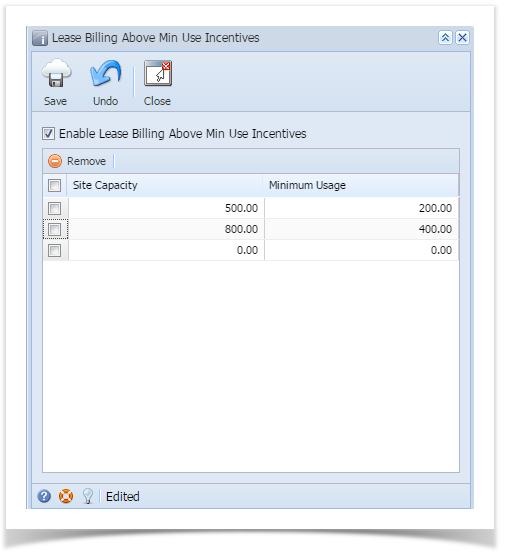- On the Menu panel, click the Lease menu. This will open the Leases screen.
- Click on Billing Incentive toolbar button. This will open the Lease Billing Above Min Use Incentive screen.
- Select the ‘Enable Lease Billing Above Min Use Incentives’ option to enable the grid area.
- The empty row on the grid area is where you can enter the new incentive setup. Enter the Site Capacity and Minimum Usage. Note that the new incentive setup will not accept a value that is less than the previous setup. So you cannot enter 100-40, then 90-30. It has to be at least 101-41.
- Save the changes.
Overview
Content Tools