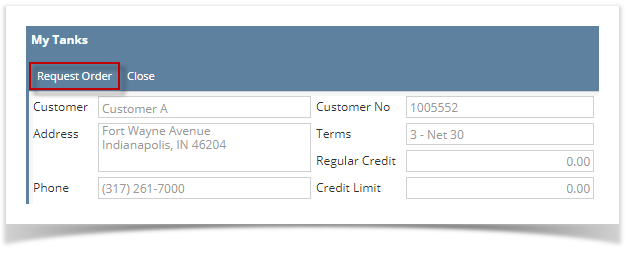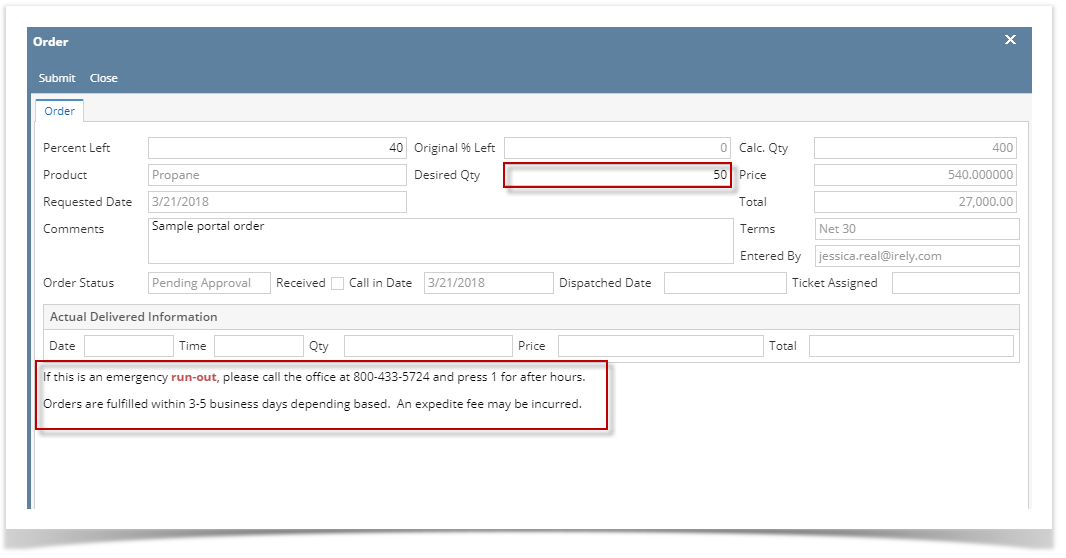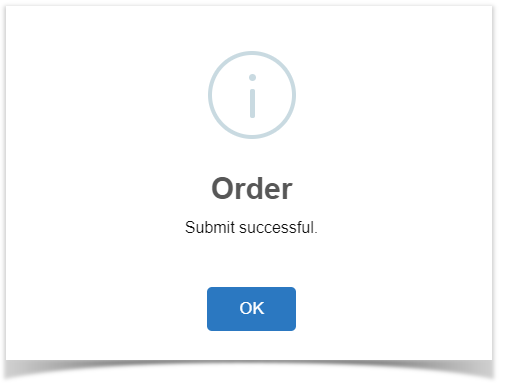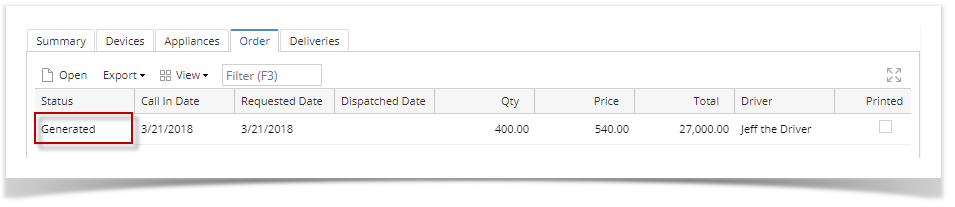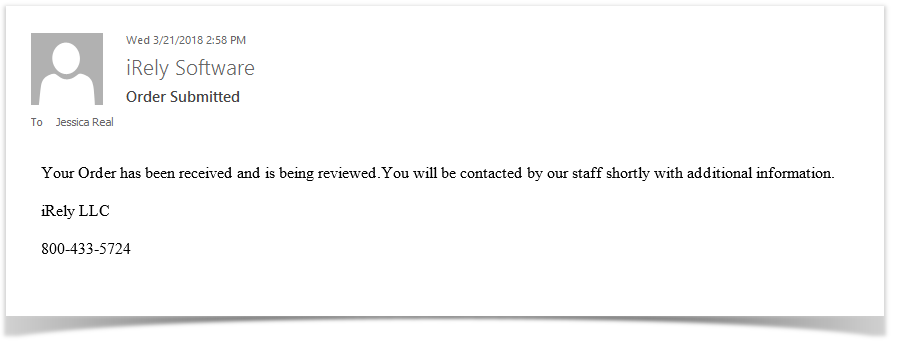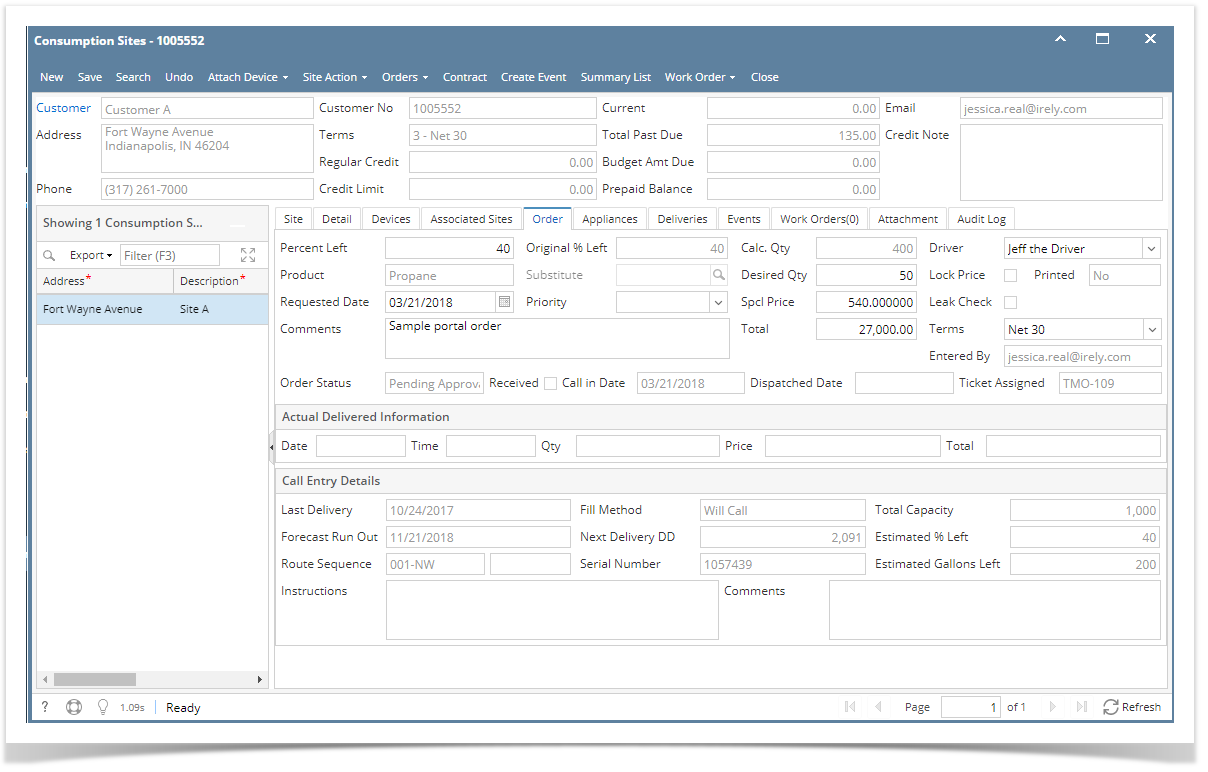Pre-Requisite: Customer should have a portal access to Tank Management. See How to Setup Customer Portal.
There are 2 ways to create a Portal Order:
- Via My Tanks screen
- Via Request Order. See How to Request and Pay an Order.
Here's the steps on how to create a portal order via My Tanks screen.
- Login to Customer Portal.
- From Tank Management > My Tanks, open a specific site. Ensure that there is no existing order for the site. Portal Orders can be only removed by regular users.
- The Order screen will display.
- Enter the Desired Qty value. It should not be less than the Minimum Order Quantity value set from System Manager > Company Configuration. Portal message is also displayed at the bottom part of the screen.
- Click the Submit button. Once successful, the message below will display.
The order will be submitted and will be displayed in the grid. If portal order needs approval, status will be 'Pending Approval', else 'Generated'. Order screen status bar will also display 'Pending for Approval' for orders that needs approval and 'No Need for Approval' if approval is not necessary.
A notification email will be also sent to the customer's email address. - The same order details will be displayed when accessed by a regular user.
Overview
Content Tools