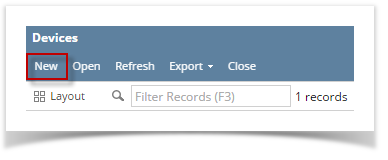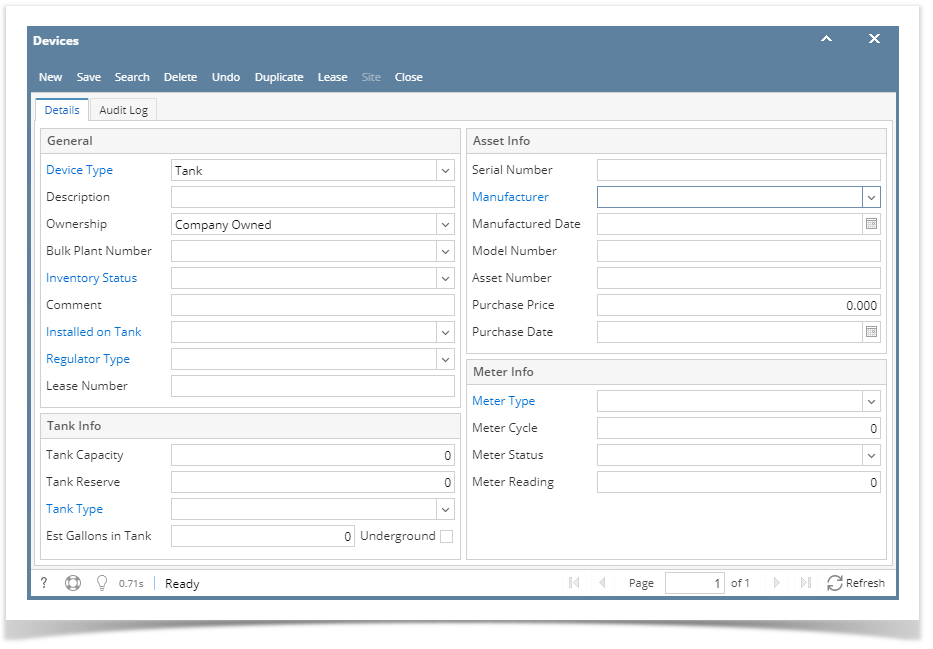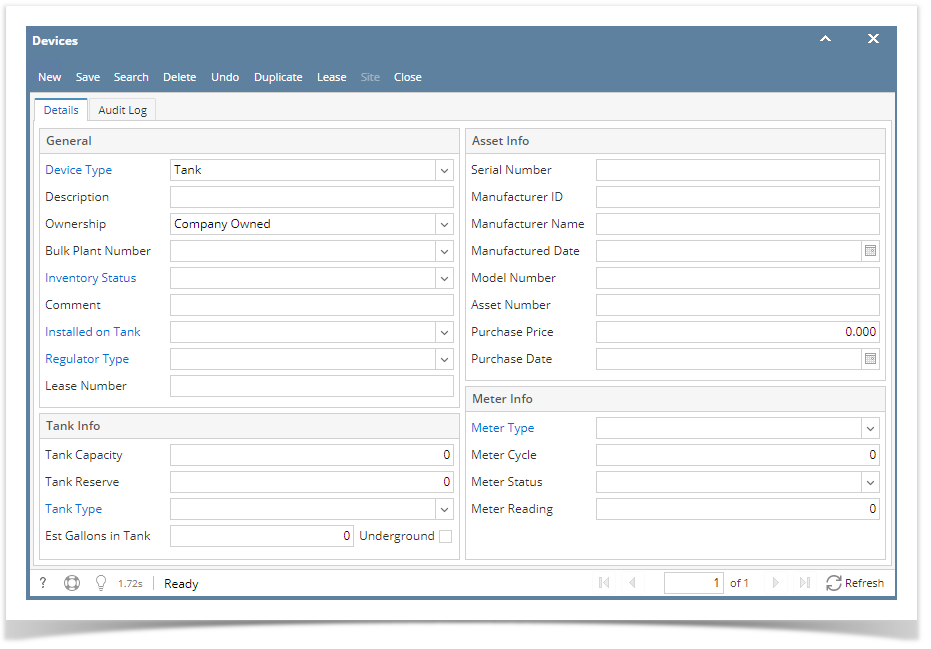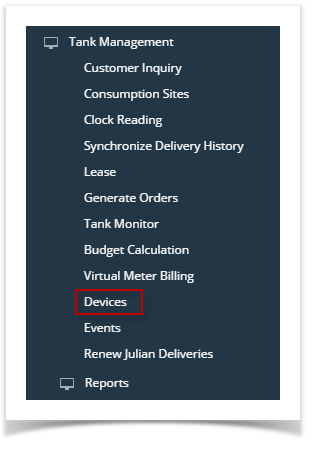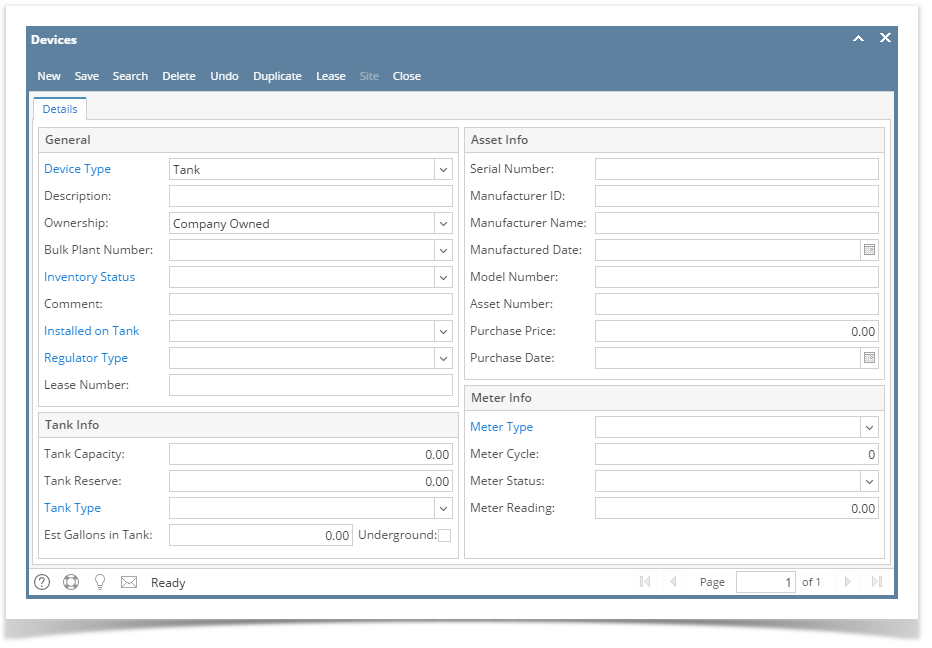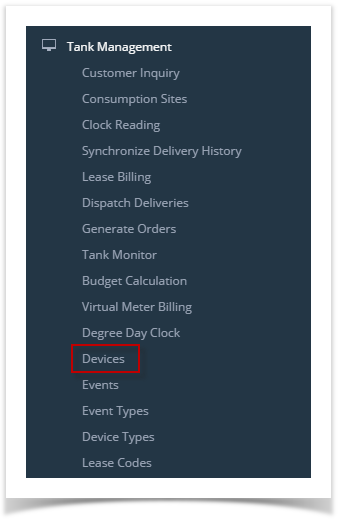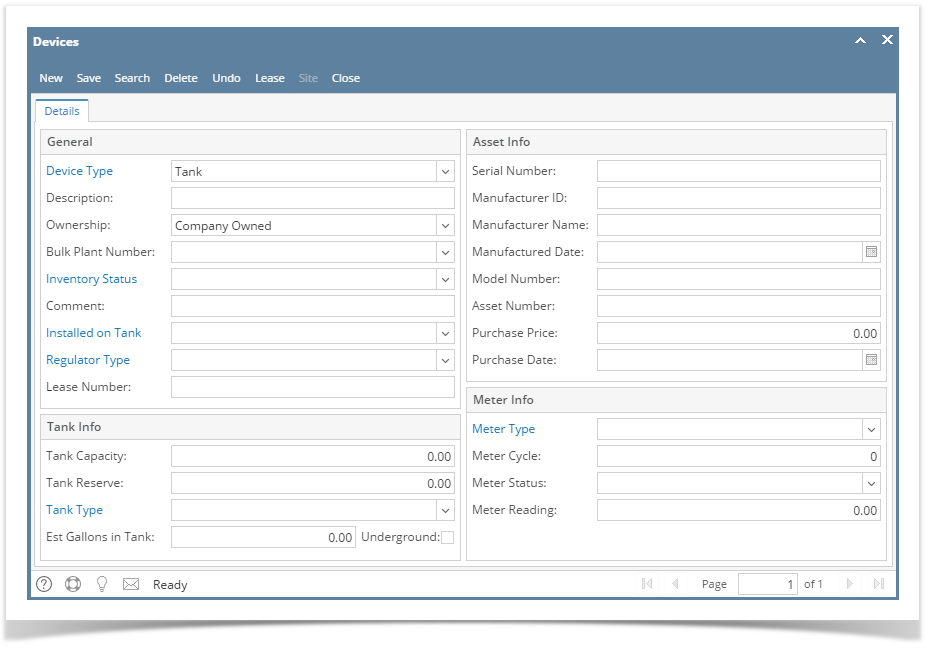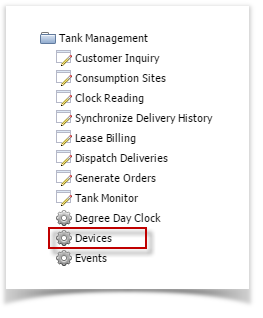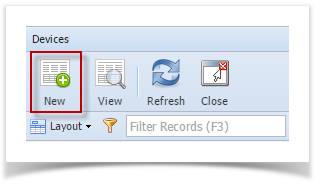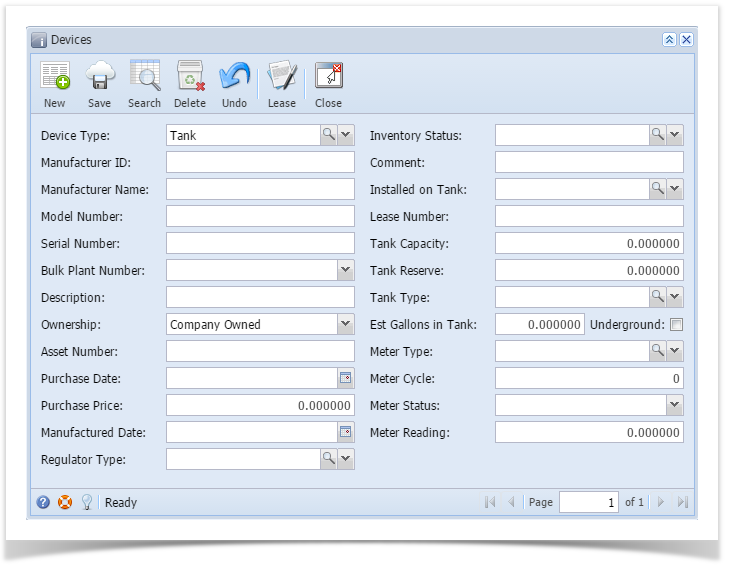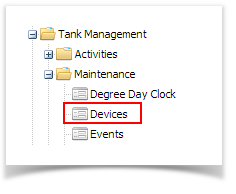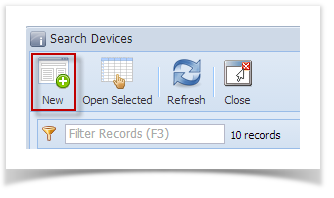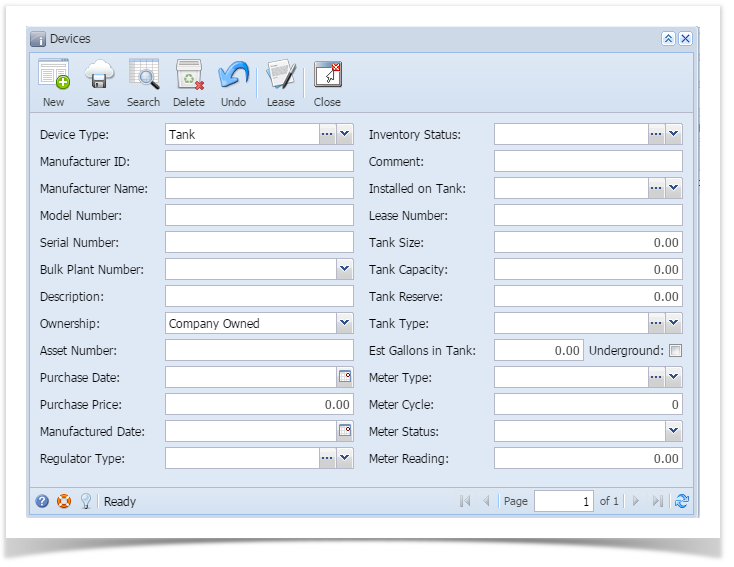- Company Owned device:
- On the Menu panel > Maintenance, click the Devices menu. This will open the Search Devices screen.
- Click the New toolbar button in Search Devices form. This will open a new Devices screen.
- Enter the device details. Some of the fields have a default value but these are editable. You can be as detailed as necessary. Refer to Devices for the field descriptions.
Save the changes. Note that Tank Type is required when Device Type is Tank.
- On the Menu panel > Maintenance, click the Devices menu. This will open the Search Devices screen.
Customer Owned device:
Refer to How to Attach a Customer Owned device topic.You can also add a new device record using the New toolbar button in Device screen.
Overview
Content Tools