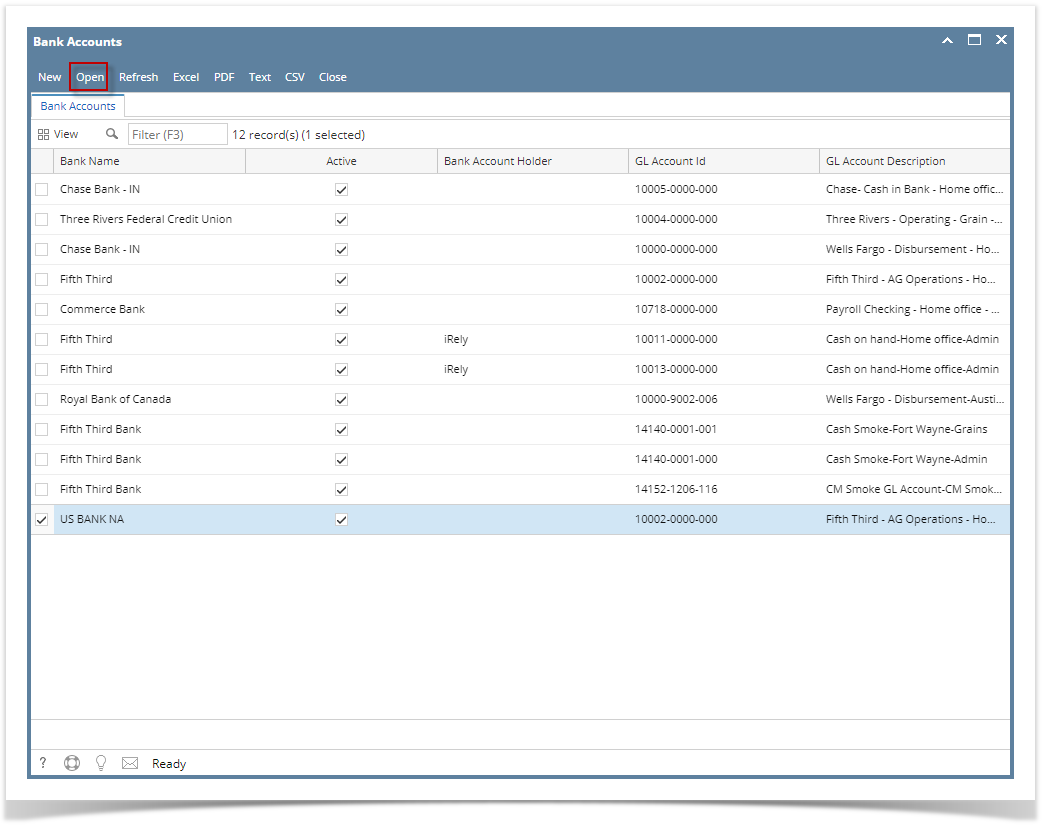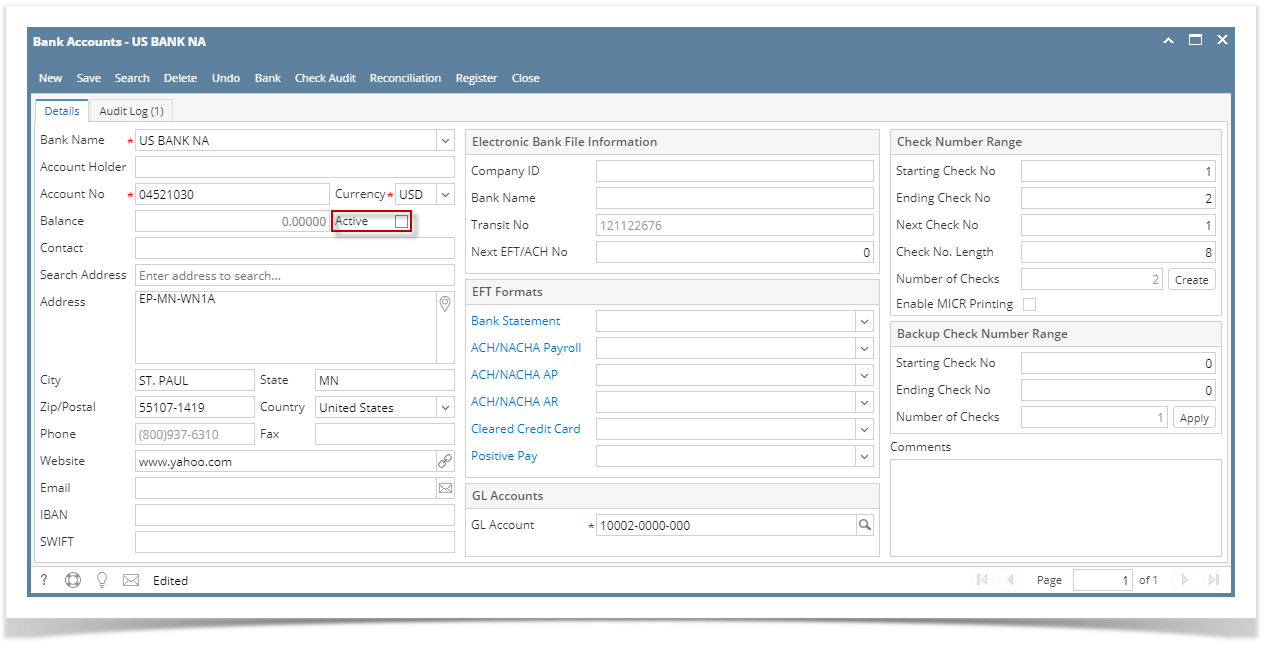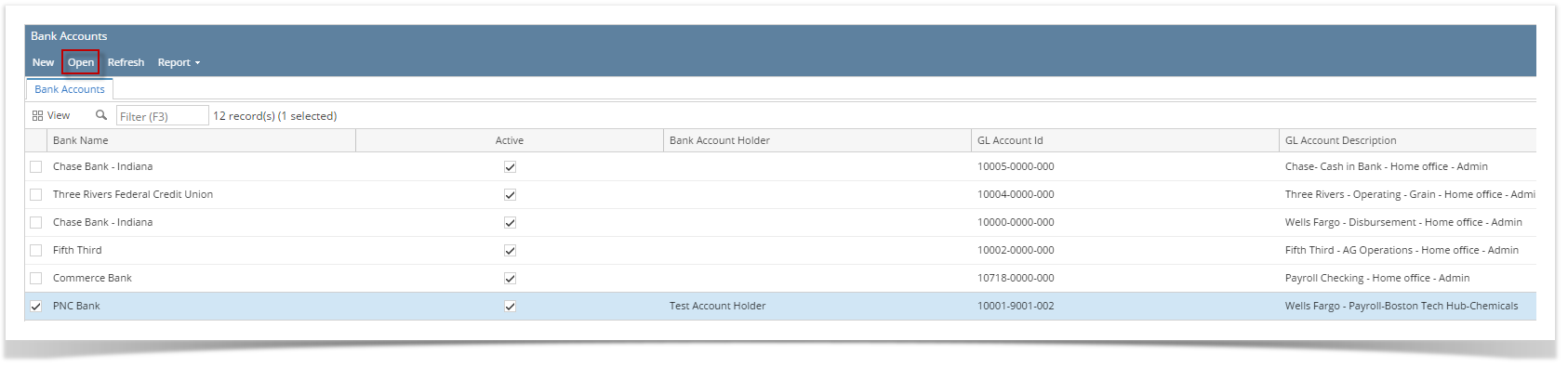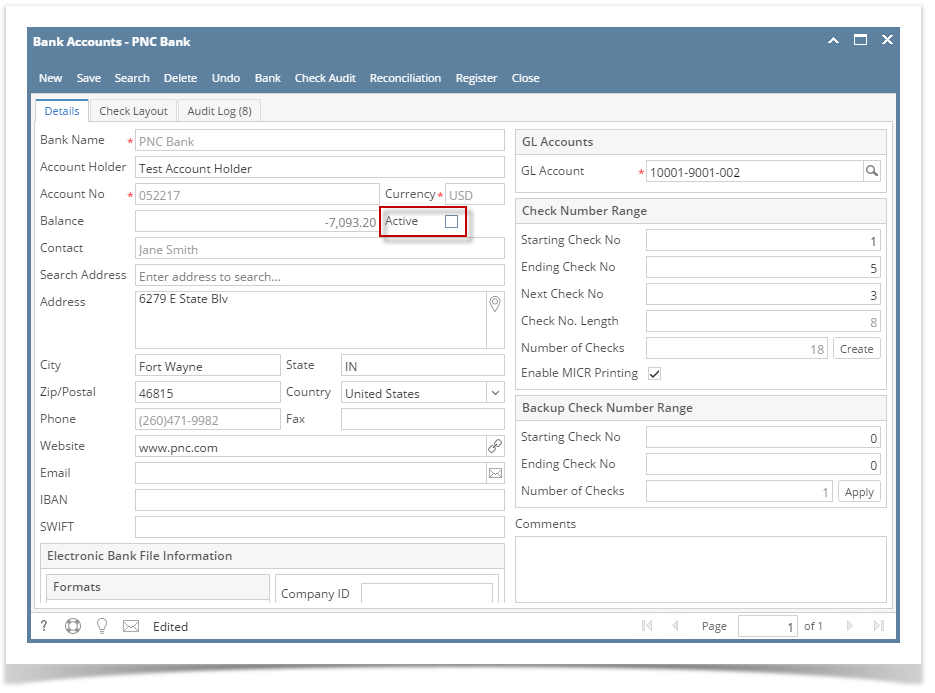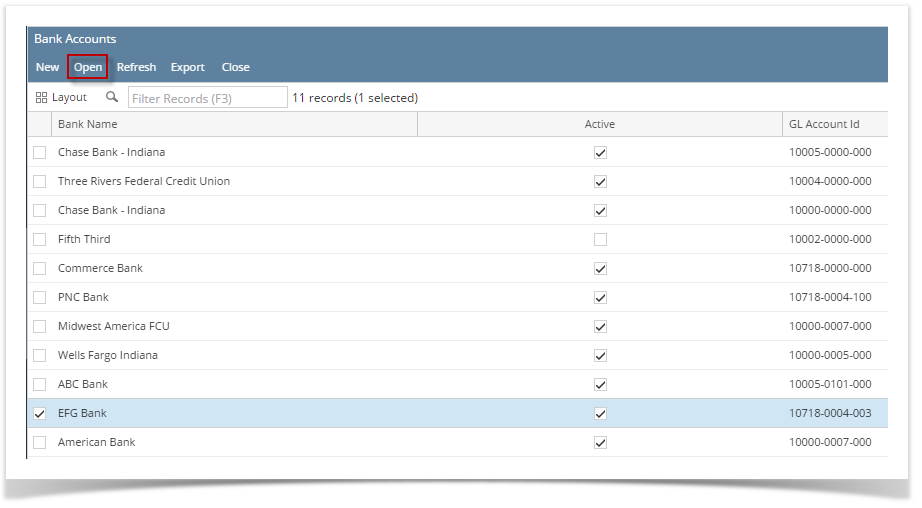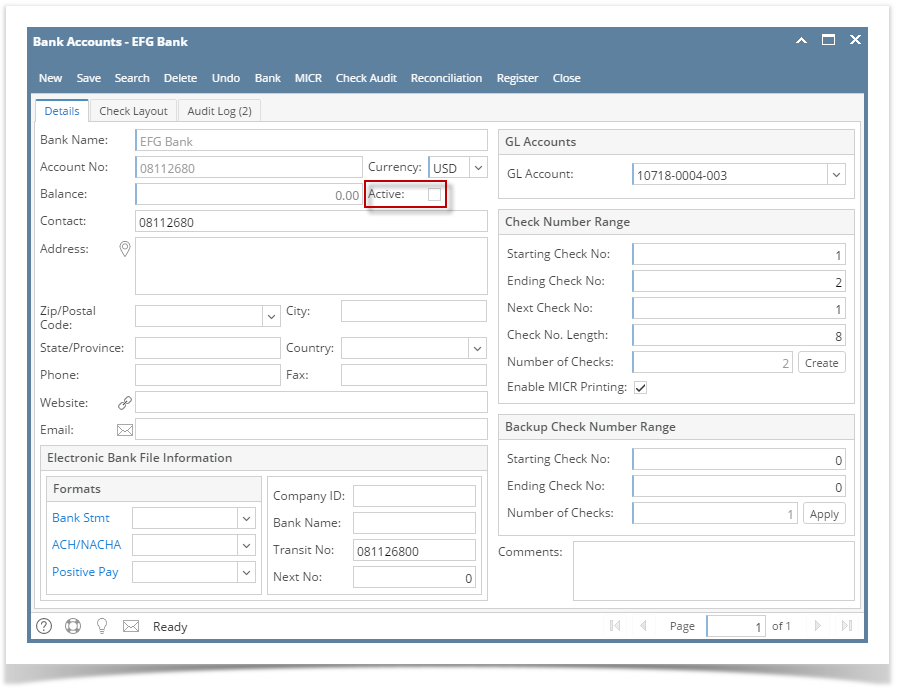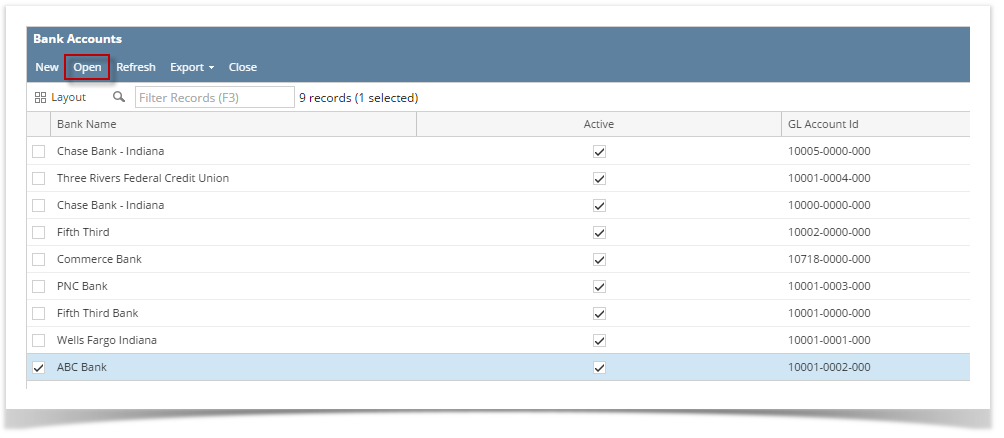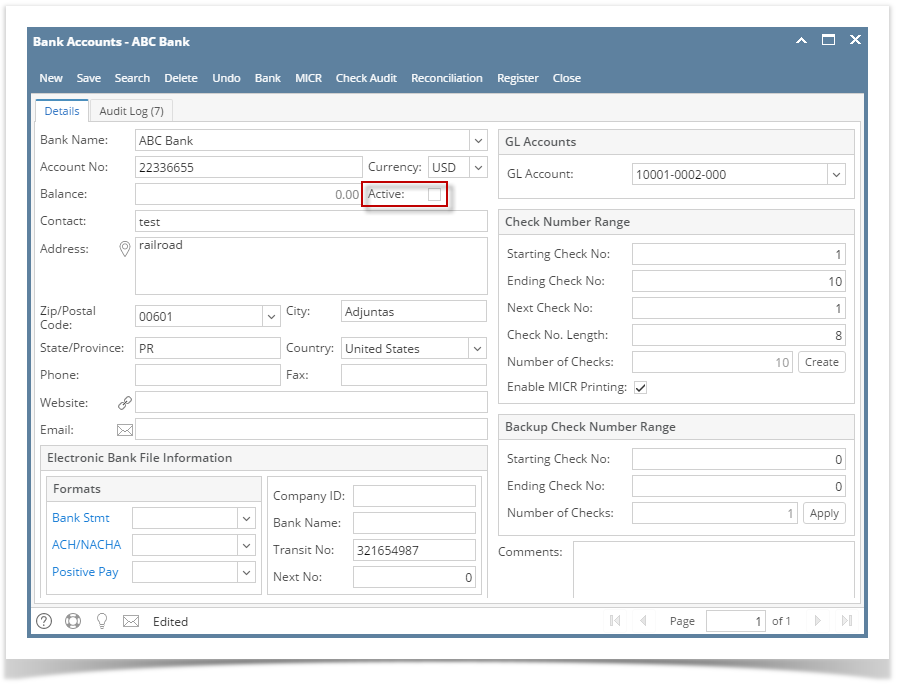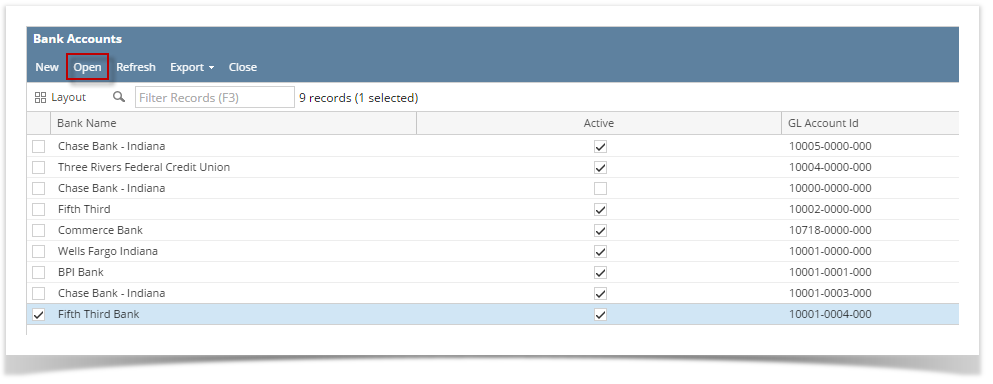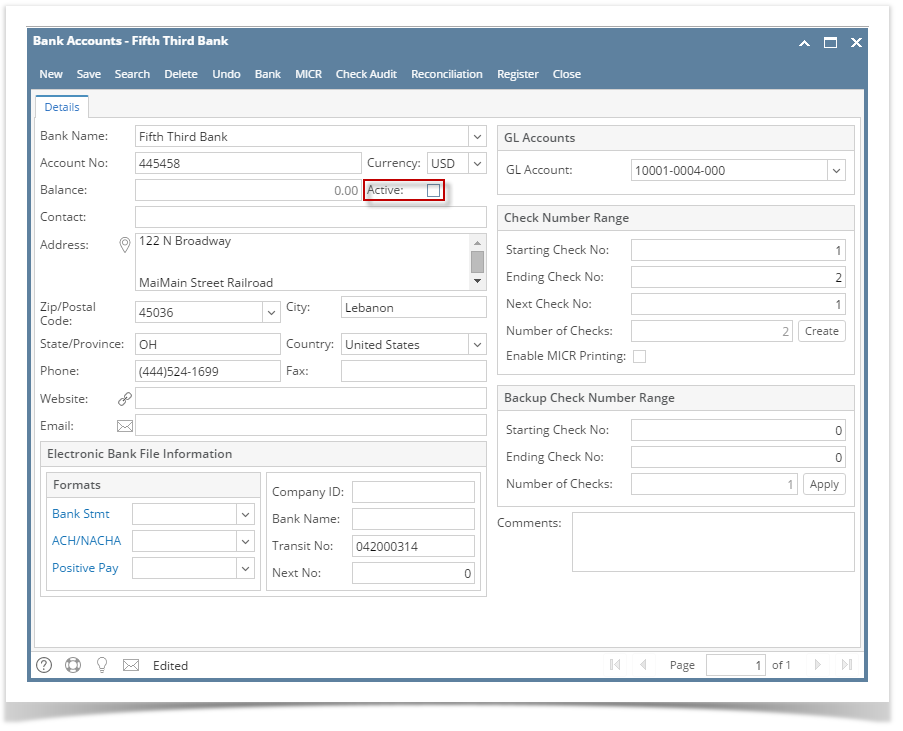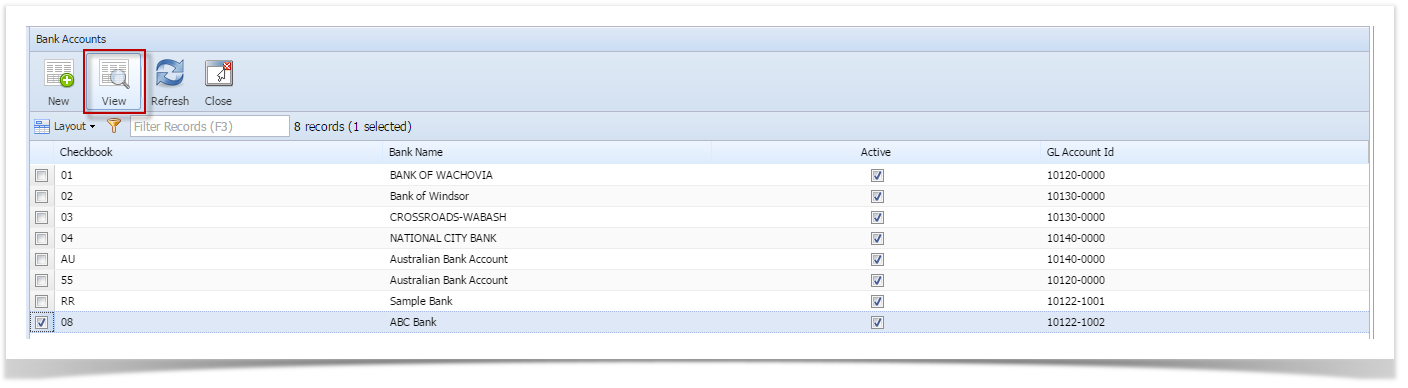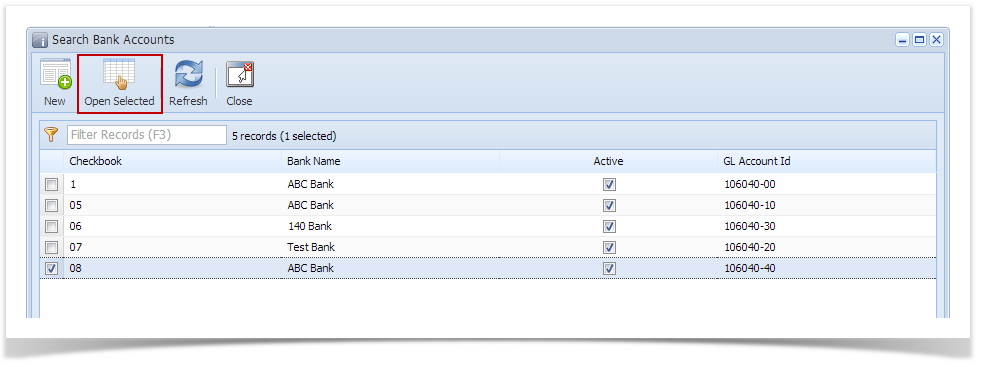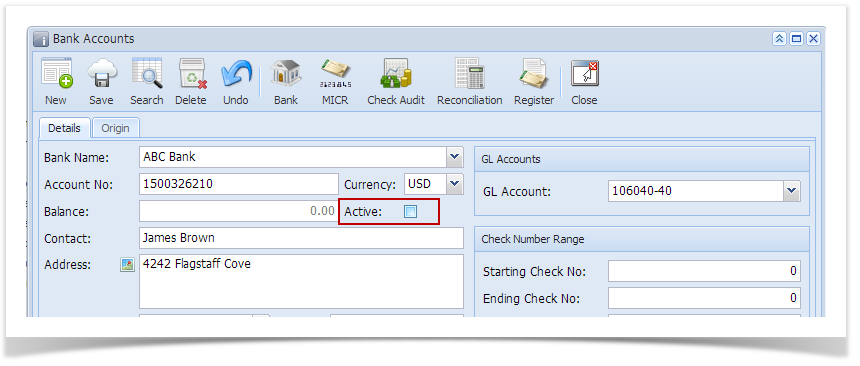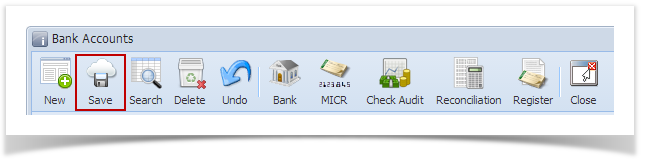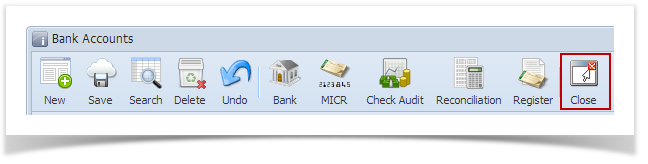- From Cash Management module click Bank Accounts.
- The Search Bank Accounts screen will open. Select the bank account you want deactivated by checking the checkbox before the selected bank account and click View toolbar button.
- Bank Accounts screen will open displaying the selected bank account record. Uncheck the Active checkbox.
- Click Save toolbar button to save the record.
Click Close toolbar button to close the screen.
Once Bank Account is deactivated, this will not anymore be available in any Cash Management transaction.
Overview
Content Tools