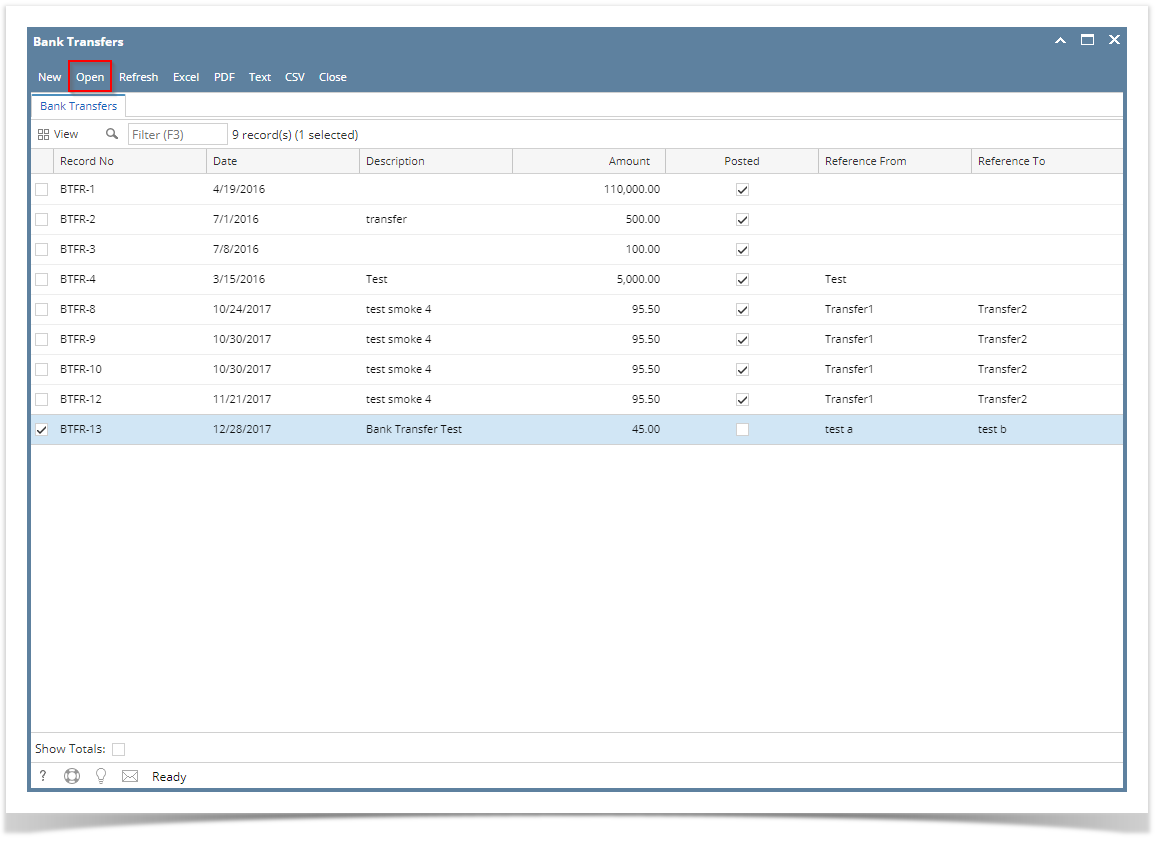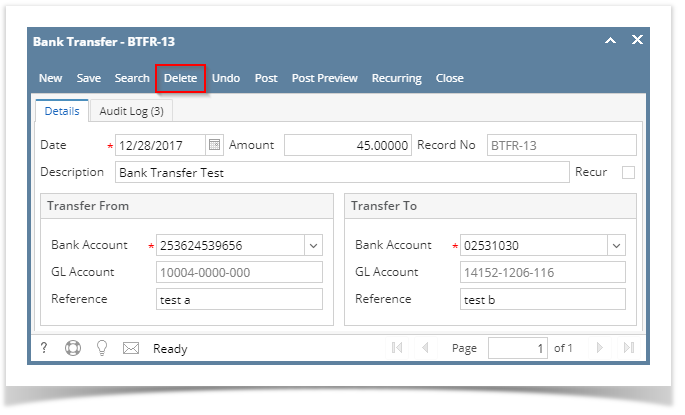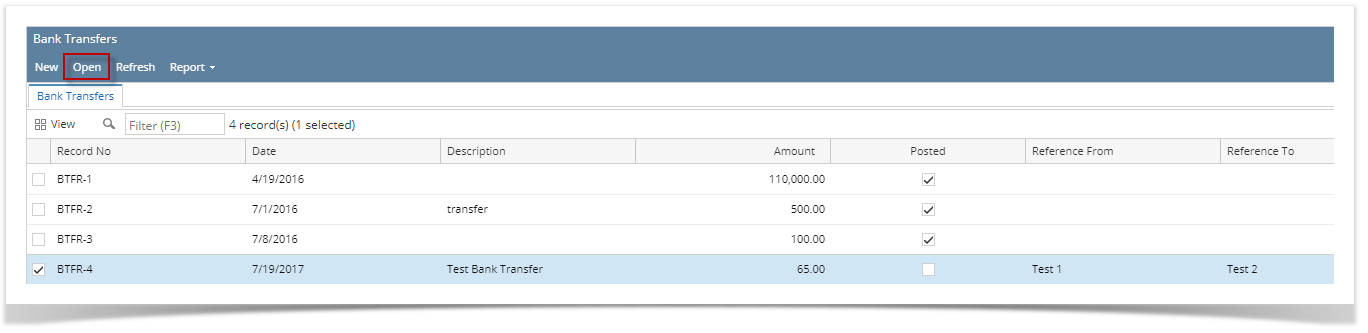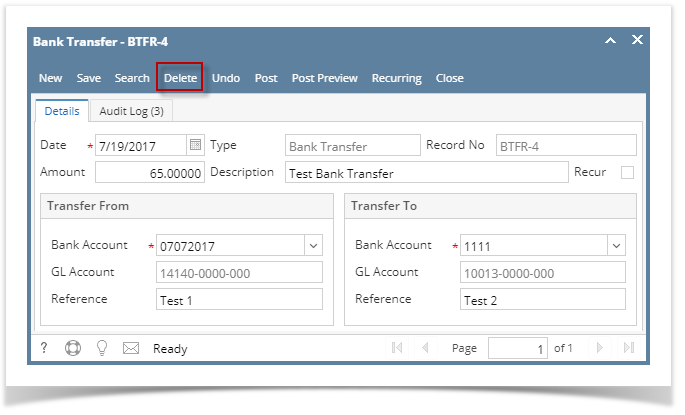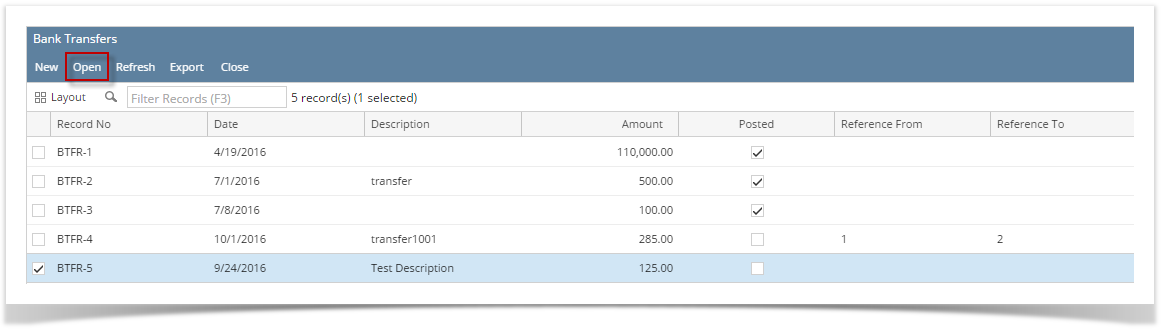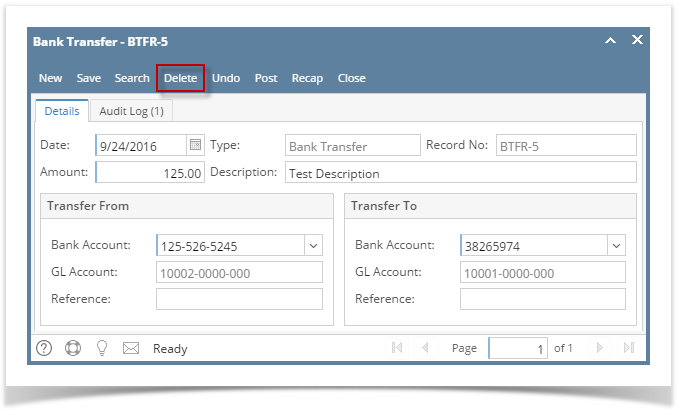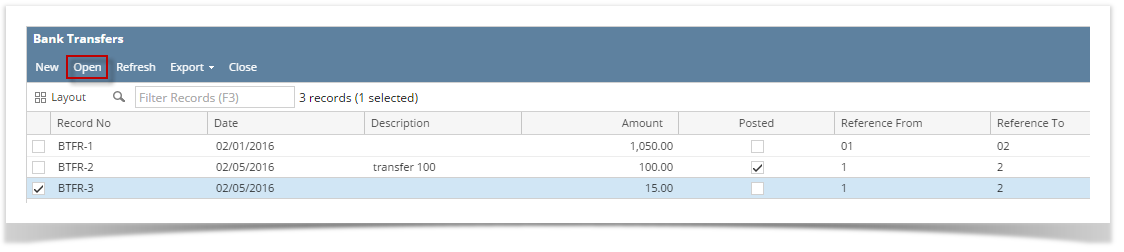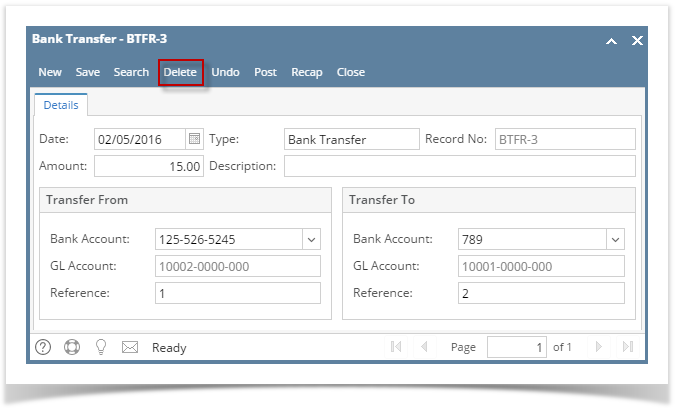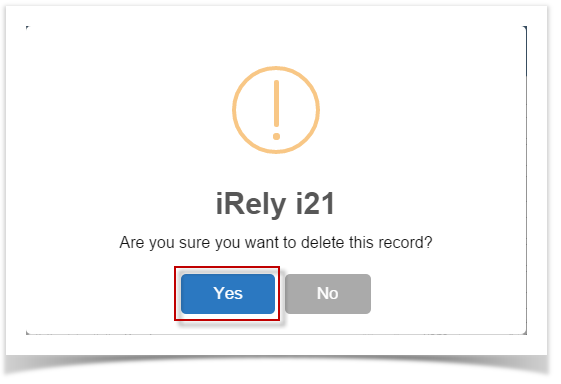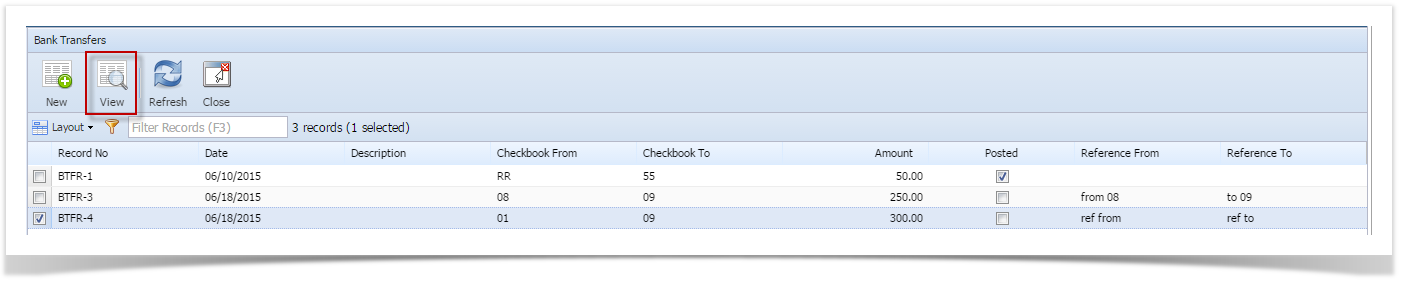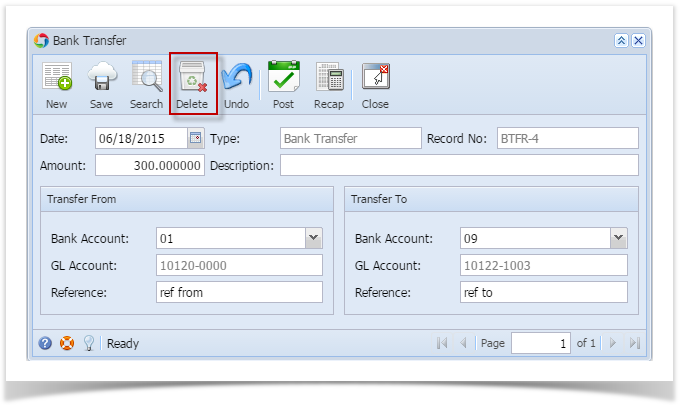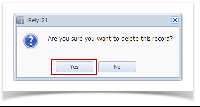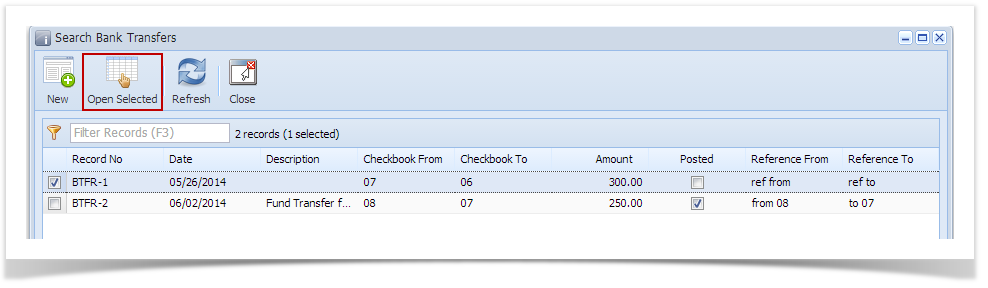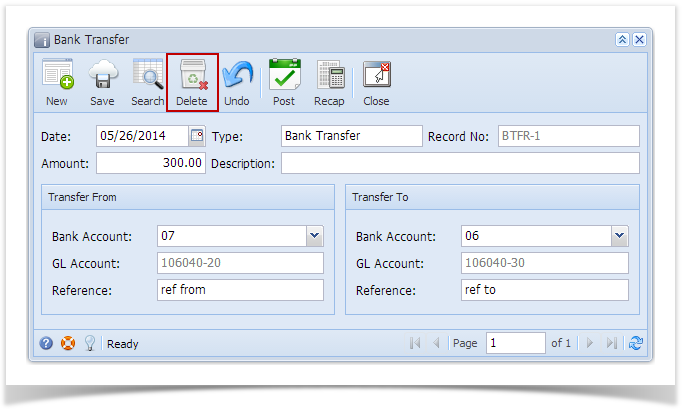- Select an unposted Bank Transfer you want to delete and click View toolbar button.
- When Bank Transfer screen opens showing the selected transaction, click Delete toolbar button.
- This message will be shown. Click Yes button to delete the transaction and then close the Bank Transfer screen.
Overview
Content Tools