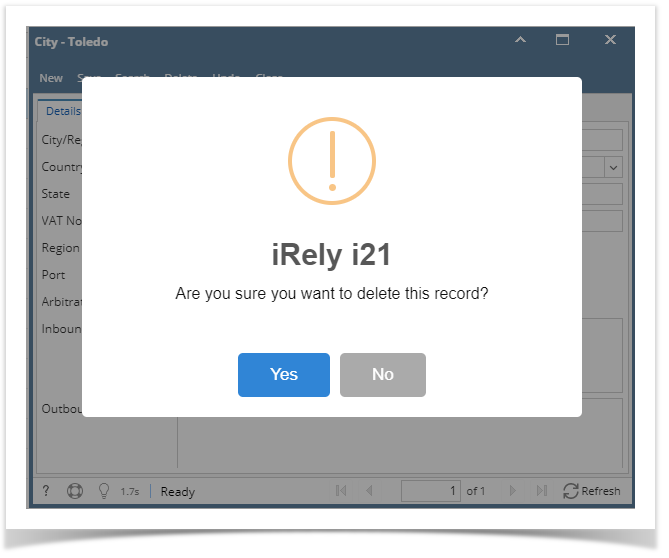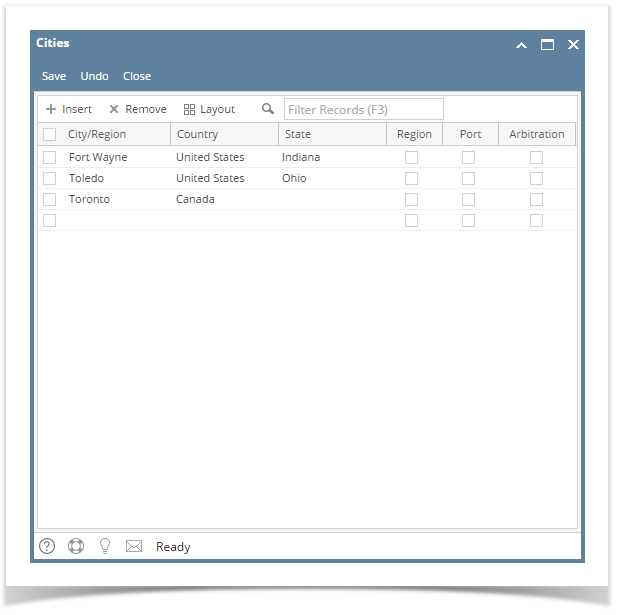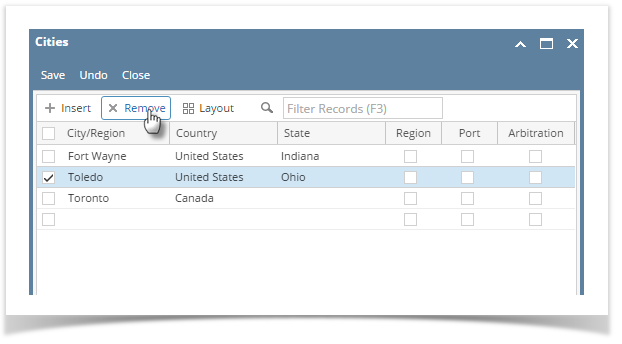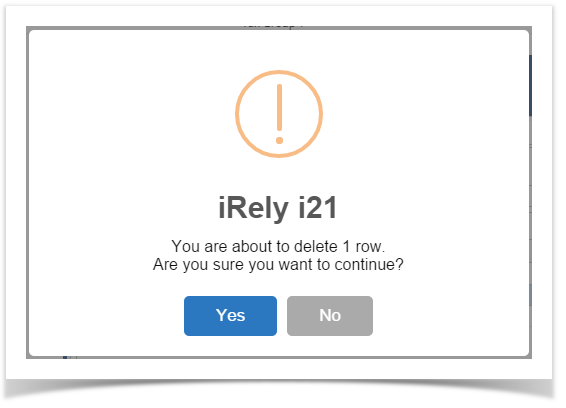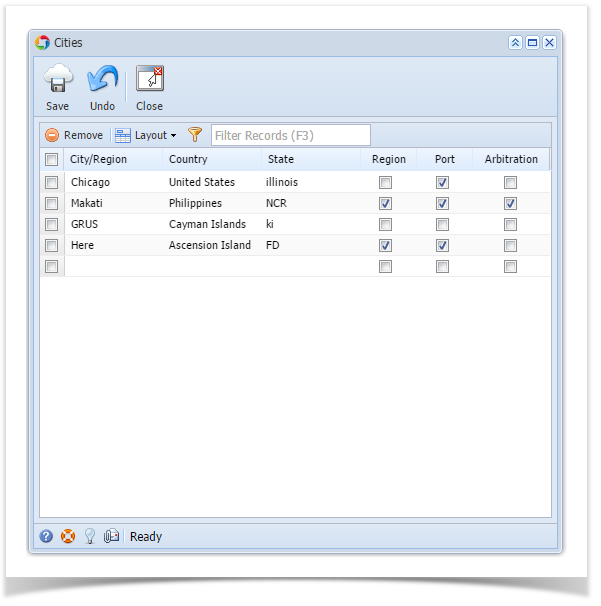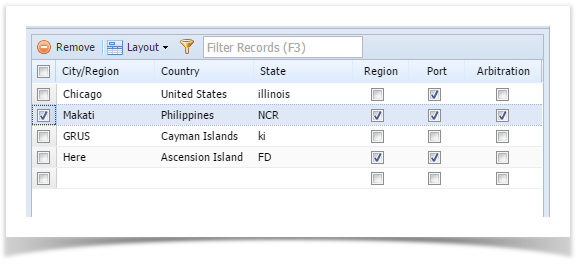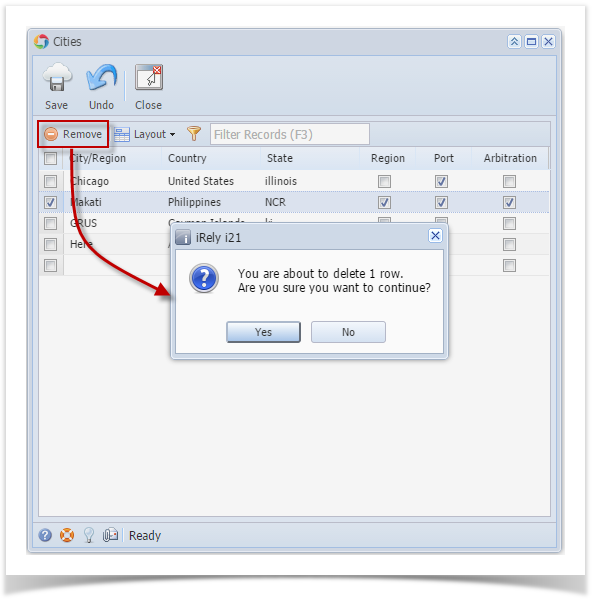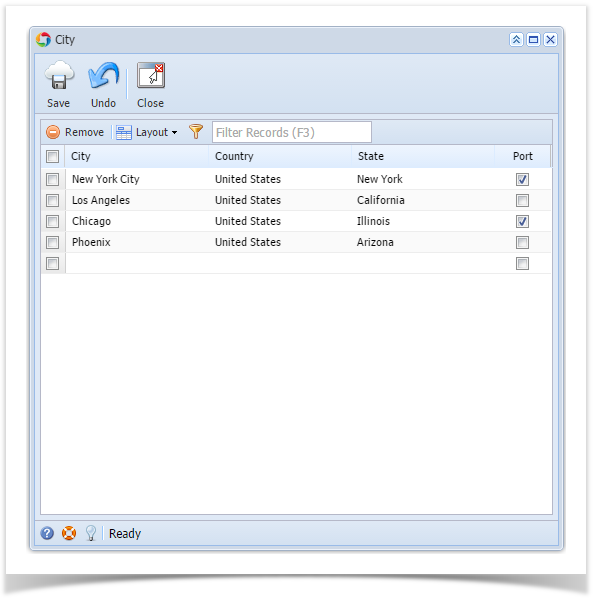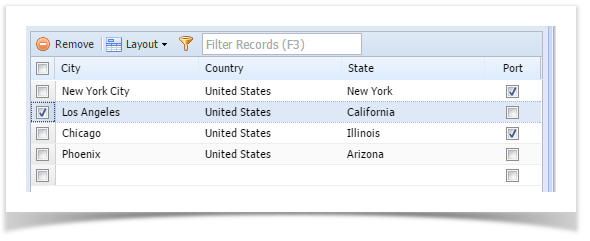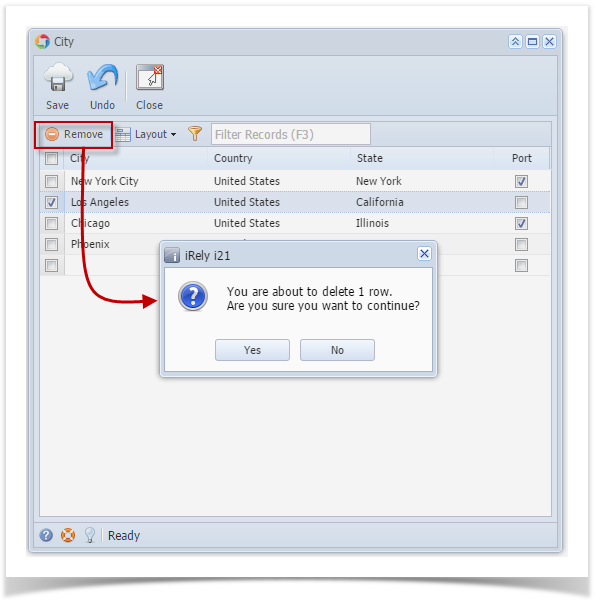- On the user’s menu panel go to Common Info folder then click Cities
- Cities search screen will open, open an existing record
- Click the Delete button. A confirmation message will appear.
- Click Yes on the message box.
Overview
Content Tools