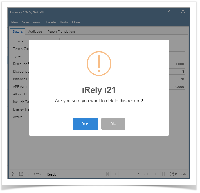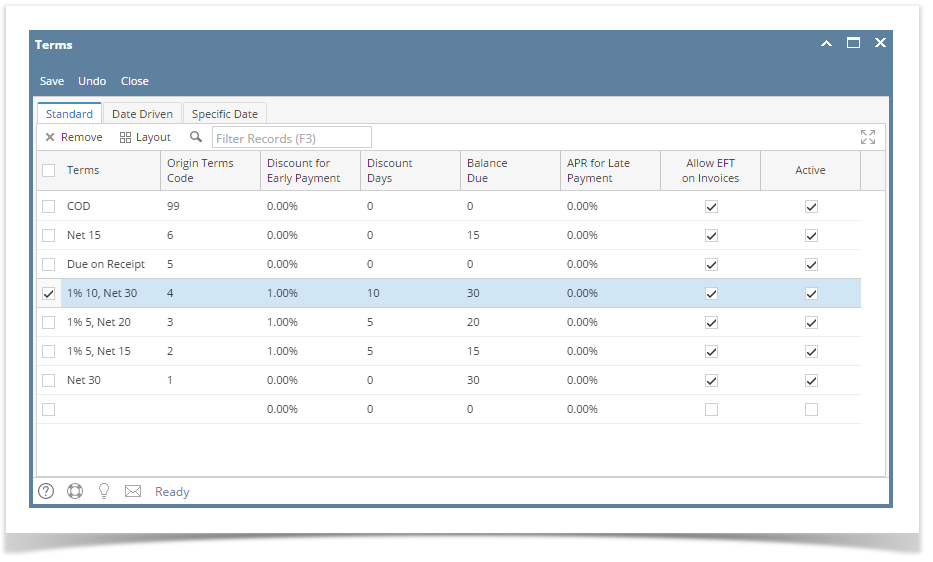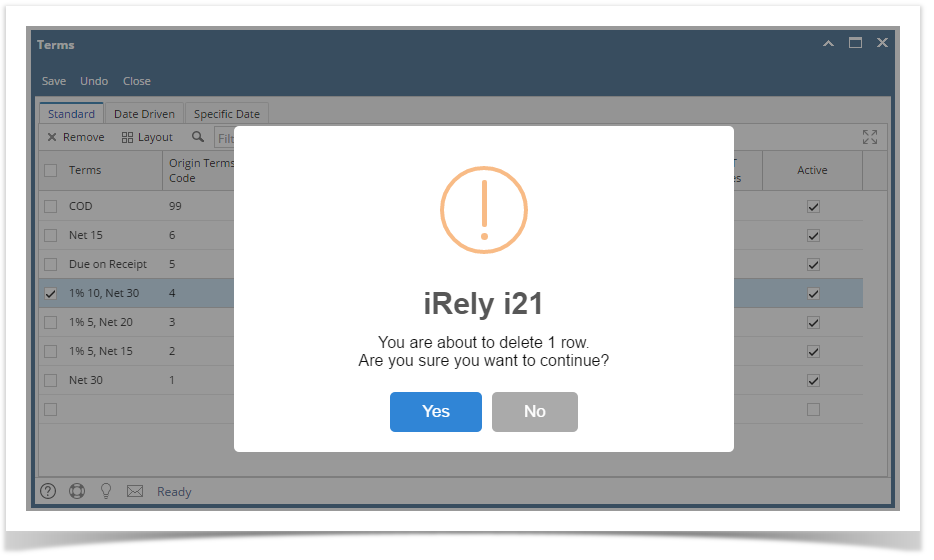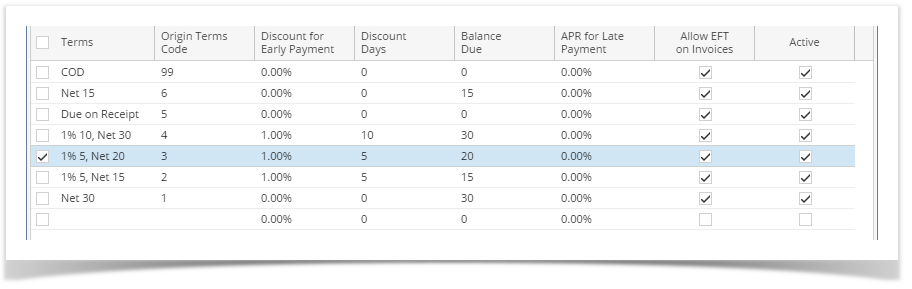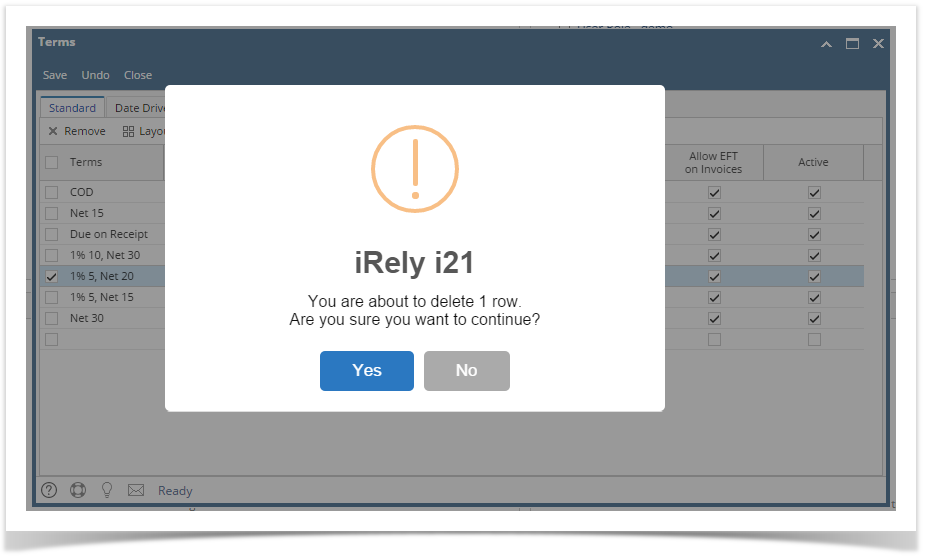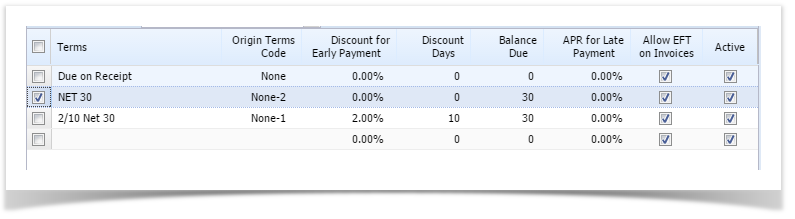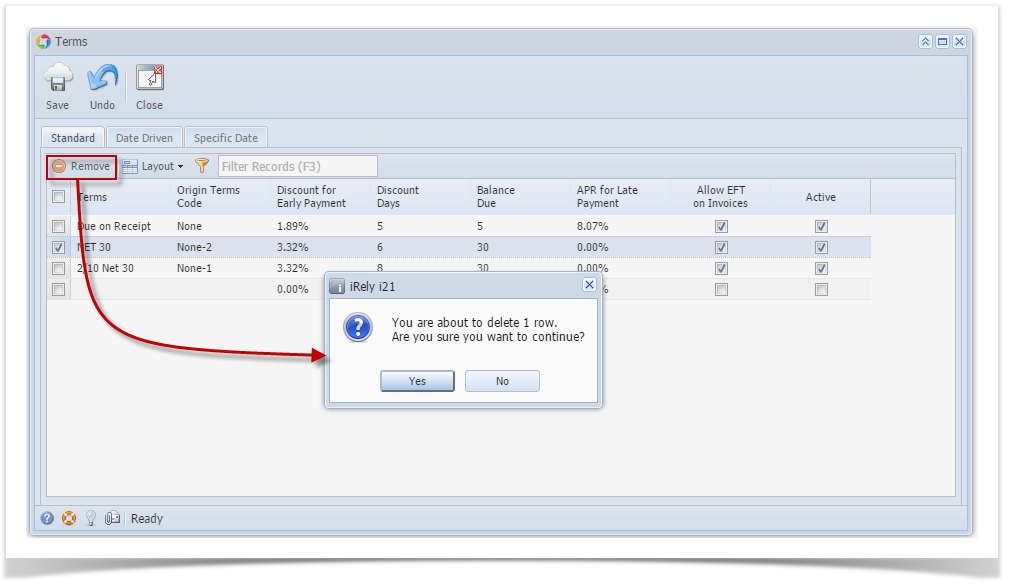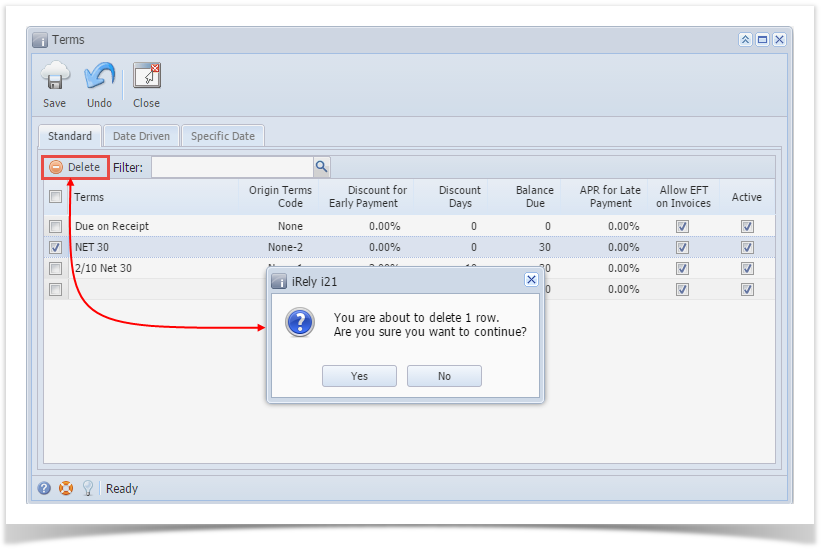Note: If a term is already in used by another module it cannot be deleted.
- On the user’s menu panel go to Common Info menu then click Terms
- Select a record from the search list then open
- Click the Delete button. A confirmation message will appear.
- Click Yes on the message box.
Overview
Content Tools