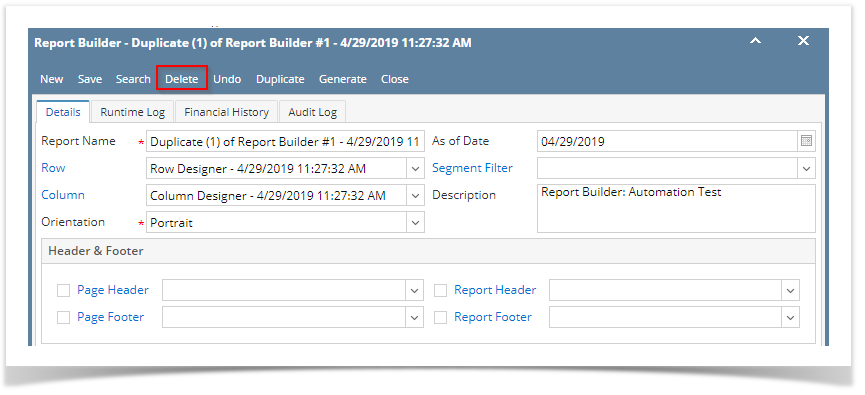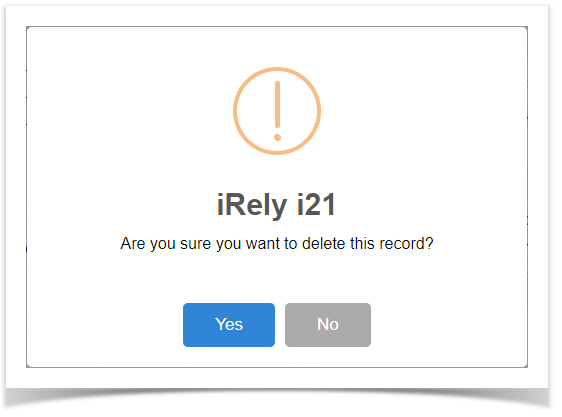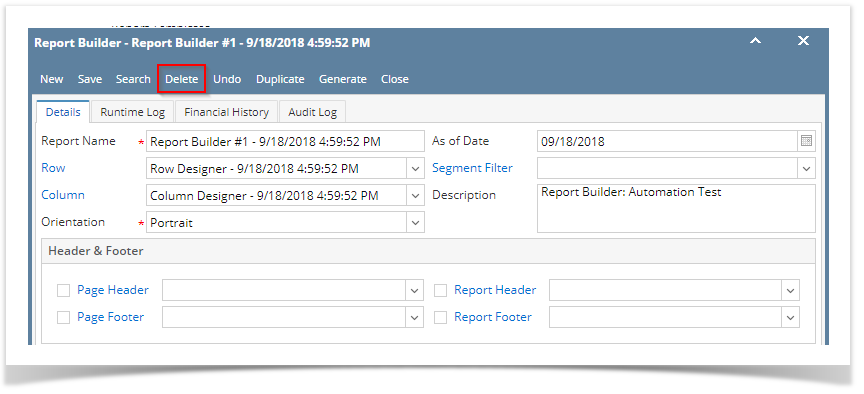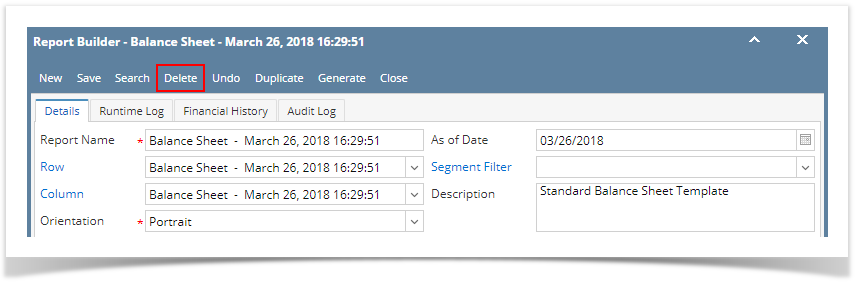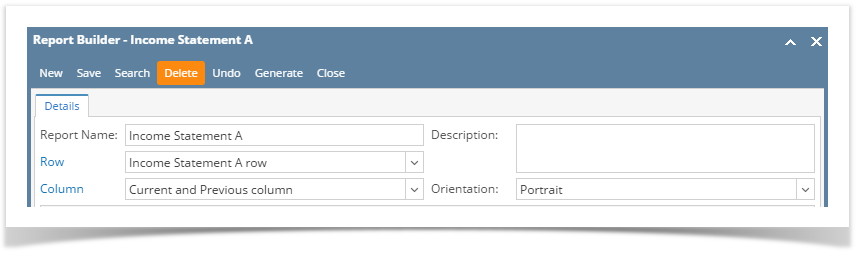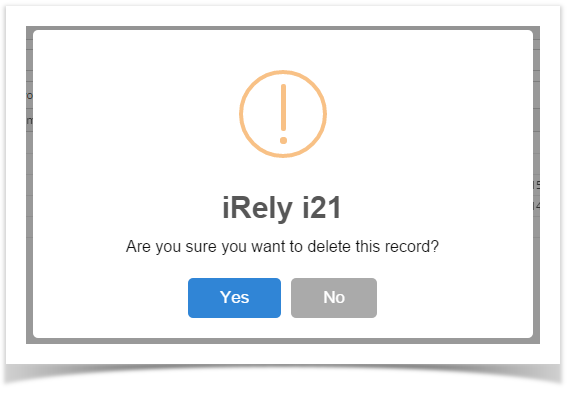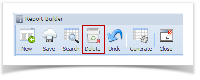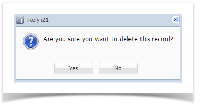- Open the selected report builder record. See How to Search and Open report builder record.
- Click Delete to delete report builder record.
This delete confirmation message will be shown. Click YES to proceed with deleting the record.
Note that deleting a report builder record will not delete the row, column, header and footer records used to build the report. It is only this record in the Report Builder that is deleted.
Overview
Content Tools