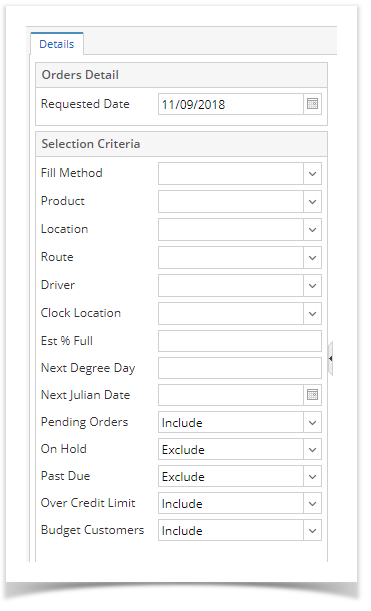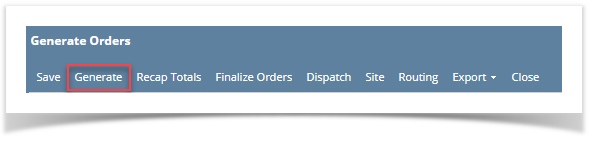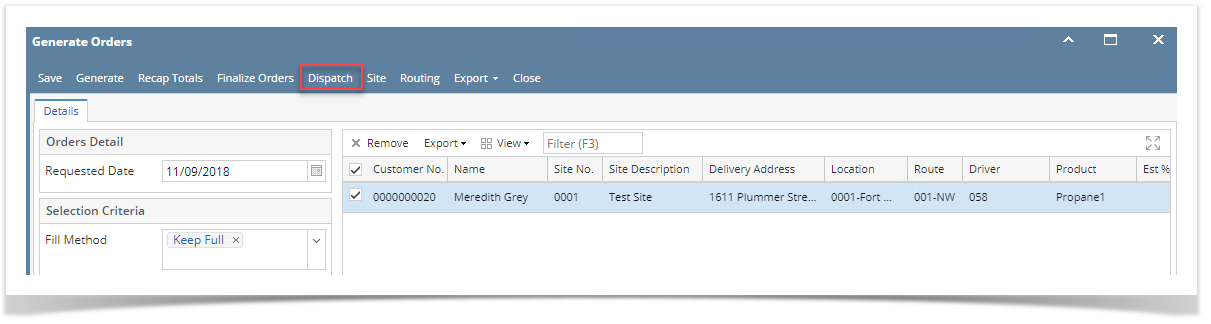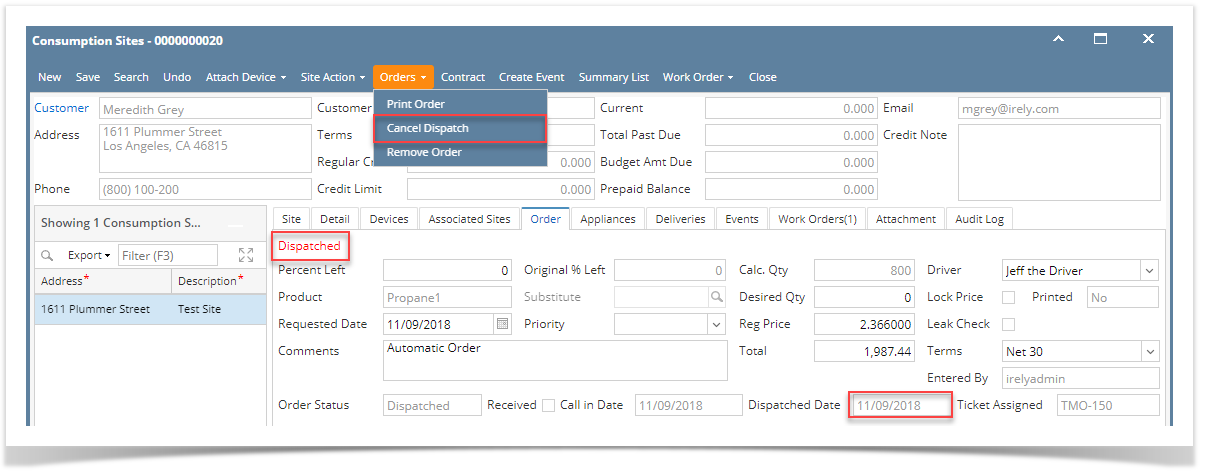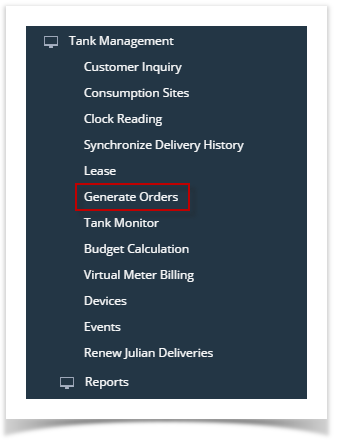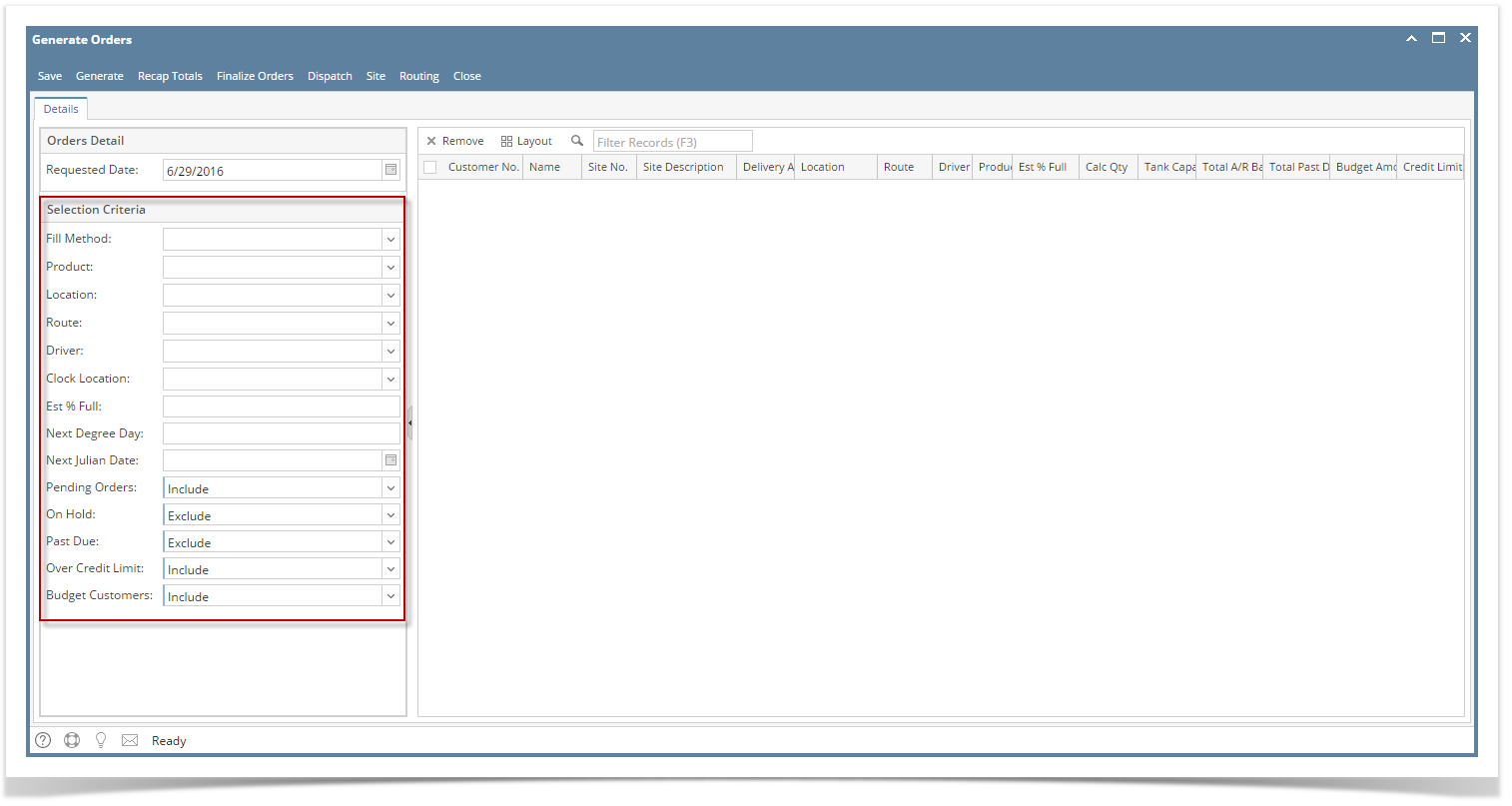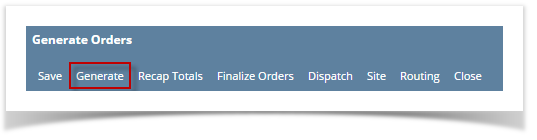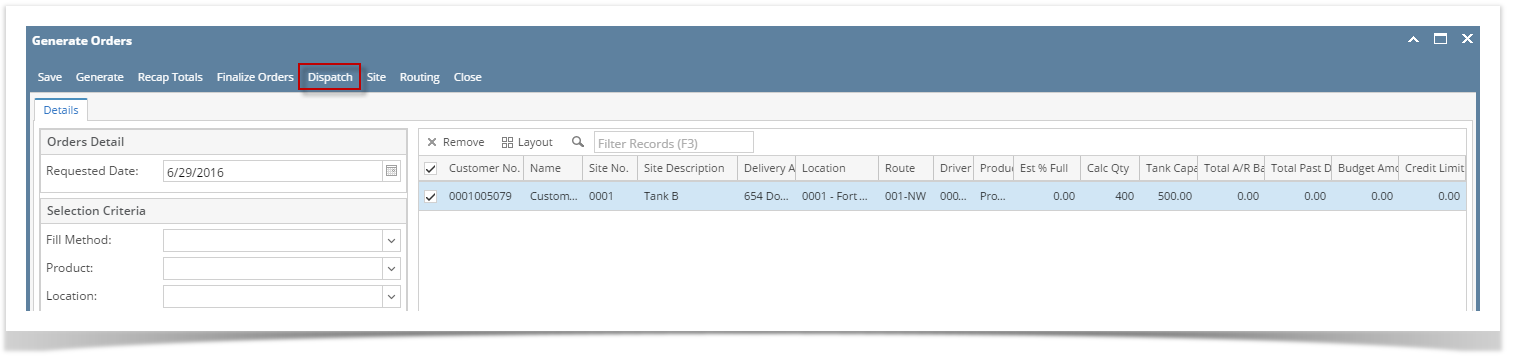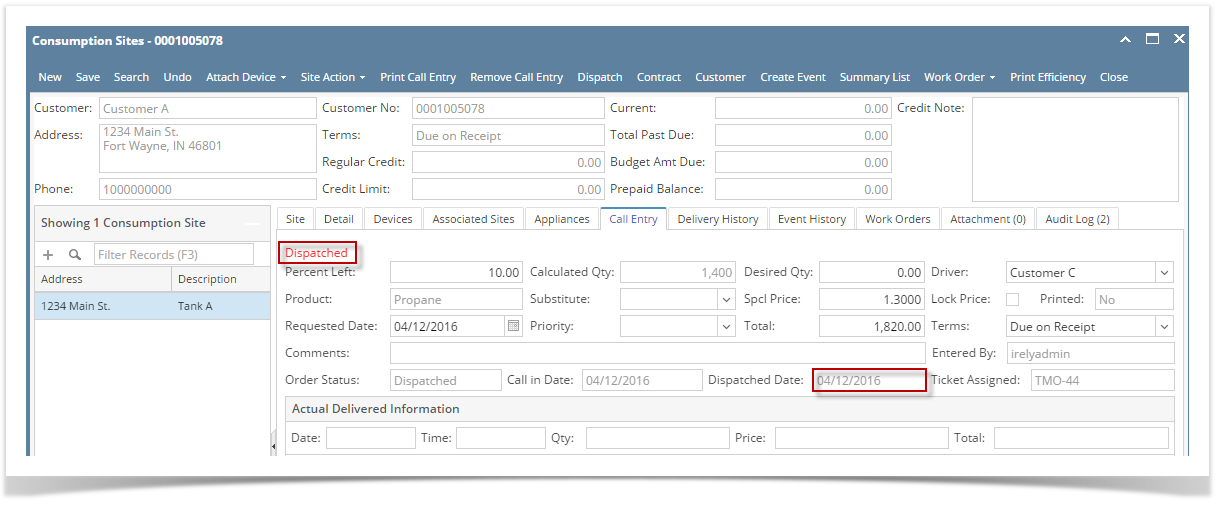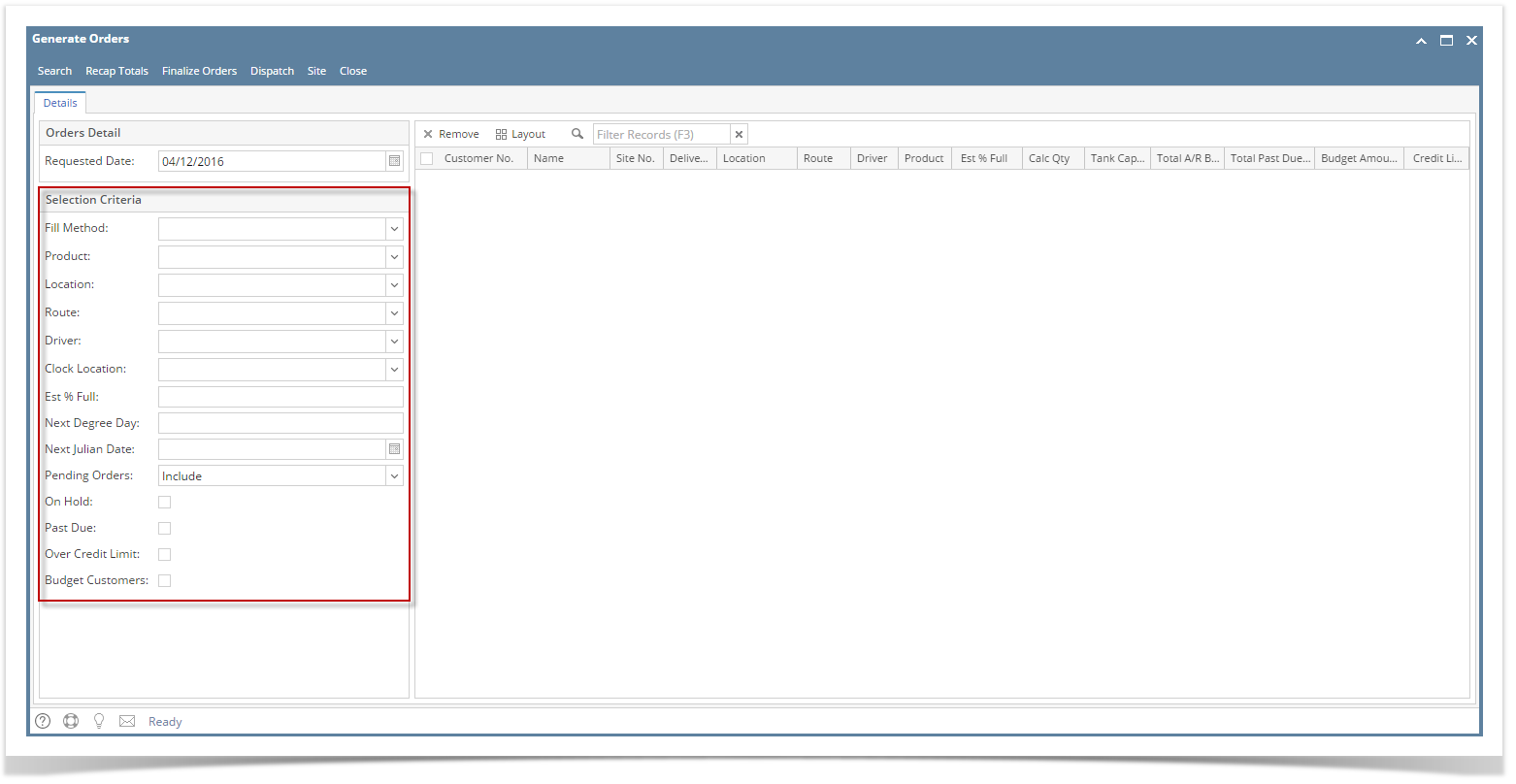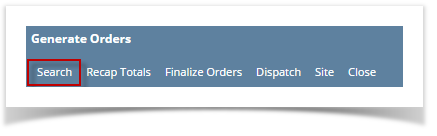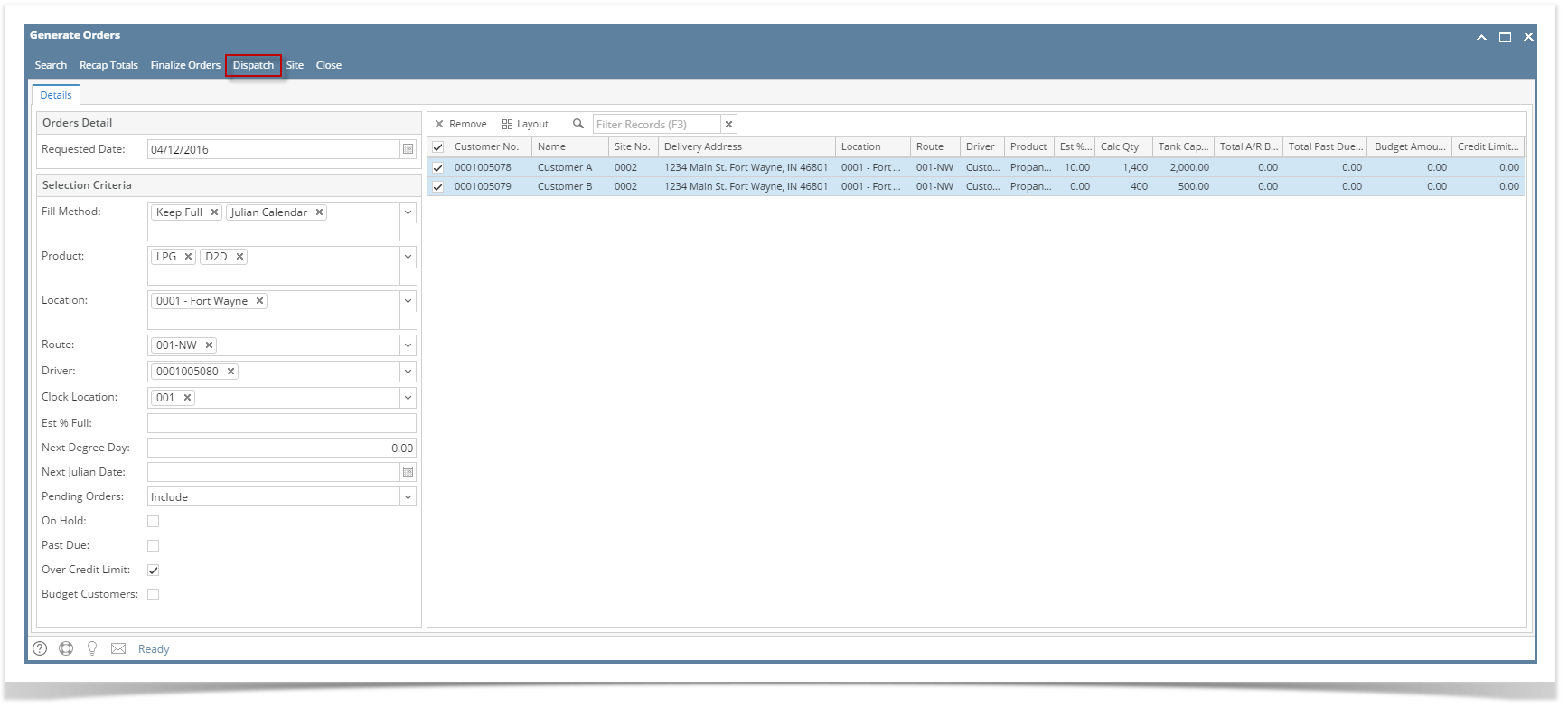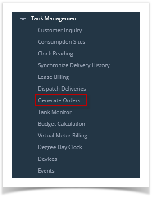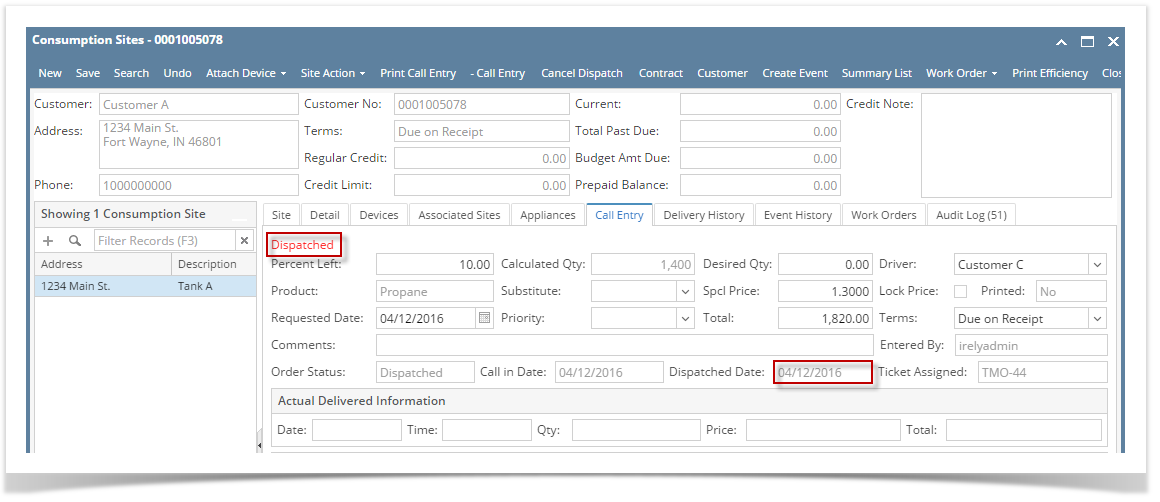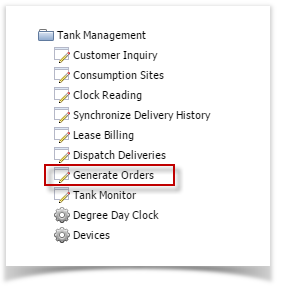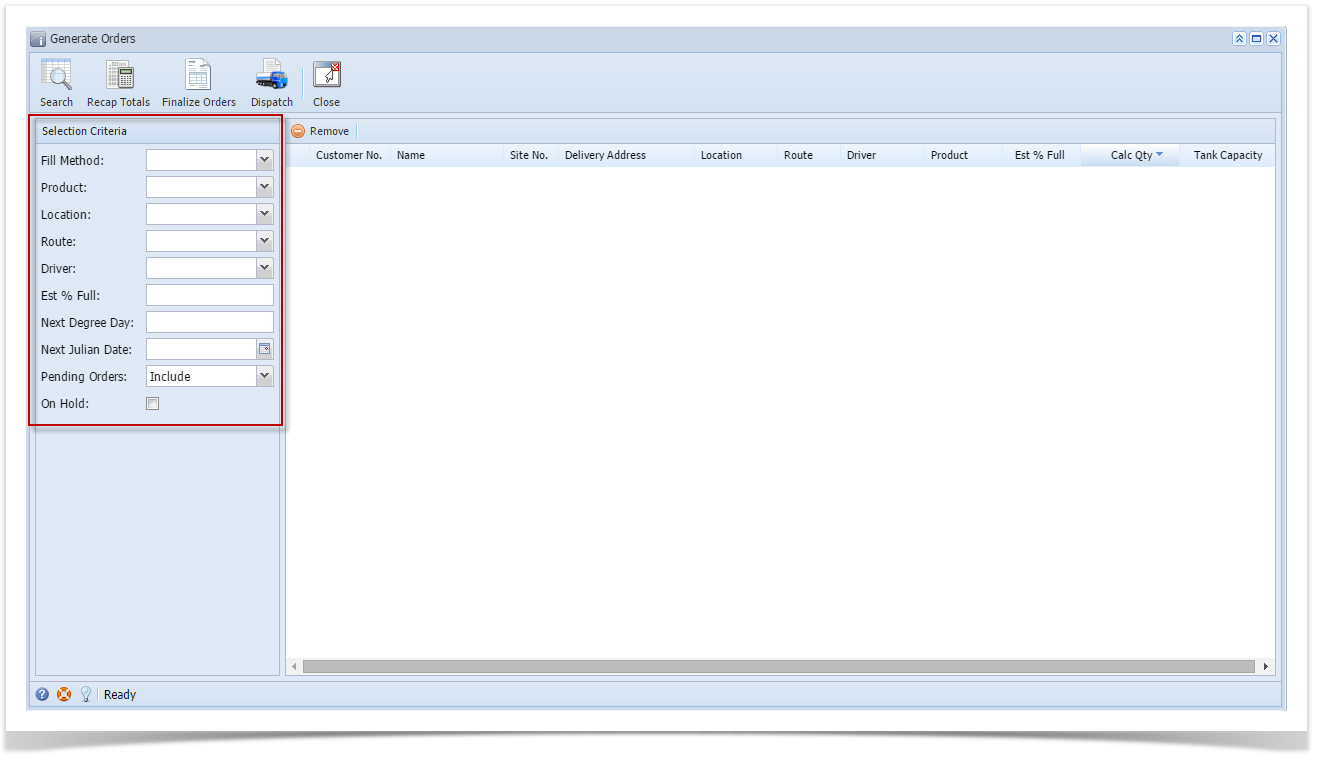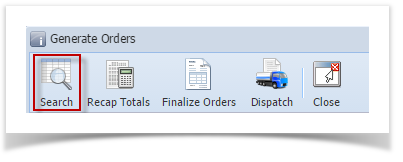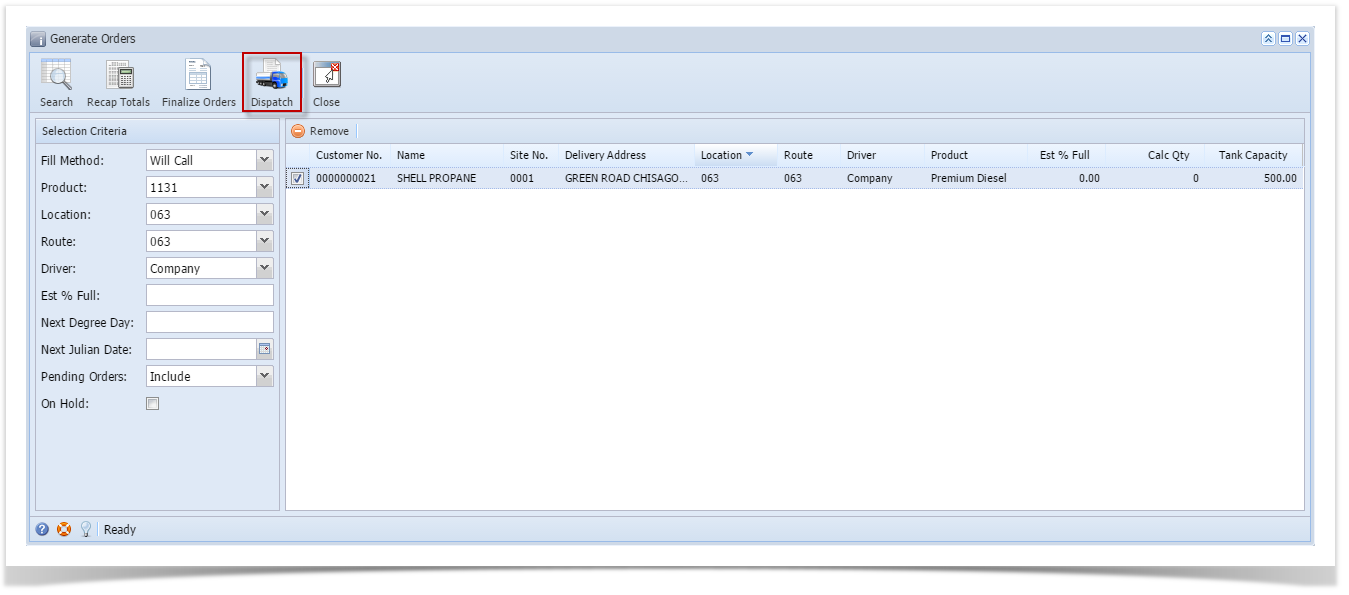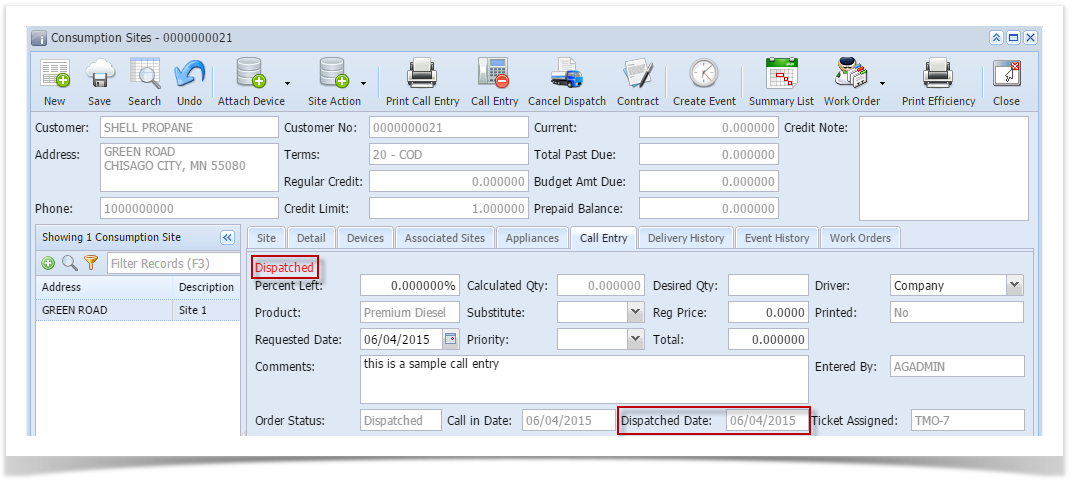There are two ways to dispatch the generated orders:
- Via Consumption Site screen.
- Via Generated Orders.
See How to Dispatch Delivery
Via Generated Orders
- On the Menu panel, click the Generate Orders menu. This will open the Generate Orders screen.
- Filter the records in the grid using the fields in the Selection Criteria panel. Use Pending Orders = 'Include' or 'Only' to filter consumption site that has call order.
- Click the Generate toolbar button to display consumption sites on grid based on the filtered criteria.
- Select the specific customer site. Click Dispatch toolbar button.
Here's what happens after a delivery has been successfully dispatched.
- The Dispatch toolbar button will toggle to Cancel Dispatch button.
- The Call Entry tab will be marked as 'Dispatched'
- Dispatched Date field will have a date value.
- An email will be sent to the driver.
Note
Dispatching deliveries via Delivery Dispatching screen is no longer available. Delivery Dispatching menu and screen has been obsoleted in 16.1 and higher versions.
Overview
Content Tools