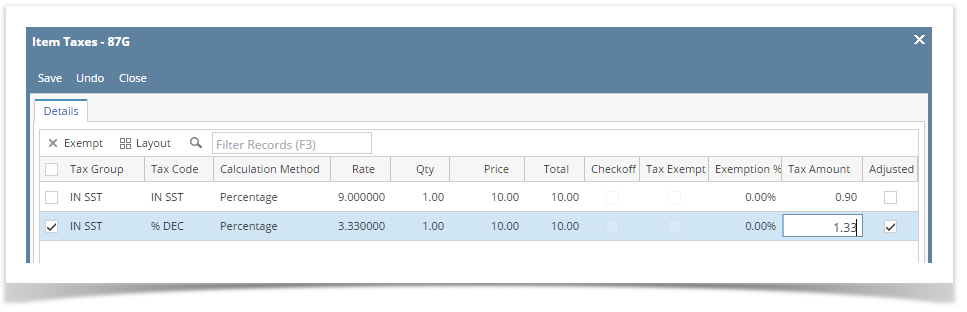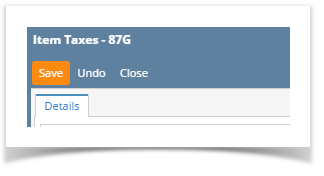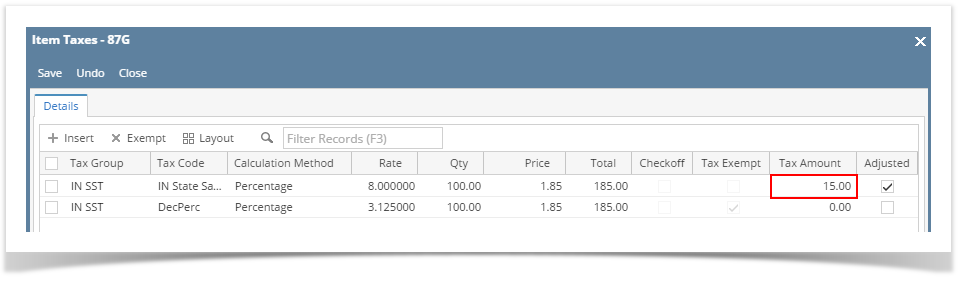- On the sales transaction, click the Tax field of the line item you wish to edit the tax. This will open the Item Taxes screen.
- Enter the new Tax Amount. Upon removing focus on the field, the Adjusted check box button will automatically get checked. Unchecking this button will return the Tax Amount to its original value.
- Click Save button. You will be returned to the sales transaction where the Tax amount is already updated.
Overview
Content Tools