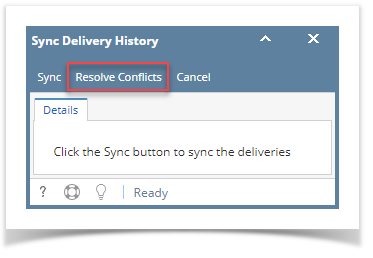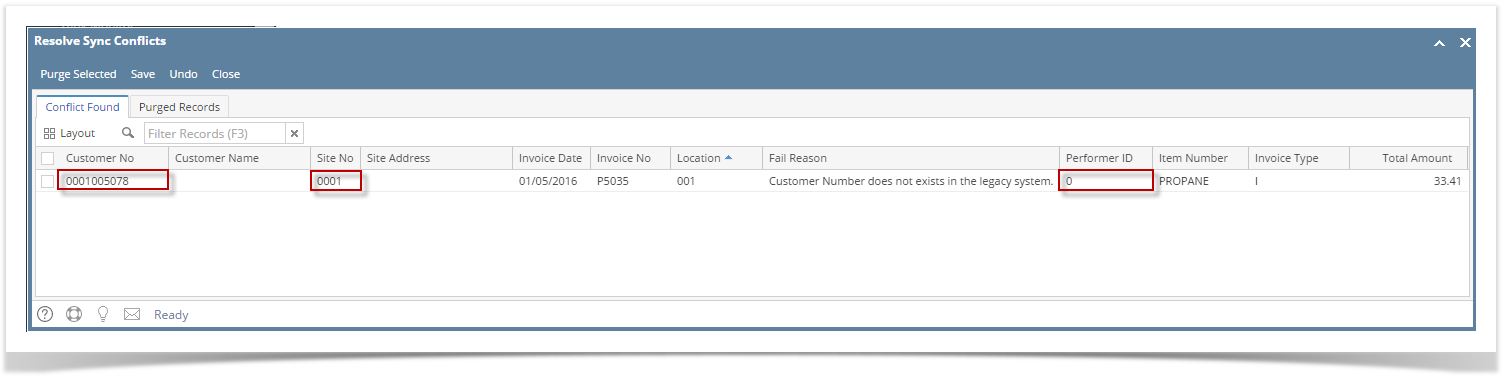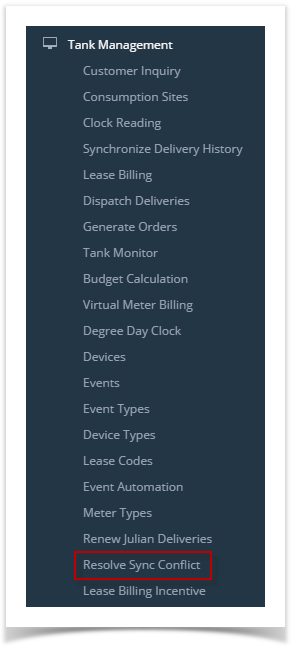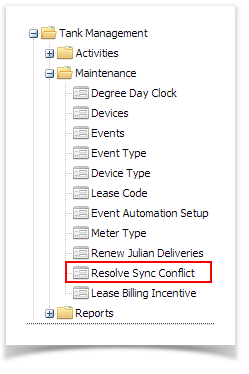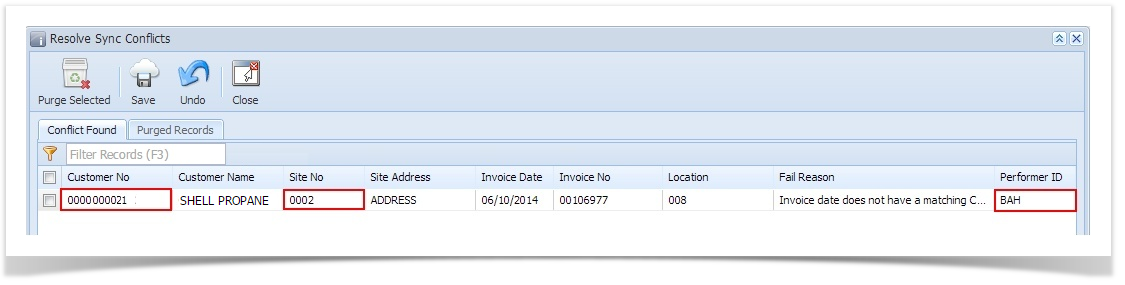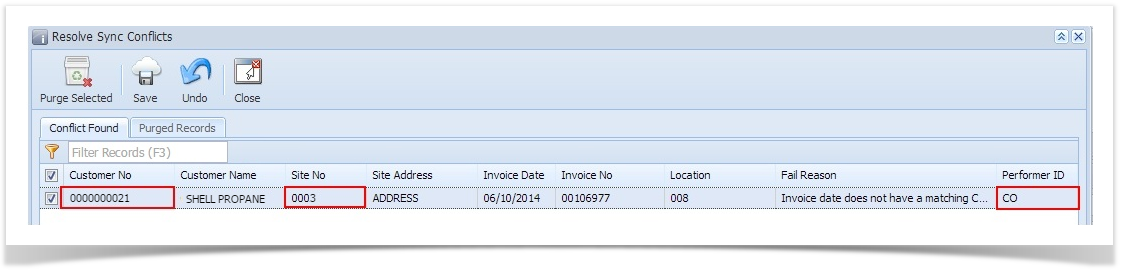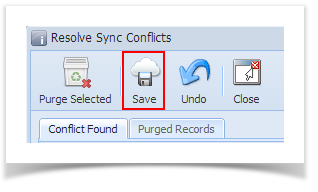You can update the CustomerNumber, SiteNumber, and PerformerID field of the COBOLWRITE table by manually editing the Customer No, Site No, and Performer ID field on Sync Conflicts screen respectively.
Here are the steps on how to do this.
- On the Menu panel, click the Synchronize Delivery History menu. This will open Sync Delivery History screen.
- Click the Resolve Conflicts toolbar button. This will open the Resolve Sync Conflicts screen.
- On the Conflict Found tab, select the record that you wish to edit. Manually edit the Customer No, Site No, or Performer ID fields. Below are sample illustrations.
This is the original Resolve Sync Conflicts data.
This is the original tblTMCOBOLWRITE data.
Here is the updated Resolve Sync Conflicts data. Click the Save toolbar button.
Here is the updated tblTMCOBOLWRITE data after the process.
Overview
Content Tools