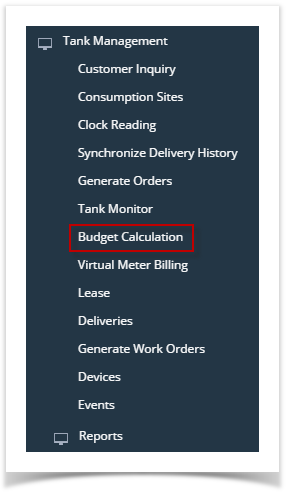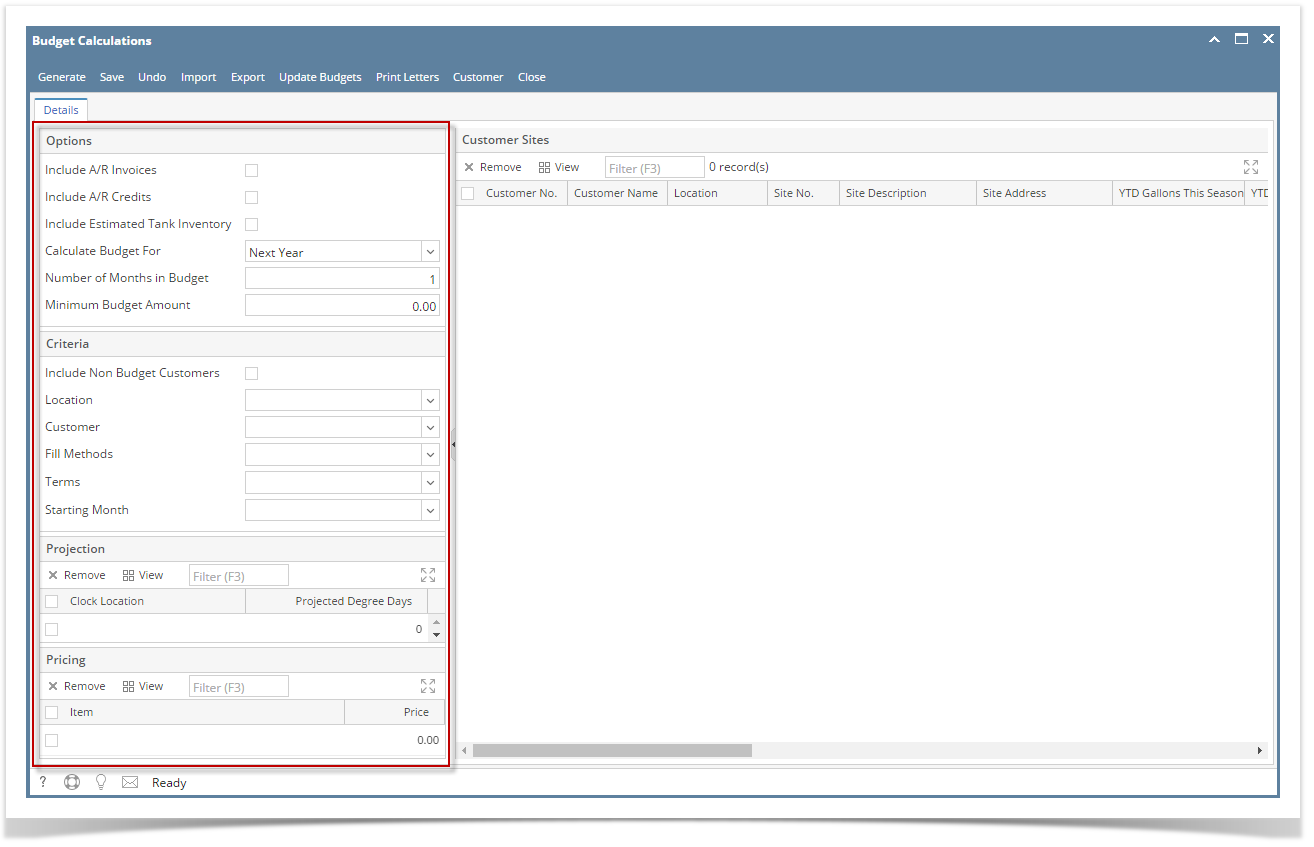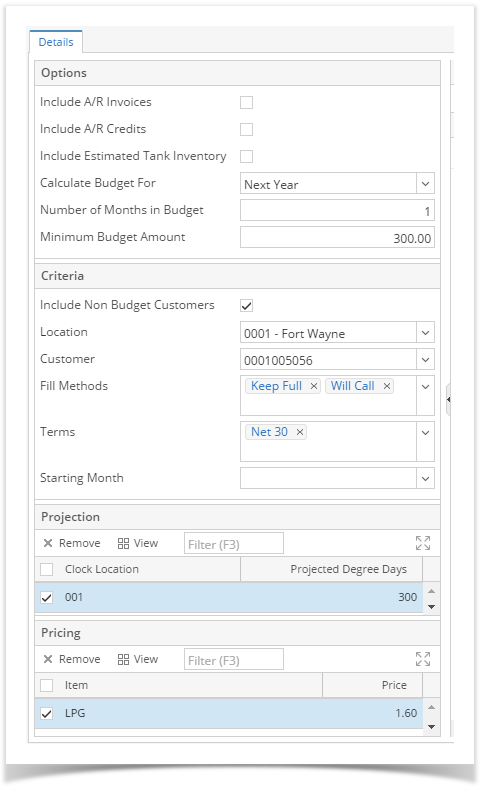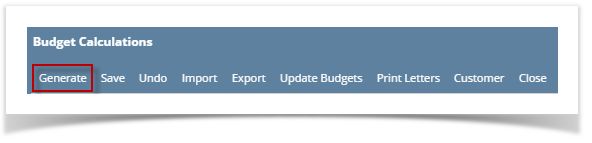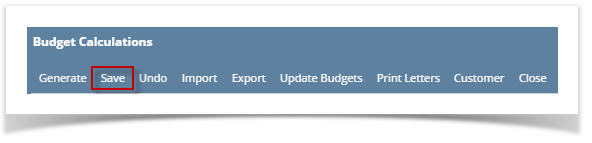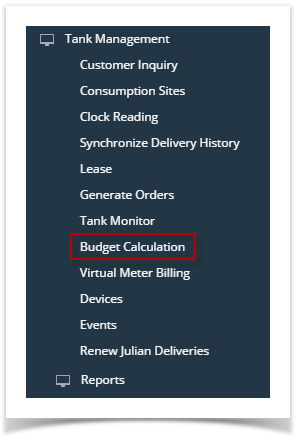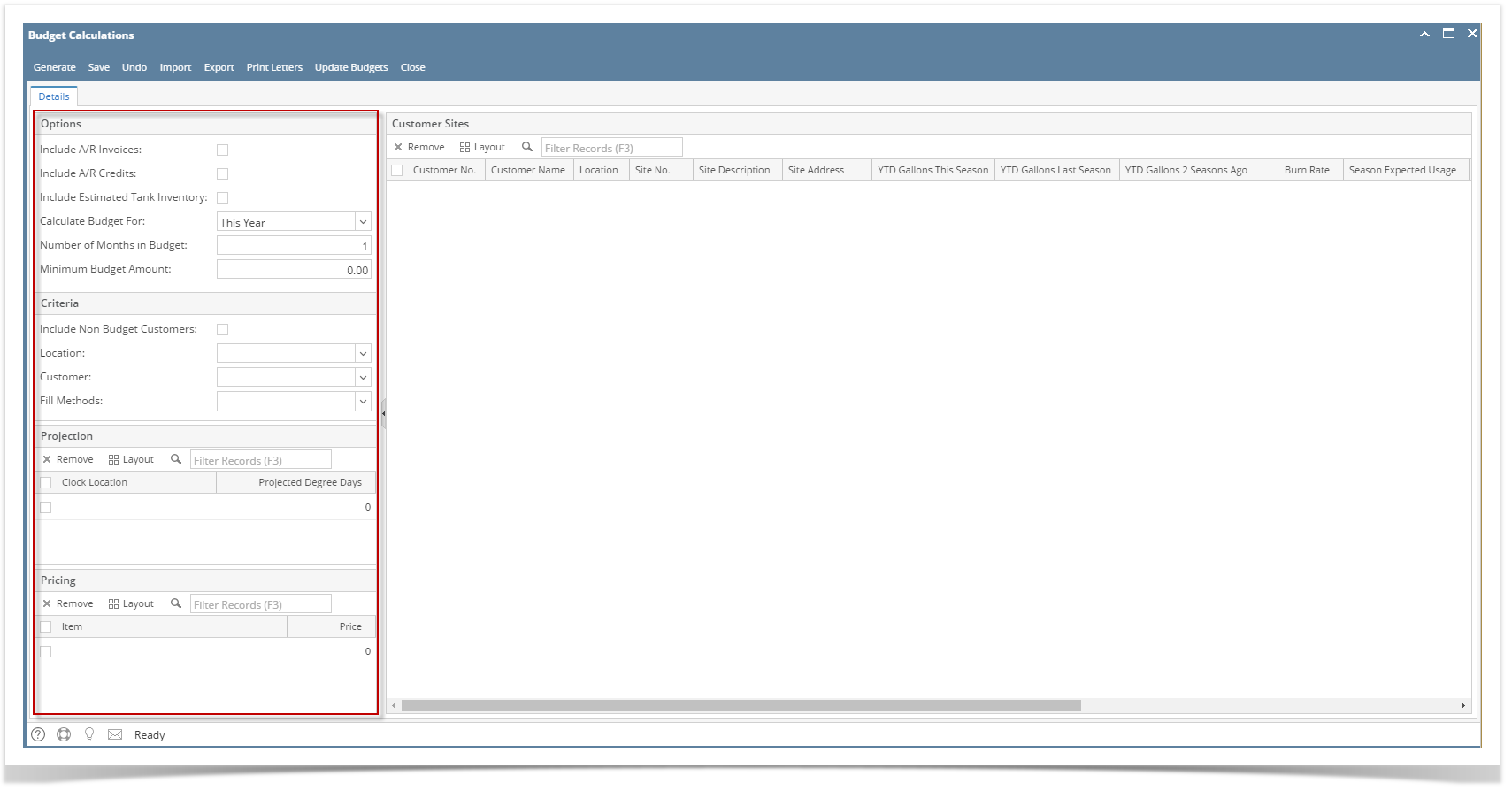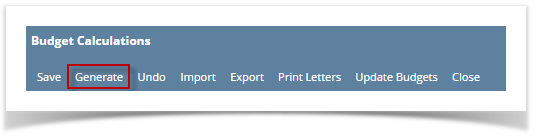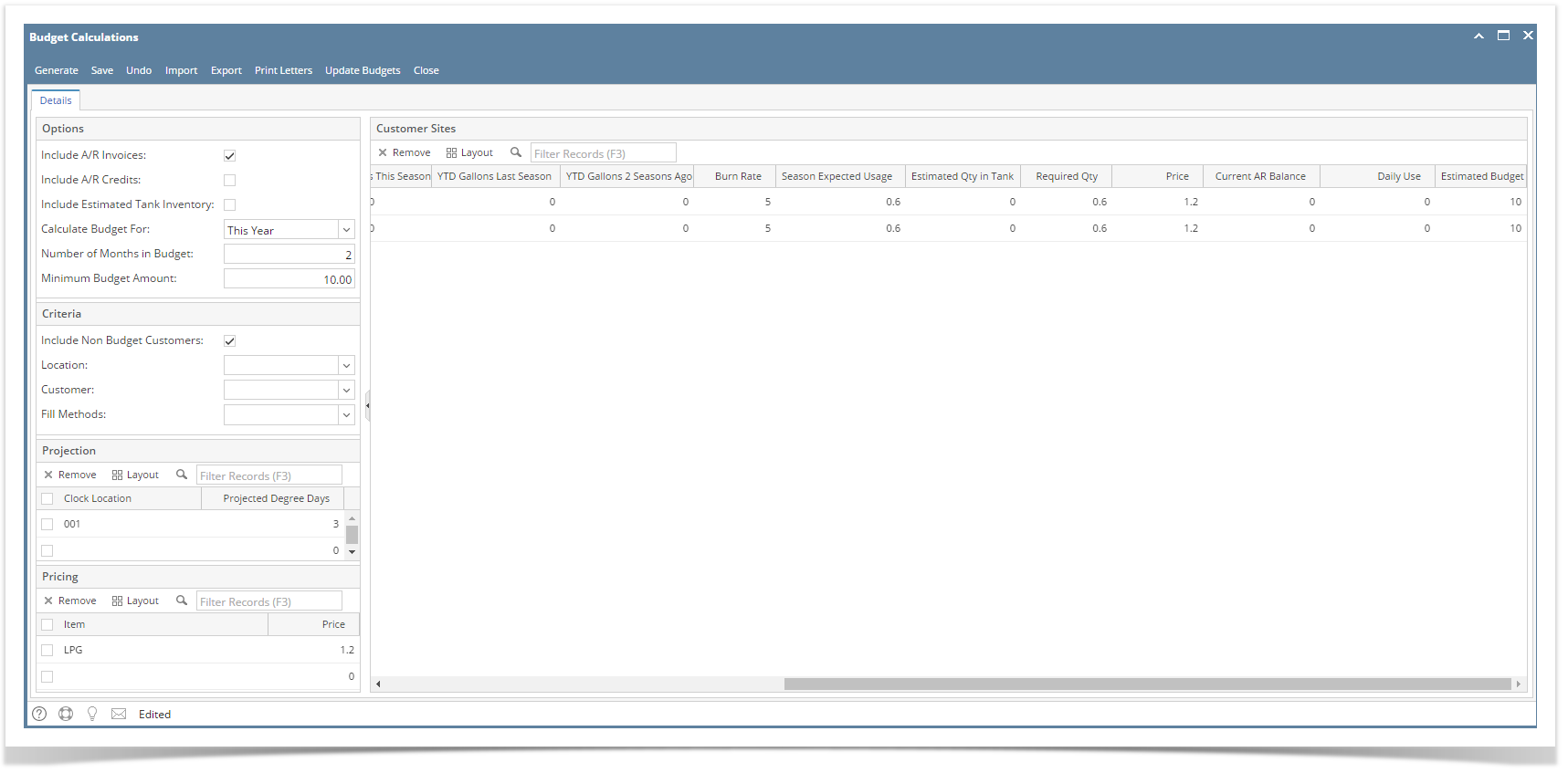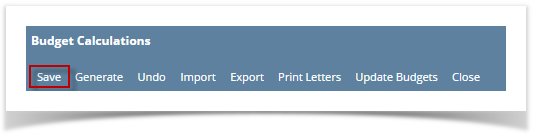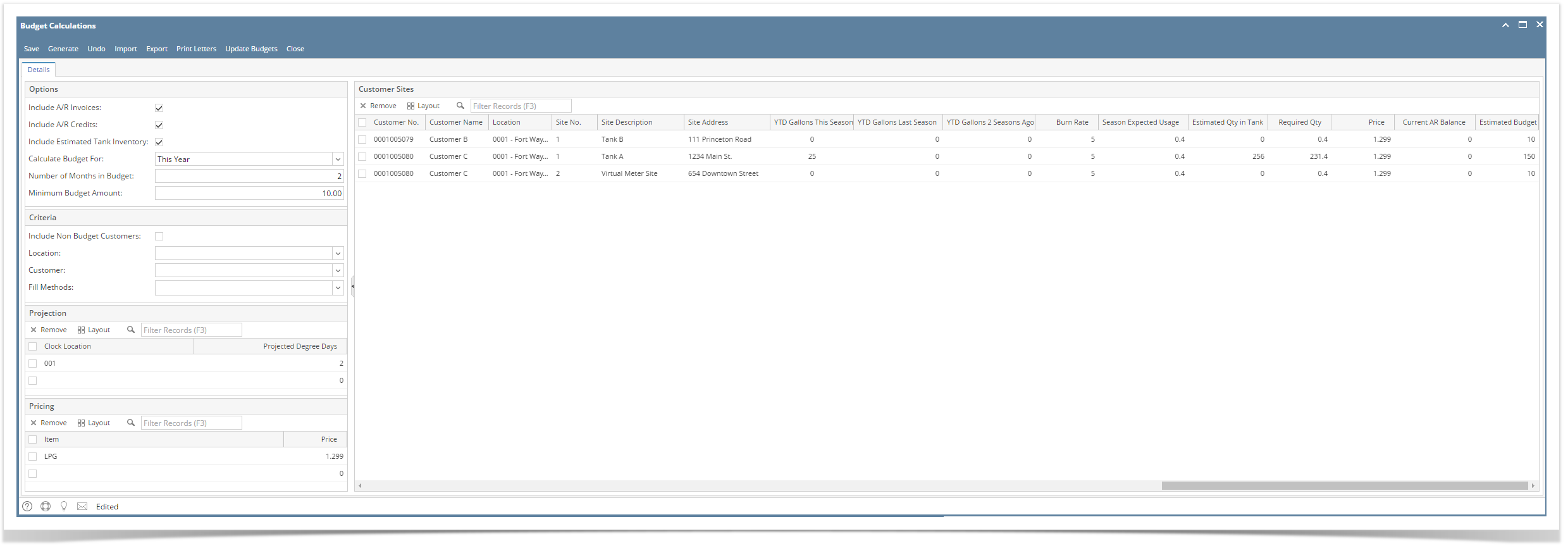- On the Menu panel, click Budget Calculation. This will open the Budget Calculation screen.
- Select and filter the records based on the Options, Criteria, Projection and Pricing set from the Details tab.
- Options:
- Include A/R Invoices is optional - see below on impact to Estimate Budget Calculation
- Include A/R Credits is optional - see below on impact to Estimate Budget Calculation
- Include Estimated Tank Inventory is optional - see below on impact to Estimate Budget Calculation
- Answer Yes if you want summer fills remaining inventory to be reduced from the budget amount
- Calculate Budget For
- Next Year = Full year projection and Budget Calculation
- This Year = Revised Budget amount based on remaining budget season and YTD history
- Number of Months in Budget
- Enter amount of Months to use for Monthly Budget Amount based on Full Year or Partial year projection
- Minimum Budget Amount
- This will be used in place of the actual budget amount if the budget calculation is lower than the minimum.
- IE Budget Calculation = 50, but minimum is 100, then 100 would be used instead of 50.
- Criteria:
- Include Non Budget Customers
- Set to No to only calculate budgets for existing budget customers
- Set to Yes to calculate a new budget for a customer that was not previously on budget
- This is normally would be done for a single customer at a time and use the Customer Filter
- Location - used to filter results if managing/verifying budgets by location
- Customer - used to filter results, typically when doing a single customer that is new to Budgets
- Fill Methods - optional used to filter results
- Terms - optional used to filter results
- Starting Month- optional used to filter results
- Include Non Budget Customers
- Projection:
- Clock Location and Projected Degree Days is Required
- Pricing:
- Item # and Price is Required
- Options:
- Click the Generate toolbar button. This will display the customer's site on the grid.
The following values generated from Budget Calculations are being calculated as follows:- Heat Usage = Projected Degree Days / Burn Rate
- Non-Heating Usage = 365 * Daily Use - (If Calculating for Next Year)
= Daily Use * 30 * # of Months (If calculating for This Year) - Required Qty = Non-Heat Usage + Heat-Usage – Estimated Tank Inventory (If Include Estimated Tank Inventory is checked)
= Non-Heat Usage + Heat-Usage (If Include Estimated Tank Inventory is unchecked) Estimated Budgets - computation is based on the selected options. See link below.
- You may want to save the generated customer budget by clicking Save toolbar button.
- Amounts can be manually adjusted before completing the next steps.
- Optional - the Export button can be used to allow users to review data in Excel, make changes, and then Import in those Budget Amounts.
- Continue with Next step of Updating Budgets - How to Update Budgets
Overview
Content Tools