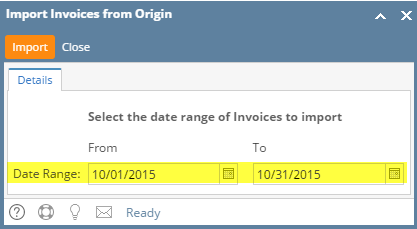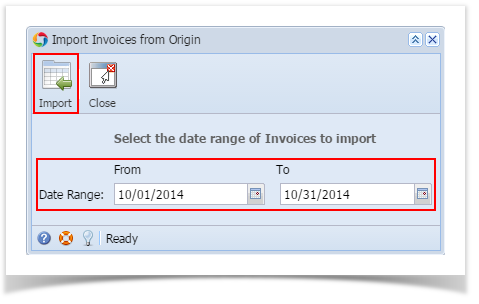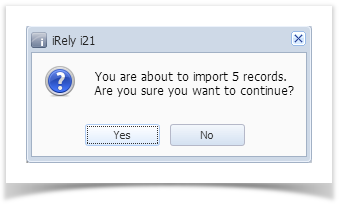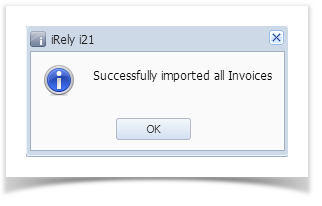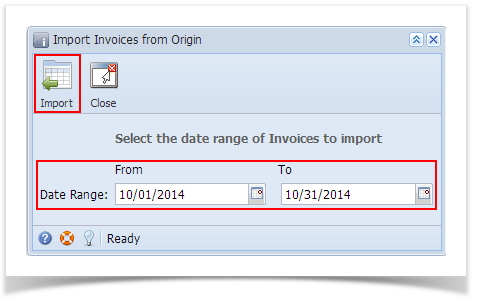Before you proceed to the following steps, make sure that other necessary records from Origin, such as Customer, Ship Via, and Company Location, has already been imported. Refer to How to Import from Origin.
- Open the Import Invoice from Origin screen via Sales | Import Invoices from Origin menu.
- Provide the Date Range of the Invoices you want to import.
- Click the Import button.
- The system will inform you of the total number of records to be imported. Click Yes button on the message.
- Once the process is completed, click Yes button on the confirmation message.
Note that only posted Invoices will be imported.
Overview
Content Tools